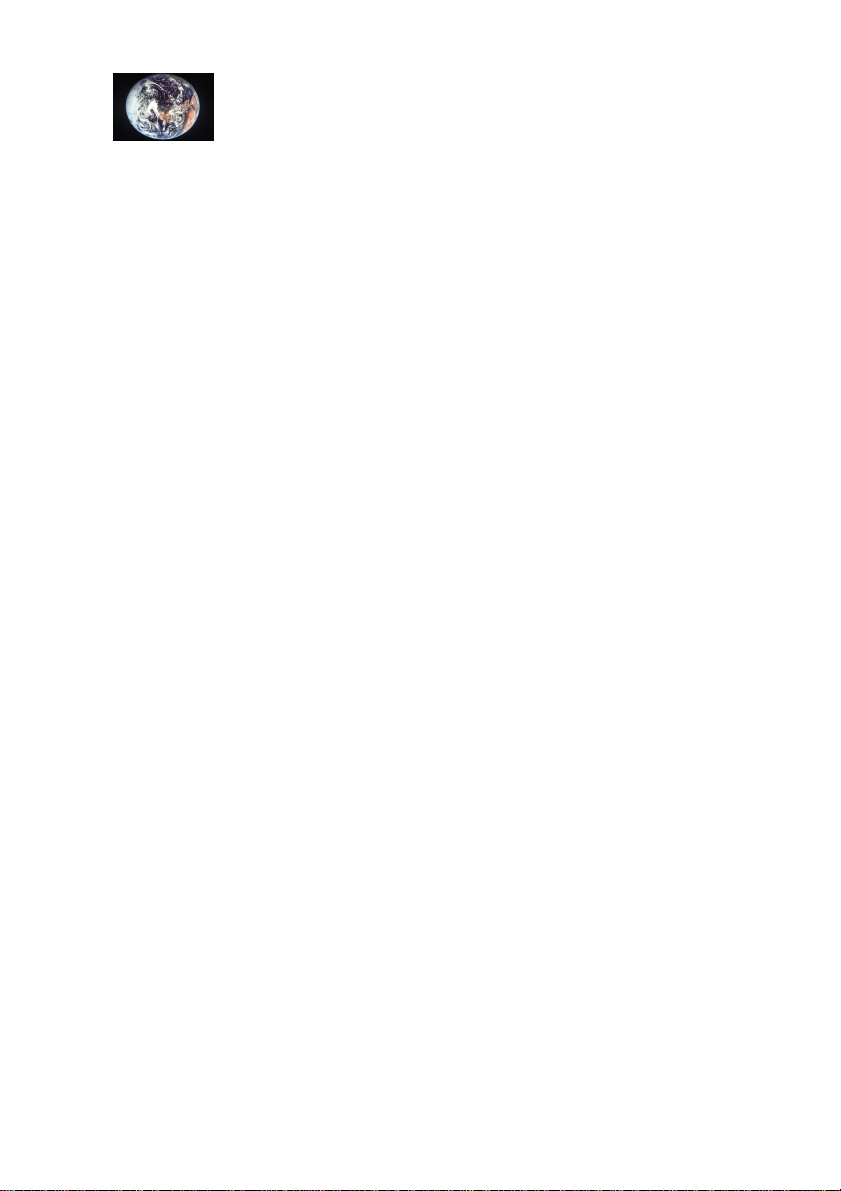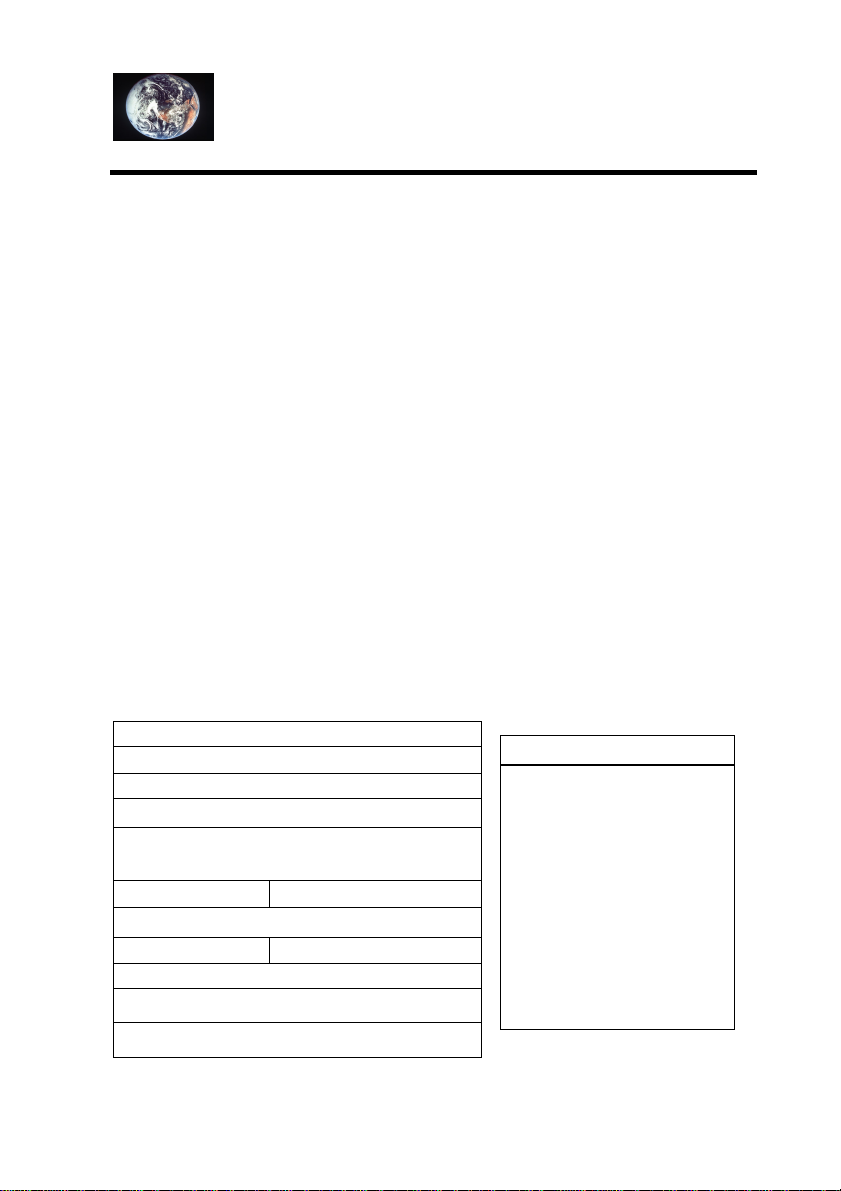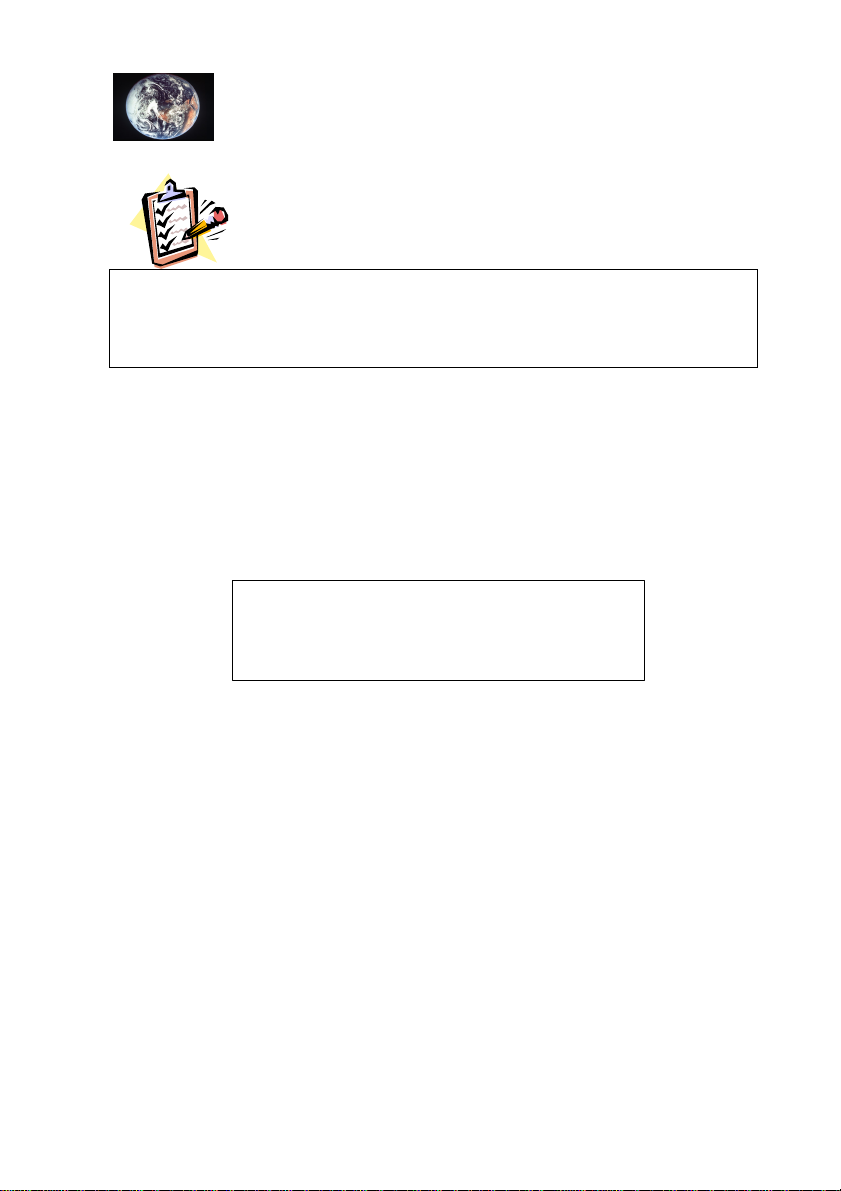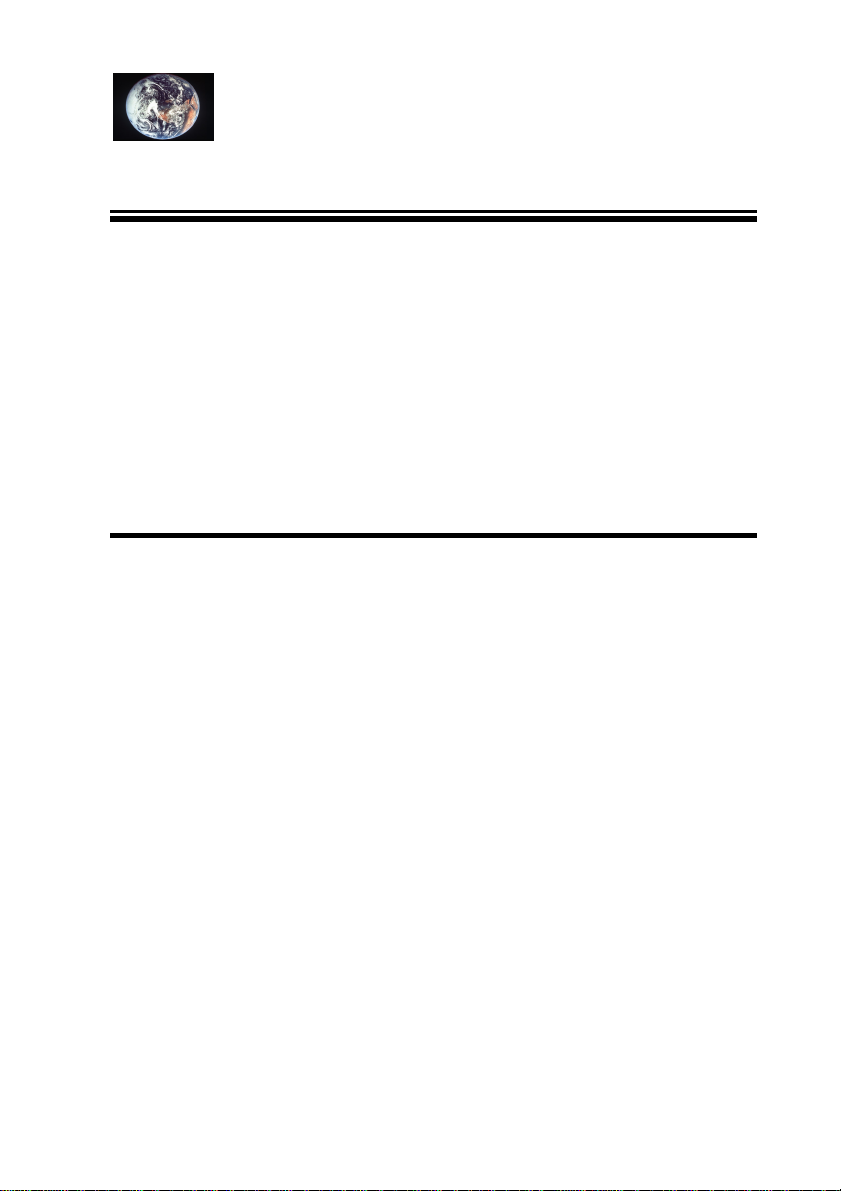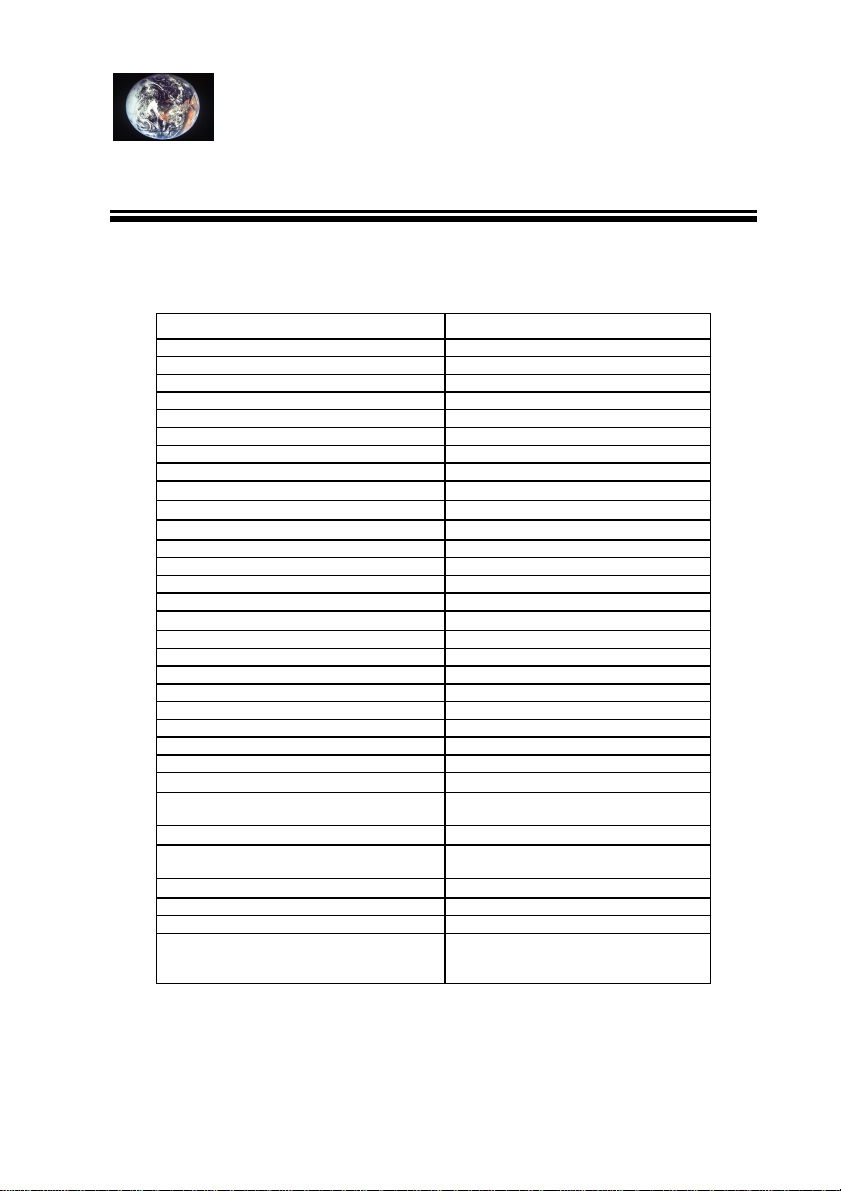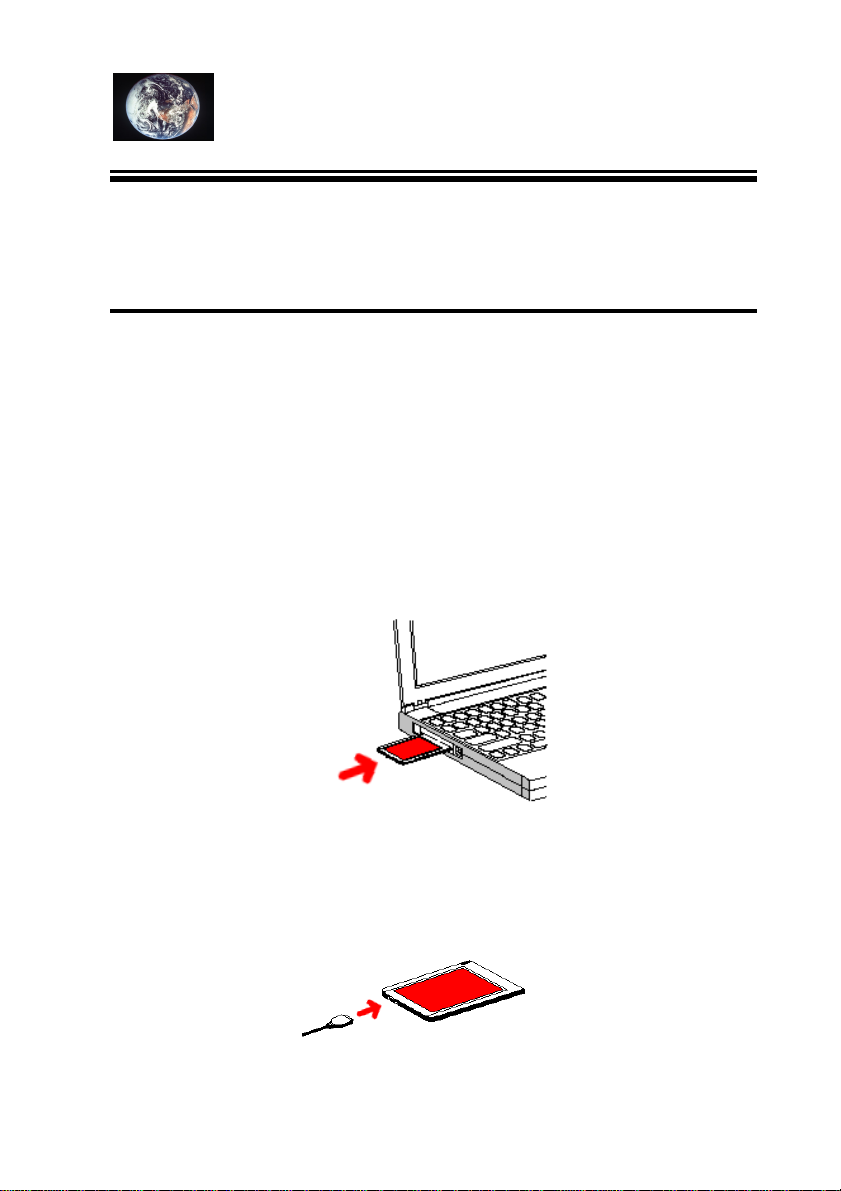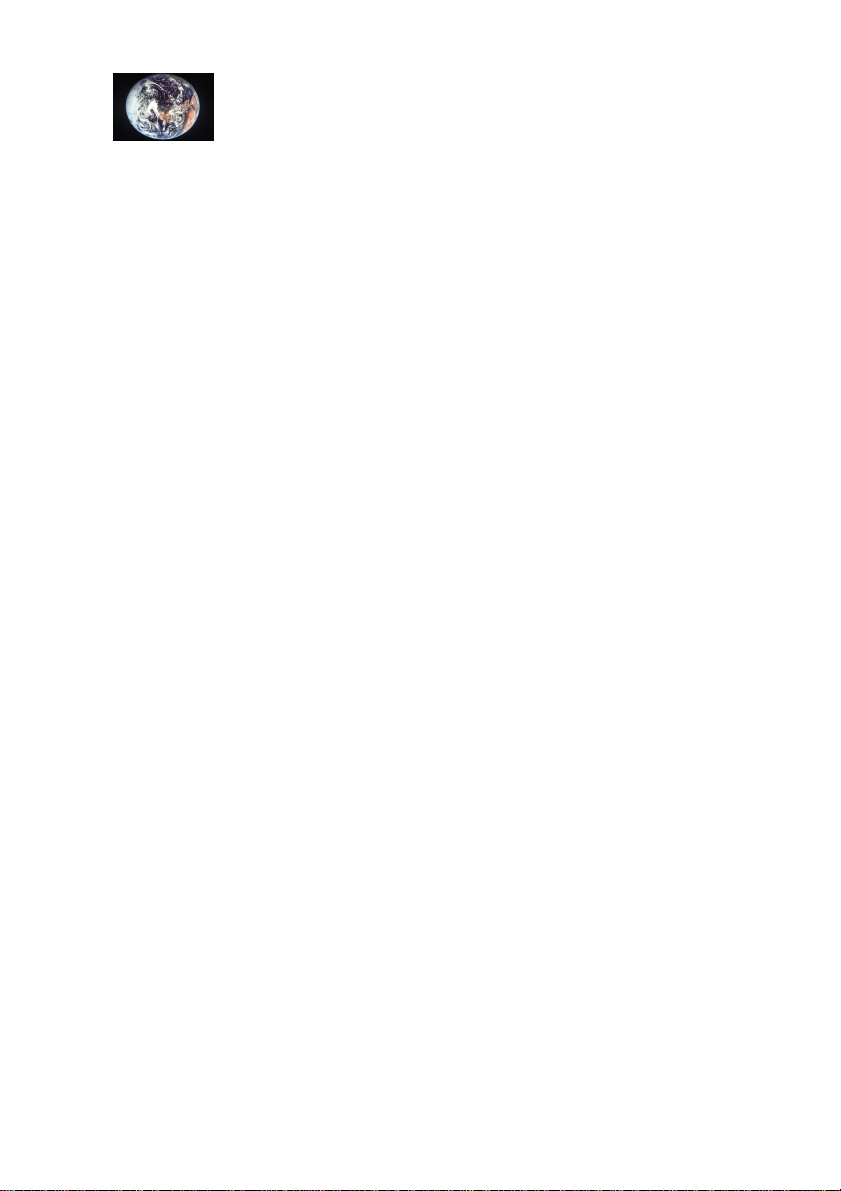
KORTEX 56000 PCMCIA
2
Contents
PRODUCT REGISTRATION AND GUARANTEE....................................3
STANDARDS FOR USE ..............................................................................6
INTERCONNECTIBILITY OF KORTEX 56000 PCMCIA..................................6
INTERCONNECTION CLASSIFICATION SCHEMATIC ..........................................6
CE LABELLING............................................................................................6
TELECOM NETWORK SAFETY........................................................................6
INSTALLATION PRECAUTIONS .......................................................................7
CLEANING ...................................................................................................7
AGREEMENT................................................................................................7
INTRODUCTION ........................................................................................8
MINIMUM CONFIGURATION REQUIREMENTS..................................................8
TECHNICAL DATA....................................................................................9
INSTALLATION OF KORTEX 56000 PCMCIA MODEM UNDER
WINDOWS 95 ............................................................................................10
INSTALLATION OF CARD.............................................................................10
Insertion of card in computer................................................................10
Connection of cable..............................................................................10
SELECTION OF COUNTRY....................................................................14
TESTING KORTEX 56000 PCMCIA CARD WITH WINDOWS 95
HYPERTERMINAL...................................................................................15
APPENDIX 1 AT COMMANDS SET........................................................19
S-REGISTERS REFERENCE...........................................................................42
THE RESULT CODE SUMMARY ....................................................................53
INTERNET SERVER.................................................................................55
KORTEX WEB SERVER ..............................................................................55
BEFORE ASKING FOR TECHNICAL SUPPORT .................................56