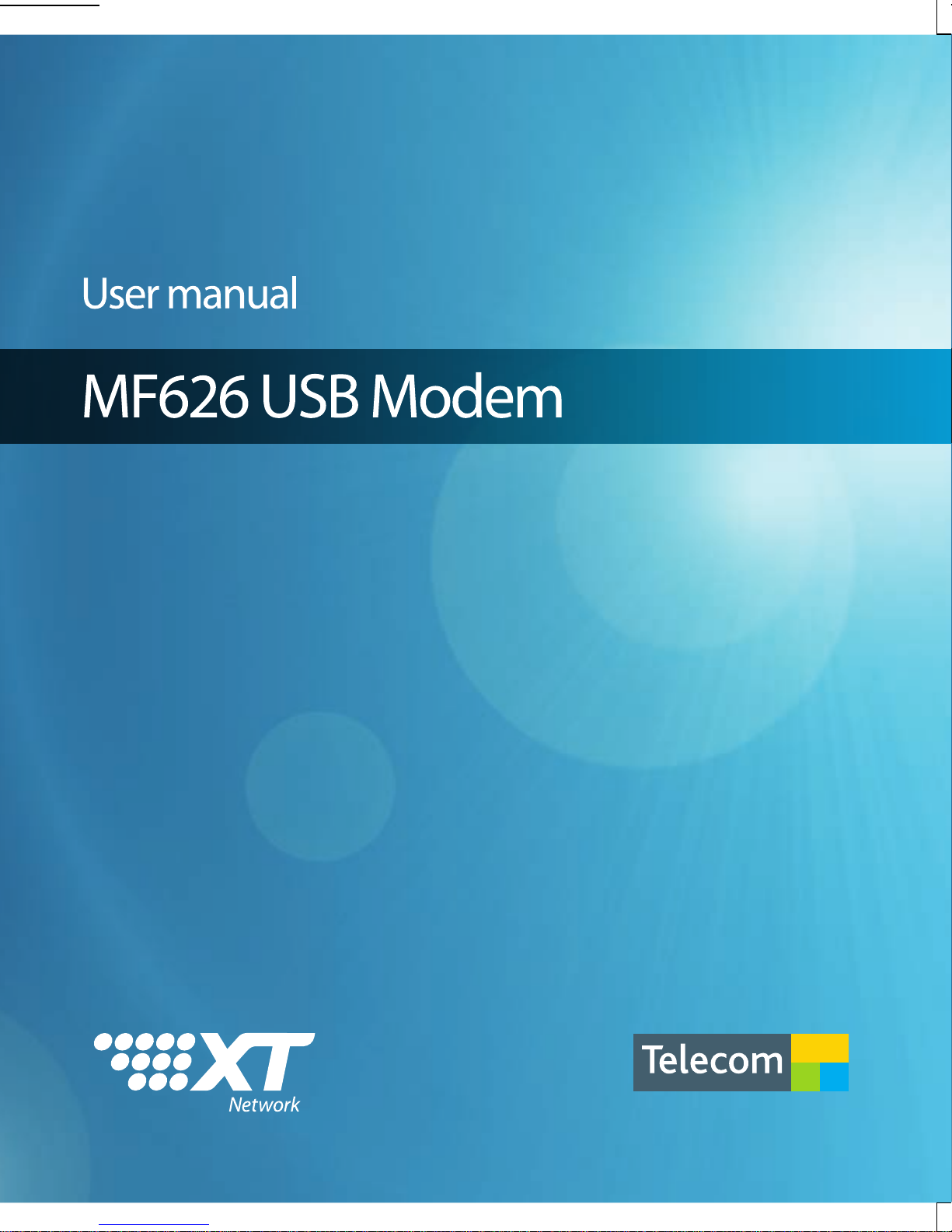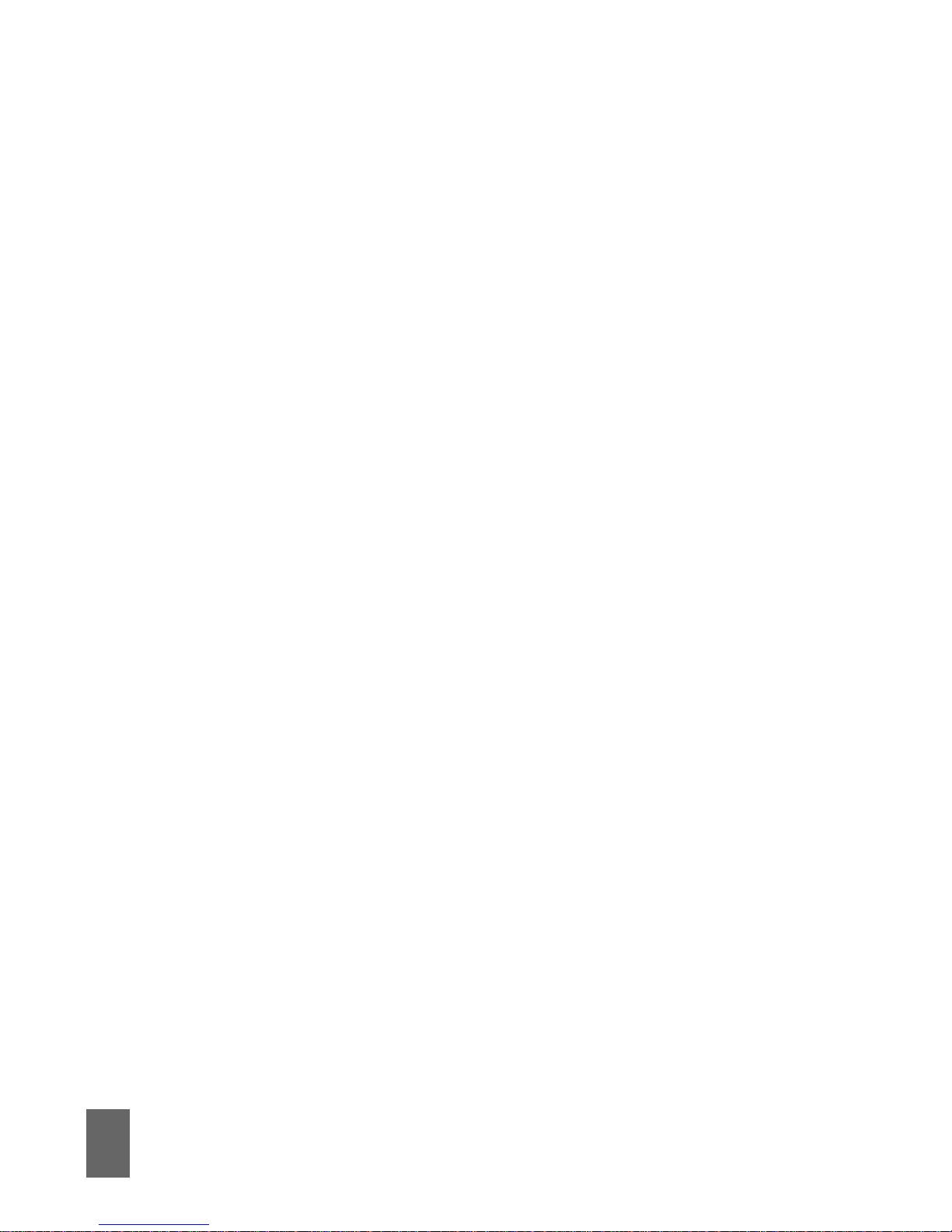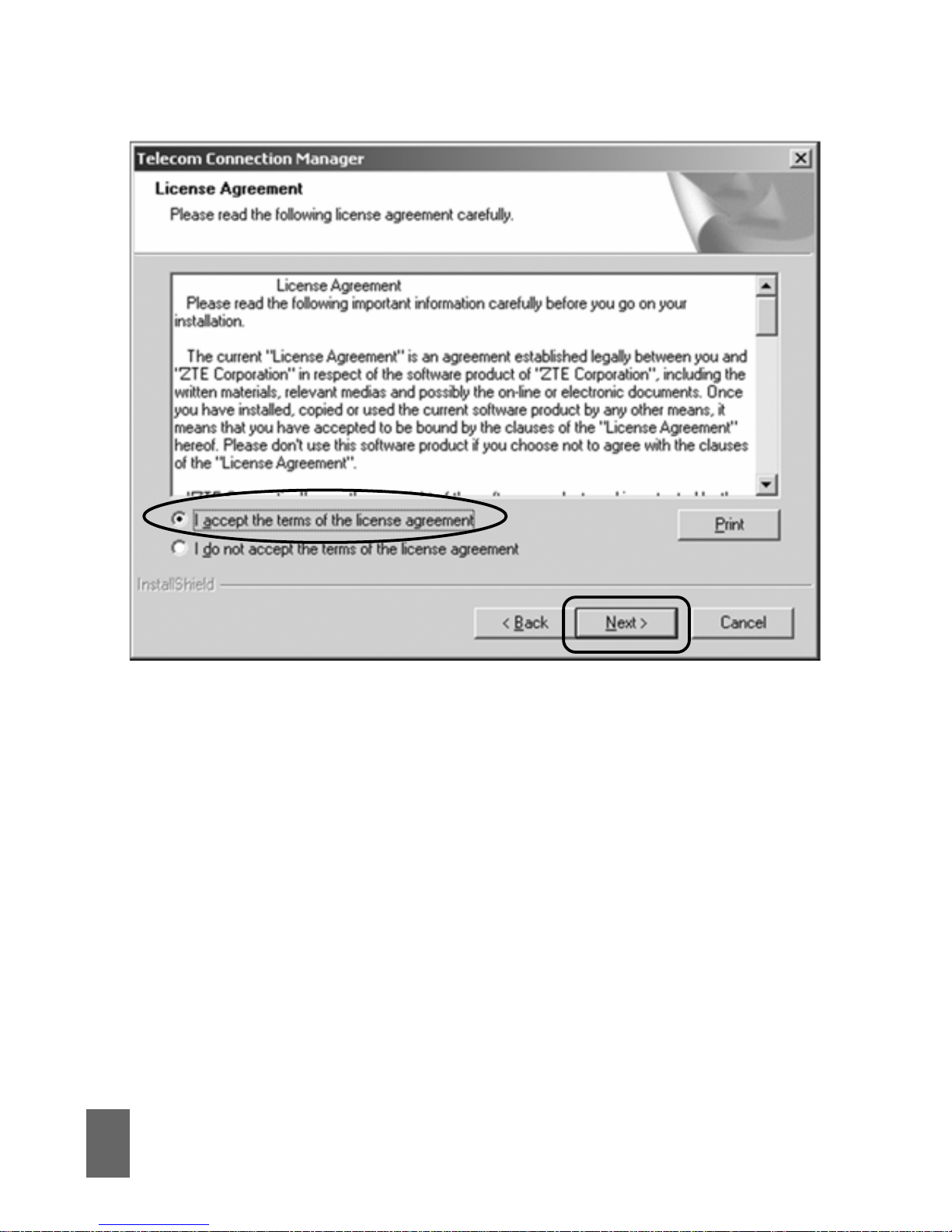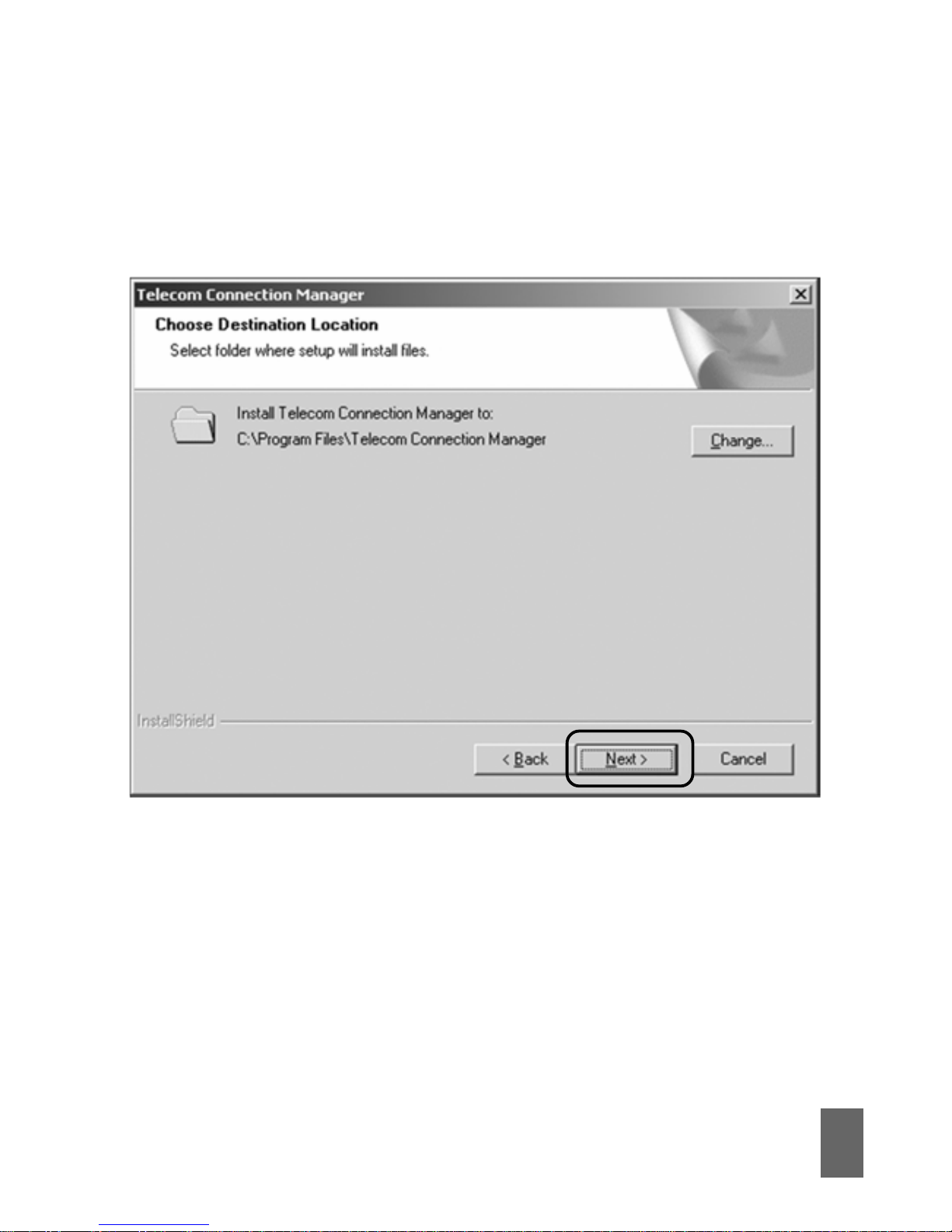4
Insert the modem into your computer toInsert the modem into your computer to
Insert the modem into your computer toInsert the modem into your computer to
Insert the modem into your computer to
start automatic installstart automatic install
start automatic installstart automatic install
start automatic install
The installation and management software is pre-loaded onto
your USB modem. Simply insert the modem into your computer
andfollowtheinstructionson-screen.You’llbeupand connected
in about 5 minutes.
The USB modem is a Plug and Play device.Once inserted your
system will automatically detect the new hardware and start to
install the software. Be patient as it may take some time for
your computer to recognise the modem and complete the
installation.
Ifnothinghappensyoursystemconfiguration may be preventing
Autorun.
Manual installation tipsManual installation tips
Manual installation tipsManual installation tips
Manual installation tips
•WW
WW
Windows userindows user
indows userindows user
indows users:s:
s:s:
s: Double click the Autorun icon to start
the software installation. (Start > My Computer >
TelecomModem > Autorun.exe)
•MAMA
MAMA
MAC userC user
C userC user
C users:s:
s:s:
s:
Go toGo to
Go toGo to
Go to CC
CC
Computeromputer
omputeromputer
omputer open the CD-ROM named
Telecom Modem, and double click theTelecom Connection
Manager icon.