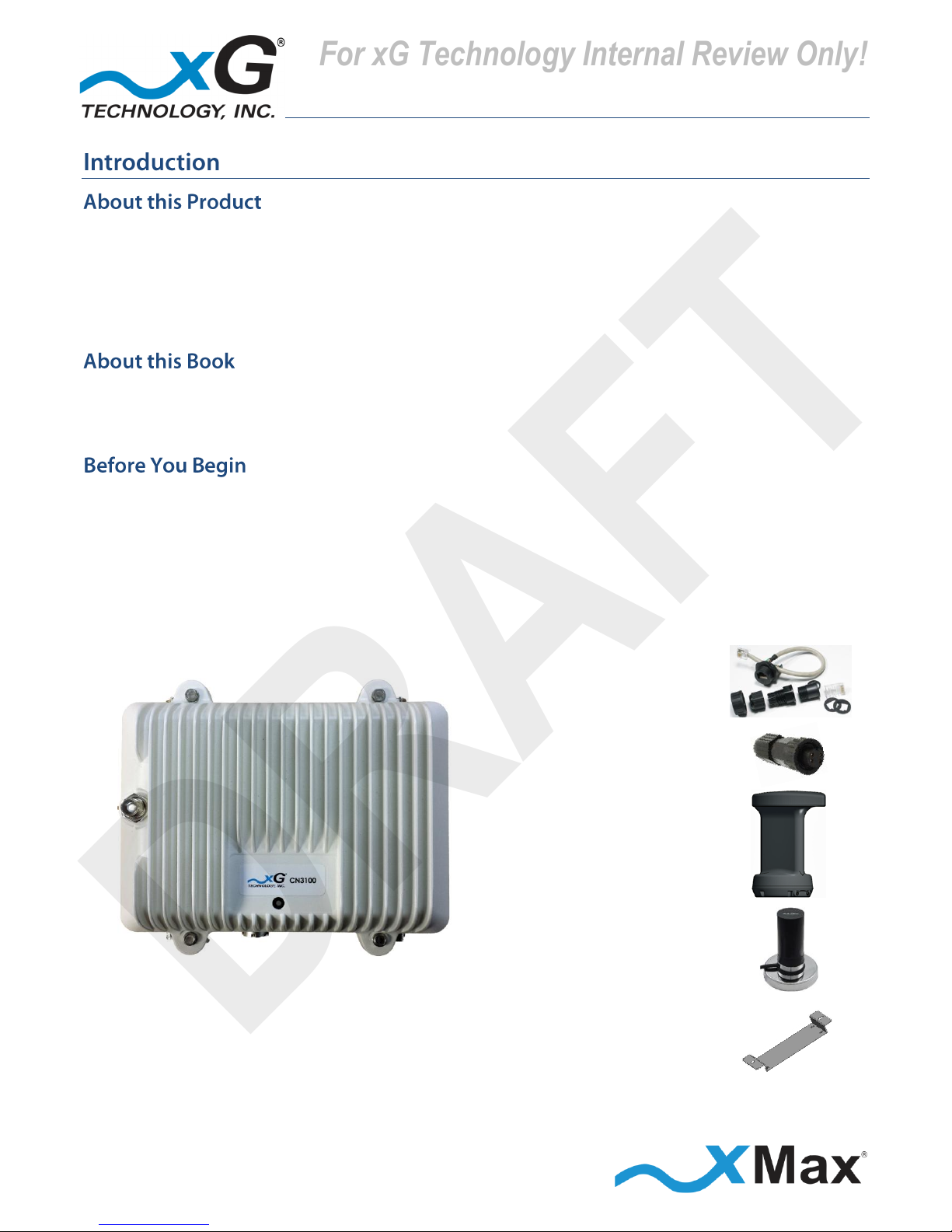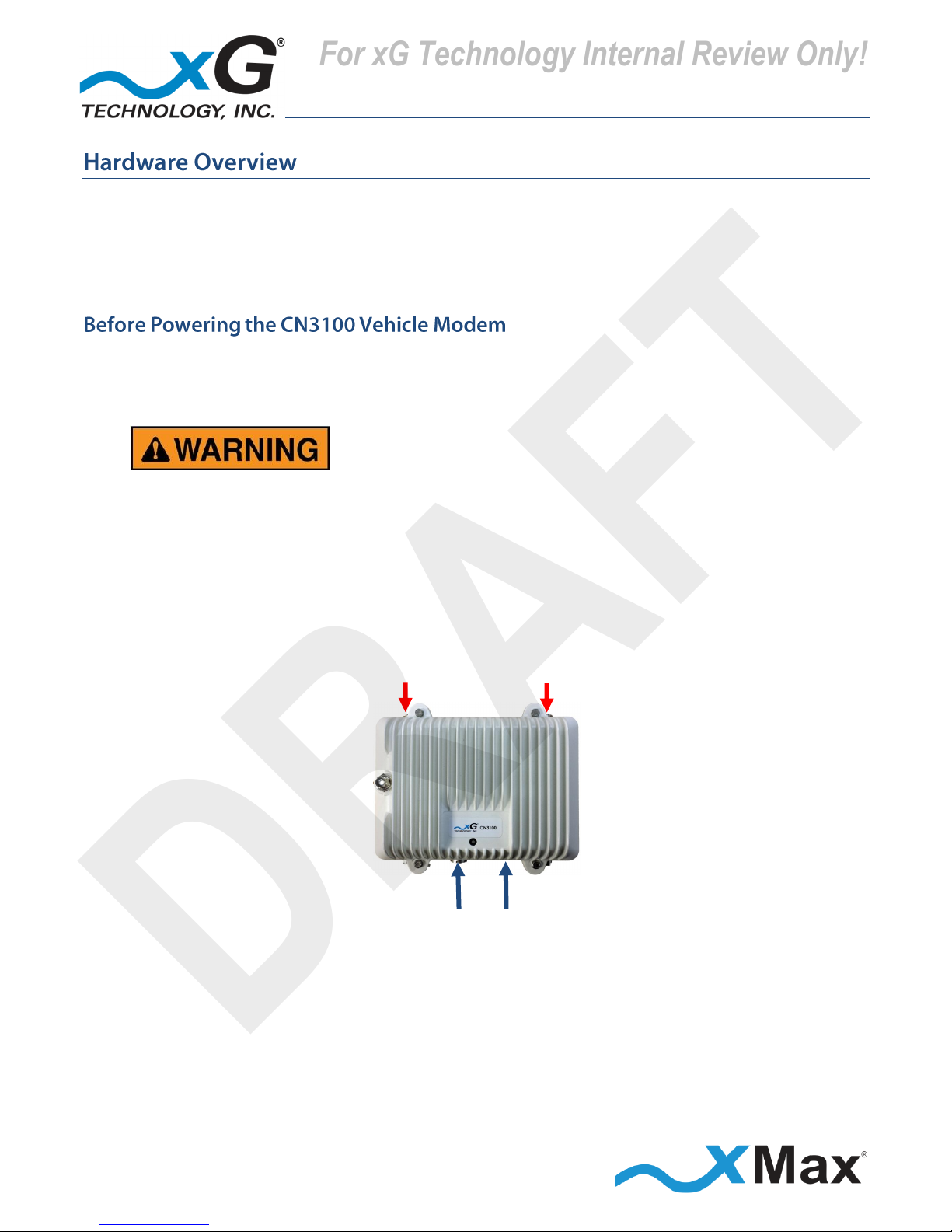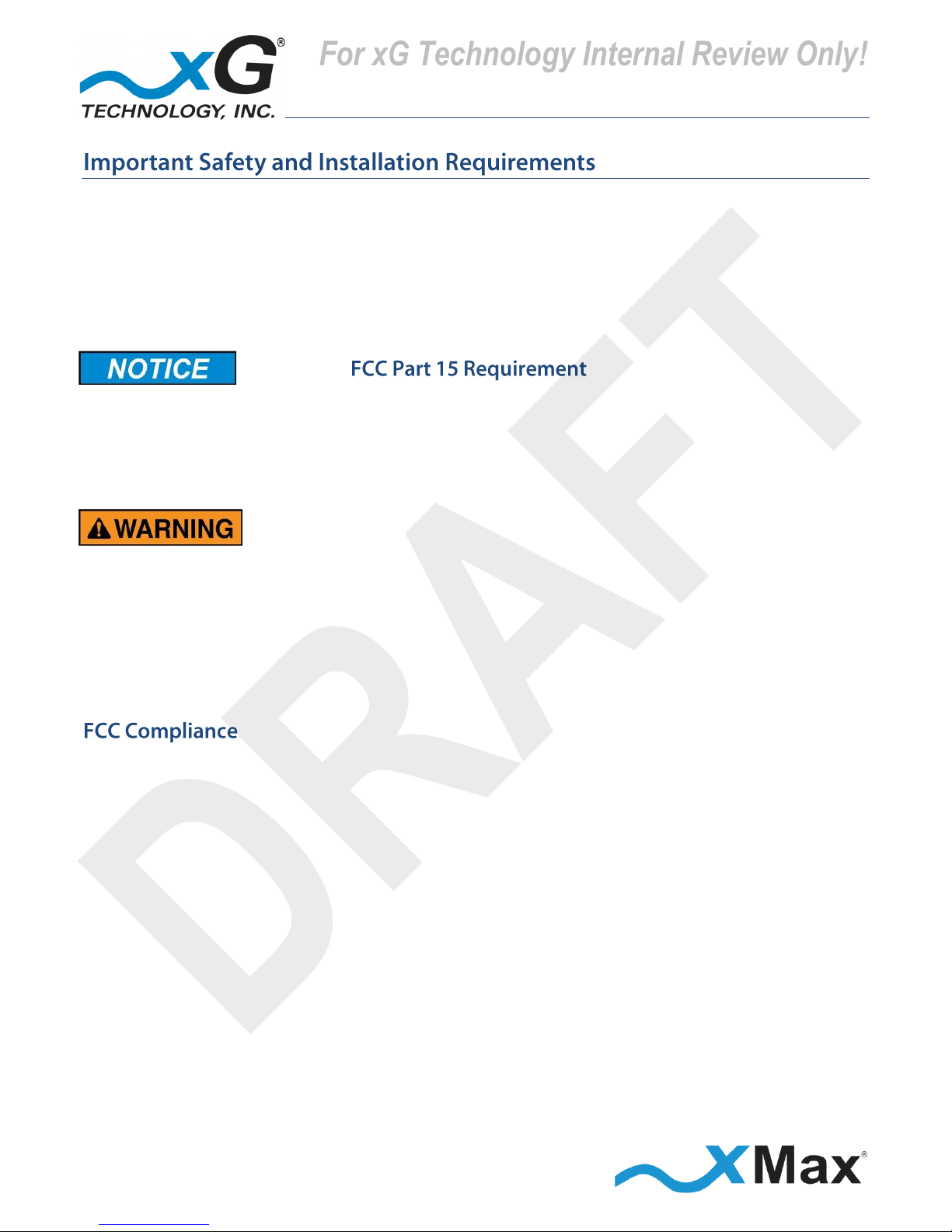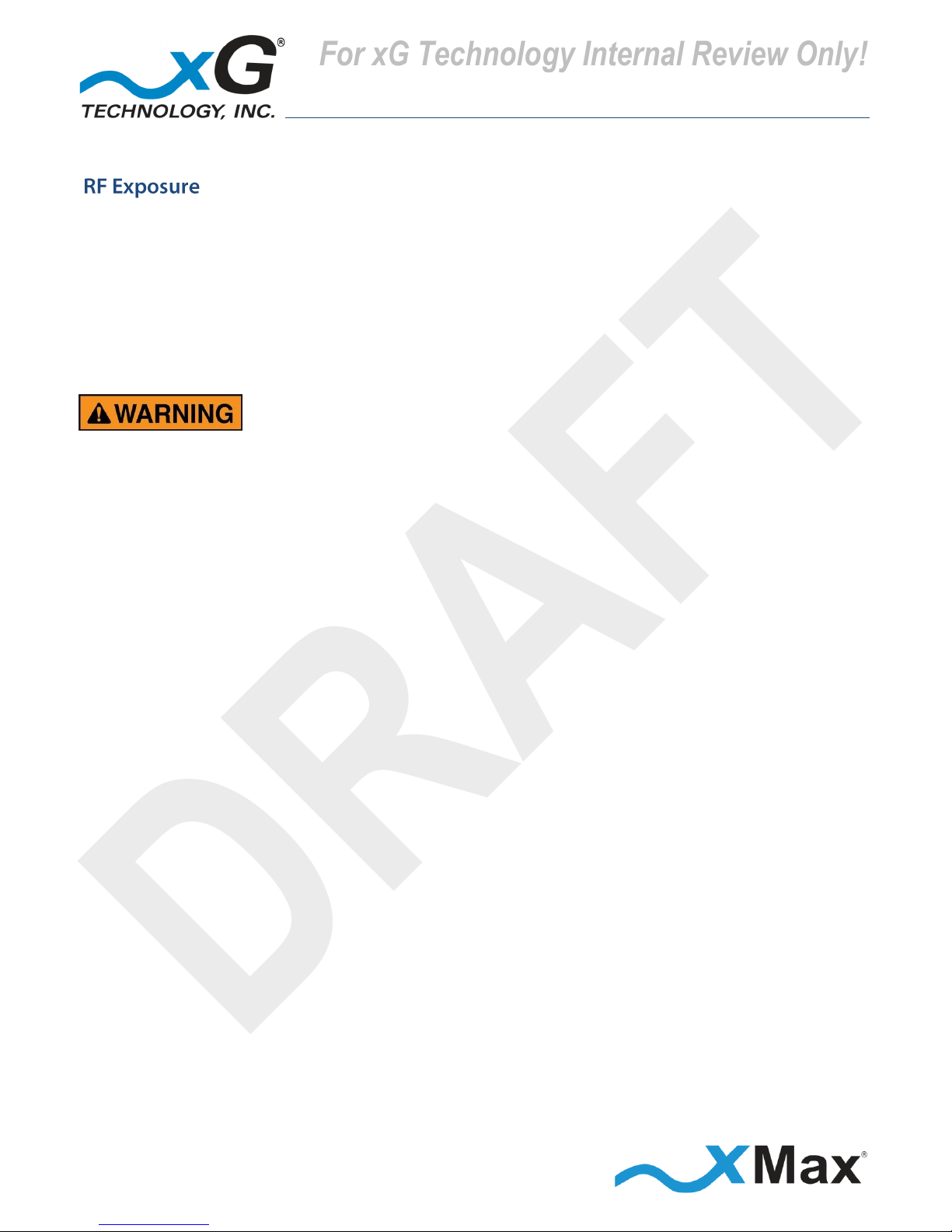3
CN3100 Vehicle Modem - Installation Guide - G7609 - 3.0 - DRAFT
Table of Contents
Introduction ...............................................................................................................5
About this Product....................................................................................................................5
About this Book ........................................................................................................................5
Before You Begin ......................................................................................................................5
Hardware Overview....................................................................................................6
Before Powering the CN3100 Vehicle Modem ........................................................................6
Connectors................................................................................................................................7
Status LED .................................................................................................................................7
Important Safety and Installation Requirements ........................................................8
FCC Part 15 Requirement .........................................................................................................8
Hazard.......................................................................................................................................8
FCC Compliance ........................................................................................................................8
RF Exposure ..............................................................................................................................9
Antenna Considerations ...........................................................................................10
Antenna Configurations............................................................................................11
Omni Antenna Configuration .................................................................................................11
xMax Dual-polarity Vehicle Antenna Configuration ..............................................................11
Omni Configuration Connections ...........................................................................................12
xMax Dual-polarity Vehicle Antenna Configuration Connections .........................................13
Configuring the CN3100 Vehicle Modem...................................................................14
Installation ...............................................................................................................18
Assemble Your Parts and Tools ..............................................................................................18
Installation Procedure ............................................................................................................19
Connecting Wireless Devices to the xMax Network ..................................................20
Wired Internet Connectivity...................................................................................................20
CN3100 Vehicle Modem Management Tool ..............................................................21
Overview.................................................................................................................................21
Content and Functions Chart .......................................................................................................... 23
CN3100 Vehicle Modem Management Details......................................................................24
Home View ...................................................................................................................................... 24
Information View –Home ............................................................................................................... 24
Information View –xMax................................................................................................................ 25
Information View –WiFi.................................................................................................................. 25
Information View –System Information......................................................................................... 26