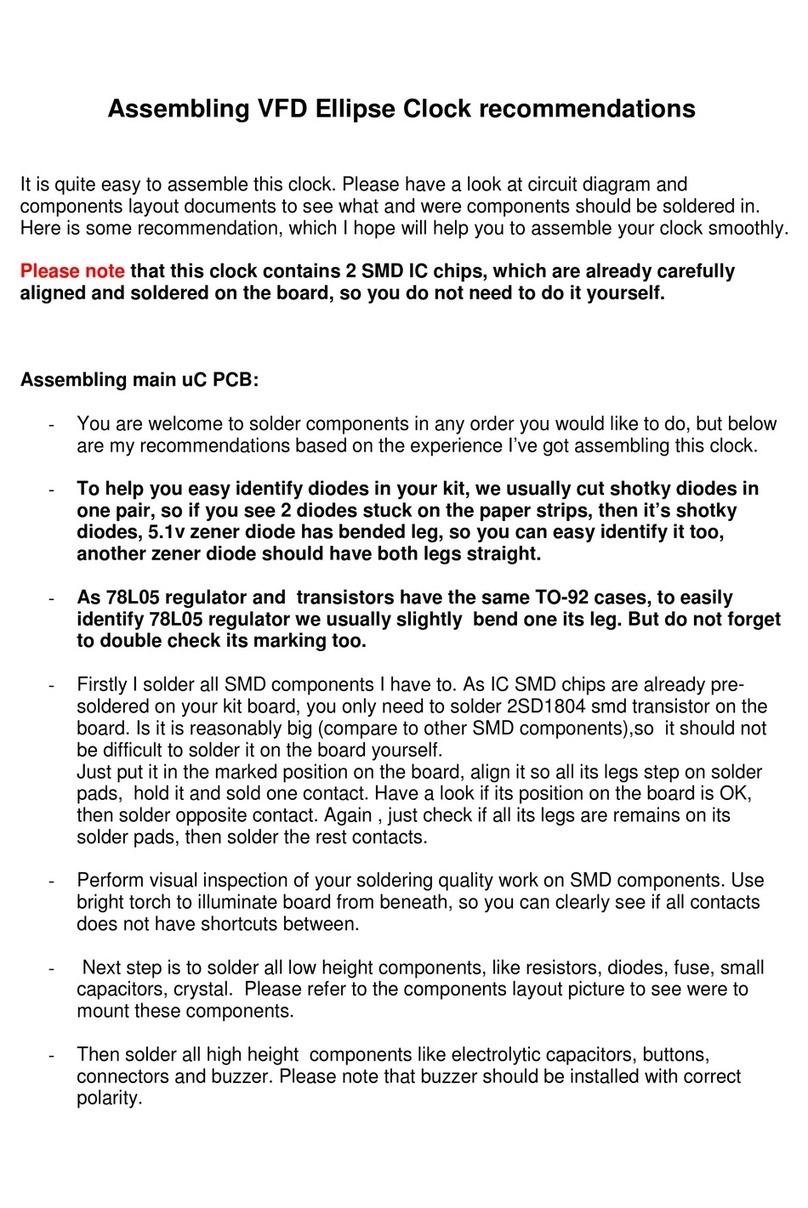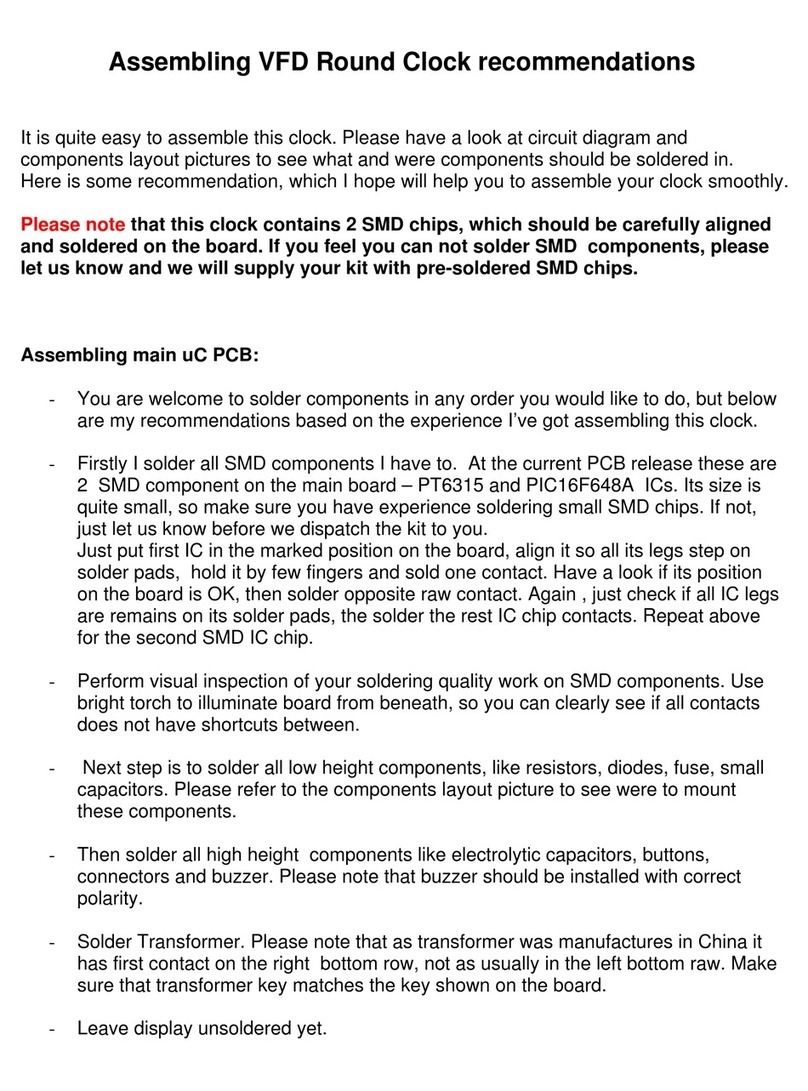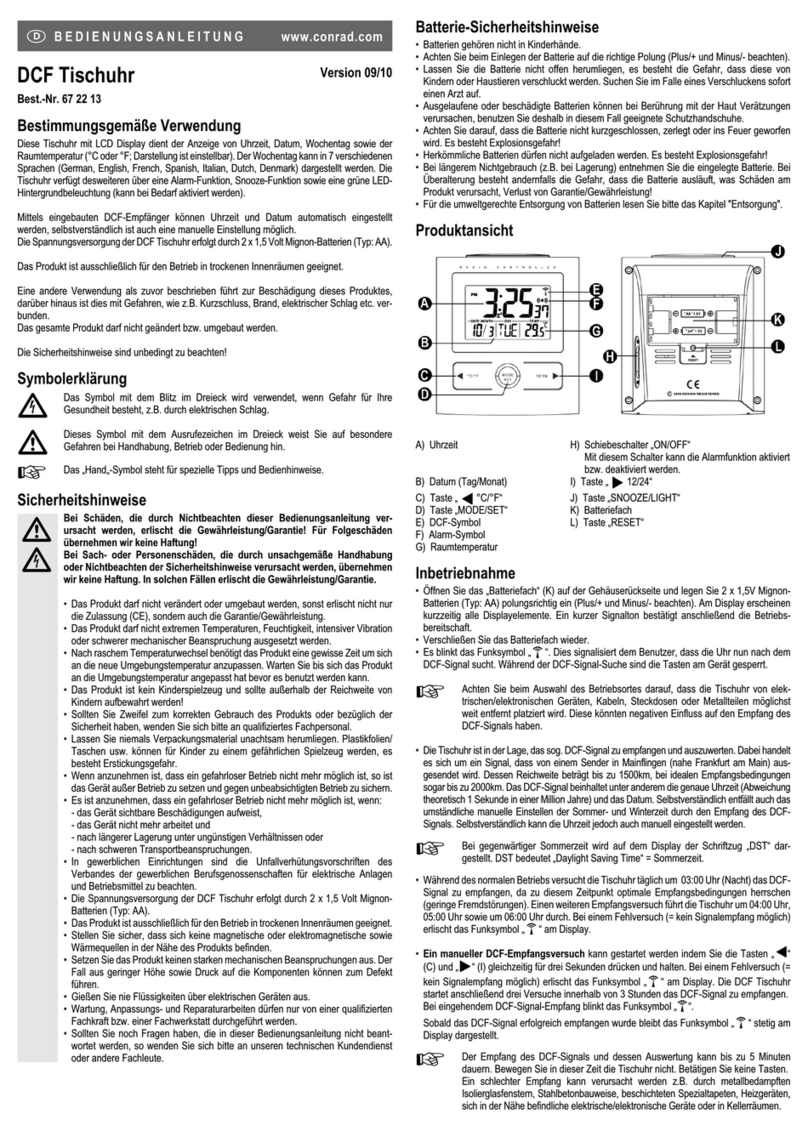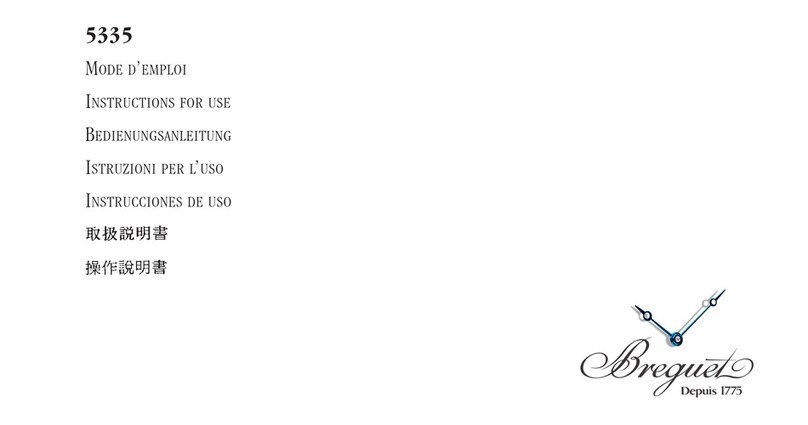Kosbo IN-17 User manual

4 digits IN-17 Nixie Clock . New design!
Thanks for purchasing my 4 digits IN-17 Nixie Clock.
I have tried to create a stylish, reliable, accurate and easy to use Clock and I hope you love it
and this Clock is what you are really expected to see when you were looking for Nixie Clock.
Please read carefully the information below as it will help you to use your Clock efficiently and
in a proper way and hopefully will avoid any negative moments which could arise in case of
incorrect or careless use.
Clock key features:
Four 9mm high digits (Russian IN-17 Nixie Tubes)
Displays modes: Time , Date, 2 Alarm clock sets, Blank
Accurate time clock source from internal crystal (not 50/60Hz from main).
Integrated 2 Alarm Clocks
Easy control with only 2 buttons
Uses standard 9v wall plug Power Supply ( intermediate connector is required)
Precision Seconds setup
Internal super capacitor for data protection in case of short time mains power failure
Will generate alarm buzz even if mains power is off !!!
Internal buzzer for Alarm1 and Alarm2
Blank Mode – all digits switched off, but alarms set and clock running.
Serial interface port connection to display 6 digits information from PC or other device.
5 levels to set tube brightness
2 time sets to program day and night brightness
Important Notice:
Please do not use this clock outside, it’s not for use in bathroom, avoid using it in any wet or
dusty condition.
Never use this Clock without protective case in places, where there is any chance for
children to touch or use unprotected IN-17 Nixie Clock.
Use only good quality, certified Wall Plug Power Supply, which can provide not less than
300mA DC current at 9-12V.
Some internal components are under High Voltage, so before handling or do any maintenance
work, be sure that power supply is switched off.
I do not accept any liability may cause during improper or careless use of this Clock.
Do not use the Clock in any wet or dusty condition. This clock is for internal use only.
Due to constant improvement, you clock design could be slightly different from the sale
description, but technical parameters and functionality will be the same or better.
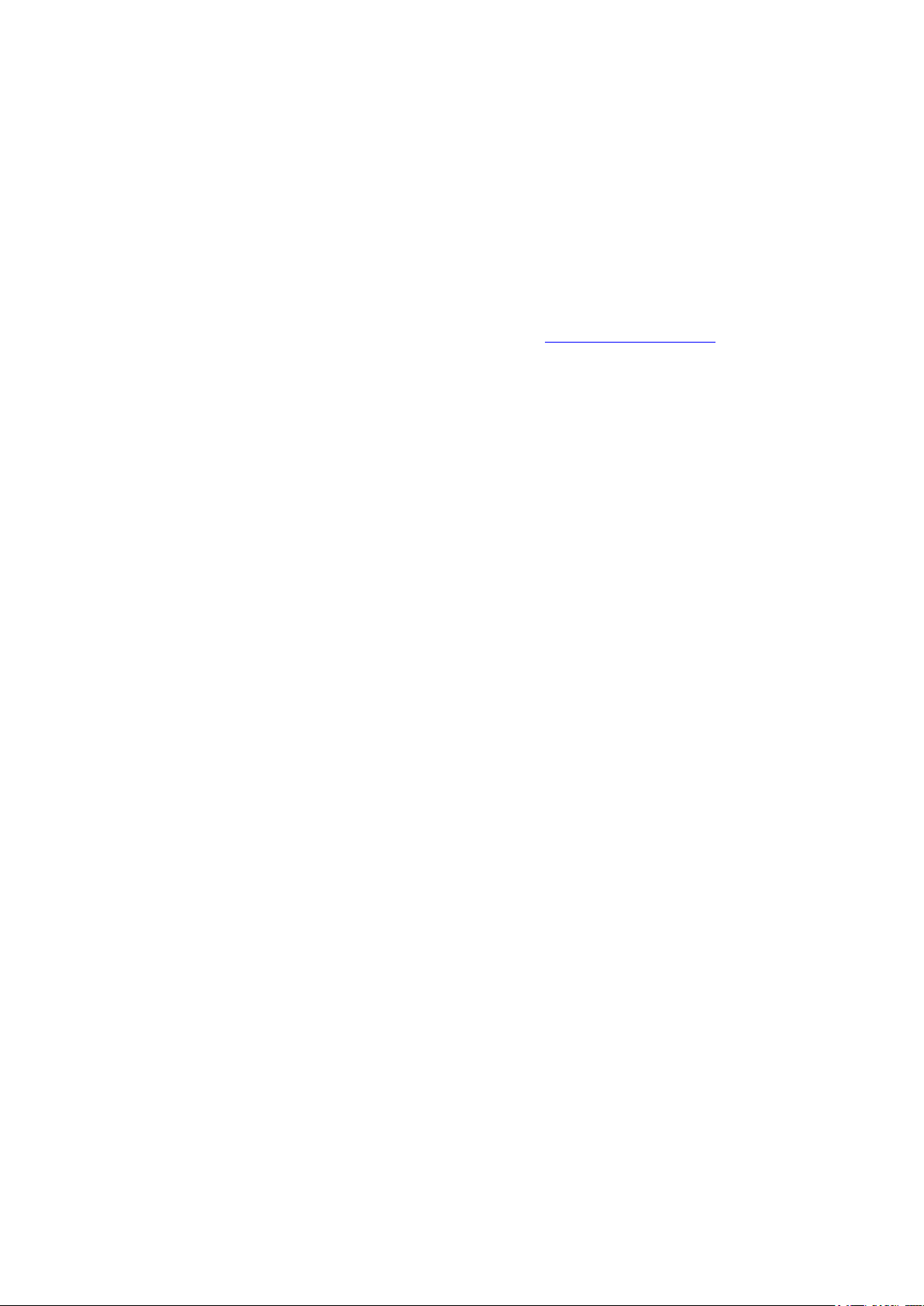
The Clock has been design to meet the highest reliability and safety standards, but due to small
size, these is a chance of getting electric shock, when you handle or use switched on Clock
without protection case.
By buying this Clock you understand possibility of electric shock, if you handle or touch
switched on Clock without protective case. You also accept responsibilities which are in
force when you use high voltage device.
If you do not agree with the statements above, please do not buy or use the Clock.
The latest User Manual can be found on my WEB page at http://www.kosbo.com
Clock modes description
The Clock functions in two main modes: Display Mode and Setup mode
Display mode:
In the Display Mode Clock indicates the following information:
Time in format HH:MM (colon separator is blinking),
where HH is Hours (00-12 or 00-23), MM is Minutes (0-59)
Time in format MM:SS (colon separator is solid on),
where MM is Minutes (0-59), SS is Seconds (00-59)
Alarm1 in format HH:MM (colon separator is solid on if both Alarms are not set),
Alarm2 in format HH: MM (colon separator is solid on if both Alarms are not set),
Date in format : DD.MM (dot separator is solid on),
where DD is day (1-31), MM is Month(1-12)
Blank/Off, all digits are switched off
Setup Mode:
Setup mode is for changing configurable parameters, allowing:
Set Current Time
Set Alarm1 time and switch it on/off
Set Alarm2 time and switch it on/off
Set Date
Set 12 or 24 Time Display mode

How to connect and control your Clock
Please use Direct Current Regulated 9V at minimum 300mA DC Current Power Supply , which
is widely available to buy on eBay or in your local shops.
Warning! Do not use or try to avoid using unregulated 12V power adapters, as under no load it
could provide up to 19v. More than 15.5v could damage your clock dc-dc converter.
Connect your Clock to 9V power supply.
Always check that you have not mixed polarity, it would not destroy the clock, as it has mixed
polarity protection, but clock will not run if polarity is wrong.
Please use intermediate connector, as clock only has 2pins connector
Switch your Power Supply on, Clock should start to run in Display Mode and it should display
the default current time 00:00.
Easily control your Clock with only 2 buttons:
Use Button1 to change displaying information. Every single push will change it in the following
order:
-> Time -> Alarm1 -> Alarm2 -> Date -> Time/Date -> Blank/Off ->
| |
----------------<------------------<-----------------<---------------<-----------
When Clock displays Time, Alarm1 or Alarm2, colon separators are in use, but when Date is
displayed, dot is used to separate Day and Month digits
Use Button2 to shut off buzzer when Alarm1 or Alarm2 happens.
Indicating in Display Mode:
This Clock does not have PM Indicator:
In 24 hours mode the Hours are displayed in 01-23 hours format
In 12hours mode the Hours are displayed in 01-12 hours format
Active Alarm Indicator:
In Time or Date Display mode, there is no sign when either Alarm1 or Alarm 2 or both are
active.
In Alarm 1 display mode, the upper colon LED is blinking when Alarm 1 is set to active.
In Alarm 2 display mode, the low colon LED is blinking when Alarm 2 is set to active.
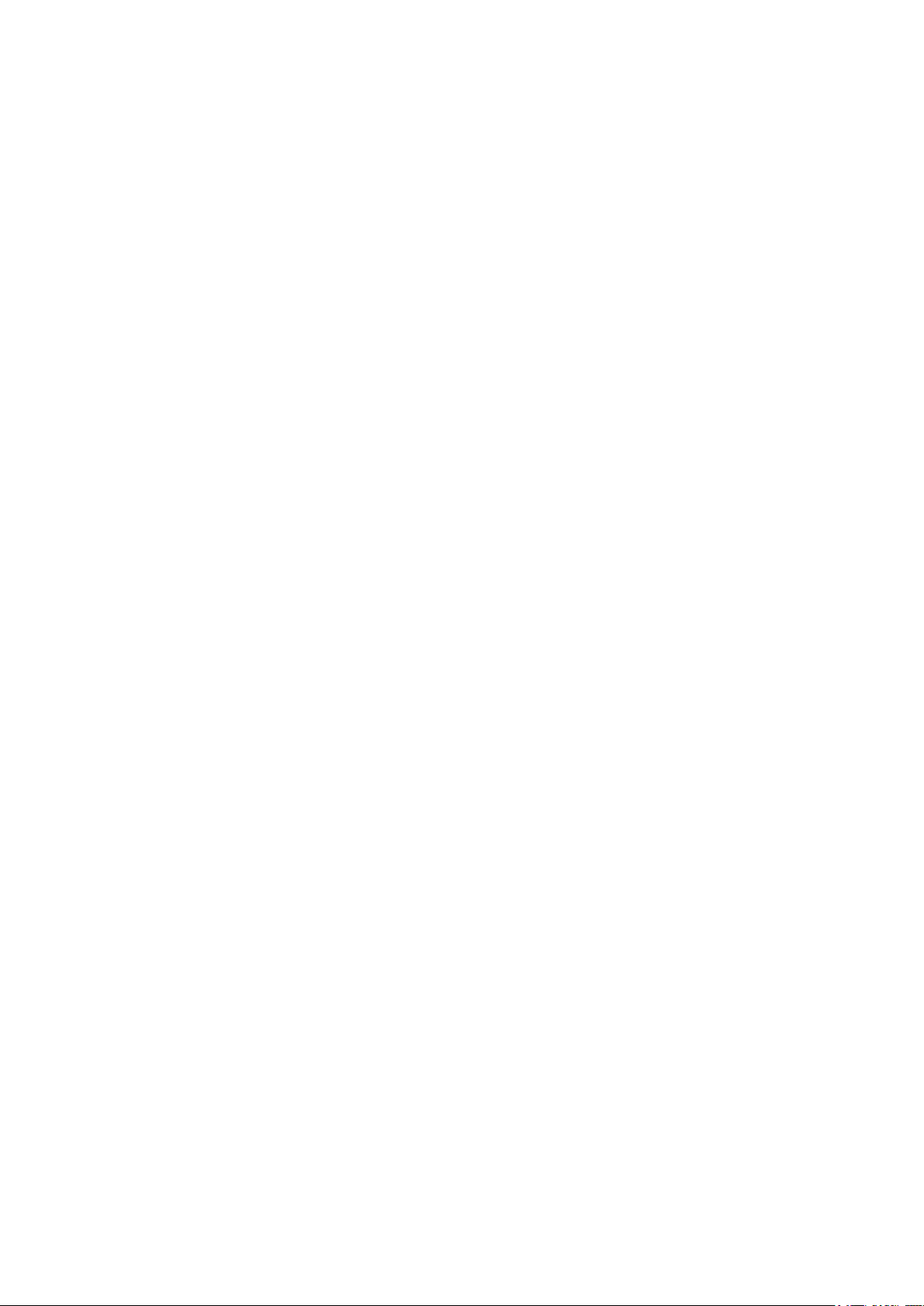
More detailed description of buttons use:
In the Display mode you can do:
Button1. Normal push changes information to display:-
Time, Alarm1, Alarm2, Date, Time/Date, Blank/Off, and back to Time
Button1. Long push leads to Setup Mode, where you can modify the appropriate values.
Button2. Normal push shuts alarm buzzer off, if it was buzzing at this moment
Button2. Long push changes time Display Mode from 24h to 12 hours scale.
Second long push will change it back from 12h to 24 hours scale.
Button1 & Button2 together. Long push leads to Frequency Test Mode. Clock will display 20 00,
which means 200kHz frequency output has been activated.
Please note, that the only way to leave this mode and come back to the normal Display mode is
to switch your Clock off and disconnect backup super capacitor. All your current time, date,
alarm settings or loaded RS232 serial interface info will be lost, so you’ll need to set it up again.
In Setup Mode you can do:
Button 1. Normal push selects the digit to change.
Button1. Long push goes back to Display Mode, where Clocks displays the current Time, Date,
Alarm1 or Alarm2 settings.
Button2. Normal push increments the value of the highlighted digit.
Button2. Long push switches off Active Alarm ( works only in Alarm1 or Alarm2 Setup mode).
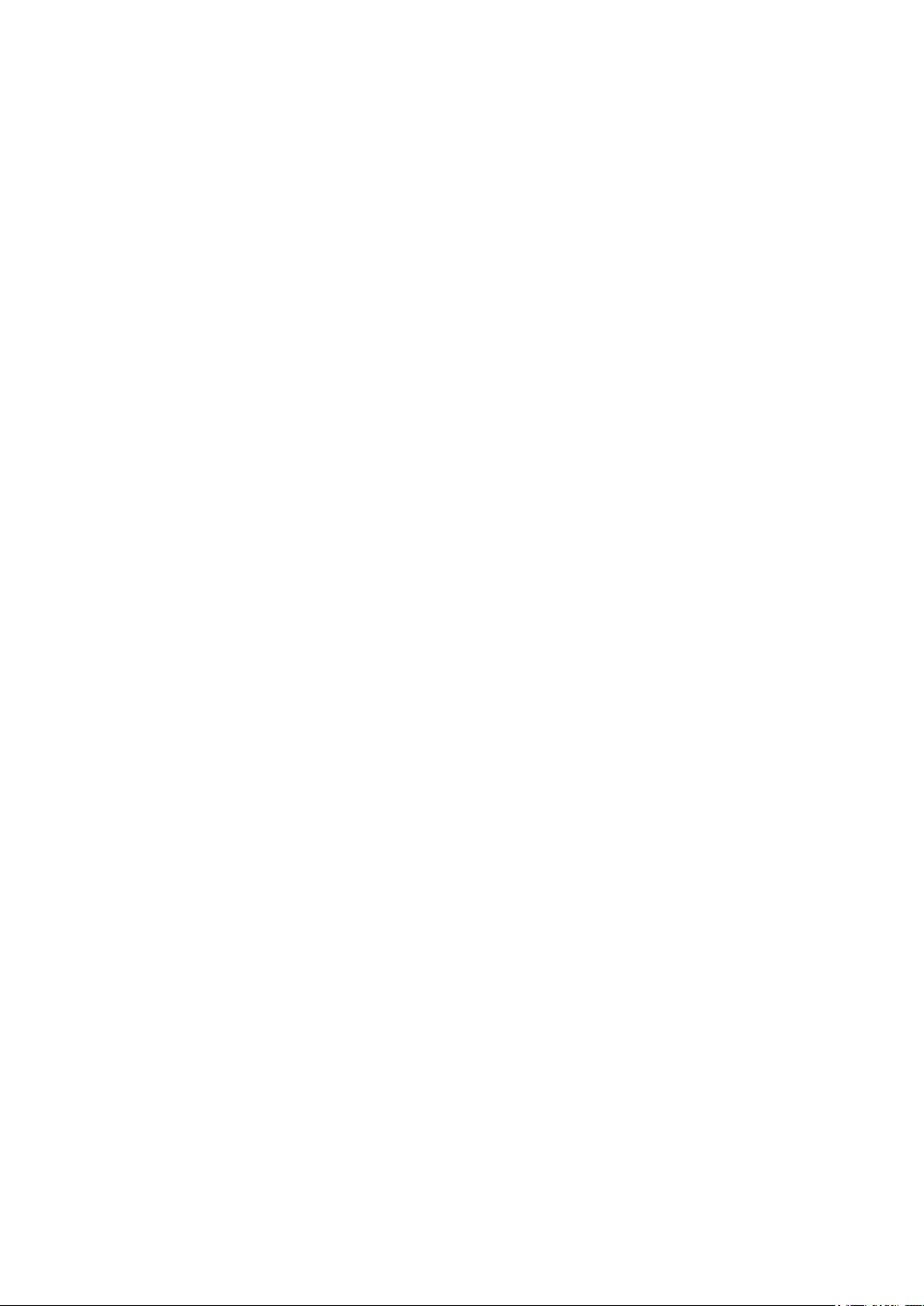
How to setup Time, Date and Alarms
To set or adjust the Current Time, push Button1 repeatedly until Clock displays current time.
Now push and hold Button1 until Seconds/Minutes Ones digit starts to flash.
Release Button1. You are now in the Setup mode.
Seconds/Minutes Ones digit is highlighted by flashing, so if you were in Time (HH:MM) mode
Minutes value can be set by pushing Button2, but if you were in Time (MM:SS) mode Seconds
value can be reset by pushing Button2 now.
Push Button1 to highlight next digit. Push Button1 and it highlights Seconds/Minutes Tens digit.
You can push Button2 to reset seconds value, if you were in Time (MM:SS) mode or set
Munute tens if you were in Time (HH:MM) mode
Push Button1 to highlight the next left digit. Now Minutes/Hours is flashing.
Use Button2 to set correct value. Every Button2 push will increase value by one.
Push Button1 to choose next digit to set. Minutes/Hours Tens will be flashing.
Push Button1 again if you don’t need to change Minutes Tens value
Use Button2 to set correct value.
Now you set the current Time.
Push Button1 and it will highlight Seconds/Minutes Ones again. If you were in Time
(MM:SS) mode, push Button1 to reset seconds value when you need to synchronize the seconds.
Push and hold Button1 until Digit stops flashing. You have left Setup mode.
To set the Current Date push Button1 repeatedly until clock displays Date.
Using the same technique to set up the Date.
Push and hold Button1 until Month Ones start to flash.
(note: this example assumes the clock is in DD.MM mode – see Config Mode below)
Use Button2 to set correct value.
Push Button1 to choose next digit to set. Month Tens will be flashing.
Use Button2 to set correct value.
Push Button1 to choose next digit to set. Day Ones will be flashing.
Use Button2 to set correct value.

Push Button1 to choose next digit to set. Day Tens will be flashing.
Use Button2 to set correct value.
If some digits still don’t have the correct value, push Button1 until this digit is highlighted again.
Use Button2 to correct the value.
To leave Setup mode push and hold Button1 until Digit stops flashing.
Use the same technique to set Alarm1 or Alarm2.
To go to the Alarm setup mode, just choose the Alarm Time to display, then push and hold
Button1 until first Alarm digit starts to flash. You are in the alarm setup mode now.
In this case all 4 digits can be set up and first digit is to be highlighted is Alarm Minutes Ones.
In the Alarm Setup Mode, when digit is flashing, as soon as you change Alarm digit Value by
pressing Button2, either colon upper or low LED will start to flash, means that the Alarm is set
to active.
Please note, that dot separator LEDs blink only in Alarm1 or Alarm2 Display or Setup mode.
To de-activate Alarm, go to the Alarm Setup mode, then push and hold Button2 colon upper or
low LED stops flashing , which means this alarm is no longer active. To leave Setup mode,
push and hold Button1 until digit stop flashing. You are now in the Display Mode.
How to change from 24 to 12 or from 12 to 24 Hours displaying
I recommend you do this procedure sometime after lunch, when PM time is started. It gives you
a clear sign that you have changed the time scale.
Please make sure you are in Display Mode with Current Time indicated.
Push and hold Button 2 until Clock changes time from 24h to 12 hours scale. If you do it after
lunch, hours indication value will be changed from 13 to 01 for example.
Release Button 2. Check that Clock is displaying time correctly.
Second long push will change it back from 12h to 24 hours scale.
Release Button 2. Check that Clock is displaying time correctly.
How to change/set clock brightness
To manually change tube brightness, make sure your clock is in Display Mode, then push Button
2. Every Button2 push decreases brightness by one level of 5 in total. When you reached lowest
level( minimal tube brightness) next Button2 push restores maximum tube brightness.
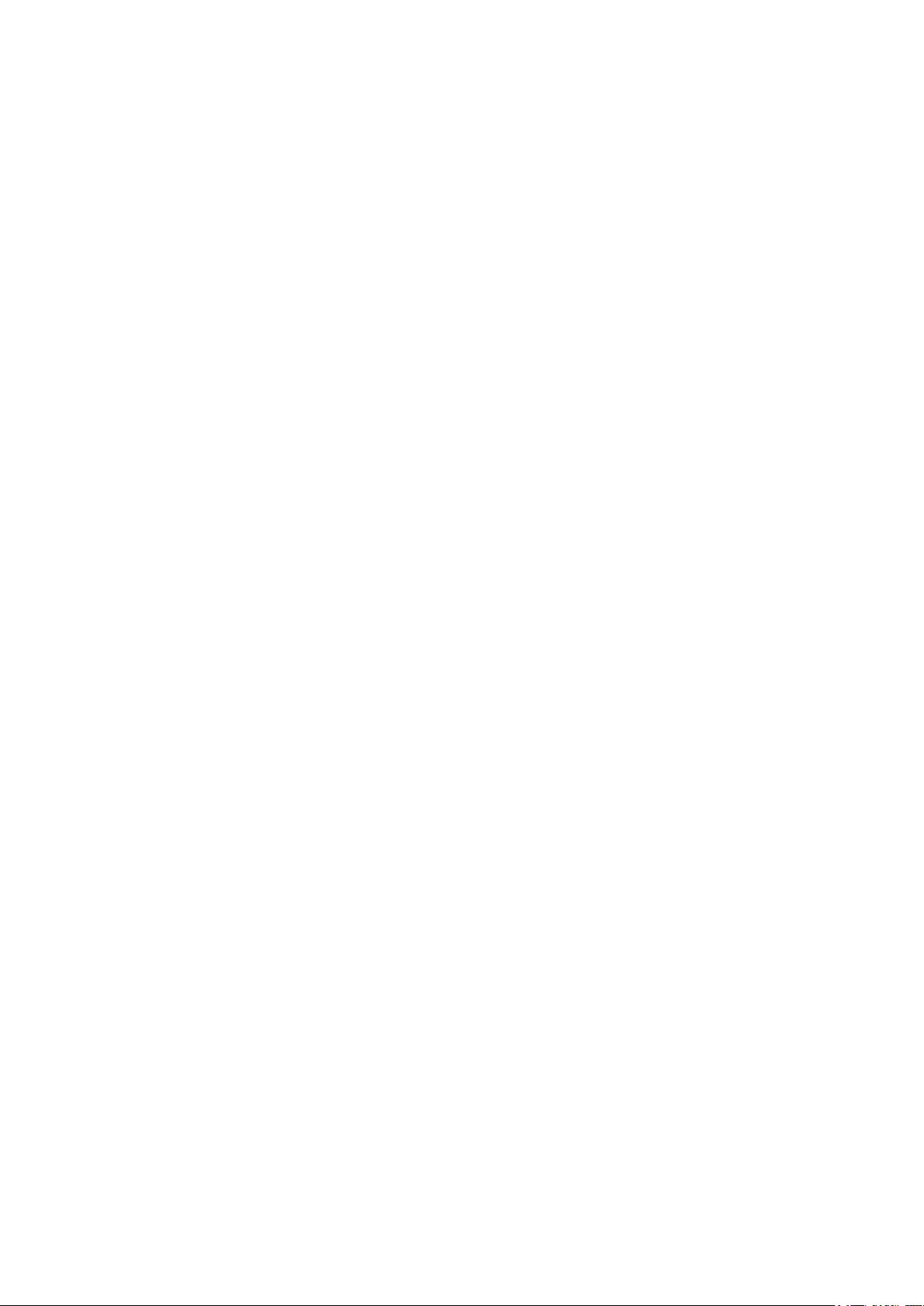
Now also possible to set 2 different times to change your clock brightness. Clock brightness has
5 levels to set from 0 to 5, where 0 means all tubes are switched off and 5 means maximum
brightness.
Please go to Config Mode and choose Parameter 5, it will return to you 0502 value, where 05
is default value to Day brightness and 02 is default value for Night brightness.
Using procedure described below in “How to change parameters in Config Mode” section,
setup appropriate brightness values for Day and Night periods.
To activate automatic brightness change, do not forget to set Parameter 2 (Tube Day Mode
time) and Parameter 3 (Tube Night Mode time), must be different values, as the same values
disables automatic brightness change. You have to do it via Config Mode described below.
Please note that when Day time equals Night time , automatic brightness change is not activated.
Using Backup battery ( super capacitor)
To activate your Backup super capacitor you have to switch your Clock off, disconnect it from
power adapter.
Carefully detach tubes board from the microcontroller one.
Just put jumper on the Backup battery connector J1 to activate your current time and Alarm
Settings power failure protection.
Carefully attach tubes board from the microcontroller one, make sure that all inter board
connector pins fit its socket on another board.
Connect your power adapter and switch clock on.
To reset clock to its default values, switch off clocks power supply, disconnect power connector
and remove Backup battery jumper from J1 2 pins connector for a about 10-15 seconds.

Another way to understand Button1 and Button2 usage:
Button1 in Display Mode:
Normal push – switches between Display Modes
Long push - go to the Setup mode
Button1 in Setup Mode:
Normal push – choose digit to change
Long push - go back to the Display mode
Button2 in Display Mode:
Normal push – cancel alarm if buzzing
Long push – changes time Display Mode from 24h to 12 hours scale.
Second long push will change it back from 12h to 24 hours scale.
Button2 in Setup Mode:
Normal push – change selected digit
Long push - switch off selected alarm
Button1 and Button2 together:
In Display Mode:
Normal push – not defined yet
Long push - go to Frequency test Mode
In Setup Mode:
Normal push – not defined yet
Long push - go to Frequency test Mode
How to change parameters in Config Mode:
Change display mode to Blank/Off mode. To do so, in Display Mode Using Button1 set your
clock when all digits are off.
Push and hold Button 2 until clock enters Config Mode and displays digit 1 in next to the far
left position. You are now in Config Mode. Clock will display Parameter 1 and next to far left
digits will be 1.
Use Button1 to choose Config parameter from 1 to 8. At the moment only 6 parameters are
available to set there
Parameter 1 displays and is available to set when next to far end left digit indicates 1.
Parameters 2 and 3 do not display parameter number due to all 4 digits are in use.
Parameter 4 displays and is available to set when next to far end left digit indicates 4.
Parameter 5 does not display parameter number due to all 4 digits are in use.
Parameters 6,7,8 display only parameter number, but NOT available to set.
Parameter 8 displays parameter number 8 and two far end right digit indicates current SW and
HW release numbers.
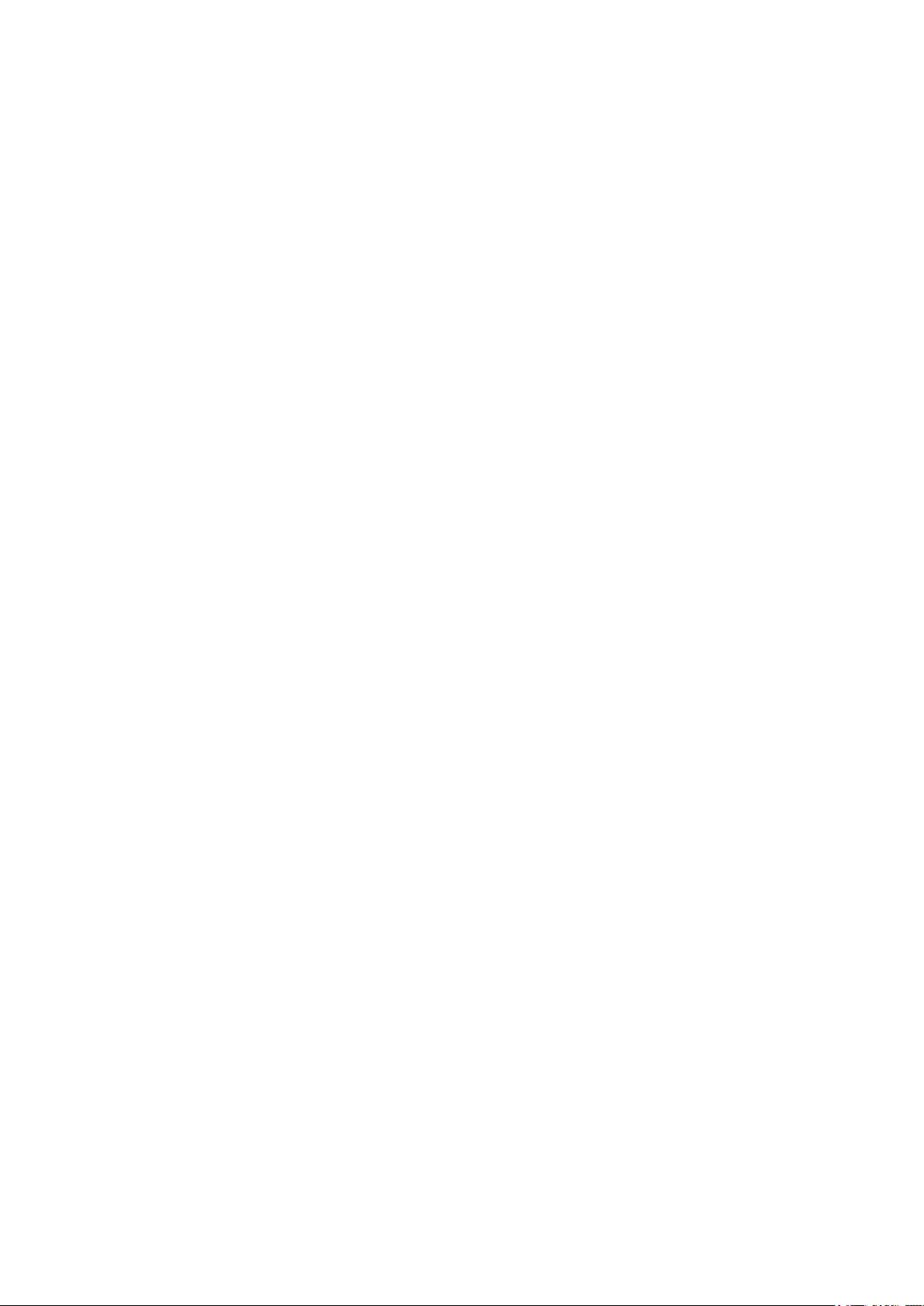
Here is what parameters mean and how to set it up:
Parameter 1 defines format of Date to display. Far right digit can be set to 0 or 1.
When it set to 0, Date displays in DD.MM format
When it set to 1, Date displays in MM.DD format
While your Clock in Config Mode and Parameter 1 has been chosen, press and hold Button1
until parameter value digit starts blinking. You are now in Config Setup Mode.
Use Button2 to set this parameter to 0 or 1.
Leave Config Setup Mode by pushing and holding B1 button until digit stops blinking. You
now have left Config Setup Mode, but still in Config Mode.
Push B1 button to choose next parameter to set.
Parameter 2 defines Tube Sleep mode Off time. It’s the time when your tubes brightness will be
changed from Day to Night brightness or when your tubes will be switched off, but clock
continues to run.
Four digits value represents time in HHMM format, where HH – hours (00-23), MM is for
Minutes (00-59)
While your Clock is in Config Mode and Parameter 2 has been chosen, press and hold Button1
until Minutes Ones digit is highlighted by flashing. You are now in Config Setup Mode.
Use Button2 to set correct value. Every Button2 push will increase value by one.
Push Button1 to choose next digit to set. Minutes Tens will be flashing.
Push Button1 again if you don’t need to change Minutes Tens value.
Use Button2 to set correct value.
Push Button1 to choose next digit to set. Hours Ones digit should be flashing.
Use Button2 to set correct value.
Push Button1 to choose next digit to set. Hours Tens should be flashing.
Use Button2 to set correct value.
Now Tube Sleep Mode Off time has been set.
Leave Config Setup Mode by pushing and holding B1 button until digit stops blinking.
You now have left Config Setup Mode, but still in Config Mode
Push Button1 to choose next parameter to set.
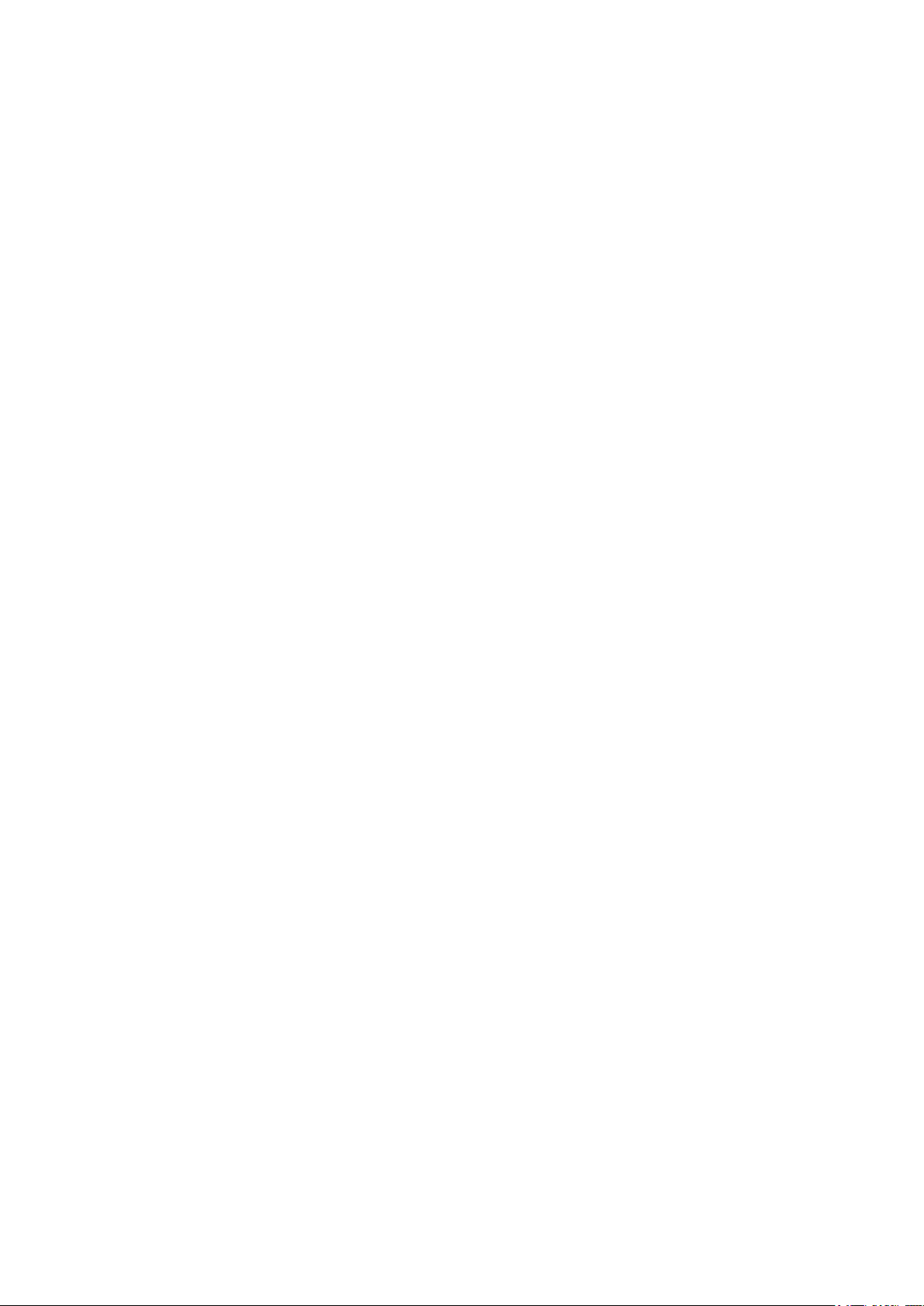
Parameter 3 defines Sleep Mode On time. It’s time when your tubes will be switched on
coming back to normal Display Mode or when tube brightness will be changed from Night to
Day brightness.
Four digits value represents time in HHMM format, where HH – hours (00-23), MM is for
Minutes (00-59)
While your Clock in Config Mode and Parameter 3 has been chosen, press and hold Button1
until Minutes Ones digit is highlighted by flashing. You are now in Config Setup Mode.
Use Button2 to set correct value. Every Button2 push will increase value by one.
Push Button1 to choose next digit to set. Minutes Tens will be flashing.
Push Button1 again if you don’t need to change Minutes Tens value
Use Button2 to set correct value.
Push Button1 to choose next digit to set. Hours Ones digit should be flashing.
Use Button2 to set correct value.
Push Button1 to choose next digit to set. Hours Tens should be flashing.
Use Button2 to set correct value.
Now Tube Sleep Mode On time has been set.
Leave Config Setup Mode by pushing and holding Button1 until digit stops blinking.
You now have left Config Setup Mode, but still in Config Mode
Push Button1 to choose next parameter to set.
Parameter 4 allows you to set current year in 00 to 59 format. Clock does not display year in
Display Mode , but it requires for leap year calculation and to display correct date in February.
Only 2 far right digits can be set using the same technique as above.
Push Button1 to choose next parameter to set.
Parameter 5 defines brightness levels for Day and Night time periods/Sleeping Mode On/Off
times.
Four digits displayed are divided into two digits groups. Least left 2 digits represent the Day
brightness value, while right 2 digits display Night brightness value. Default value for Day
brightness is set to 5, default value for Night brightness is 02. So when you set clock to display
Config Parameter 5, clock displays it as 0502. Possible values to set for Day or Night brightness
are from 00 to 05, where 00 brightness level means tubes are off and level 05 is the maximum
tube brightness.

While your Clock is in Config Mode and Parameter 5 has been chosen, press and hold Button1
until least right digit is highlighted by flashing. You are now in Config Setup Mode.
Use the same technique to setup either Day or Night or both brightness levels.
Leave Config Setup Mode by pushing and holding Button1 until digit stops blinking.
You now have left Config Setup Mode, but still in Config Mode
Parameters 6,7 are not implemented yet and reserved for the future use.
Leave Config Mode by pushing and holding Button2 until you clock come back to Blank/Off
Mode and all digits are off.
You now have left Config Mode. Check that you are back in Display Mode by pushing
Button1. Clock should be switching between Display Modes –Time, Alarm1, Alarm2, Date…
modes.
V05 22/01/2017
Other manuals for IN-17
1
Other Kosbo Clock manuals
Popular Clock manuals by other brands

Atlanta
Atlanta 4504 instructions
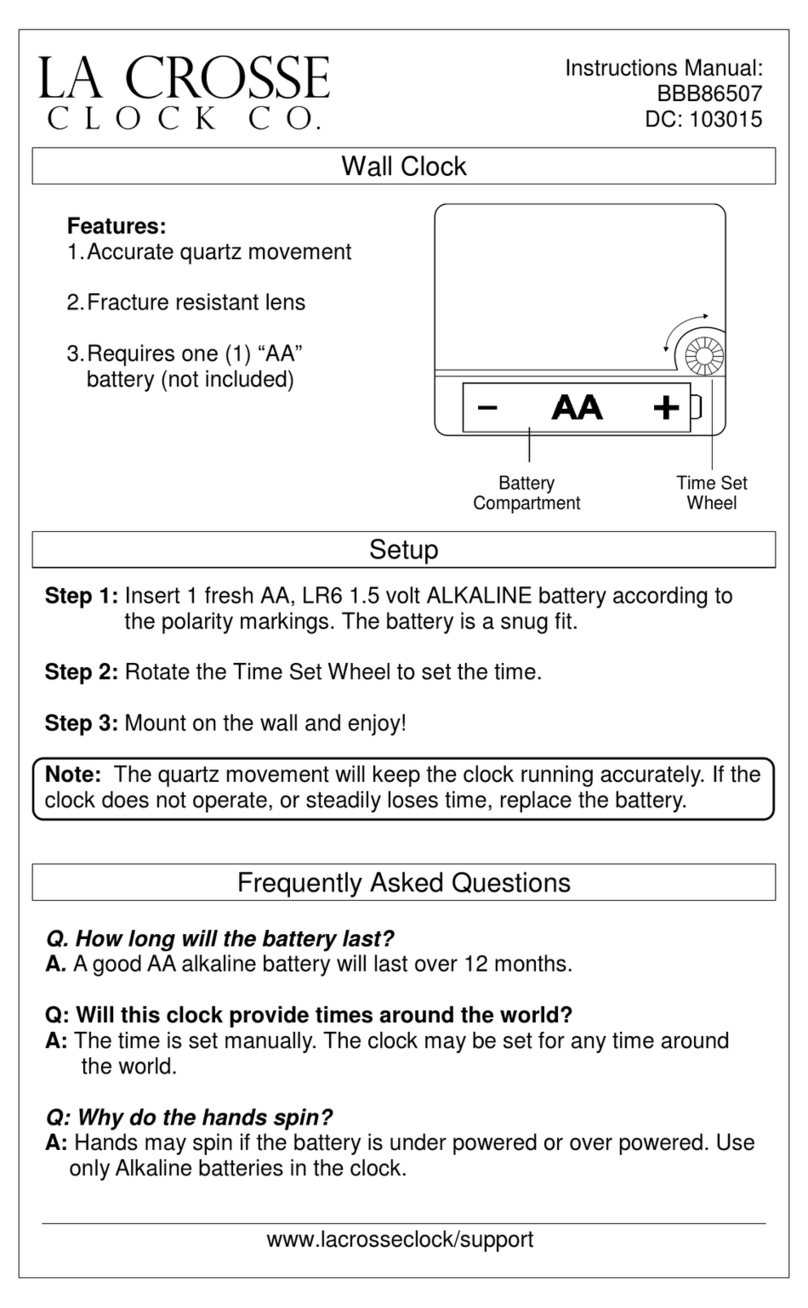
LA CROSSE CLOCK
LA CROSSE CLOCK BBB86507 instruction manual

Pyramid
Pyramid TIMETRAX SYNC 7000 user guide

La Crosse Technology
La Crosse Technology Radio Controlled Projection Alarm WT-5110 instruction manual

La Crosse
La Crosse 3128 instruction manual

ACU-RITE
ACU-RITE 13027 instruction manual

Technoline
Technoline WT 8998 instruction manual

Pvelectronics
Pvelectronics Nixie FunKlock Assembly instructions and user guide

La Crosse
La Crosse WS-6118 instruction manual

Pvelectronics
Pvelectronics SN-18 Assembly instructions and user guide

Amano
Amano PIX-21 Operation manual
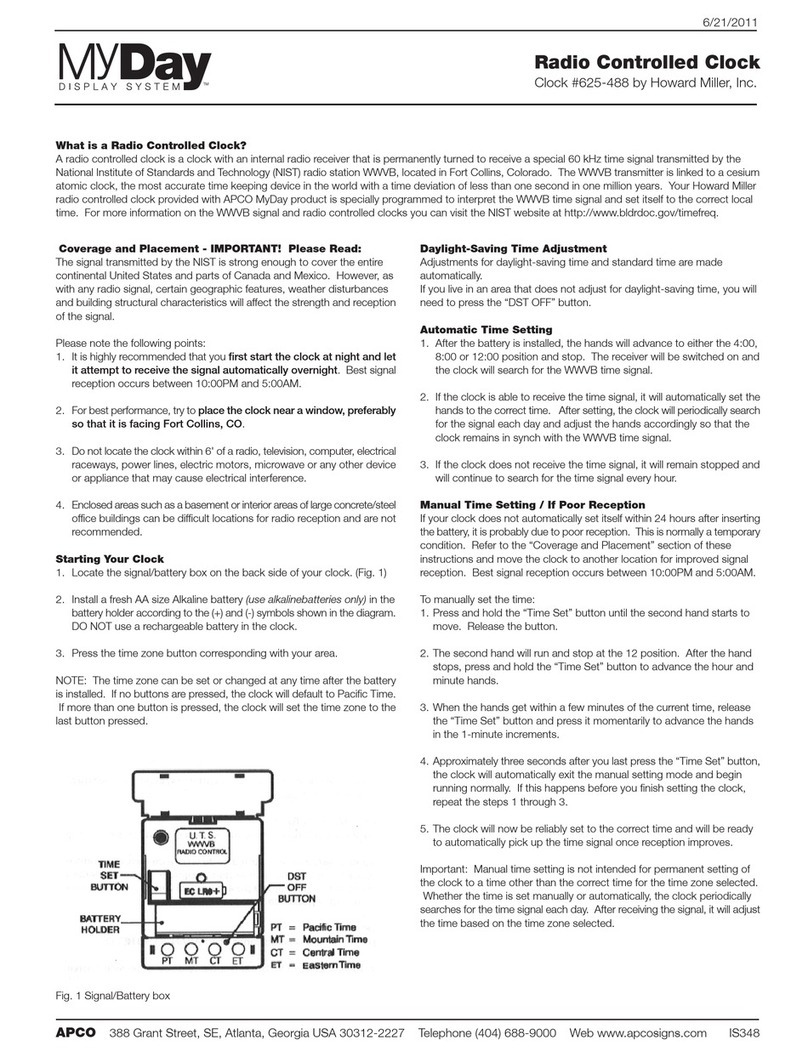
Howard Miller
Howard Miller MYDay 625-488 quick start guide