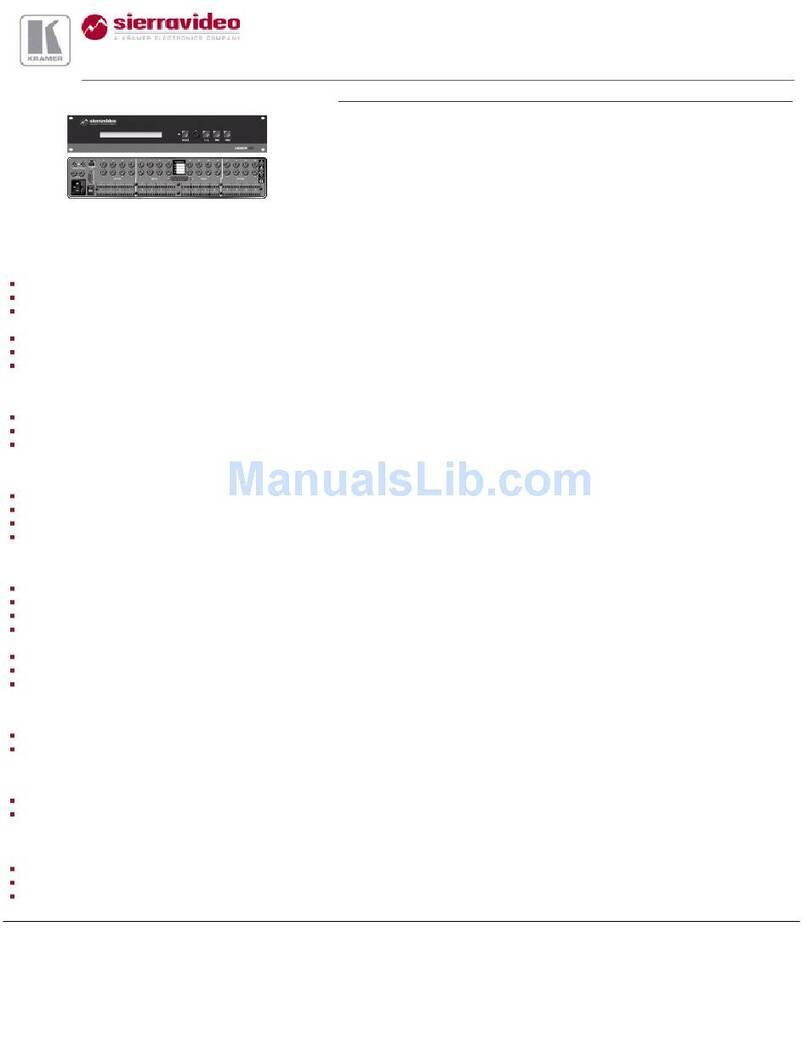Kramer VS-42HDCP User manual
Other Kramer Matrix Switcher manuals

Kramer
Kramer Sierra Video 3216V5S User manual

Kramer
Kramer VS-44UHD User manual
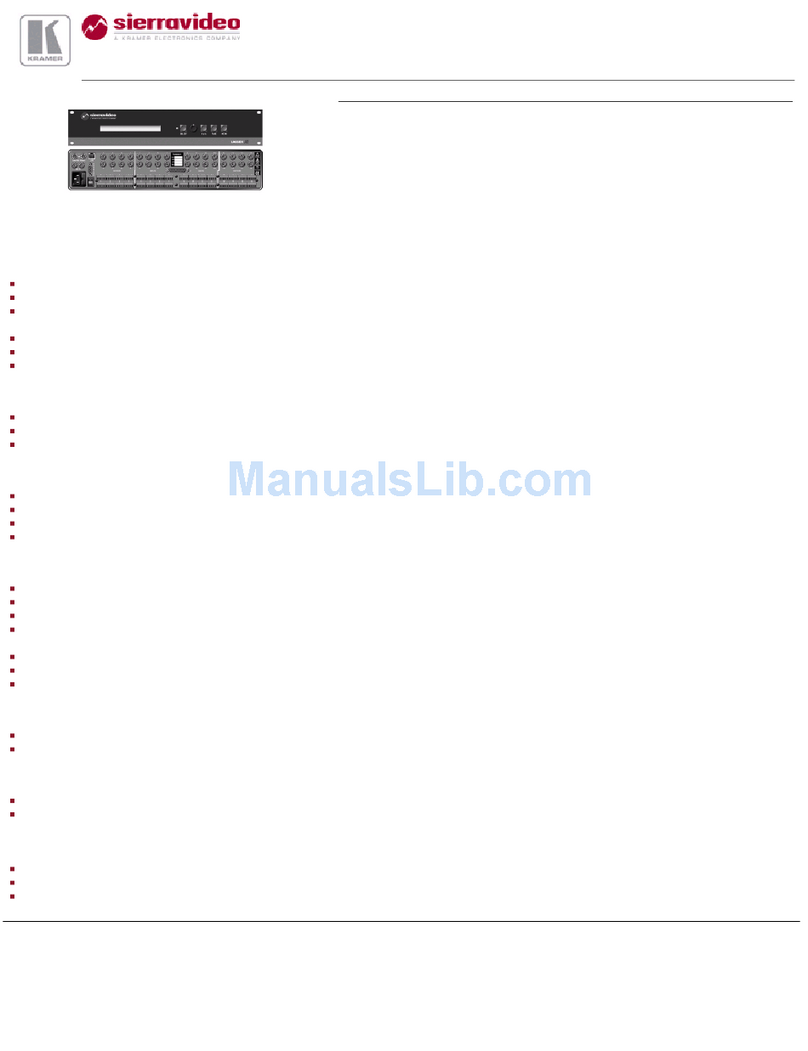
Kramer
Kramer XL 1608V User manual
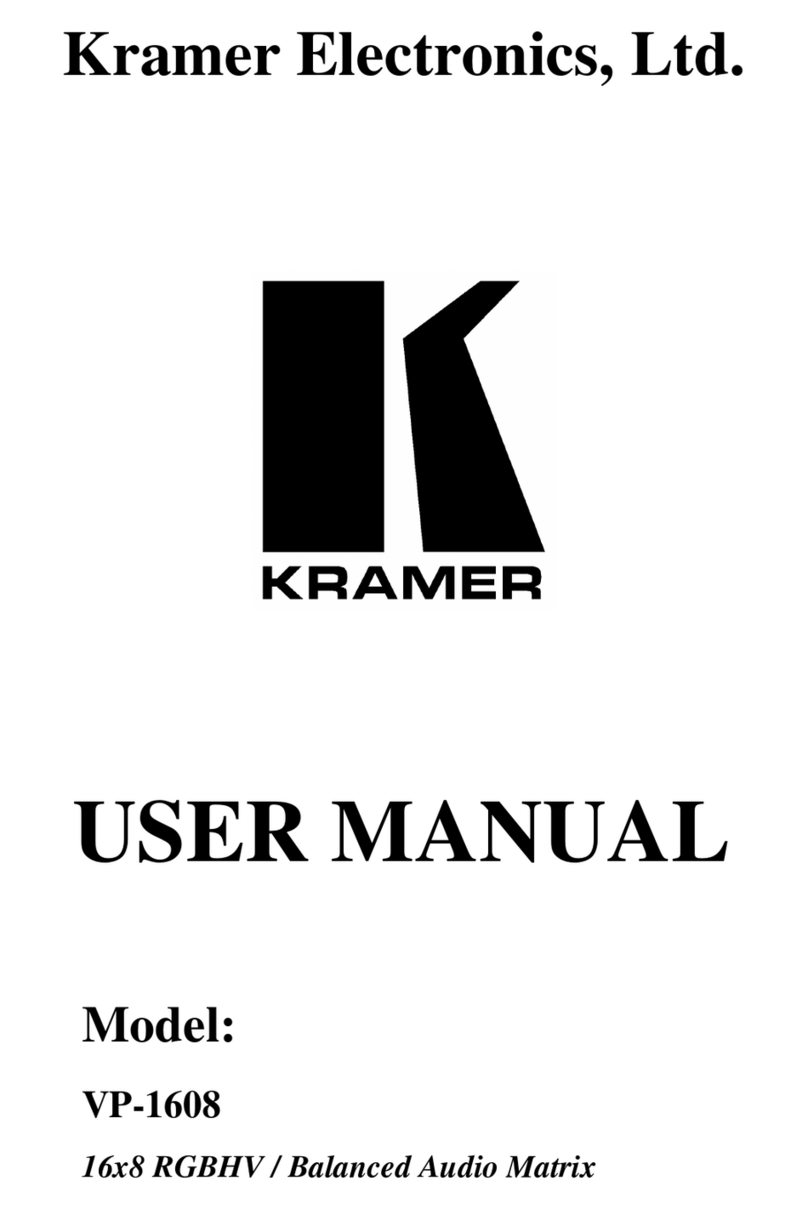
Kramer
Kramer VP-1608 User manual
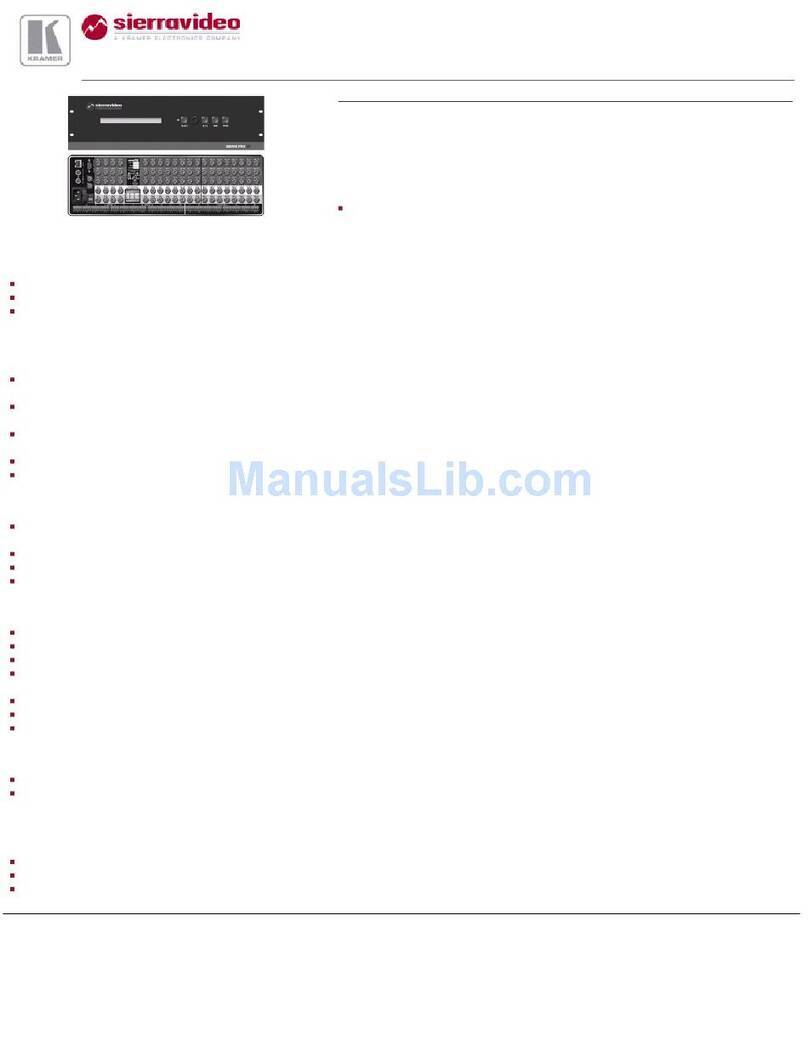
Kramer
Kramer XL 1208V4S User manual
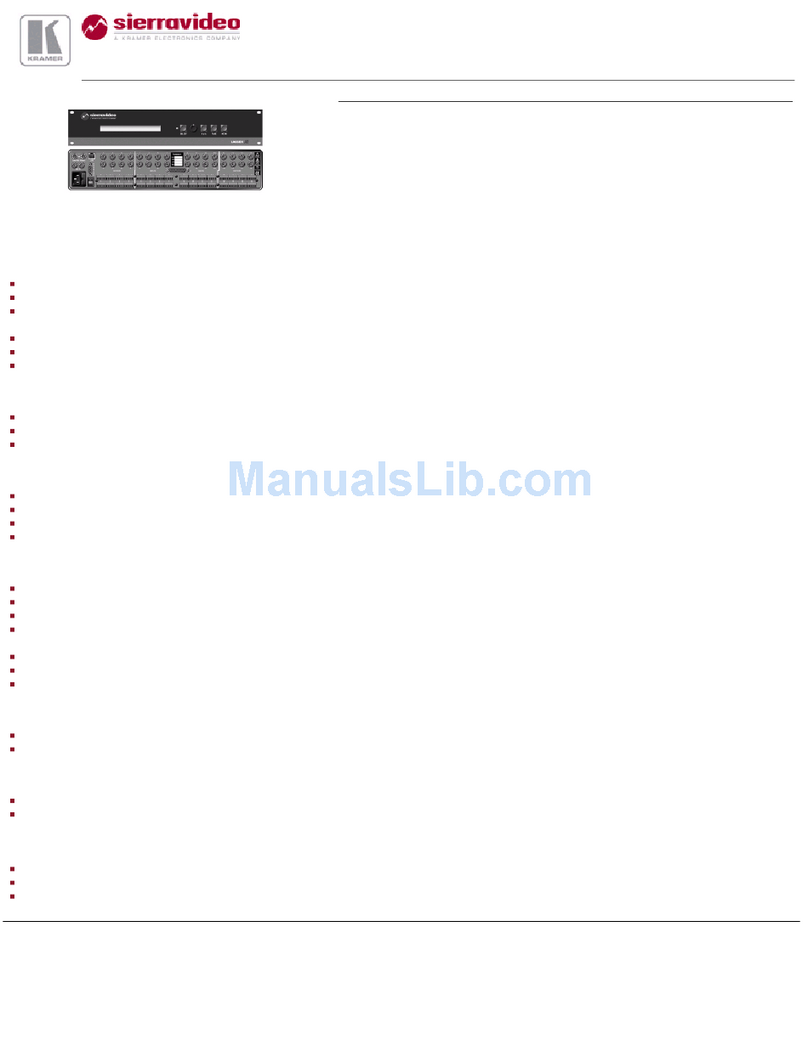
Kramer
Kramer XL 1616V User manual

Kramer
Kramer VS-34FD User manual

Kramer
Kramer VP-778 User manual

Kramer
Kramer VP-727 User manual
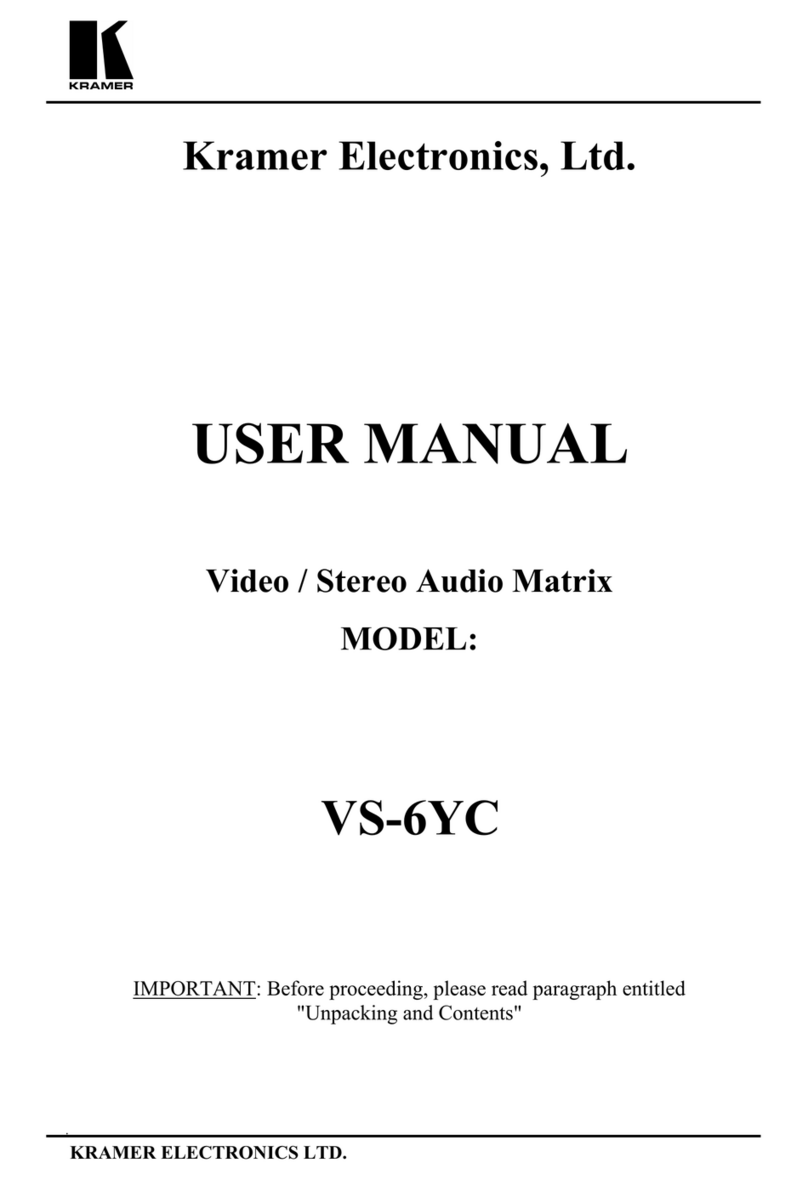
Kramer
Kramer VS-6YC User manual

Kramer
Kramer VP-773A User manual
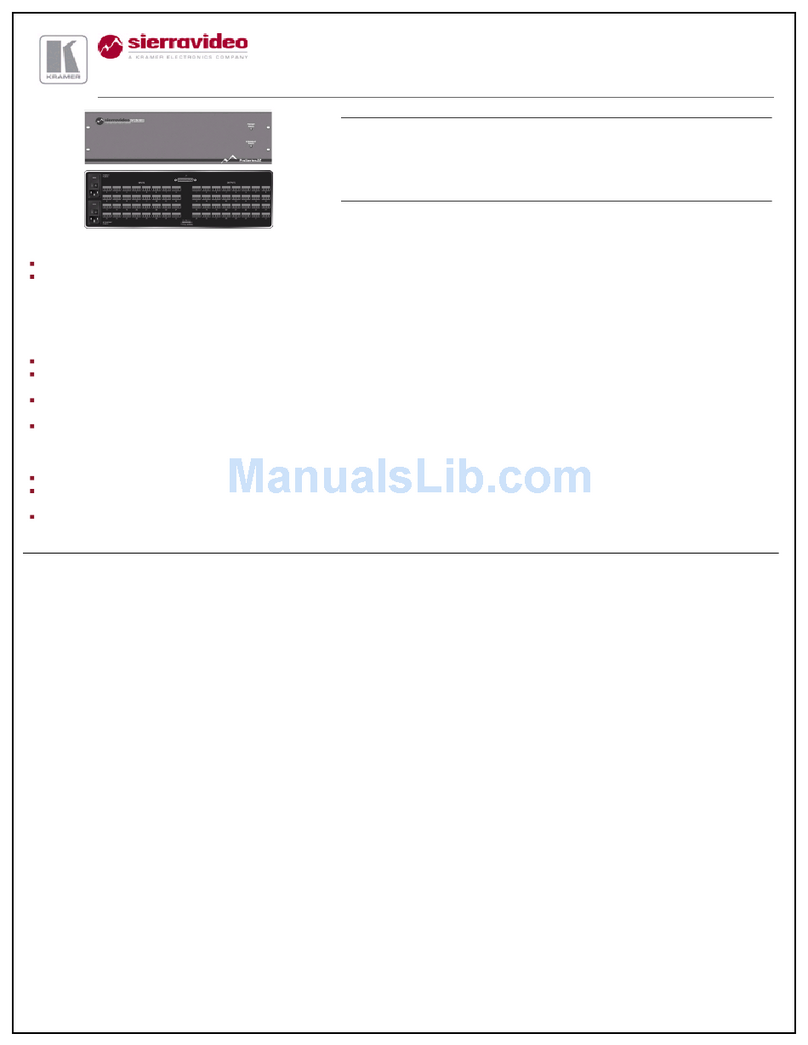
Kramer
Kramer 3232S User manual

Kramer
Kramer AFM-20DSP User manual

Kramer
Kramer VS-88H2 User manual

Kramer
Kramer VP-2x2 User manual

Kramer
Kramer Sierra Video 3232V3 User manual
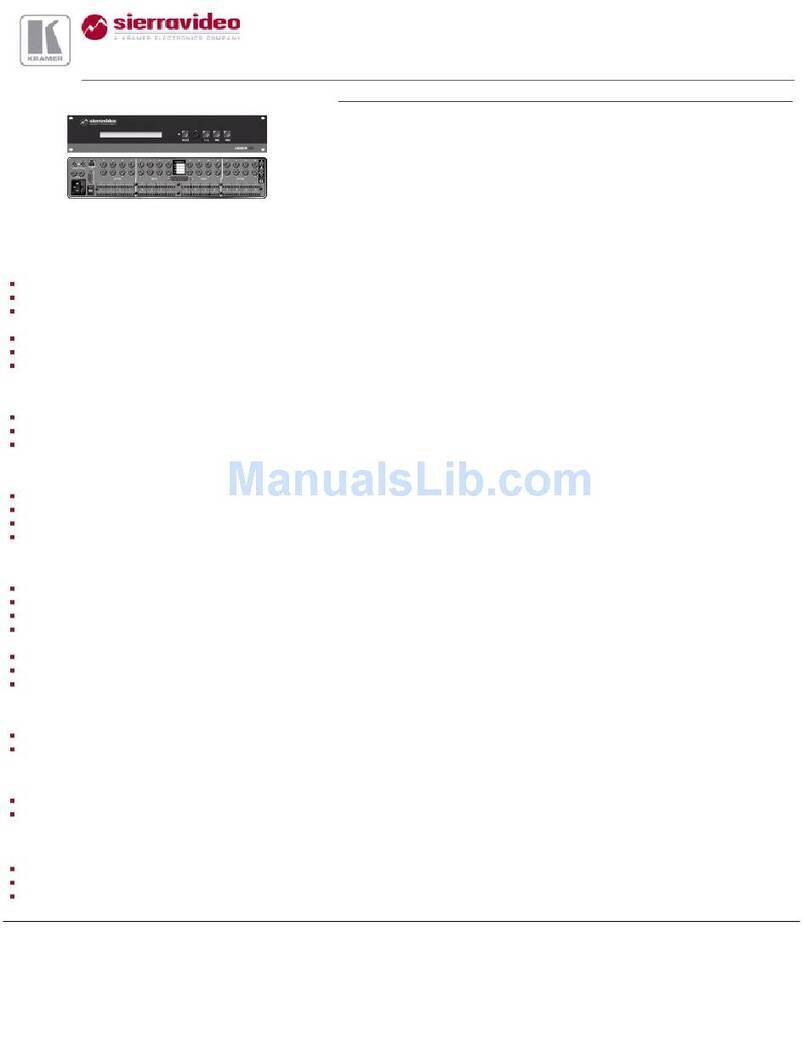
Kramer
Kramer 1616DS User manual

Kramer
Kramer VS-84UT User manual

Kramer
Kramer VS-3232DVI User manual

Kramer
Kramer VS-62HA User manual