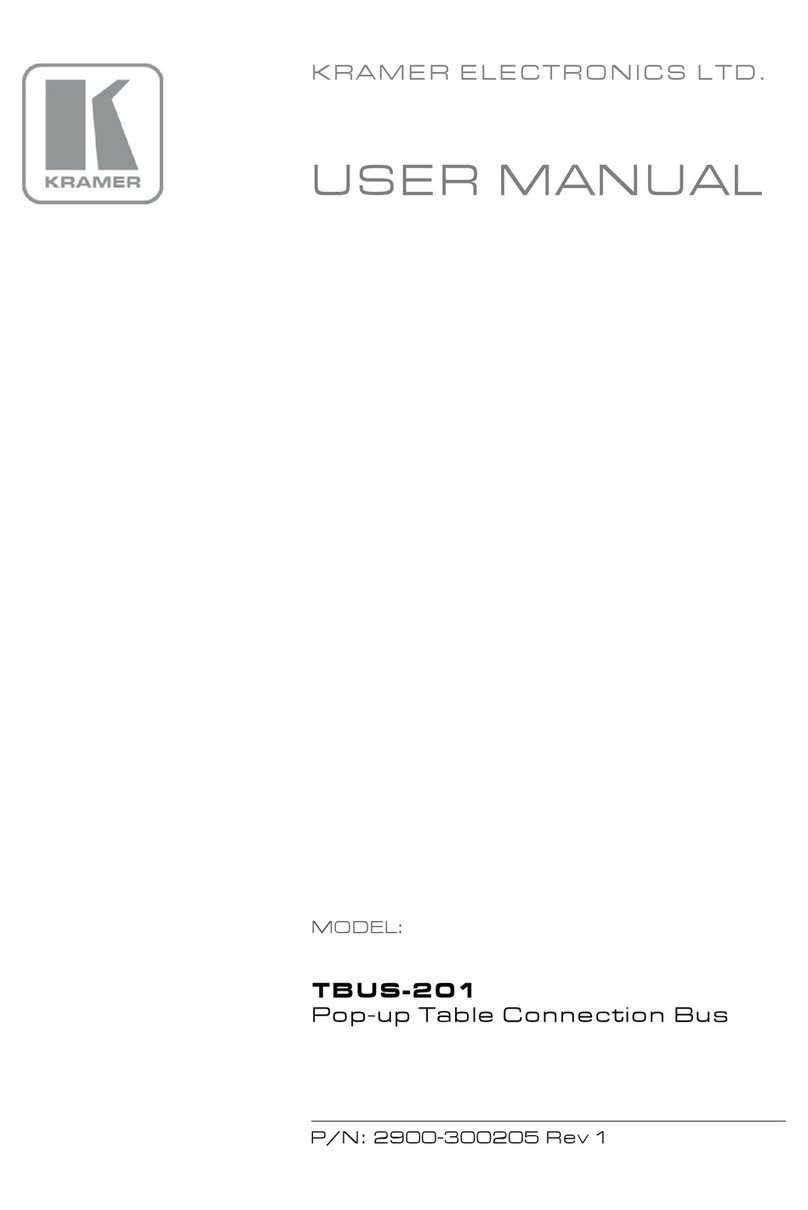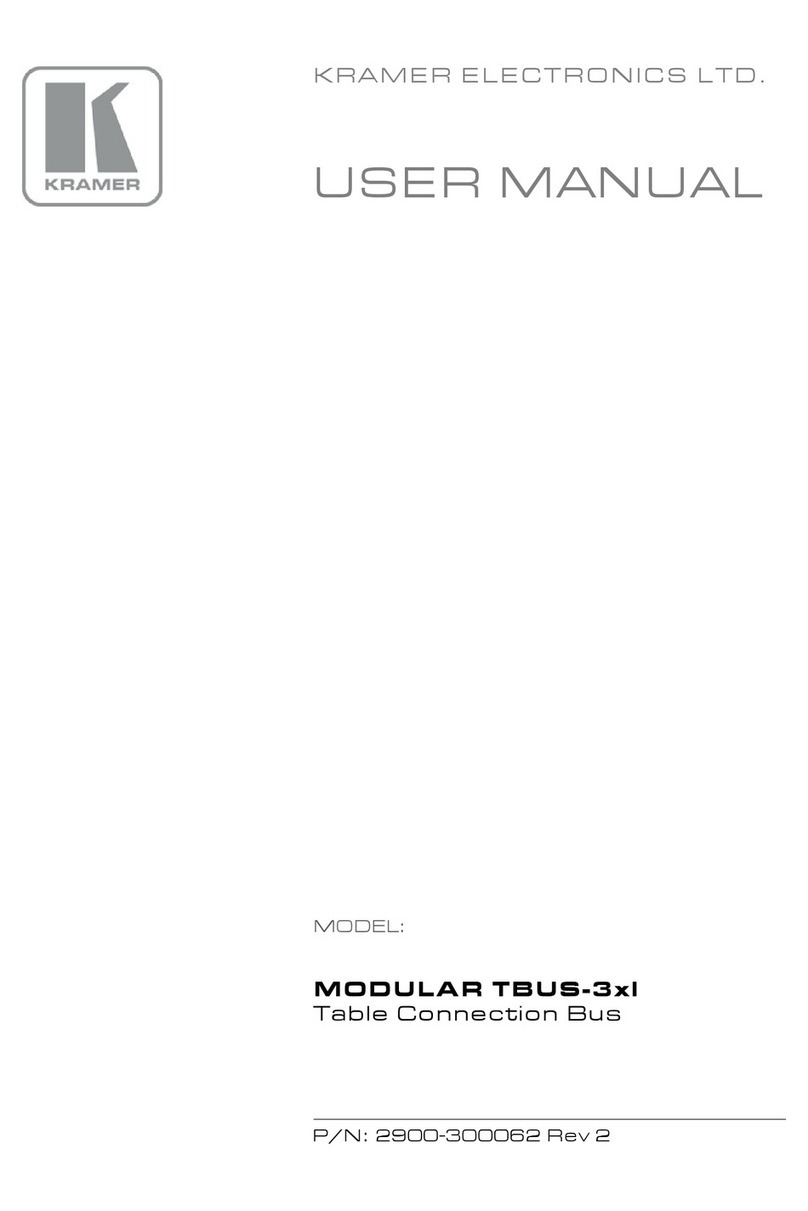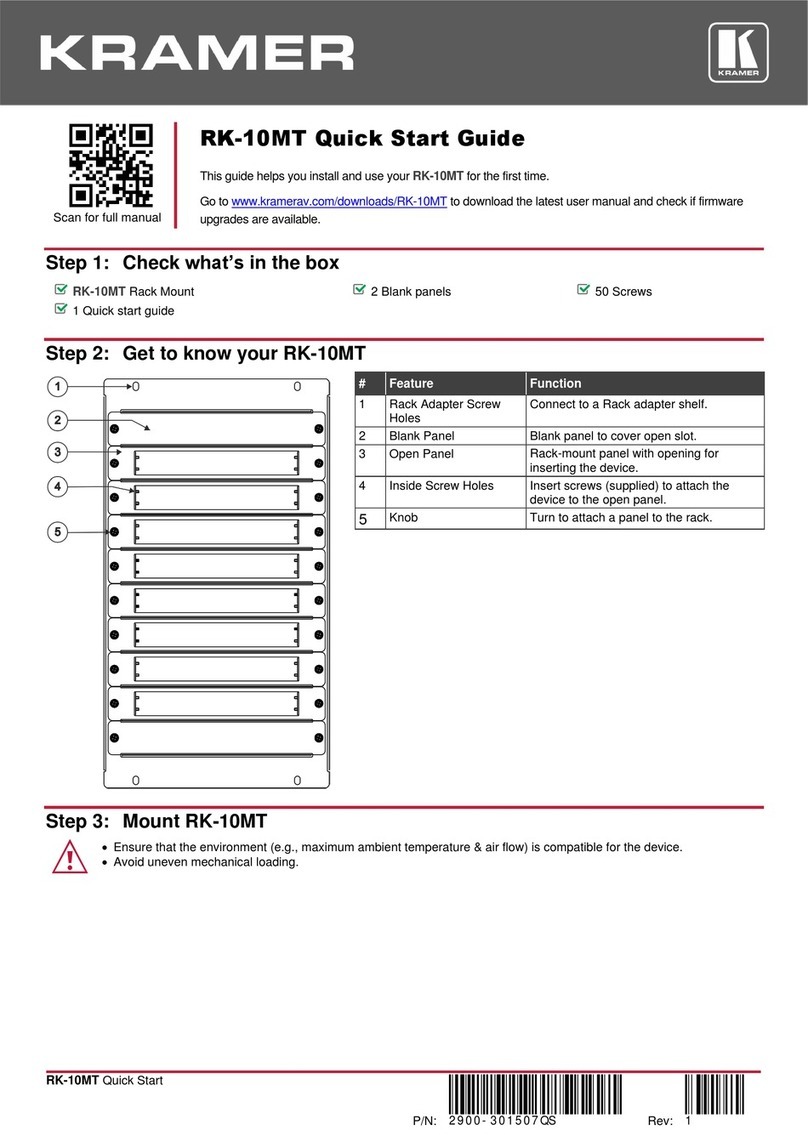Recycling Kramer Products
The Waste Electrical and Electronic Equipment (WEEE) Directive 2002/96/EC aims to reduce
the amount of WEEE sent for disposal to landfill or incineration by requiring it to be collected
and recycled. To comply with the WEEE Directive, Kramer Electronics has made
arrangements with the European Advanced Recycling Network (EARN) and will cover any
costs of treatment, recycling and recovery of waste Kramer Electronics branded equipment on
arrival at the EARN facility. For details of Kramer’s recycling arrangements in your particular
country go to our recycling pages at www.kramerav.com/il/quality/environment.
Overview
Congratulations on purchasing your Kramer KDS-7-MNGR 4K AVoIP Manager. KDS-7-
MNGR is the solution for configuration and management of KDS−7 deployments within the
same network. Simply install the unit into the same local network as the extenders (encoders
and decoders) to easily define and configure channel routing selections (including video,
audio, and a variety of control interface types) using the embedded web pages.
Additionally, this unit supports controlling and configuring the matrix, video wall, and KVM
modes of connected KDS−7 devices as well as device grouping and group operations.
The settings of all connected encoder/decoder units, including IP configuration, compatibility
settings, and extender status are clearly displayed and easily updated.
KDS-7-MNGR provides outstanding end-user experience, robust security, and is ideal for
large-scale deployment and operation.
Outstanding End-user Experience
•Instant Auto−discovery and status with preview.
•Access via remote Web UI or by using a local monitor with a USB keyboard and mouse.
Robust Security
•Enterprise IT-grade security − 802.1x and HTTPS/TLS.
•Security certification − OWASP Top 10 certificate.
•Can be deployed in the same LAN used for AV data streaming or in a separate LAN.
Efficient Large-Scale Deployment and Operation
•Highly scalable –manages up to 999 channels.
•Configuration of virtual video matrix, KVM, and video walls.
•Configuration of Device Grouping, Preset Definition, and Activation via UI or APIs.
•FW configuration –For a single device or a group of devices.
•Simple Planning and Rollout –Cost-effective from day one.
•Full product range for any site and any application.