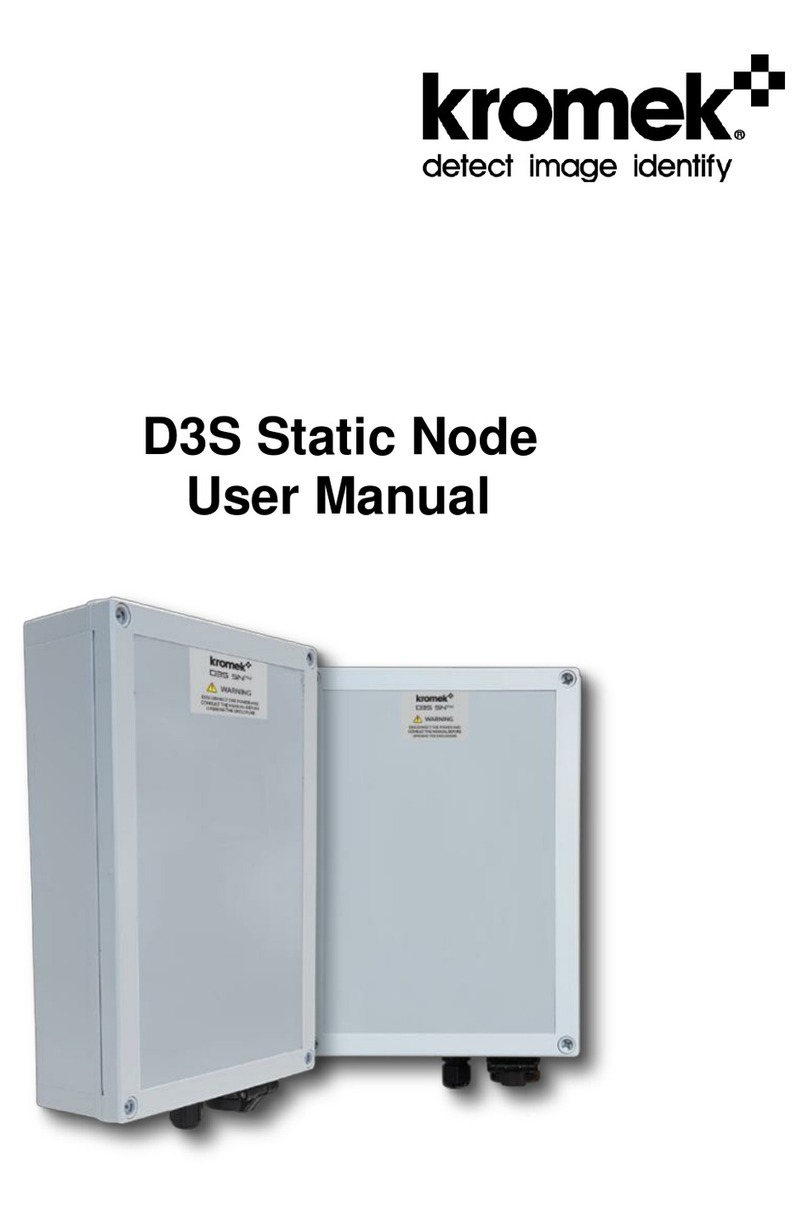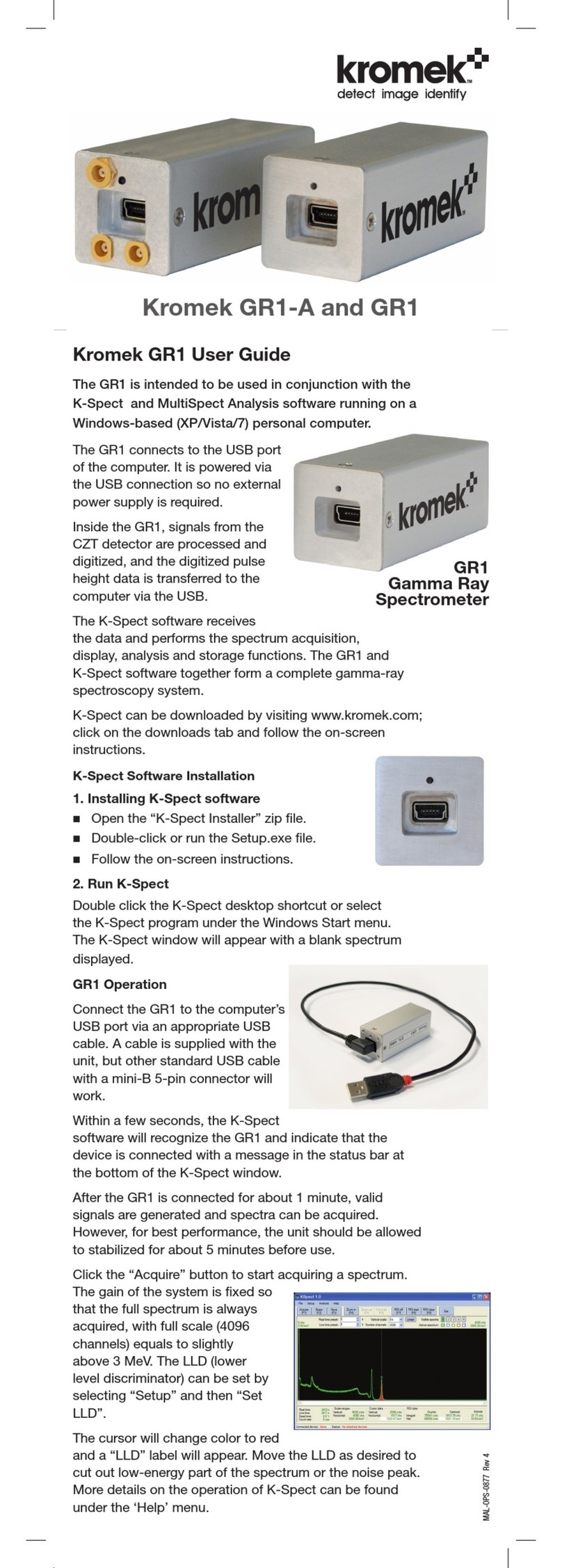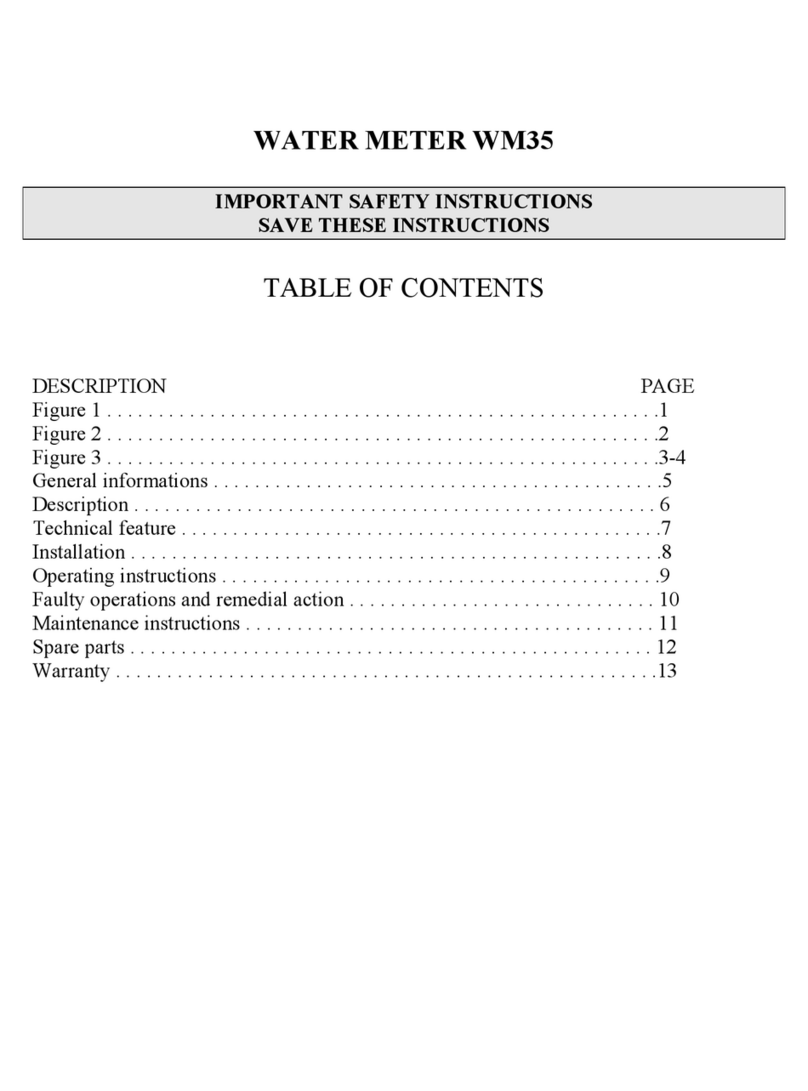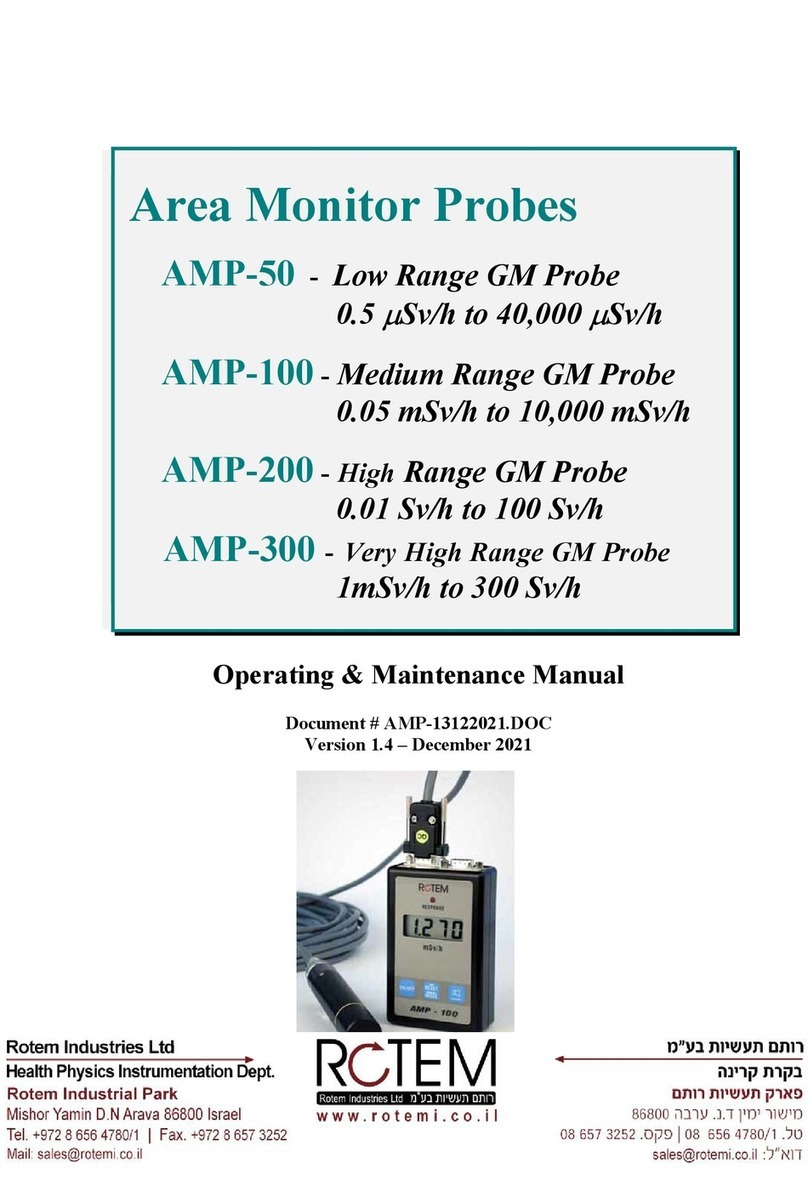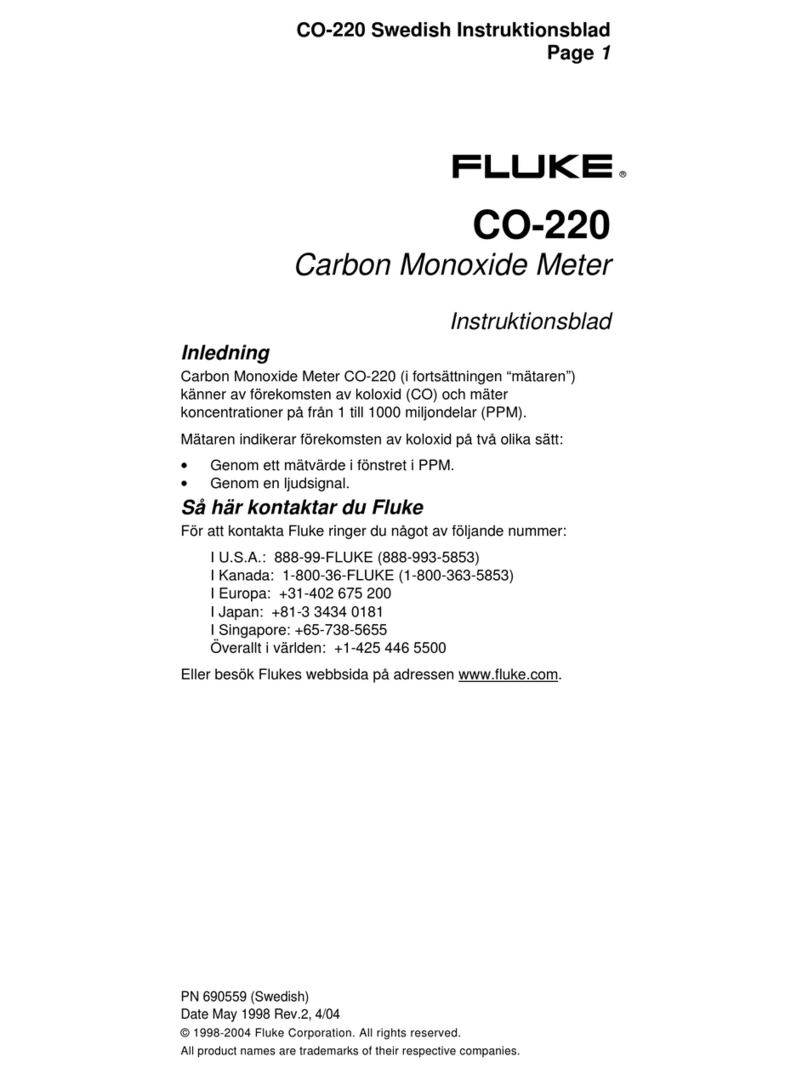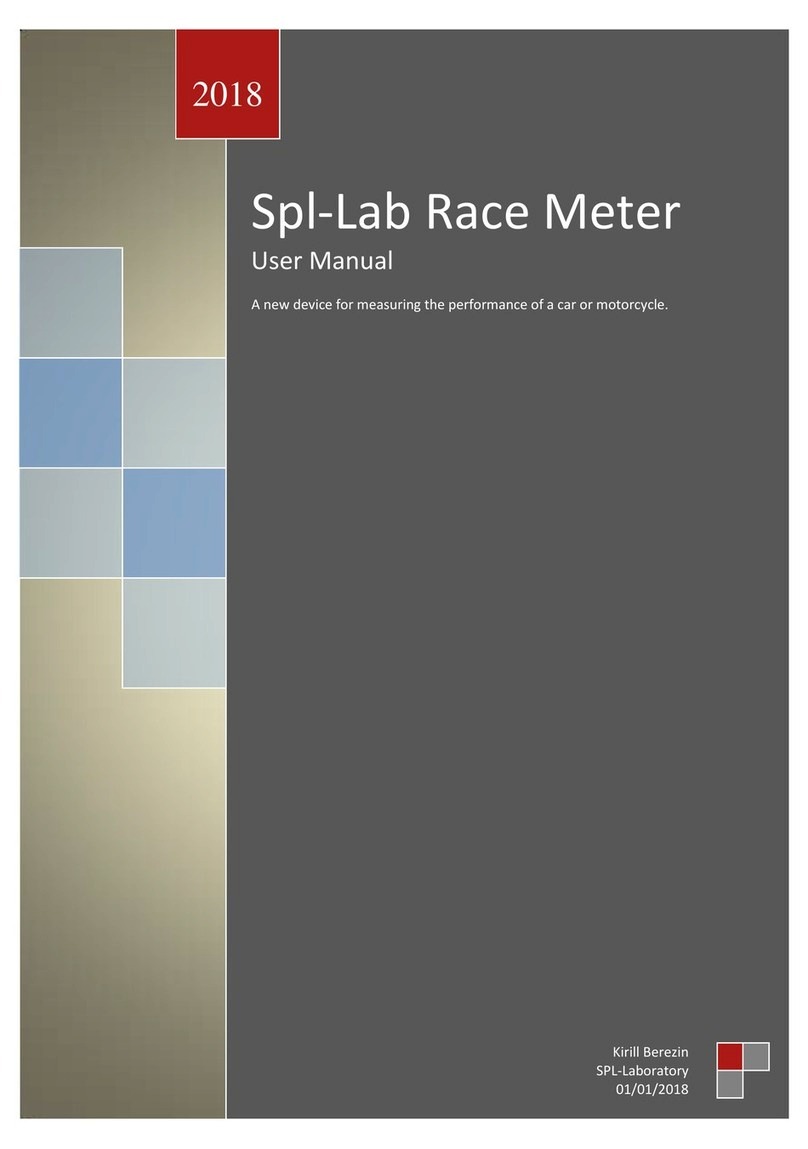Kromek D5 RIID User manual

D5 RIID
USER MANUAL
www.kromek.com

MAL-OPS-1026 v32
© Copyright Kromek Limited proprietary rights are included in the information disclosed
herein. The recipient, by accepting this document, agrees that neither this document nor the
information disclosed herein, nor any part thereof, shall be reproduced or transferred to other
documents or used or disclosed to others for any other purpose except as specifically
authorised in writing by Kromek Limited

MAL-OPS-1026 v33
0. Contents
0. Contents..............................................................................................................................3
1. Introduction ........................................................................................................................6
2. Device Basics.......................................................................................................................6
2.1. Device Overview........................................................................................................6
2.2. Detector Reference Point..........................................................................................7
2.3. Powering On/Off .......................................................................................................8
2.4. Health Check .............................................................................................................8
2.5. On Screen Messages .................................................................................................8
3. Batteries..............................................................................................................................8
3.1. Charging ....................................................................................................................8
3.2. Replacing Batteries....................................................................................................9
3.3. Battery Indication......................................................................................................9
3.4. Earphone Connection..............................................................................................10
3.5. Access Modes..........................................................................................................10
3.6. Design......................................................................................................................10
3.7. Calibration ...............................................................................................................11
3.7.1. Atmospheric Calibration................................................................................11
3.7.2. Over Range Recovery.....................................................................................11
4. LED Indicator.....................................................................................................................11
4.1. LED Light Colours.....................................................................................................11
4.2. LED Light Operation ................................................................................................11
4.3. Combination LEDs ...................................................................................................12
5. Device Modes ...................................................................................................................12
5.1. Search Mode without ID .........................................................................................12
5.1.1. Accessing Search Mode without ID ...............................................................12
5.1.2. Using Search Mode without ID ......................................................................13
5.1.3. Alarms in Search Mode without ID................................................................14
5.1.3.1. High Gamma Alarm...................................................................................14
5.1.3.2. High Neutron Alarm..................................................................................15
5.1.3.3. High Dose Alarm .......................................................................................16
5.2. Search Mode with ID...............................................................................................16
5.2.1. Accessing Search Mode with ID .....................................................................16
5.2.2. Using Search Mode with ID ...........................................................................17
5.2.3. Alarms in Search Mode with ID .....................................................................18
5.2.3.1. High Gamma Alarm...................................................................................18
5.2.3.2. High Neutron Alarm..................................................................................19
5.2.3.3. High Dose Alarm .......................................................................................20
5.2.3.4. Isotope Identification Alarms....................................................................20
5.3. Confirmation Mode.................................................................................................21
5.3.1. Using Confirmation Mode .............................................................................22
6. Reachback Capability ........................................................................................................25
7. History...............................................................................................................................25
7.1. Accessing History.....................................................................................................25
7.2. Using History ...........................................................................................................25
8. Over Range Alarm .............................................................................................................26
9. Device Settings..................................................................................................................27
9.1. Restricted Settings ..................................................................................................27
9.2. Status ......................................................................................................................27
9.2.1. Device Info.....................................................................................................28

MAL-OPS-1026 v34
9.2.2. Power.............................................................................................................28
9.2.3. GPS ................................................................................................................29
9.2.4. Satellites ........................................................................................................29
9.2.5. Radiometrics..................................................................................................30
9.2.6. WiFi................................................................................................................30
9.2.7. Training Mode ...............................................................................................31
9.3. Covert Mode ...........................................................................................................33
9.4. WiFi .........................................................................................................................33
9.5. Bluetooth ................................................................................................................34
9.6. Remote Mode .........................................................................................................35
9.7. Search Mode ID .......................................................................................................35
9.8. Radionuclide Library................................................................................................36
9.9. Confirmation Period ................................................................................................37
9.10. Completion Tone.....................................................................................................38
9.11. Show Deadtime .......................................................................................................38
9.12. Alarm Test ...............................................................................................................39
9.13. Sounder and Vibration ............................................................................................39
9.14. Silent Mode .............................................................................................................40
9.15. USB Audio................................................................................................................40
9.16. Snooze.....................................................................................................................41
9.17. Alarm Thresholds ....................................................................................................41
9.17.1. Dose Rate Threshold......................................................................................41
9.17.2. Gamma Background Alarm Thresholds .........................................................42
9.17.3. Neutron Background Alarm Thresholds ........................................................43
9.18. Gamma CPS.............................................................................................................44
9.19. Units ........................................................................................................................45
9.20. Brightness................................................................................................................45
9.21. Idle Timeout ............................................................................................................46
9.22. Set Date/Time .........................................................................................................47
9.23. Location Settings .....................................................................................................47
9.24. Date Format ............................................................................................................48
9.25. Optimise SD Card ....................................................................................................48
9.26. File Transfer.............................................................................................................48
9.27. AA Batteries First.....................................................................................................49
9.28. Reset UI ...................................................................................................................49
9.29. Languages................................................................................................................49
9.30. Explosive Atmospheres ...........................................................................................49
10. Background .......................................................................................................................50
11. Localisation Mode.............................................................................................................51
12. D5 Settings App.................................................................................................................51
12.1. Connecting to the Settings App...............................................................................51
12.2. About the Settings App ...........................................................................................54
12.3. Home Screen ...........................................................................................................54
12.4. Connectivity ............................................................................................................55
12.4.1. WiFi................................................................................................................56
12.4.2. Bluetooth.......................................................................................................57
12.5. Display.....................................................................................................................58
12.5.1. Screen ............................................................................................................58
12.5.2. Time...............................................................................................................58
12.5.3. Units ..............................................................................................................59
12.6. Alarms .....................................................................................................................59
12.6.1. Alerts .............................................................................................................59
12.6.2. Confirmation Mode .......................................................................................60
12.6.3. Search Mode..................................................................................................60

MAL-OPS-1026 v35
12.6.4. Radionuclide Library ......................................................................................60
12.6.5. Thresholds .....................................................................................................61
12.6.5.1. Dose Rate Threshold ............................................................................61
12.6.5.2. Gamma Background Alarm Thresholds................................................61
12.6.5.3. Neutron Background Alarm Thresholds...............................................62
12.7. Device......................................................................................................................63
12.7.1. Security..........................................................................................................63
12.7.2. Backup ...........................................................................................................64
12.7.3. Update ...........................................................................................................64
12.7.4. Maintainer Settings .......................................................................................64
12.7.5. Remote Mode................................................................................................65
13. D5 Explorer App ................................................................................................................68
14. Fault Codes and On-Screen Messages ..............................................................................69
14.1. Detector Status Error Codes....................................................................................69
14.2. Device Messages .....................................................................................................69
14.2.1. Radiation .......................................................................................................69
14.2.2. Hardware .......................................................................................................69
14.2.3. User ...............................................................................................................71
15. Radioisotope Library .........................................................................................................73
16. Specification......................................................................................................................74

MAL-OPS-1026 v36
1. Introduction
The D5 RIID can detect radiation from both gamma emitting and neutron emitting
sources using its CLLBC detector crystal. Its small form factor and lightweight
design make it ideal for one handed operation, with the ability to detect and
identify a range of isotopes and categorise them accordingly. The device can
operate using both rechargeable and replaceable batteries, whereby the batteries
can be easily replaced without the need for additional tools.
2. Device Basics
2.1.Device Overview
Screen
Power
Button
Keypad
LED
Sound
Output
Device Label
Space (includes
manufacturer,
model number
and device
serial number)
Easily
Accessible
D-Clip
Battery
Compartment

MAL-OPS-1026 v37
2.2.Detector Reference Point
The reference point for the detector crystal is marked on the D5 RIID’s outer case.
The detector crystal is cylindrical in shape, meaning that the two crosses on the
device outer casing indicate the central point in both orientations.
External markings remain fixed after normal decontamination procedures (e.g.,
water and mild, nonabrasive detergent).
USB-C Port
Detector
Reference Point
Detector
Reference
Point

MAL-OPS-1026 v38
2.3.Powering On/Off
To power the D5 RIID on, press and hold the power button for one second until
the screen illuminates. Release the button when the illuminated screen is shown.
To turn the D5 RIID off, press and hold the power button for five seconds until the
screen turns off.
2.4.Health Check
The D5 RIID performs a series of built-in tests upon powering on to determine if
there are any faults which affect device performance.
The device status is shown in the upper left corner.
A check mark in the top left-
hand corner indicates that
the device has no faults and
is ready to use.
An exclamation point in a
yellow triangle indicates a
fault which should be
attended to before the
device is used.
An exclamation point in a red
circle indicates an active
alarm.
Accessing information on faults is described in Section 14.
2.5.On Screen Messages
During use of the D5 RIID, messages can appear on the screen to aid use or to alert
the user to a problem. A full list of all messages is given in Section 14.
3. Batteries
The D5 RIID has an internal rechargeable lithium-ion battery and replaceable AA
batteries. The device can be used with only the rechargeable batteries, only the
replaceable batteries or a combination of the two.
3.1.Charging
When power is connected via the USB cable, the D5 RIID will start charging,
indicated by the waving LED light.
Both standard AC and DC sources can be used to charge the D5 RIID.
!
!

MAL-OPS-1026 v39
When the D5 RIID is fully charged, the LED will show as a solid white light.
If the D5 RIID is powered off while charging, the indicator light will be white.
For more information on LED colours and light operation, see Section 4.
To ensure proper working of the device, the D5 RIID should be periodically
charged even when not in use.
The D5 RIID should not be charged at temperatures below 0°C.
Battery levels should be checked before every use and the battery should be
charged or the replaceable batteries should be replaced if required.
3.2.Replacing Batteries
The battery compartment can
be accessed while wearing all
manner of personal protective
equipment, including gloves.
The D clip is lifted so that it is
perpendicular to the back of
the D5 RIID. It can then be
turned anticlockwise until the
battery compartment opens.
Battery replacement can be
done without powering the D5
RIID down.
AA batteries should be
removed from the device
before storage.
3.3.Battery Indication
The battery indication is displayed as a percentage in the top right-hand corner.
The currently active battery can be viewed in the power settings (Section 9.2.2).
The user is given two battery indications for low battery. The device has a low
battery indication.

MAL-OPS-1026 v310
3.4.Earphone Connection
Earphone connection is possible through the USB-C port. Both digital and analogue
earphones can be used.
If earphones are connected, a message will appear on the screen to ensure that a
user does not inadvertently silence all alarms.
3.5.Access Modes
The D5 RIID has two access modes on the device itself and an additional mode
which is accessible via software on a laptop or PC.
Routine Mode: Accessible on the device itself and designed to enable the user to
perform detection and identification of radionuclides, measure exposure or
ambient dose equivalent rate, and if applicable, detect the presence of neutrons.
Designed to be used by any user with access to the device.
Restricted Mode: A mode that enables an expert user (via password) to control
parameters that can affect the result of a measurement. Restricted settings are
indicated by a lock icon.
Maintenance Mode: A mode only accessible when the D5 RIID is connected to a
laptop or PC, which allows control of additional parameters. This mode utilises the
D5 Settings App (Section 12).
3.6.Design
Switches and other external
controls have been designed such
that the RID can be operated
properly while minimizing
accidental or erroneous switch
operation when the user is
wearing gloves including those
that are used in cold weather or
contamination control. This
includes personal protective
gloves.
The screen has been chosen to
allow the display to remain visible
in low light and bright light.

MAL-OPS-1026 v311
3.7.Calibration
3.7.1. Atmospheric Calibration
The D5 RIID automatically maintains stable gamma energy calibration through a
combination of dynamic temperature compensation (over the temperature range
-20oC and +50oC) and by monitoring spectral features in the natural background
measured by the device. Under normal operation these features allow the gamma
and neutron calibration of the device to remain stable with no user input required.
However, as these methods are not intended to cope with sudden changes, i.e.,
due to physical damage to the detector, it is recommended that correct
functionality of the detector is periodically checked with reference sources.
If the device falls out of calibration, the device will alert the user via an on-screen
message showing “Calibration Error” if the device is out of calibration or
“Calibration Warning” if the device should be recalibrated.
3.7.2. Over Range Recovery
It should be noted that the scintillation detector within the D5 RIID may suffer
calibration shift following exposure to a high gamma or neutron radiation field
(i.e., above the recommended maximum dose rate of 100mSv/hr). While this
effect is common to most scintillators and can be relatively short lived, it is
recommended that the unit is periodically checked for correct calibration
following exposure to high dose rates.
4. LED Indicator
The D5 RIID has an LED on the top side of the device, which conveys information
through light colours and light operation. The LED is designed to give peripheral
information on device performance when the D5 RIID is worn in a holster, thereby
removing the need to consistently remove the device to observe the screen.
4.1.LED Light Colours
The D5 RIID uses LED colours to give information on device status.
An unlit LED means that the device is powered down.
A white LED indicates that the device is charging or is operating normally.
A red LED indicates that the device has an active alarm or a major fault.
4.2.LED Light Operation
The D5 RIID uses LED light operation to convey information on device battery
performance.
An LED flash every five seconds indicates normal battery life.
A continuous LED flash indicates a fault or alarm.
A waving or pulsating LED indicates that the D5 RIID is connected to a power
source and is charging.

MAL-OPS-1026 v312
A solid LED light indicates that the device is fully charged.
4.3.Combination LEDs
LED colours and light operation can be used in conjunction to give full information
on device performance.
Example: A white LED flashing every five seconds illustrates that the D5 RIID is
operating normally and has normal battery levels.
5. Device Modes
The D5 RIID operates in three distinct modes: Search Mode without ID, Search
Mode with ID, and Confirmation Mode.
Search Mode without ID continuously scans an area for threats and alarms if a
high gamma or neutron level is detected. Isotopes are not identified in this mode.
Search Mode with ID continuously scans an area for threats and alarms when a
high gamma or neutron level is detected. Isotopes are identified in real-time in this
mode.
Confirmation Mode allows a user to take a longer scan to collect spectral data and
perform isotope identification.
5.1.Search Mode without ID
5.1.1. Accessing Search Mode without ID
Search mode can be accessed by pressing
either the up or down key to bring up the
main menu. The up and down keys can
then be used to navigate the menu. When
“Search” is highlighted, use the right key to
select. The device will then show the
Search Mode screen.

MAL-OPS-1026 v313
To ensure that the device is using Search
Mode without ID, press either the up or
down key to bring up the main menu and
navigate to “Settings”. When in the
settings section of the main menu, use the
up and down keys to navigate to “Search
Mode ID” under the ID section of the
settings menu. This should be toggled off,
as shown below to ensure that the device
is using Search Mode without ID.
If the device is operating in Search Mode
without ID, then the ID icon in the top left-
hand corner will have a line through it.
5.1.2. Using Search Mode without ID
The D5 RIID continuously
scans the area for threats
when the Search Mode
screen is shown. The
gamma dose rate is always
shown on the screen and
can be displayed in Sv/h or
R/h. The values
automatically scale
between µSv/h, mSv/h or
Sv/h (or their R/h
equivalents) as radiation
levels change.
Neutron
Rate
Gamma
Dose Rate

MAL-OPS-1026 v314
From this screen, clicking the left key to
select “Confirm” moves the device to
Confirmation Mode (Section 5.3).
Clicking the right key to select “Show Plot”
brings up a view of the real time spectral
data, showing counts per second on the y
axis and time on the x axis. This can be
hidden again by pressing “Hide Plot”.
5.1.3. Alarms in Search Mode without ID
Search Mode without ID does not identify isotopes. Instead, there are four
different alarms which can occur in this mode: high gamma alarm, high neutron
alarm, high dose alarm and over range alarm.
For full information on the Over Range alarm, see Section 8.
5.1.3.1. High Gamma Alarm
As background levels of radiation vary as time progresses, so too must the
threshold above which an alarm would sound. A high gamma alarm is triggered
when the count rate registered by the gamma-ray detector is assessed as being
significant (above threshold; the count rate is a result of background radiation plus
a radioactive source). The alarm threshold works by calculating sigma, the
standard deviation of how much the count rate fluctuates, and then multiplies it
by a value k, which is set by a user. The value k determines how many standard
deviations beyond the mean should be used to dictate the alarm threshold. The
higher the k value, the lower the chance of a false alarm but the device becomes
increasingly insensitive to low counts from true sources. A k value of 5 is
recommended to obtain the best balance between false alarm rate and sensitivity.

MAL-OPS-1026 v315
If a high gamma alarm is triggered in
Search Mode without ID, the screen on
the right will be shown.
Using the right key to select “OK” will
dismiss the alarm. Using the left key to
select “Confirm” will take the device into
confirmation mode (Section 5.3).
Note that the exclamation point in the red
circle in the top left-hand corner will
remain in place until the threat is
removed, even if an alarm is dismissed.
5.1.3.2. High Neutron Alarm
As background levels of radiation vary as time progresses, so too must the
threshold above which an alarm would sound. A high neutron alarm is triggered
when the count rate registered by the neutron detector is assessed as being
significant (above threshold; the count rate is a result of background radiation plus
a radioactive source). The alarm threshold works by calculating sigma, the
standard deviation of how much the count rate fluctuates, and then multiplies it
by a value k, which is set by a user. The value k determines how many standard
deviations beyond the mean should be used to dictate the alarm threshold. The
higher the k value, the lower the chance of a false alarm but the device becomes
increasingly insensitive to low counts from true sources. A k value of 5 is
recommended to obtain the best balance between false alarm rate and sensitivity.
If a high neutron alarm is triggered in
Search Mode without ID, a high neutron
alarm will be shown.
Note that the exclamation point in the red
circle in the top left-hand corner will
remain in place until the threat is
removed, even if an alarm is dismissed.

MAL-OPS-1026 v316
5.1.3.3. High Dose Alarm
A high dose alarm will occur if the dose
rate threshold is exceeded. For
information on viewing and changing the
dose rate alarm threshold, see Section
9.17.1.
If a high dose alarm occurs, the screen on
the right will be shown.
Using the right key to select “OK” will
dismiss the alarm. Using the left key to
select “Confirm” will take the device into
confirmation mode (Section 5.3).
Note that the exclamation point in the red
circle in the top left-hand corner will
remain in place until the threat is
removed, even if an alarm is dismissed.
5.2.Search Mode with ID
5.2.1. Accessing Search Mode with ID
Search mode can be accessed by pressing
either the up or down key to bring up the
main menu. The up and down keys can
then be used to navigate the menu. When
“Search” is highlighted, use the right key
to select. The device will then show the
Search Mode screen

MAL-OPS-1026 v317
To ensure that the device is using Search
Mode with ID, press either the up or down
key to bring up the main menu and
navigate to “Settings”. When in the
settings section of the main menu, use the
up and down keys to navigate to “Search
Mode ID” under the ID section of the
settings menu. This should be toggled on,
as shown below to ensure that the device
is using Search Mode with ID.
If the device is operating in Search Mode
with ID, then the ID icon in the top left-
hand corner will not have a line through it.
5.2.2. Using Search Mode with ID
The D5 RIID continuously scans the area
for threats when the Search Mode screen
is shown. The gamma dose rate is always
shown on the screen and can be displayed
in Sv/h or R/h. The values automatically
scale between µSv/h, mSv/h or Sv/h (or
their R/h equivalents) as radiation levels
change.
From this screen, clicking the left key to
select “Confirm” moves the device to
Confirmation Mode (Section 5.3).

MAL-OPS-1026 v318
Clicking the right key to select “Show Plot”
brings up a view of the real time spectral
data, showing counts per second on the y
axis and time on the x axis. This can be
hidden again by pressing “Hide Plot”.
When first navigating to Search Mode
with ID, the unit will initialise for
approximately 30 seconds. After this time,
the D5 RIID will be in a fully initialised
identification mode and can be used to
identify isotopes. Once initialisation is
complete, the device is ready to use in
Search Mode. Any errors with this process
will be indicated.
5.2.3. Alarms in Search Mode with ID
Search Mode with ID allows for isotope identification. All alarms which occur in
Search Mode without ID are present in Search Mode with ID, including a high
gamma alarm, high neutron alarm, high dose alarm and over range alarm. Search
Mode with ID also has the added benefit of identifying isotopes.
For full information on the Over Range alarm, see Section 8.
5.2.3.1. High Gamma Alarm
As background levels of radiation vary as time progresses, so too must the
threshold above which an alarm would sound. A high gamma alarm is triggered
when the count rate registered by the gamma-ray detector is assessed as being
significant (above threshold; the count rate is a result of background radiation plus
a radioactive source). The alarm threshold works by calculating sigma, the
standard deviation of how much the count rate fluctuates, and then multiplies it
by a value k, which is set by a user. The value k determines how many standard

MAL-OPS-1026 v319
deviations beyond the mean should be used to dictate the alarm threshold. The
higher the k value, the lower the chance of a false alarm but the device becomes
increasingly insensitive to low counts from true sources. A k value of 5 is
recommended to obtain the best balance between false alarm rate and sensitivity.
If a high gamma alarm is triggered in
Search Mode with ID, the screen on the
right will be shown.
Using the right key to select “OK” will
dismiss the alarm. Using the left key to
select “Confirm” will take the device into
confirmation mode (Section 5.3).
Note that the exclamation point in the red
circle in the top left-hand corner will
remain in place until the threat is
removed, even if an alarm is dismissed.
5.2.3.2. High Neutron Alarm
As background levels of radiation vary as time progresses, so too must the
threshold above which an alarm would sound. A high neutron alarm is triggered
when the count rate registered by the neutron detector is assessed as being
significant (above threshold; the count rate is a result of background radiation plus
a radioactive source). The alarm threshold works by calculating sigma, the
standard deviation of how much the count rate fluctuates, and then multiplies it
by a value k, which is set by a user. The value k determines how many standard
deviations beyond the mean should be used to dictate the alarm threshold. The
higher the k value, the lower the chance of a false alarm but the device becomes
increasingly insensitive to low counts from true sources. A k value of 5 is
recommended to obtain the best balance between false alarm rate and sensitivity.
If a high neutron alarm is triggered in
Search Mode without ID, the screen on
the right will be shown.
Note that the exclamation point in the red
circle in the top left-hand corner will
remain in place until the threat is
removed, even if an alarm is dismissed.

MAL-OPS-1026 v320
5.2.3.3. High Dose Alarm
A high dose alarm will occur if the dose
rate threshold is exceeded. For
information on viewing and changing the
dose rate alarm threshold, see Section
9.17.1.
If a high dose alarm occurs, the following
screen will be shown:
Using the right key to select “OK” will
dismiss the alarm. Using the left key to
select “Confirm” will take the device into
confirmation mode (Section 5.3).
Note that the exclamation point in the red
circle in the top left-hand corner will
remain in place until the threat is
removed, even if an alarm is dismissed.
5.2.3.4. Isotope Identification Alarms
If the D5 RIID encounters an isotope which is in its isotope library, an isotope
identification alarm will be shown. This alarm identifies the isotope, as shown in
the Ba-133 example shown below. Each isotope will be categorised as industrial,
medical, NORM or special nuclear material as shown by the associated icon. The
categorisation icons are as follows:
Special Nuclear
Material icon
Industrial icon
NORM icon
Medical icon
The confidence level is also shown on the alarm.
The D5 RIID can detect multiple isotopes. If multiple isotopes are detected, then
the alarm indication will show “1 of 2”, “1 of 3”, “1 of 4” etc depending on the
number of isotopes. Using the left-hand button to select “Next” will show the
other identified isotope.
Clicking “OK” will dismiss the alarm and prompt the user to move to Confirmation
Mode.
Table of contents
Other Kromek Measuring Instrument manuals