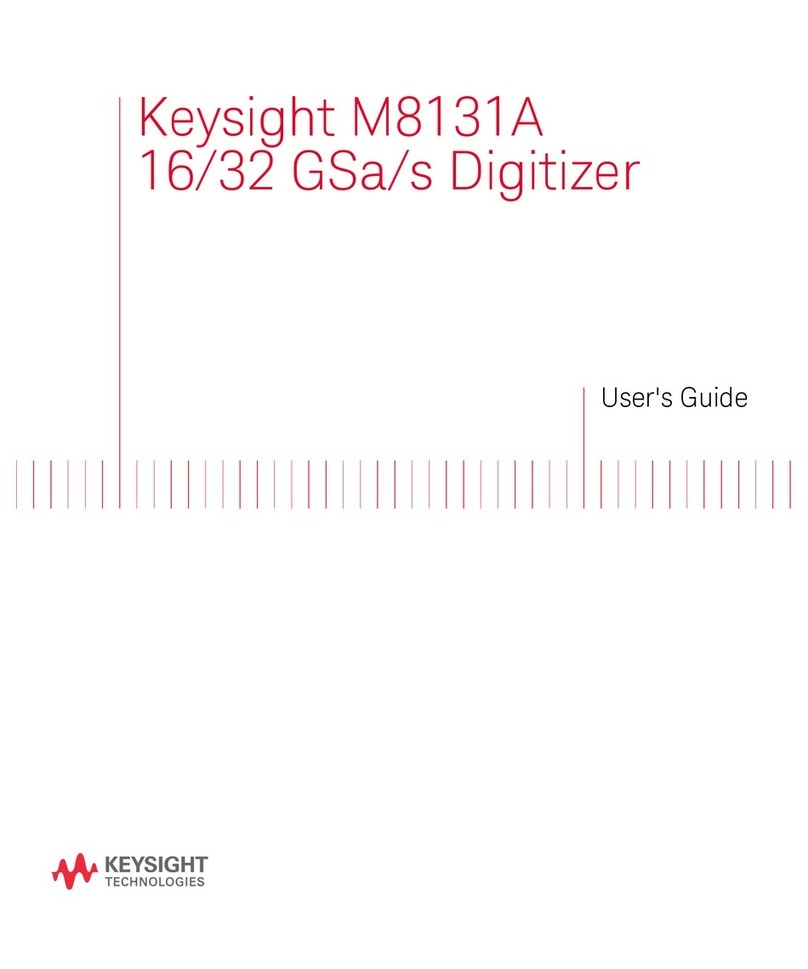SPL-Laboratory Race Meter 2018 User manual

Spl-Lab Race Meter
User Manual
A new device for measuring the performance of a car or motorcycle.
2018
Kirill Berezin
SPL-Laboratory
01/01/2018

2
Table of Contents
Table of Contents ............................................................................................................................2
Purpose of the device.......................................................................................................................3
Description...................................................................................................................................3
Ergonomics..................................................................................................................................3
Exploitation of the device................................................................................................................4
Important safety information:......................................................................................................4
Identifying the functional parts of the device:.............................................................................5
Starting work with the Race Meter..............................................................................................6
Device Operation Modes.................................................................................................................8
SPD mode for measuring acceleration or deceleration................................................................9
LP mode for measuring lap time................................................................................................10
DST mode for measuring time required for covering the specified distance ............................11
LOG mode for setting telemetry logging parameters................................................................12
CFG mode for the device configuration ....................................................................................14
USB mode for transmitting data from SD card .........................................................................15
Firmware upgrade using PC..........................................................................................................16

3
Purpose of the device
Description
Race Meter –A new device for measuring the performance of a car or motorcycle. The device is
an equivalent of RaceLogic though not inferior to it in accuracy and ease of operation. The
device is easy-to-use and it does not require additional equipment. For measuring acceleration,
simply connect the device to the cigarette lighter of a car. The device should be attached to the
windshield of a car using suction cups, which allows taking measurements while you are driving.
Apart from GPS/GLONASS receiver, Race Meter has an acceleration sensor, which allows
logging acceleration data. The device has a micro-SD slot for logging your laps in universal data
formats VBO, NMEA and TXT. Logged data can be uploaded for analysis into popular
programs such as RaceLogic PerformanceBox, VBOX Power Suite, Circuit Tools, Harry's
LapTimer, Google Earth, etc. Telemetry can be transmitted to a PC via USB port in real time.
The device can be connected as a card-reader for easy transfer of data to a PC, tablet or
smartphone. Race Meter is, probably, the most compact acceleration meter on the market.
Ergonomics
The car acceleration meter, Race Meter, has a mobile enclosure that has a red three-segment
display, 3 control buttons, and Mini-USB slot for the power supply and updating the internal
software. The device should be attached to the windshield of a car using the two suction cups at
the back of the device. It does not require any additional equipment.
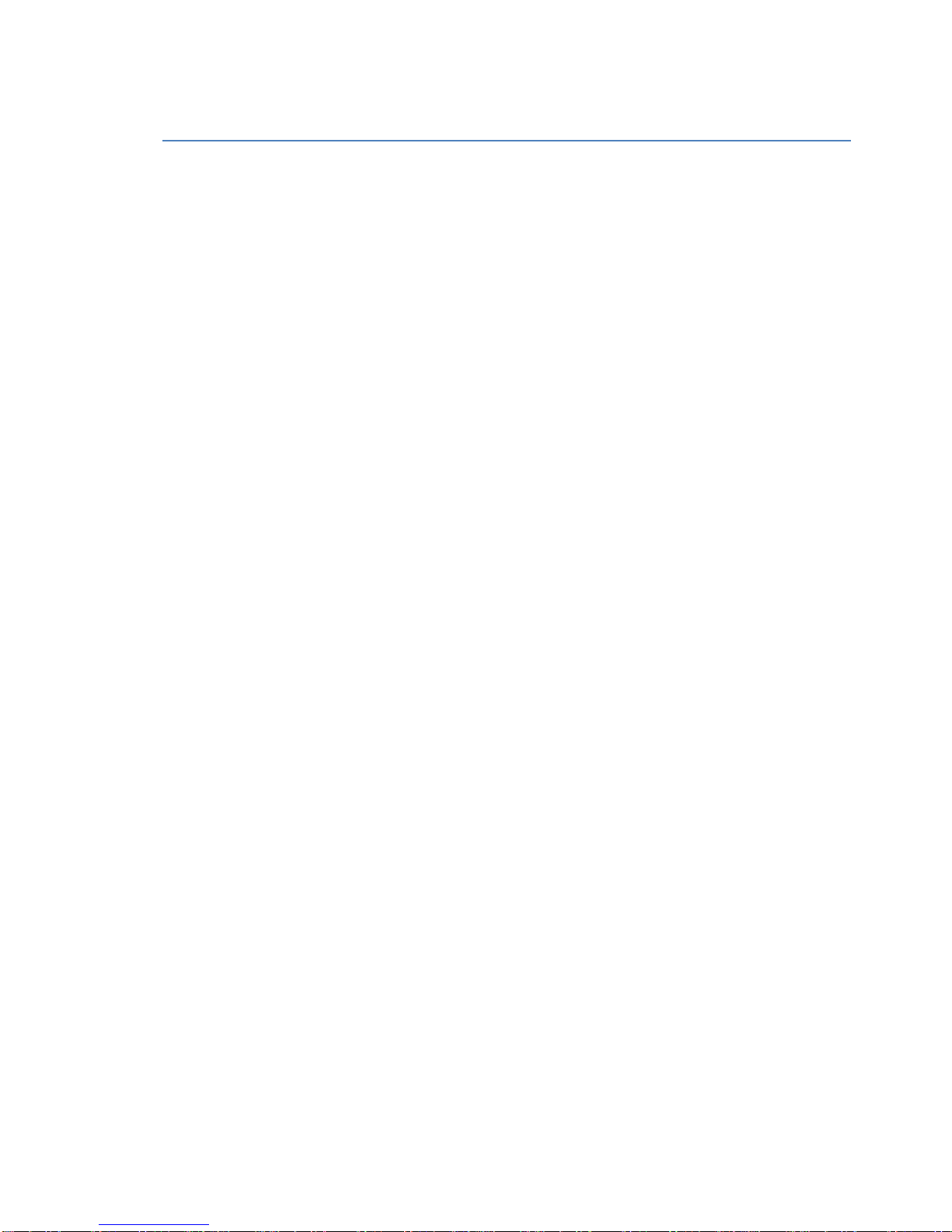
4
Exploitation of the device
Important safety information:
!Please follow all safety precautions and common sense when racing.
!Take measurements only on specially assigned roads.
!Do not try taking measurements while driving in densely populated areas and on public roads.
!Use extreme caution while taking measurements while driving.
!Take measurements only in good weather conditions; heavy precipitation can impair
measurement accuracy and lead to traffic accidents.
!The manufacturer does not bear responsibility for damage, caused directly or indirectly, as a
result of improper use of the device.
!Before using the device, examine its enclosure for cracks and splits, because any
depressurization of the device will result in its breakage.
!To avoid the risk of electric shock, all connector cables should not have insulation defects.
!Do not use or store the device in areas with high humidity or heat, as well as, close to devices
generating a strong magnetic field.
!During preventive maintenance of the device, do not use the synthetic detergents or apply
solvents. Using wet wipes is preferable.

5
Identifying the functional parts of the device:
Number of the
element
Description
1
Display
2
Functional button #1
3
Functional button #2
4
Functional button #3
5
Micro-SD slot
6
Mini-USB slot for power supply and updating the internal software
Button assignment
Button
Assignment
Functional button #1
Selecting operation mode (SPD, DST, LP, CFG)
Functional button #2
Accessing the mode parameter settings
Functional button #3
Resetting measurement results

6
Starting work with the Race Meter
Race Meter device is easy to use and user does not require any additional skills to operate it.
Nevertheless, it is necessary to follow several requirements for receiving accurate measurement
results.
Unpack the device and check the contents of the set. If necessary, insert micro SD into the slot.
Connect the USB cable to the device. Connect the other end of the cable to the USB adapter of
the cigarette lighter or to a PC, tablet or smartphone. Use only quality cables and adapters, which
are included with the delivery set or their equivalents. Using suction cups at the back of the
device’s enclosure, attach the Race Meter in the middle of the windshield as illustrated in the
picture.
If the measurements are taken in a vehicle other than a car, when installing the device, consider
that for consistent GPS/GLONASS reception, the backside of the device should be directed
upwards. For improving the quality of reception, avoid placing other electronic devices (radar
detection device, tablet PC, smartphone) close to the area where the Race Meter is attached.
If the device was not used for a long time or was removed to a considerable distance, it is
necessary to reset all settings and GPS/GLONASS data. For doing so, before connecting the
device, press Functional button #2 and wait until the screen shows “rES”.
The Race Meter has a system of self-testing that starts to work each time the device is switched
on and during the time it operates. If after starting the device, indication BAt appears onscreen, it
means that the internal battery should be replaced. For replacing it, take the backside of the
enclosure off and replace the battery. Use CR1225 Batteries ONLY. If while starting or
operating the device, you see Er onscreen or if any other questions, please get in touch with
Support at www.spllabusa.com.
When choosing a place and a road for taking measurements, consider that buildings and trees
next to the road makes reception of GPS/GLONASS worse and can distort the measurement
results. Choose an open space without trees, buildings, mountains, hills, etc. At the picture
below, the typical examples are shown.
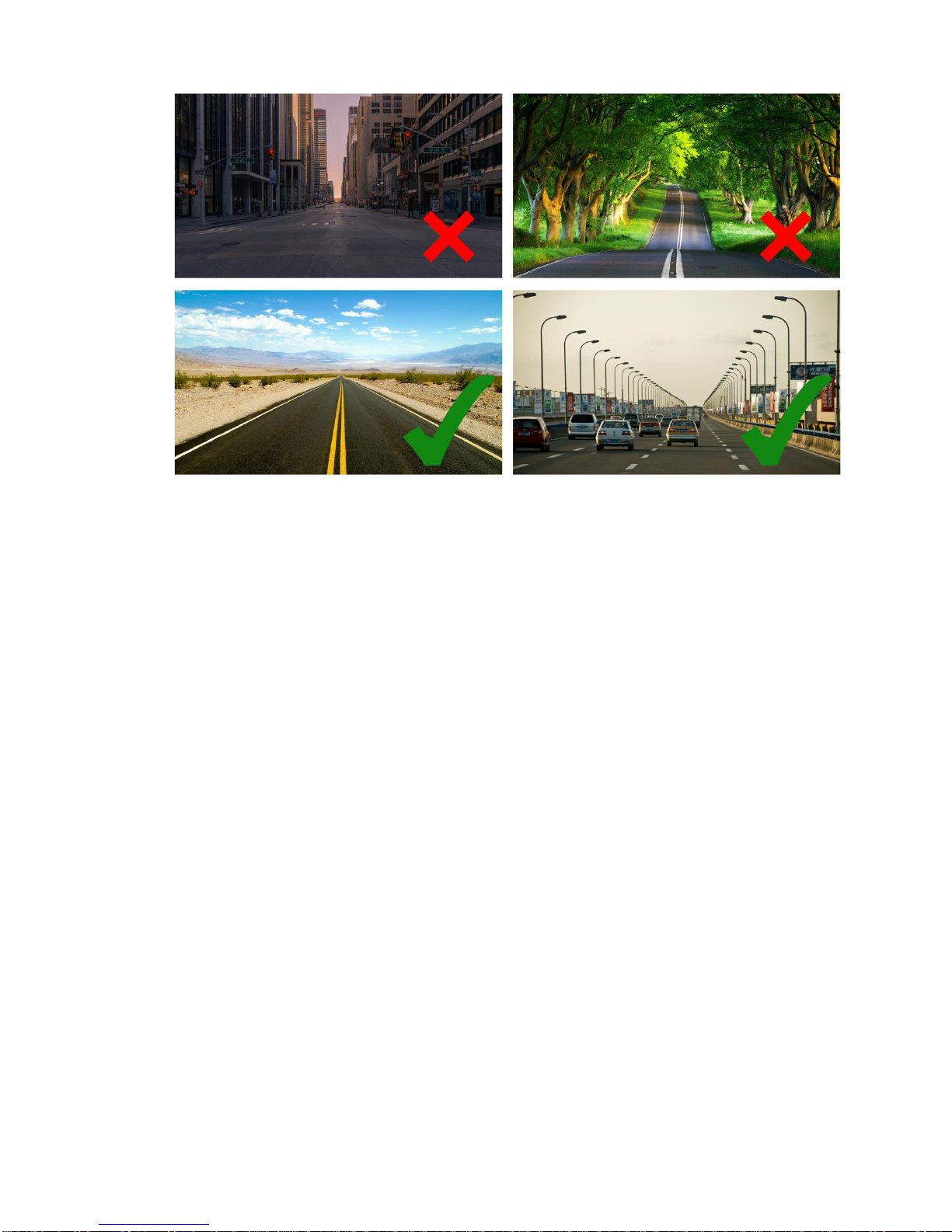
7
After starting and self-testing, the device displays blinking writing GPS, which means that
GPS/GLONASS satellites are being searched. If the device was not used for a long time or was
removed to a considerable distance, or all settings were reset, the cold start is applied, which may
take up to several minutes. After the cold start, it is recommended to give the device several
minutes for finding more satellites before starting work. When the device is searching for
satellites, you can make settings for all modes. On following launches, satellite contact will be
established much faster.
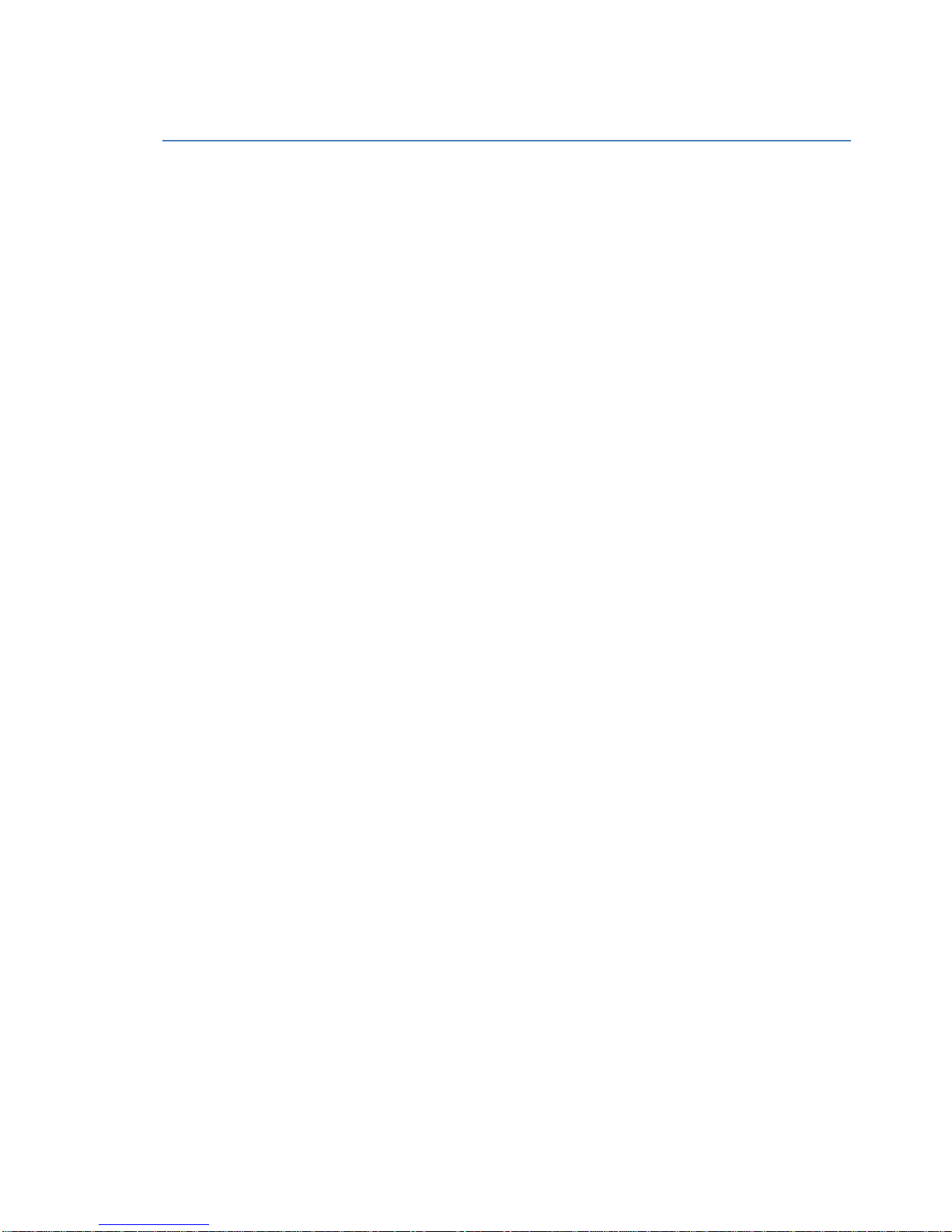
8
Device Operation Modes
The Race Meter device has several modes intended for different tasks. After switching on, the
SPD mode will be enabled automatically. For switching between modes, use Functional
button #1. Before the mode is enabled, its name will be displayed onscreen. The list of modes
are given below:
SPD mode for measuring acceleration or deceleration time between specified speed
values. Time and distance travelled are being displayed.
LP mode for measuring lap time. Time and maximum speed are being displayed.
DST mode for measuring time required for covering the specified distance (1/8, 1/4 or
1/2 mile). Time and output speed are being displayed.
LOG mode for enabling and disabling telemetry logging and SD card cleanup.
CFG mode for configuring main operation parameters of the device
USB mode for transmitting the logged data from SD card to a PC, tablet or smartphone.
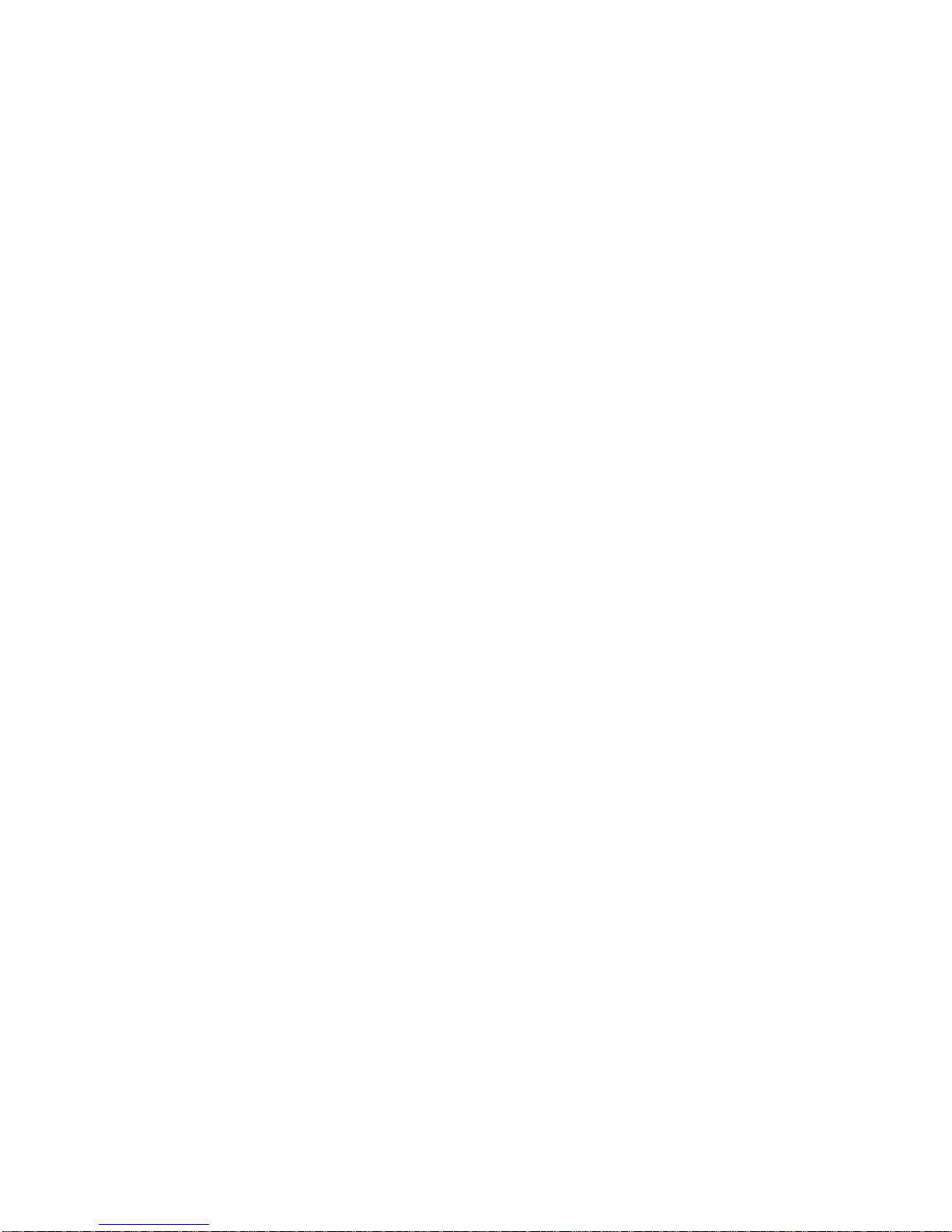
9
SPD mode for measuring acceleration or deceleration
SPD mode is intended for measuring acceleration or deceleration time between specified speed
values. In addition, the travelled distance is being displayed.
Setting mode parameters
Access the parameter setting mode by pressing Functional button #2. Until setup is
complete, values onscreen will be blinking rapidly. The first defined parameter, “SP1”,
will be displayed.
Press Functional button #2 one more time and the predefined value of starting speed
will be displayed.
Using Functional buttons #1 and 3, set the index value of the starting speed and press
Functional buttons #2 for confirming the input.
In a similar fashion, set the index value, “SP2”, for final speed.
After the last parameter is set and the Functional button #2 is pressed, the settings mode
will be exited and the name of the SPD mode will be displayed.
Taking measurements
After the mode is enabled, the device will be displaying the current speed and will be waiting for
the vehicle to reach a predefined speed, SP1. If SP1 is equal to zero, the device will be waiting
for the vehicle to pull away.
If you would like to use the device as a high-precision digital speedometer, set unreachable SP1
value, for example, 200 or 300 km/h (124 or 186 mph).
When the starting speed is achieved, the device will display GO for a short moment and start the
countdown of measurement time. If the speed drops below 5 km/h (3.1 mph), the measurement
will be stopped automatically.
After the final speed is achieved, the device will display results in a recurring manner and the
values will be blinking:
t -time in seconds with maximum precision up to two decimals
d –distance travelled in meters/feet
r –distance travelled in kilometres/miles if it is above 999 meters/feet.
For returning or resetting the current measurement, press Functional button #3.

10
LP mode for measuring lap time
LP mode is intended for measuring the time required for the vehicle to return to the starting point
(lap time) and the maximum speed achieved.
Taking measurements
After the mode is enabled, the device will be displaying the current speed and will be waiting for
the vehicle to stop. After the speed drops to zero, the Race Meter will be waiting for the vehicle
to pull away.
After movement begins, the device will display GO for a short moment and start the countdown
of measurement time. If the speed drops below 5 km/h (3.1 mph), the measurement will be
stopped automatically.
After the starting point of the route is reached, the device will display results in a recurring
manner and the values will be blinking:
t -time in seconds with maximum precision up to two decimals
u –maximum speed
For returning or resetting the current measurement, press Functional button #3.
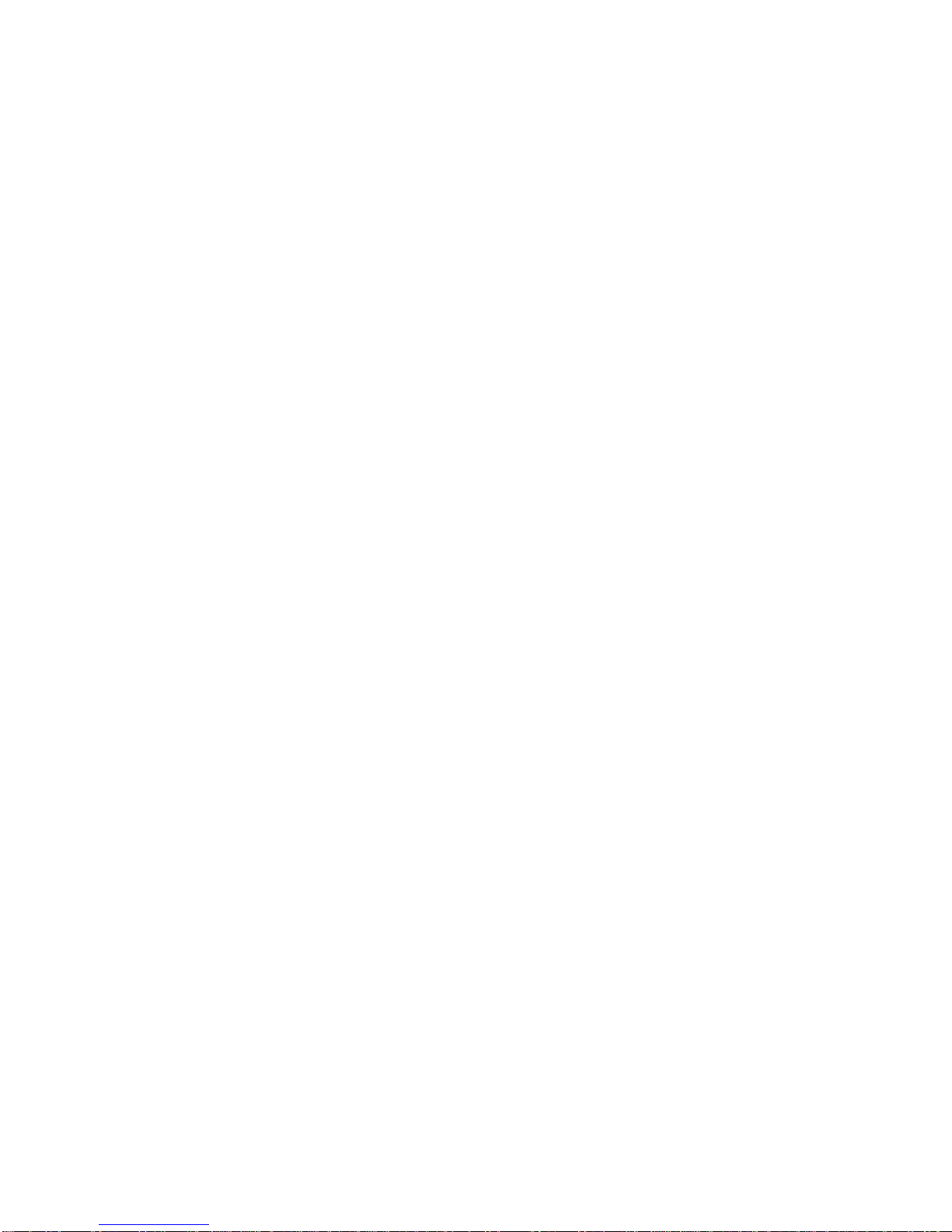
11
DST mode for measuring the time required for covering a
specified distance
DST mode is intended for measuring the time required for covering a specified distance. In
addition, the output speed is also being displayed.
Setting mode parameters
Access the parameter setting mode by pressing Functional button #2. Until setup is
complete, values onscreen will be blinking rapidly. The defined parameter, “d”, will be
displayed.
Press Functional button #2 one more time and the predefined value of distance will be
displayed.
Using Functional buttons #1 and #3, set the index value of distance and press
Functional buttons #2 for confirming the input.
After the last parameter is set and the Functional button #2 is pressed, the settings mode
will be exited and the name of the DST mode will be displayed.
Taking measurements
After the mode is enabled, the device will be displaying the current speed and will be waiting for
the vehicle to stop. After the speed drops to zero, the Race Meter will be waiting for the vehicle
to pull away.
After movement begins, the device will display GO for a short moment and start the countdown
of measurement time. If the speed drops below 5 km/h (3.1 mph), the measurement will be
stopped automatically.
After the predefined distance has been travelled, the device will display results in a recurring
manner and the values will be blinking:
t -time in seconds with maximum precision up to two decimals
u –output speed
For returning or resetting the current measurement, press Functional button #3.

12
LOG mode for setting telemetry logging parameters
LOG mode for enabling and disabling logging telemetry and SD card cleanup.
Managing the mode
After enabling LOG mode, the current status will be displayed:
OFF –logging is disabled.
On –logging is carried out permanently.
AUT –logging is carried out only if the vehicle is in motion as long as the movement
speed is not zero.
If there is a dot (.) at the end of the state indicator, it means that the device will use an SD card
for logging telemetry and measurement results. If there is no dot, the SD card is not recognized
or there is no card and data will be transmitted via USB port of the device.
Please note that the presence of a dot after the name of the mode means that logging is enabled
(ON, AUT)!
For changing the mode status, press Functional button #2 and values will change in a recurring
manner.
Transmitting logs via USB
Download the device driver, (Next-Lab - USB driver), in the Support section of the
www.spllabusa.com website
Make sure that the card is not inserted into the device and connect the device to a PC.
Set COM Port according to Port in Device Manager
(My Computer –Device Manager –LPT and COM Ports–Virtual COM Port)
Set data transfer rate to 115200.
Use any GPS tracking software like GPS View; set NMEA data transfer mode.
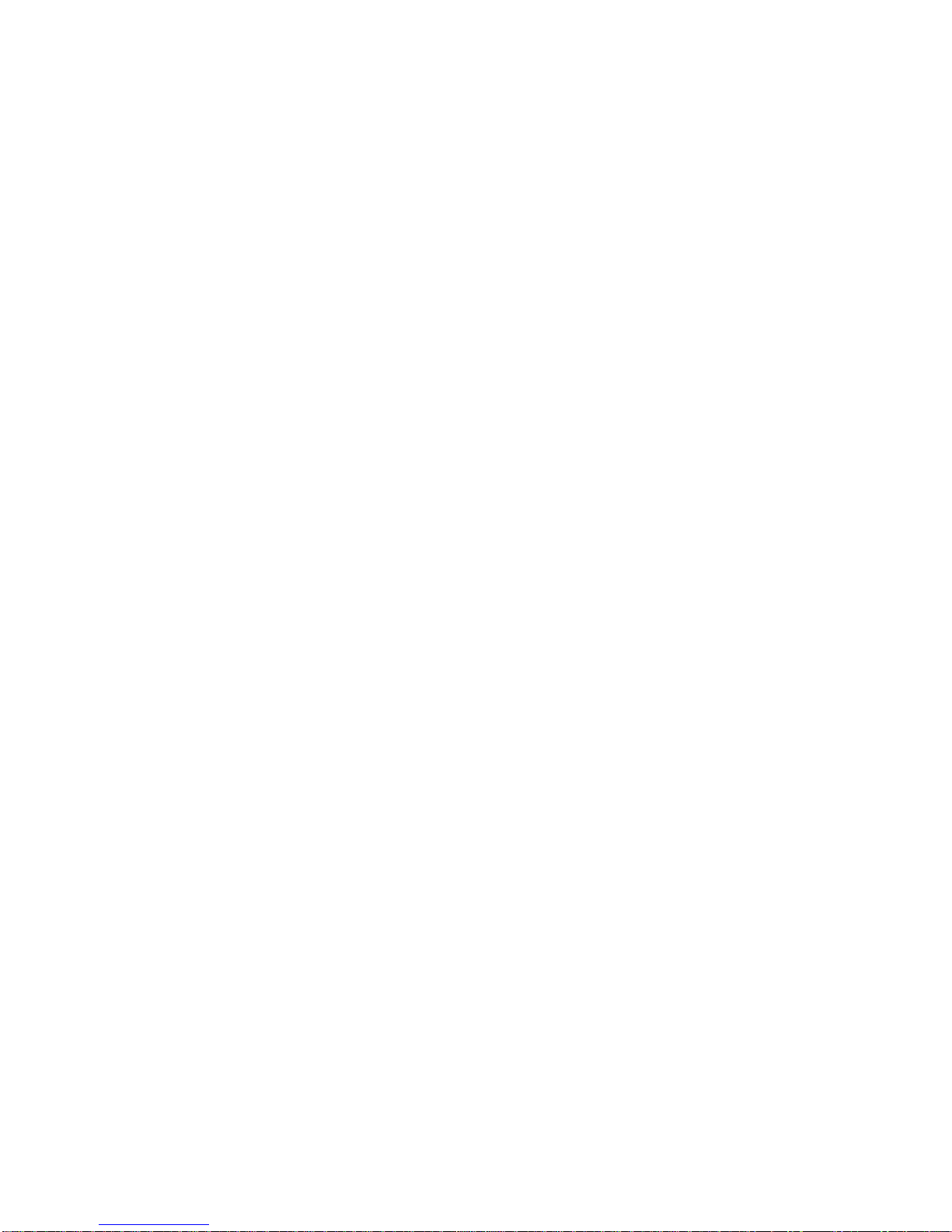
13
Use for data reading of any terminal software like Putty; you can choose any data
transfer mode in the device.
Make sure that logging in the LOG mode is on (ON, AUT)!
SD card cleanup
For cleaning data from the SD card, press and hold Functional button #3. If the SD card is not
recognized or there is no card, the display will show NOC, and after successful cleanup - CLR.
File formats
Race Meter can save data in several formats.
TXT –readable format containing measurement results for each of the modes. Files are
named after the modes. File can be viewed in any text editor like NOTEPAD.
VBO –RaceLogic data format. File names have extension VBO. Logged data can be
uploaded for analysis into popular programs such as RaceLogic PerformanceBox, VBOX
Power Suite, Circuit Tools, Harry's LapTimer, etc.
NMEA –universal GPS\GLONASS data format. File names have NMEA. Saved data
can be uploaded for analysis into popular tracking programs such as Google Earth, GPS
View, etc.

14
CFG mode for the device configuration
CFG mode is meant for configuring the main operation parameters of the device
Setting mode parameters
For starting the setting parameters, press Functional button #2. Until setup is complete,
values onscreen will be blinking rapidly. The first defined parameter will be displayed.
Press Functional button #2 one more time and the predefined value of the parameter
will be displayed.
Using Functional buttons #1 and #3, set the index value of the parameter and press
Functional buttons #2 for confirming the input.
In a similar fashion, set the index value for other parameters.
After the last parameter is set and the Functional button #2 is pressed, the settings mode
will be exited and the name of the CFG mode will be displayed.
Setting parameters
UL –choosing measurement system. 1- for metric system (meters, kilometres) and 2-
for imperial system (feet, miles).
LG –setting log type. 1- for simple logs in readable format TXT. 2- for logs in VBO
format and 3 - for logs in NMEA format.
T–Setting the time zone (from -12 to 12). The time zone is used for assigning date and
time to log files.
Ur –displaying current version of the software. Changing this parameter is impossible.
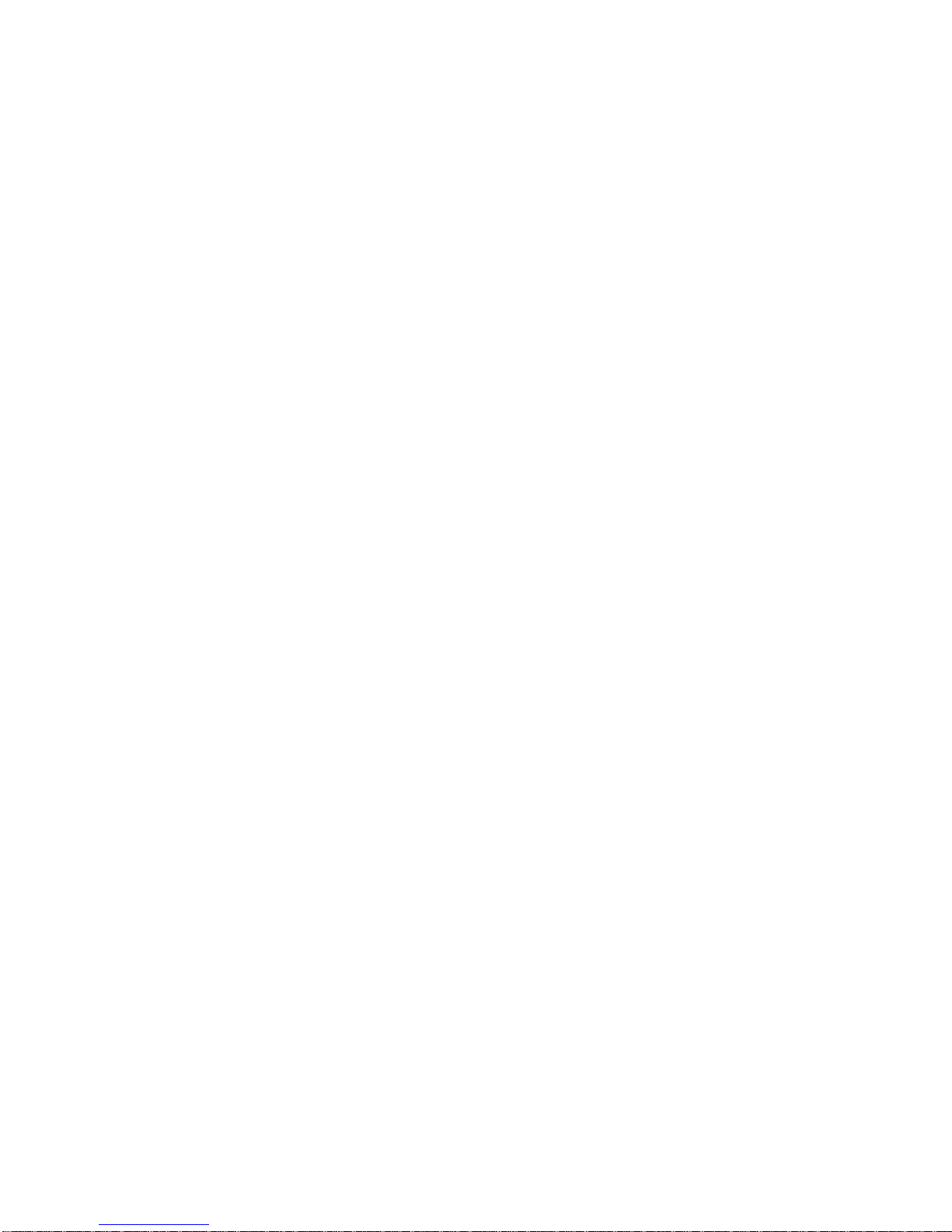
15
USB mode for transmitting data from SD card
USB mode is used for transmitting the logged data from SD card to PC, tablet or smartphone.
Enabling the mode
For enabling this mode, switch the device off, press and hold Functional button #1, connect the
device to the PC, wait until USB shows onscreen. If the SD card is not recognized or there is no
card, the display will show NOC.
USB mode allows only reading data from SD card, for deleting data from the card use LOG
mode or insert the card into a PC, tablet or smartphone.
Please note, after enabling this mode, it might be required before you are able to view files on
the SD card. For decreasing the startup time, it is recommended to format the SD card with the
biggest cluster size possible - 64KB.
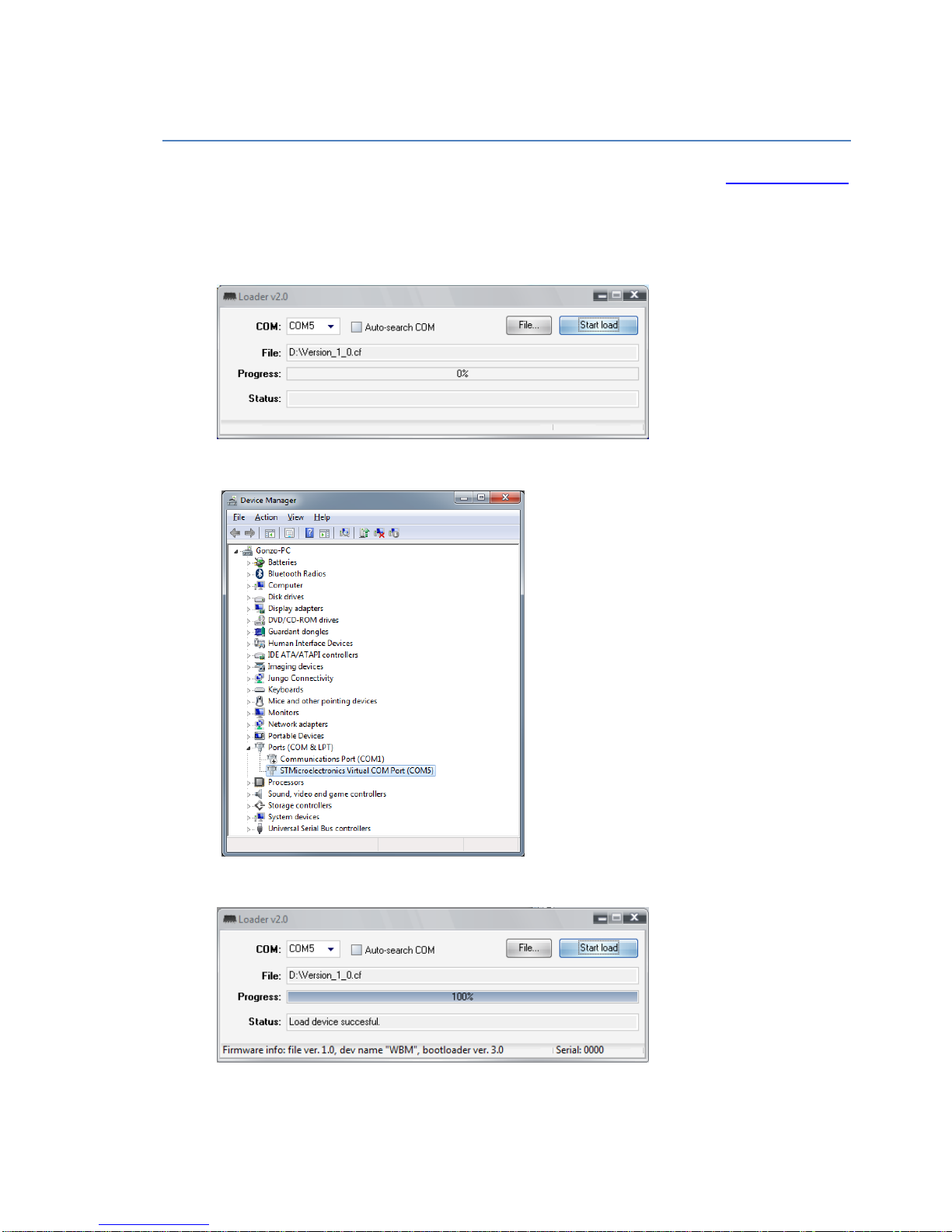
16
Firmware upgrade using PC
Download the latest firmware version from the Support section at the www.spl-lab.org
web-site.
Connect the device to a PC using USB cable.
Unpack the archive with firmware to hard drive.
Run Loader.exe and select firmware file.
Set COM Port according to Port in Device Manager
(My Computer –Device Manager –LPT and COM Ports–Virtual COM Port)
Switch the device on and within 3 seconds press “Start load” in the program.
Wait until firmware is successfully downloaded onto the device.
Table of contents
Other SPL-Laboratory Measuring Instrument manuals
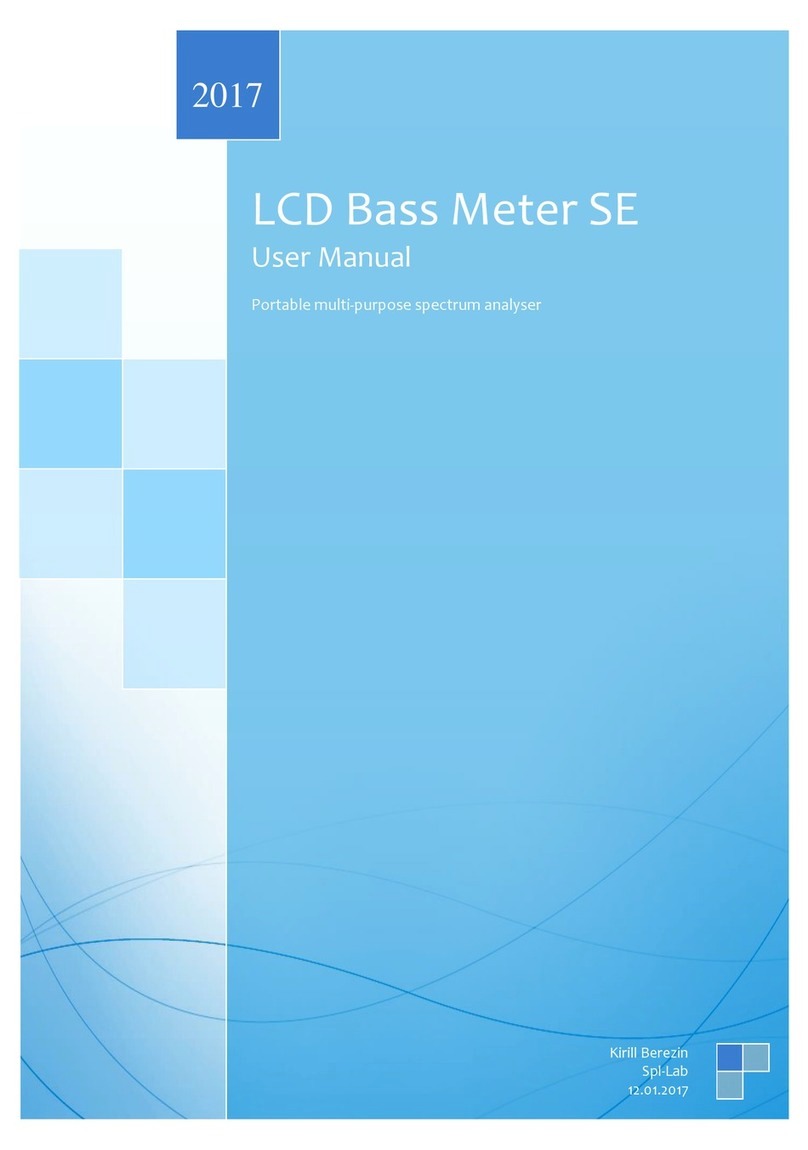
SPL-Laboratory
SPL-Laboratory LCD Bass Meter SE User manual
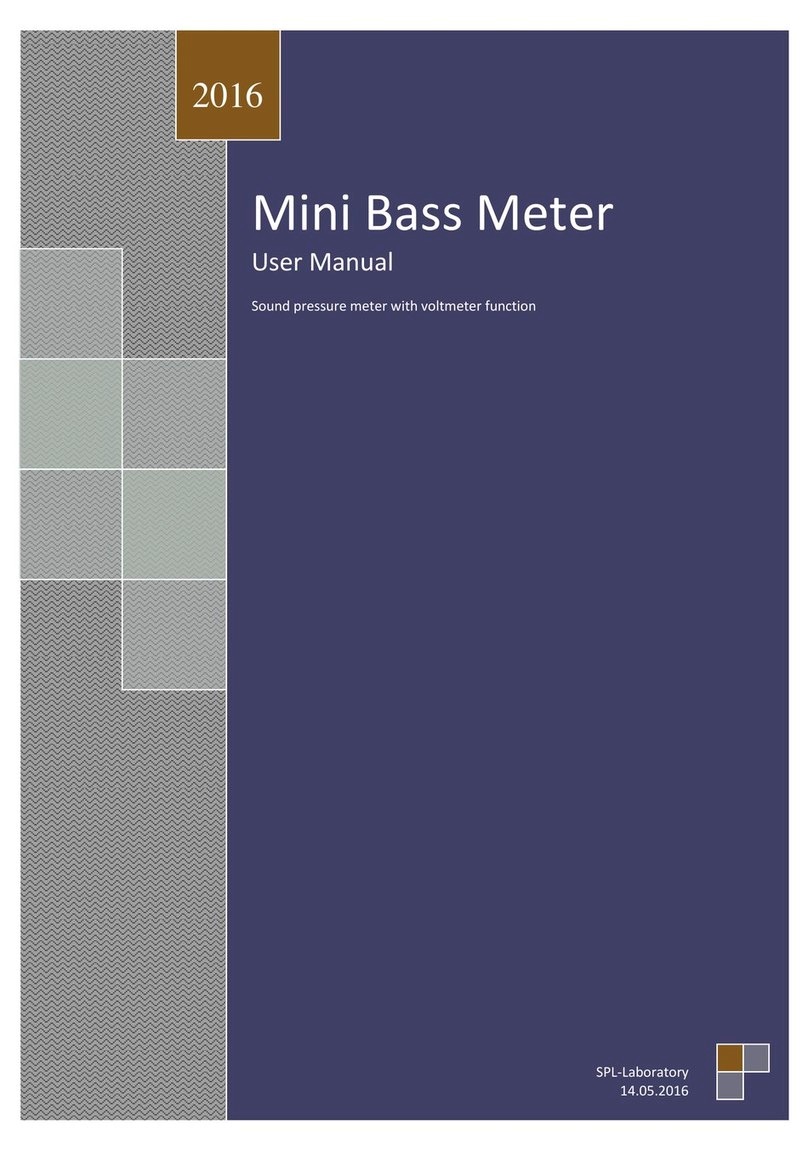
SPL-Laboratory
SPL-Laboratory Mini Bass Meter 2016 User manual

SPL-Laboratory
SPL-Laboratory Wireless Bass Meter User manual

SPL-Laboratory
SPL-Laboratory Next-LCD 2015 User manual
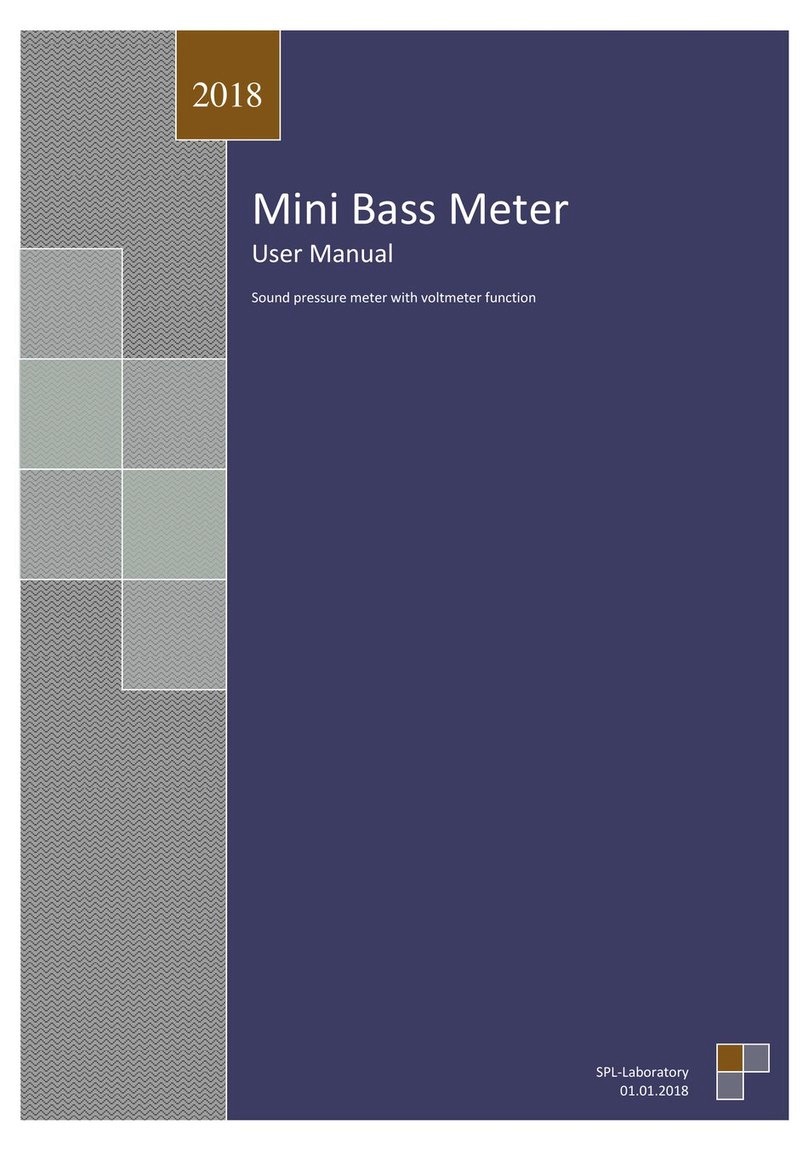
SPL-Laboratory
SPL-Laboratory Mini Bass Meter 2018 User manual
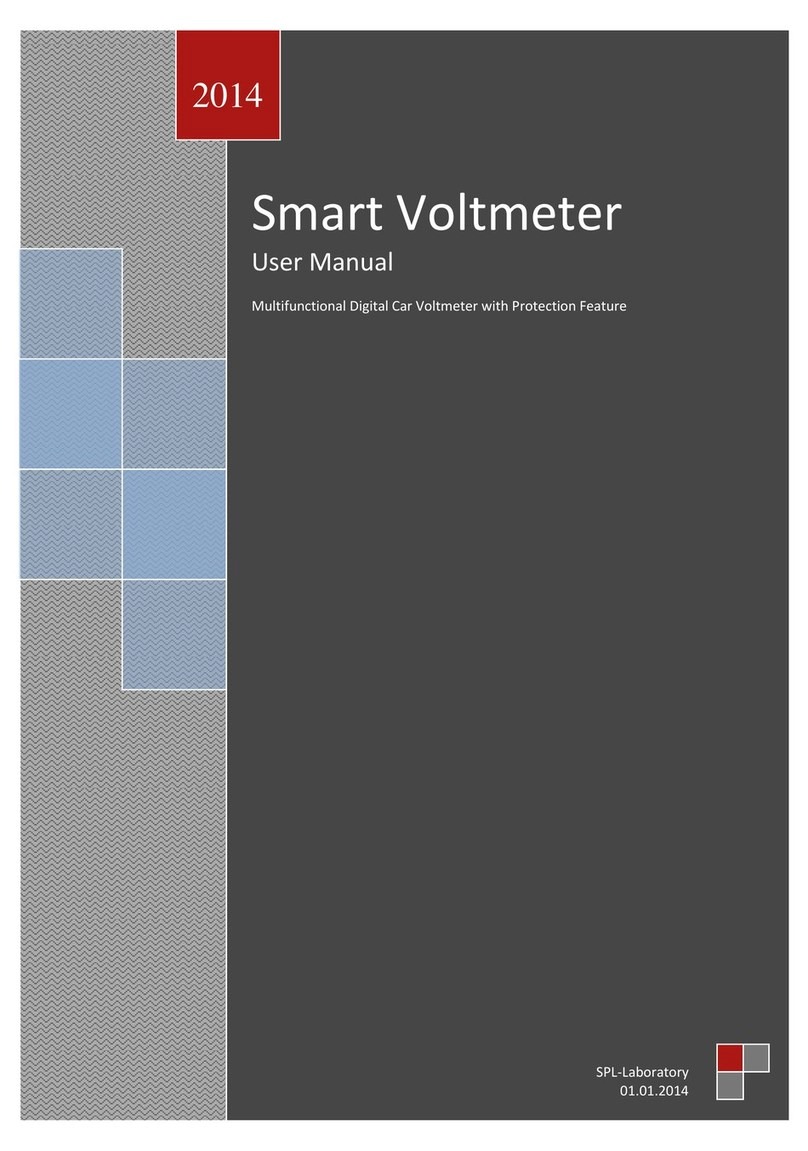
SPL-Laboratory
SPL-Laboratory Smart Voltmeter 2014 User manual
Popular Measuring Instrument manuals by other brands

Sierra
Sierra 780S Series Flat-Trak instruction manual

Michell Instruments
Michell Instruments XZR250 user manual
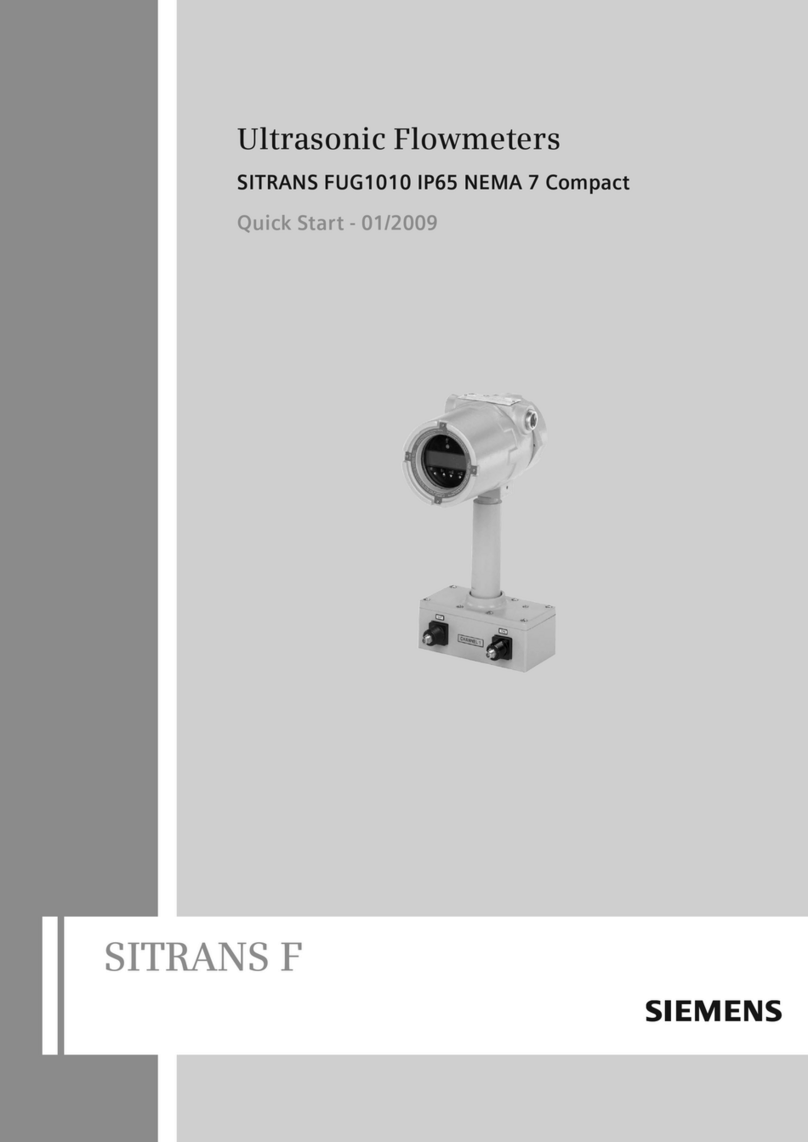
Siemens
Siemens SITRANS F Series quick start

LaserLiner
LaserLiner DampFinder Compact Plus manual

SoundWater
SoundWater Cypress Instruction guide

Worldcast Systems
Worldcast Systems audemat GOLDENEAGLE ATSC user manual