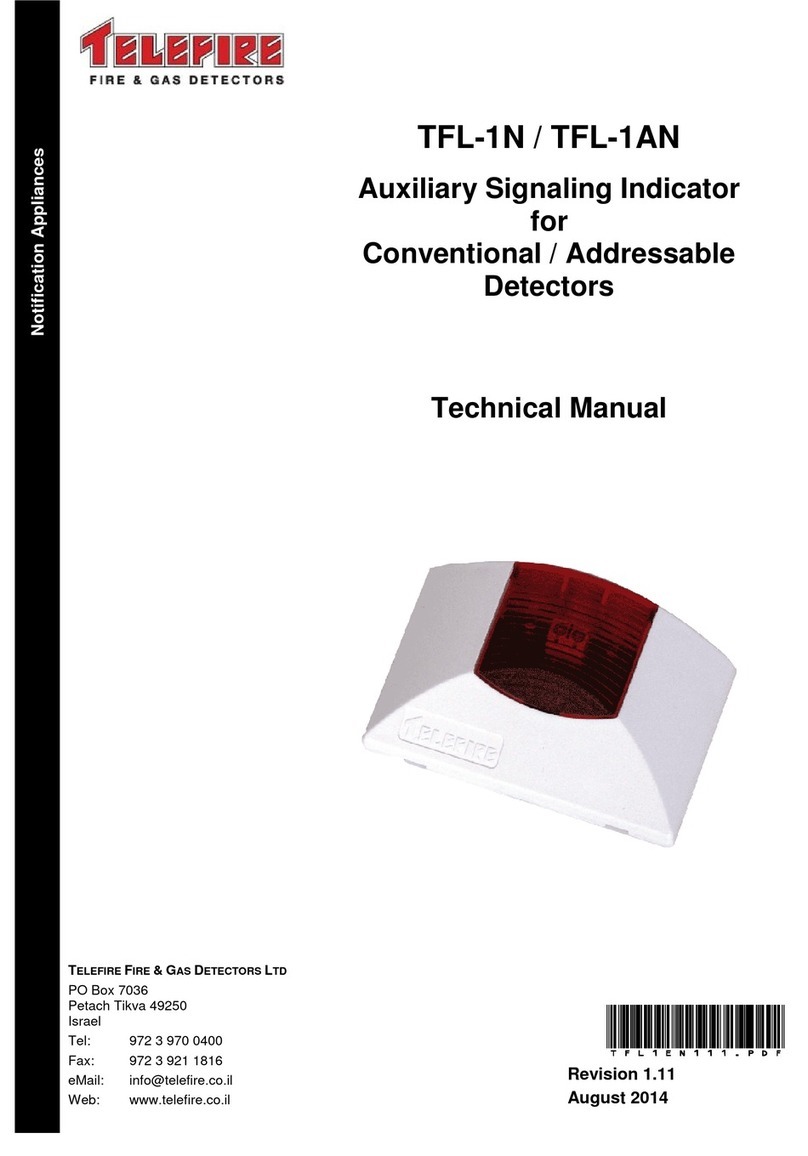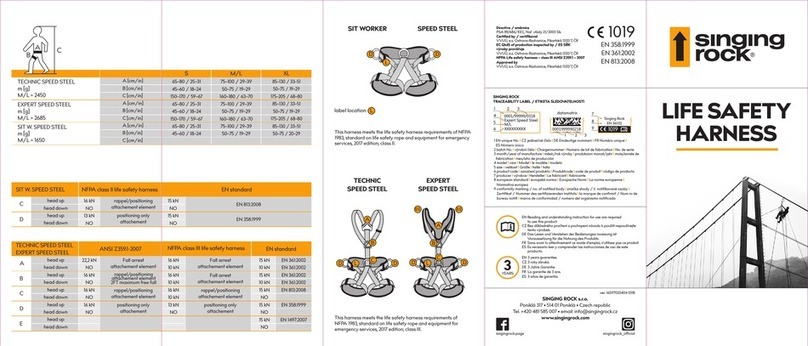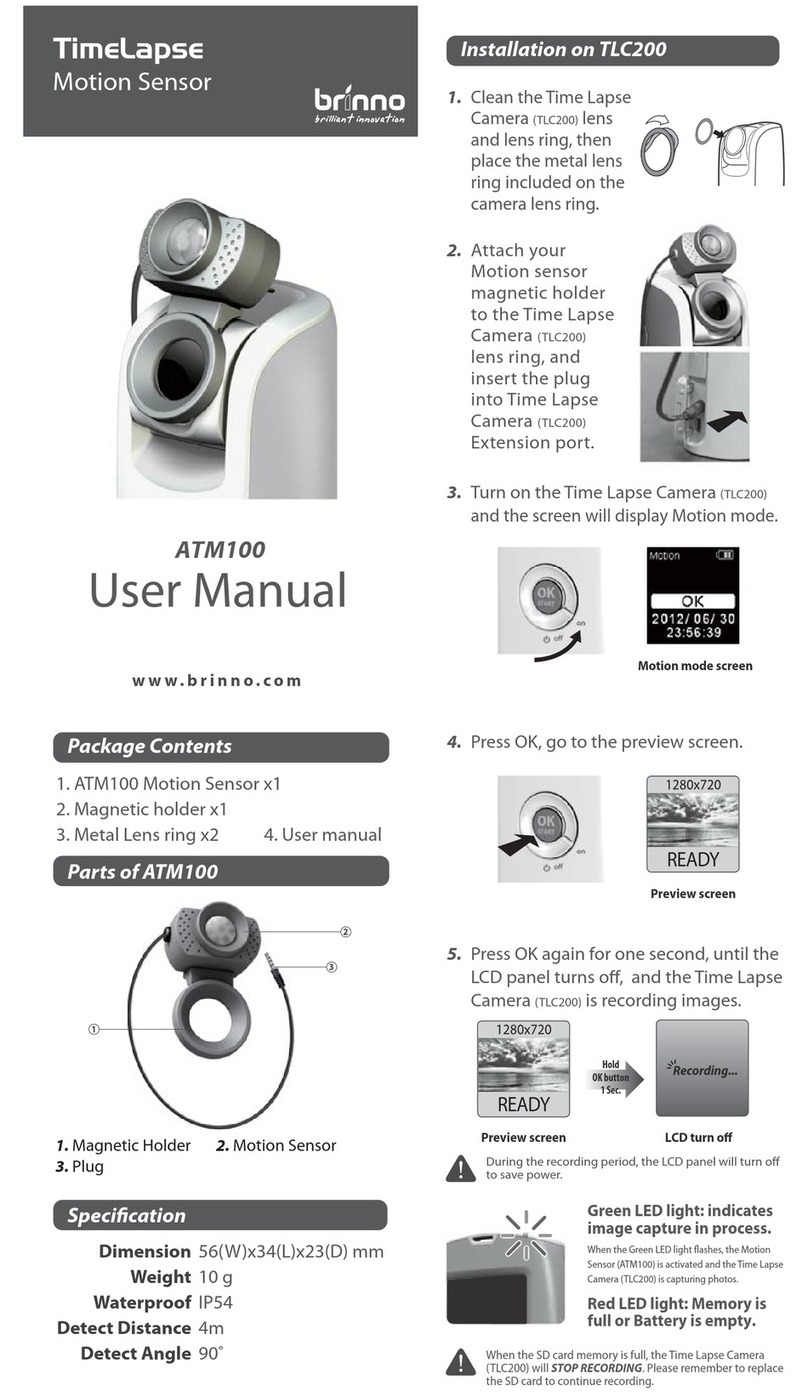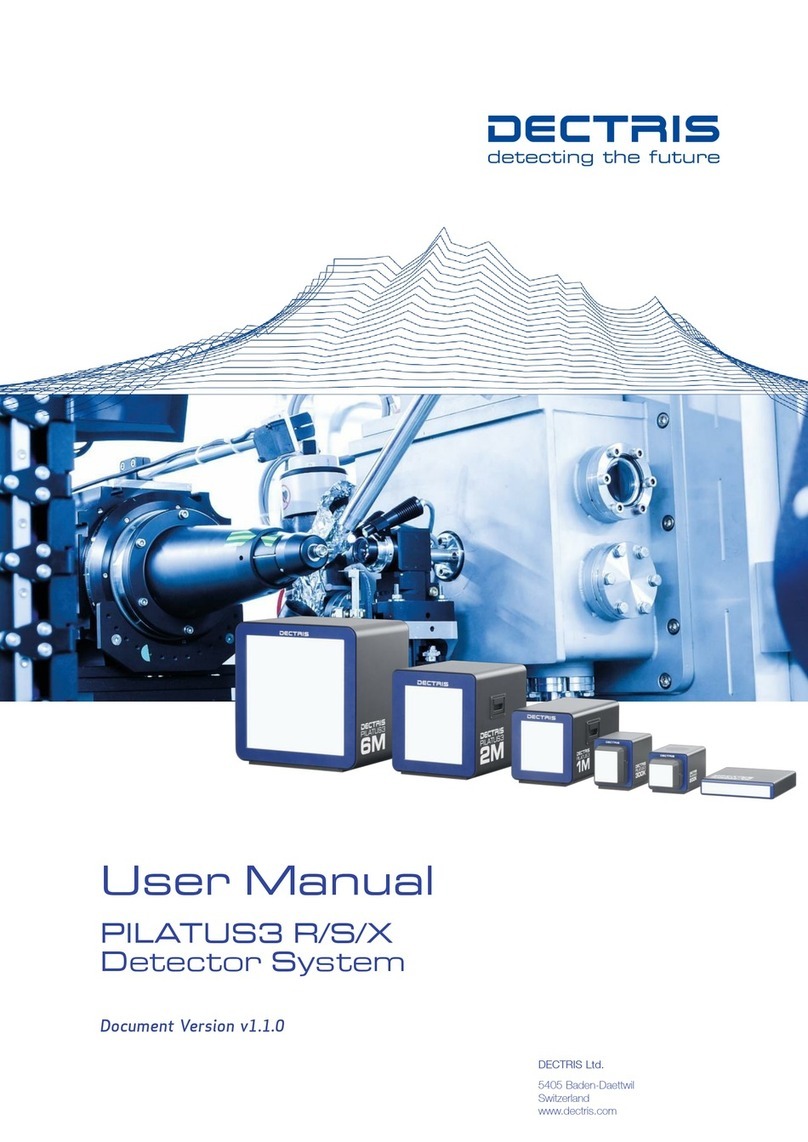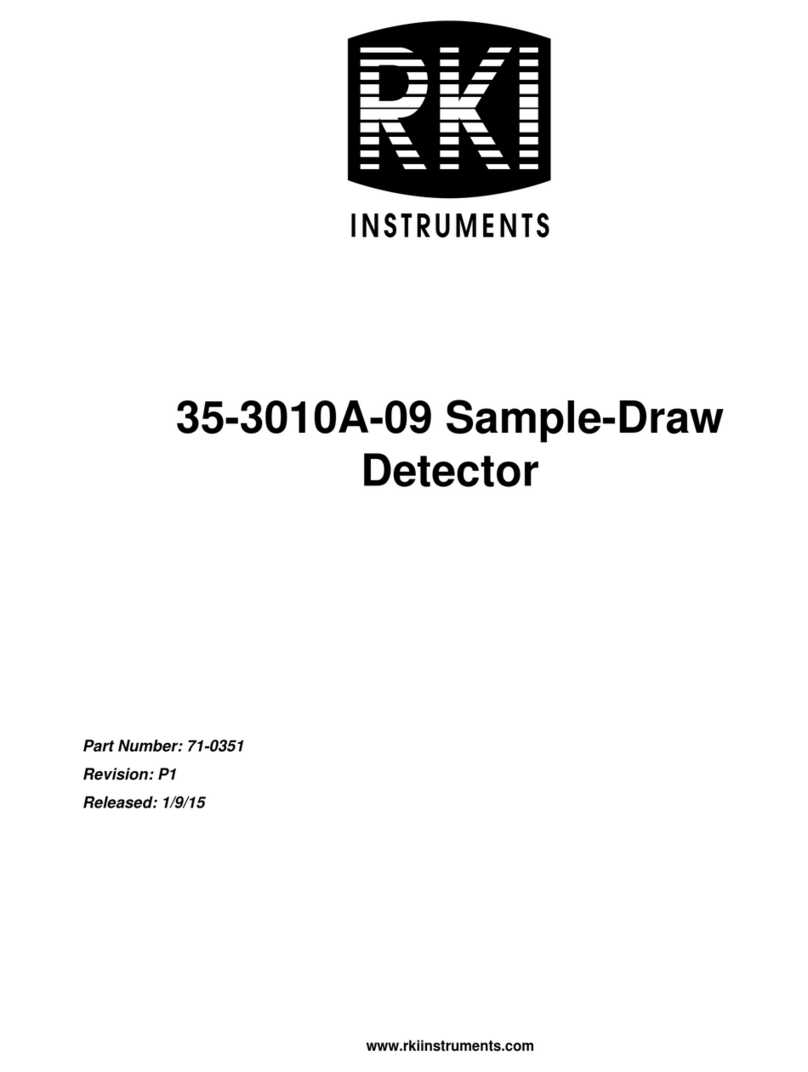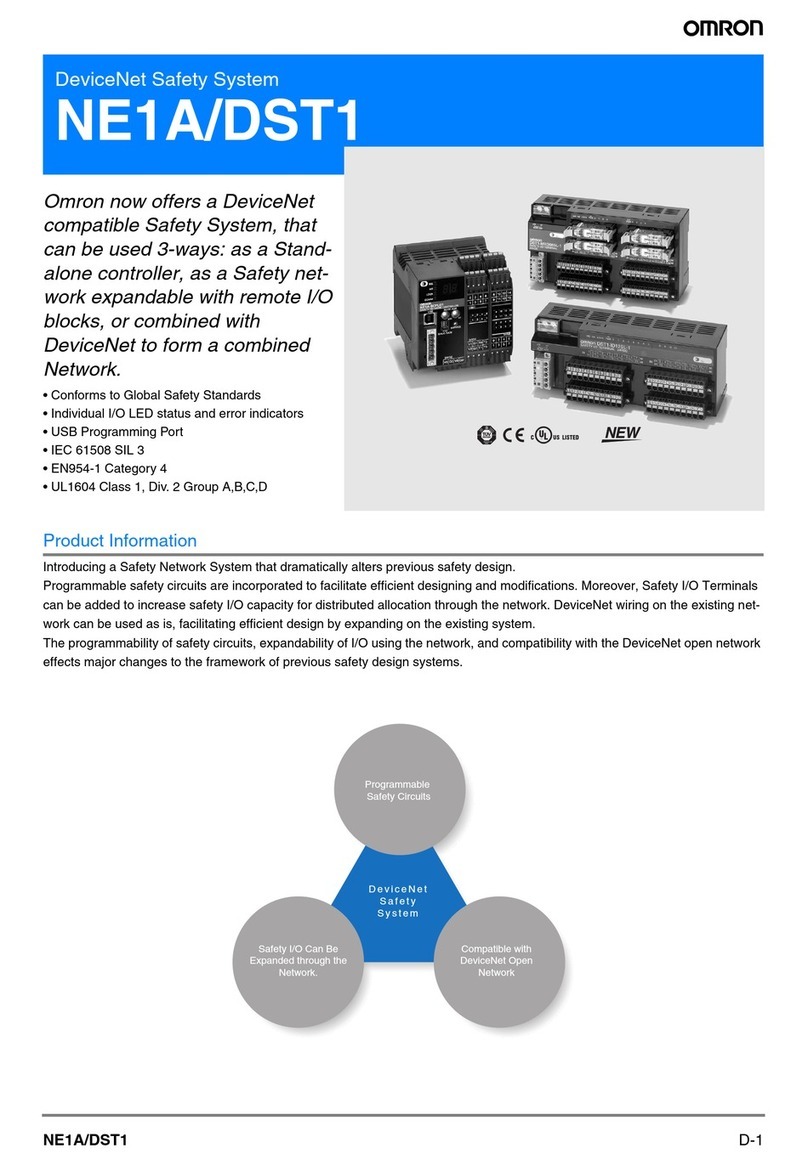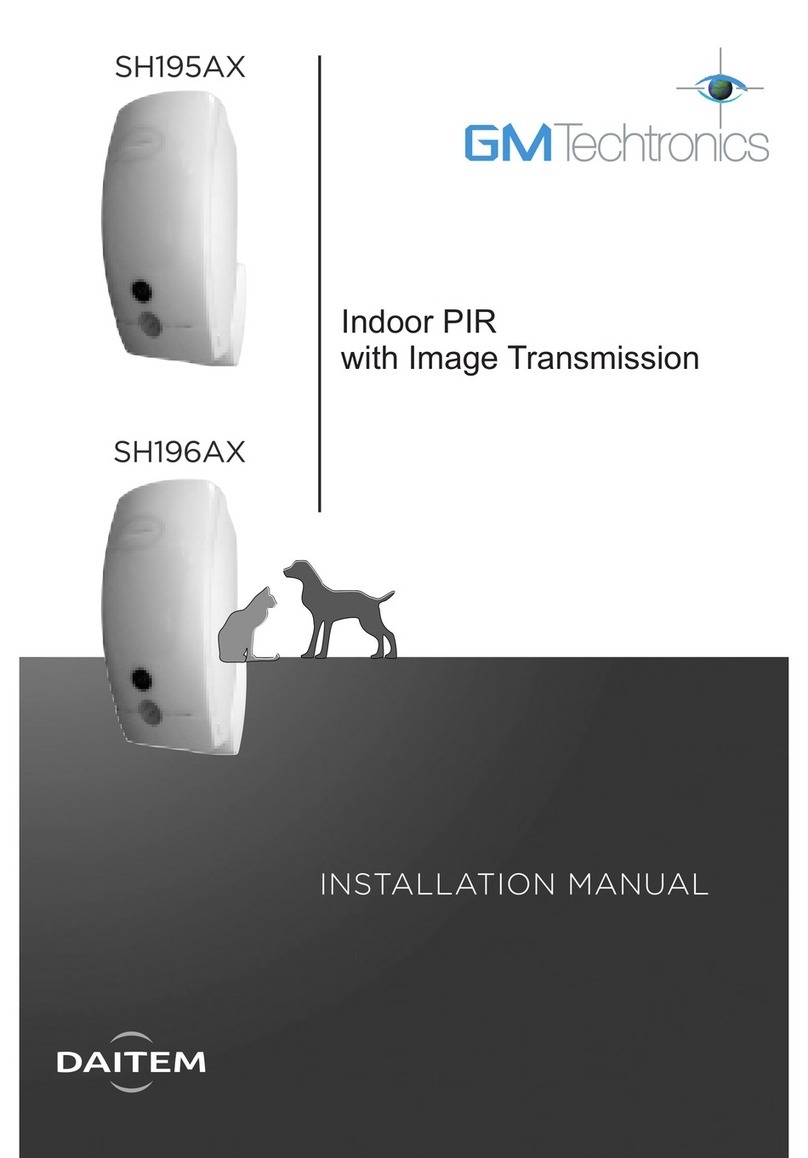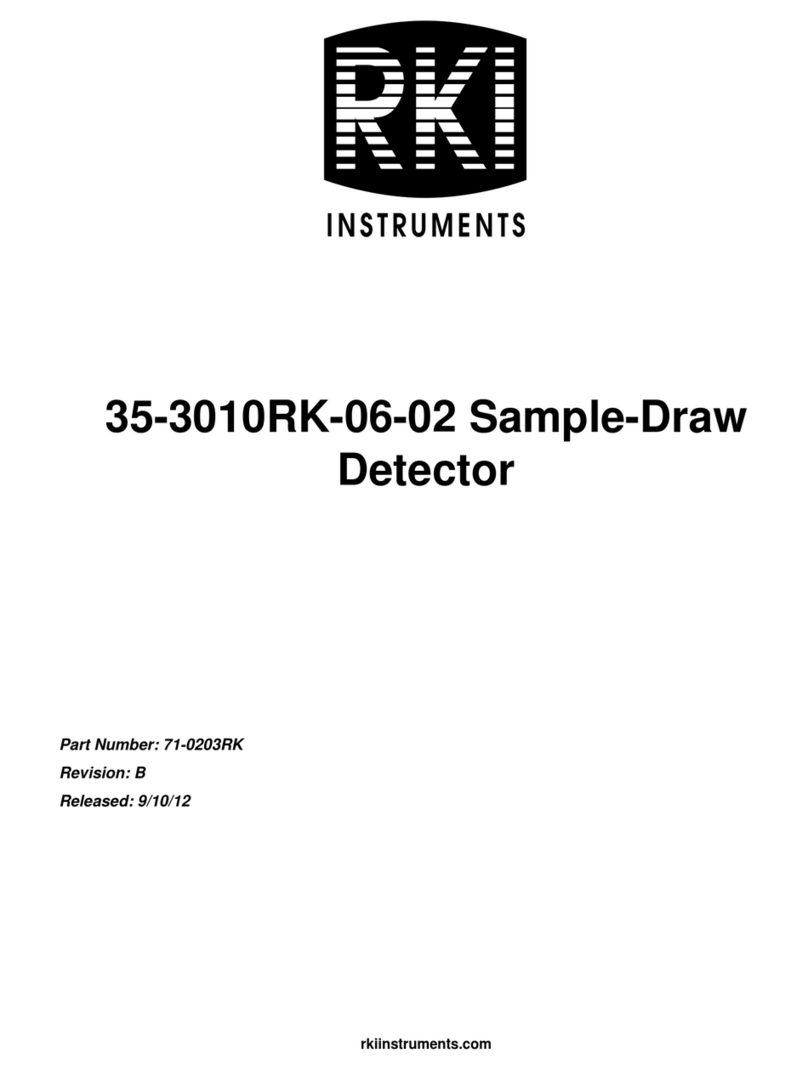Kromek D3S ID User manual

D3S ID
User Manual

MAL-OPS-0927 Revision 4.0 Page 2 of 52
© Copyright Kromek Limited proprietary rights are included in the information disclosed herein. The
recipient, by accepting this document, agrees that neither this document nor the information
disclosed herein, nor any part thereof, shall be reproduced or transferred to other documents or
used or disclosed to others for any other purpose except as specifically authorised in writing by
Kromek Limited.

MAL-OPS-0927 Revision 4.0 Page 3 of 52
INDEX
INTRODUCTION ............................................................................................................. 5
1POWER ON / OFF .................................................................................................. 5
1.1 WARM-UP TIME .................................................................................................. 6
2CHARGING THE D3S ............................................................................................. 6
2.1 USB CHARGING................................................................................................. 6
2.2 KROMEK INDUCTIVE CHARGING ........................................................................... 7
3 D3S INDICATOR LIGHT ......................................................................................... 7
4 D3S DETECTOR REFERENCE POINTS ............................................................... 8
4.1 GAMMA DETECTOR REFERENCE POINT ................................................................ 9
4.2 NEUTRON DETECTOR REFERENCE POINT ........................................................... 10
5 D3S ID APPLICATION OVERVIEW ..................................................................... 11
5.1 SEARCH MODE ................................................................................................ 13
5.2 CONFIRMATION MODE ...................................................................................... 15
5.3 REACHBACK REPORT ....................................................................................... 17
5.4 ALERT HISTORY ............................................................................................... 20
6D3S TO SMARTPHONE CONNECTION .............................................................. 23
6.1 BLUETOOTH CONNECTION ................................................................................. 23
6.2 BLUETOOTH TROUBLESHOOTING ....................................................................... 23
6.2.2 Bluetooth configuration.......................................................................... 24
6.2.3 Power Cycling ....................................................................................... 26
6.2.4 Un-Pairing ............................................................................................. 26
6.2.5 Re-Pairing ............................................................................................. 27
6.3 USB CONNECTION ........................................................................................... 28
The D3S LED indicator light should turn green indicating that it is ready for use.. 29
7SYSTEM MENU .................................................................................................... 30
7.1 PULL-OUT MENU .............................................................................................. 30
7.2 SYSTEM SETTINGS ........................................................................................... 33
7.2.1 Alarms Threshold.................................................................................. 33
7.2.2 Units...................................................................................................... 34
7.2.3 Radionuclide Library.............................................................................. 34
7.2.4 Background........................................................................................... 35
7.2.5 Advanced Settings ................................................................................ 35
7.3 PRD MODE ..................................................................................................... 37
7.3.1 Switching from ID to PRD Mode............................................................ 37
7.3.2 Disabling Search Mode ID Capability.................................................... 40

MAL-OPS-0927 Revision 4.0 Page 4 of 52
8SAVED DATA ....................................................................................................... 42
8.1 SEARCH MODE ................................................................................................ 42
8.2 CONFIRMATION MODE ...................................................................................... 43
9TECHNICAL APPENDIX ...................................................................................... 44
9.1 LIST OF D3S ID DETECTABLE ISOTOPES ............................................................ 44
10 SPECIFICATION................................................................................................... 45
11 END USER LICENSE AGREEMENT ................................................................... 47
12 DISCLAIMER ........................................................................................................ 49
12.1 FCC WARNING ................................................................................................ 49
12.2 VERSIONS DOCUMENT ...................................................................................... 49

MAL-OPS-0927 Revision 4.0 Page 5 of 52
Introduction
The D3S ID is a unique radiation detection solution which incorporates the
Kromek D3S detector with an Android smartphone. The D3S integrated
technology combines a CsI(TI) gamma ray spectrometer and a non-He3 compact
thermal neutron scintillator detector.
The D3S hybrid gamma/neutron platform neatly combines high sensitivity, small
form factor and a long battery life to produce an ideal portable instrument, that
seamlessly connects via Bluetooth with the D3S ID smartphone application.
1 Power On / Off
The D3S is powered on by holding the power button for 1 second and the
indicator light will start to flash.
The D3S is powered off by holding the button for 5 seconds and the indicator
light will go out or turn white if it is still connected to a power source.

MAL-OPS-0927 Revision 4.0 Page 6 of 52
1.1 Warm-up Time
Warm-up time is the time required for the D3S
ID to become fully functional from a dead start
(off state).
This involves switching the already
paired D3S detector and smartphone on,
opening the D3S ID application and for
the status to be connected and ready. This is
indicated by the tick mark at the bottom right
hand side and that gamma and neutron dose
rate are displayed.
The warm-up time is ~40 seconds.
2 Charging the D3S
The D3S detector can be charged by connecting power via the USB cable or by
placing the D3S into the Kromek induction charging station.
2.1 USB Charging
When power is connected via the USB cable, the D3S will start charging and the
indicator light will pulse until it is fully charged then it will solidly illuminate.
If the D3S is powered off while charging, the indicator light will be white.

MAL-OPS-0927 Revision 4.0 Page 7 of 52
2.2 Kromek Inductive Charging
Place the D3S face up in the
Kromek inductive charging station.
Charging will automatically start,
indicated by the pulsing indicator
light.
3 D3S Indicator Light
The indicator light on the front of the D3S is used to convey the status of the D3S
detector.
The light’s color indicates whether the device is switched on, charging and/or
connected to the smart phone.
Indicator Light Colours
Unlit
White
Orange
Yellow
Purple
Blue
Green
Off
Off /
Charging
Fault
Waiting for
Data
Connection
Bluetooth
Pairing
Mode
Bluetooth
Data
Connection
USB Data
Connection
The light flash indicates the battery and charging status.
Indicator Light Operation
Pulse Every
5 seconds
Continuous
Fast Pulse
Wave
Solid
Triple Flash
Every 1 Second
Normal Battery
Low Battery
Charging
Fully Charged
Fault

MAL-OPS-0927 Revision 4.0 Page 8 of 52
4 D3S Detector Reference Points
D3S contains 2 detectors, gamma and neutron. The following figures show the
locations and the measurement reference points for each detector.
Neutron detector
32 mm x100 mm
LiF:ZnS
Gamma-ray detector
2” x 1” x ½” CsI(Tl)

MAL-OPS-0927 Revision 4.0 Page 9 of 52
4.1 Gamma Detector Reference Point
10 mm
Gamma
Detector
22 mm
8.5 mm

MAL-OPS-0927 Revision 4.0 Page 10 of 52
4.2 Neutron Detector Reference Point
24 mm
Neutron
Detector
62 mm
5 mm
m
24 mm

MAL-OPS-0927 Revision 4.0 Page 11 of 52
5 D3S ID Application Overview
The D3S ID application on the smartphone provides a user-friendly interface and
visualisation of the acquired data from the D3S detector.
To use the D3S ID smartphone application, turn on the phone and press
the D3S ID logo.
The smart phone application home screen display is shown below.
D3S ID application
mode indicator
Neutron count rate
Gamma dose rate
D3S status
Time graph
slide bar
Alert history
App menu

MAL-OPS-0927 Revision 4.0 Page 12 of 52
The D3S Status Panel gives details of the
detector status when the D3S is connected with
the smartphone.
▪ Status of “RECEIVING DATA” indicates
continuous stream of data received
from the D3S detector
▪ Type/ID shows the serial number of the
connected D3S
▪ Temperature shows the temperature of
the D3S
▪ Connection shows the type of
connection between the D3S and
smartphone (Bluetooth or USB)
▪ Calibration shows the K-40 tracking
status; “Acquiring” shows when counts
of natural K-40 are being acquired.
When enough counts have been
acquired to feed into the algorithm,
“Tracking” status is shown
▪ Battery shows the battery level of the
D3S. At 15% it will turn yellow, and at
5% it will turn red.

MAL-OPS-0927 Revision 4.0 Page 13 of 52
5.1 Search Mode
Search Mode is designed to be used to
continuously scan and search for radiation
whilst the user is going about their normal
duties.
The scan is initiated automatically once a D3S
is connected. It will continue to scan until the
D3S is manually disconnected or the phone is
turned off.
The scan will also pause when the user
navigates to the Confirmation Mode (Section
5.2) and will resume once user navigates back
to the Search Mode.
The time graph showing background reading
in counts per second (CPS) in 10 minutes
period can be displayed by dragging the slide
card up.
The device uses a three second rolling
average to detect and identify radioisotopes
and the screen is updated every second.
When radiation is detected the smartphone will
vibrate and an audible alarm will sound ‘Alert’
and name the detected isotope e.g. ‘Alert
Americium-241 detected’ or ‘Alert high neutron
count’.
A pop-up window will be displayed, which
contains information on the detected isotope
and isotope classification (NORM, Medical,
Industrial or Special Nuclear Material).
Click “SNOOZE” to acknowledge the alarm.

MAL-OPS-0927 Revision 4.0 Page 14 of 52
If more than one isotope is detected, an
indication “Alert 1 (of 2)” will be displayed on
the pop-up window. Swipe to the left to display
the next alert.
Click “SNOOZE ALL” to acknowledge the
alarm.
Visual notification panel of the alert will be
displayed until the radioactive source is
removed.
The icon on the time graph can be clicked to
display the alarm information.
Below is the list of icons for each isotope
classification.
Naturally Occurring Radioactive Material
(NORM)
Medical
Industrial
Special Nuclear Material (SNM)

MAL-OPS-0927 Revision 4.0 Page 15 of 52
“Move to Confirmation Mode” displayed on the
notification panel is a clickable link which takes
user to the Confirmation Mode.
The acquired data is saved and updated in real
time onto the phone. Refer to Section 1 Error!
Not a valid result for table. for more
information.
5.2 Confirmation Mode
After a radiation source has been detected
during Search Mode, user can select the
“CONFIRMATION” tab to go to Confirmation
Mode to confirm the isotope identification.
Click the “Start Scan” button to initiate the
Confirmation Mode scan and confirm the
isotope identification.
Note: The Search Mode scan will stop once
switched to Confirmation Mode

MAL-OPS-0927 Revision 4.0 Page 16 of 52
The confirmation scan can be conducted from
30 seconds up to 5 minutes. During the scan
gamma dose rate and neutron count rate are
updated every second. Isotope identification is
updated and displayed every 30 seconds.
The grey triangle moves depending on the
number of gamma counts the device is
detecting. The grey triangle should be kept
within the yellow bar for optimum identification.
After 30 seconds, if a radioisotope is identified,
the smartphone will vibrate, and an audible
alarm will sound ‘Alert’ and name the detected
isotope e.g. ‘Alert Americium-241 detected’ or
‘Alert high neutron count’.
A pop-up window will be displayed, which
contains information on the detected isotope
and isotope classification (NORM, Medical,
Industrial or Special Nuclear Material).
Similar to the Search Mode, if more than one
isotope is detected, an indication “Alert 1 (of 2)”
will be displayed on the pop-up window. Swipe
to the left to display the next alert.
Click “Continue” to continue the scan for up to
5 minutes or “Stop ID” to stop.

MAL-OPS-0927 Revision 4.0 Page 17 of 52
Visual notification panel of the alert will remain
displayed. If more than one isotope is detected,
an indication “Alert 1 (of 2)” will be displayed on
the pop-up window. Swipe to the left to display
the next alert.
“File with Reachback Report” displayed on the
notification panel is a clickable link which opens
the Reachback Report panel.
The acquired data is saved onto the phone.
Refer to Section 1 Error! Not a valid result for
table. for more information.
5.3 Reachback Report
Reachback Report is a feature to share the
acquired data, including the background
reading. It can be accessed by:
▪ Pressing the clickable link on the notification
panel after a confirmation scan as described
in Section 5.2
▪ Going to Confirmation Mode and opening
the slide card at the bottom
▪ Going to Menu > Reachback Report

MAL-OPS-0927 Revision 4.0 Page 18 of 52
Before data can be shared, it is mandatory to
acquire foreground and background readings.
Event photos and details sections are optional.
Once a reading has been completed, a tick is
displayed next to it.
Select “Background Reading” and ensure the
detector is away from any radioactive source.
Press “Start Scan” to initiate the scan.
The background reading needs to be carried
out for a minimum of 30 seconds to maximum
of 5 minutes.
Stop the scan once the required scan time has
been acquired.

MAL-OPS-0927 Revision 4.0 Page 19 of 52
Further expand the Reachback Report panel by
dragging up the slide card.
Up to 5 photos can be included within the
Reachback Report.
The “Details” section can be filled in to further
aid adjudications.
Click “Share” to send the reachback report
package.

MAL-OPS-0927 Revision 4.0 Page 20 of 52
The reachback report package is sent in a zip
folder via the selected and compatible app.
The zip folder contains:
▪ Foreground data in XML/N42 format
▪ Background data in XML/N42 format
▪ Event photos
▪ Details description in XML format
Note: Foreground and background data files
are saved and shared in XML format. They can
be changed to N42 file format by simply
changing the file extension.
5.4 Alert History
The Alert History (clock icon) shows a list of
previous alerts where each of the items are
expandable. The Alerts History can store up to
100 most recent alerts, of which 50 can be from
Confirmation Mode scan result.
The Confirmation Mode alerts are indicated by
the yellow tick on the classification icon while
Search Mode alerts have no tick.
The alerts are sorted by time of alert with the
most recent at the top of the list. A new and
ongoing alert is shown with yellow background.
Table of contents
Other Kromek Security Sensor manuals