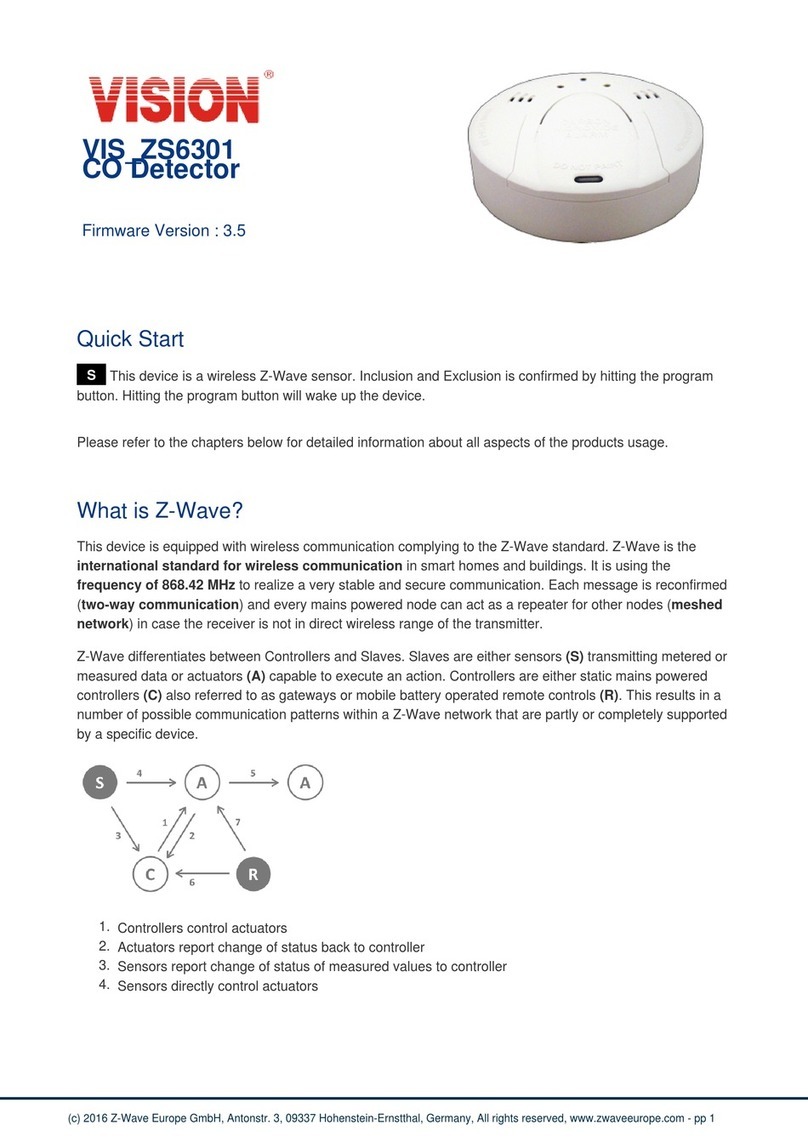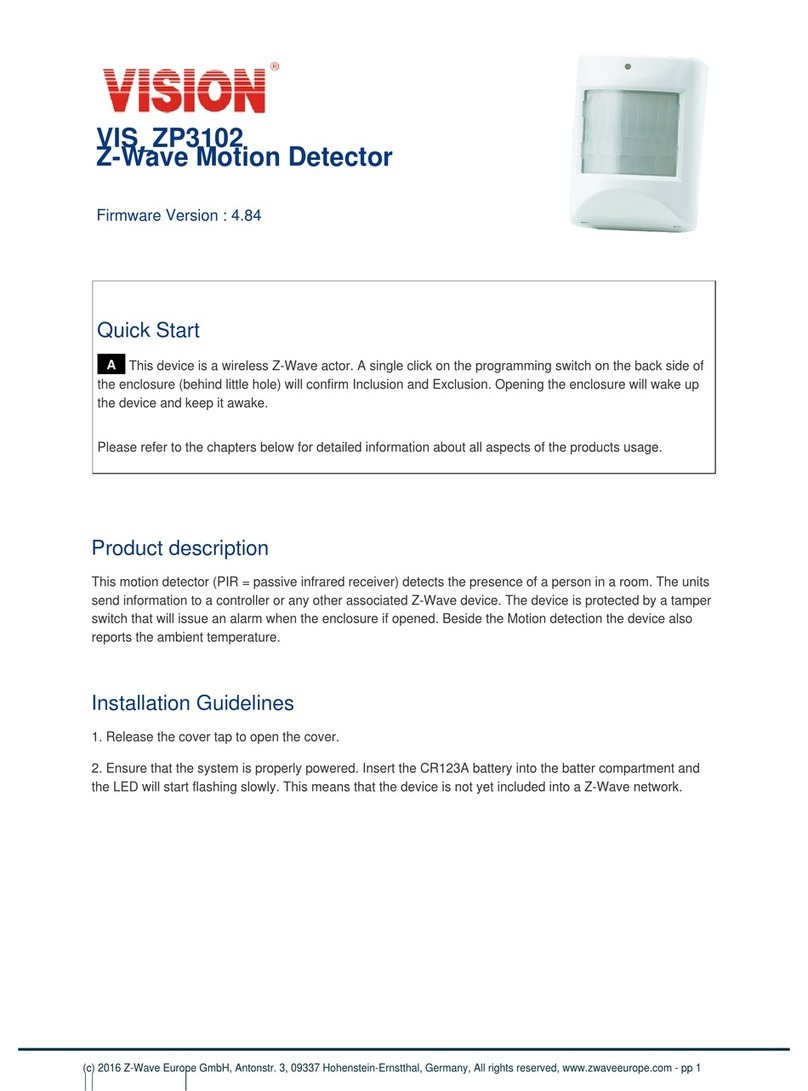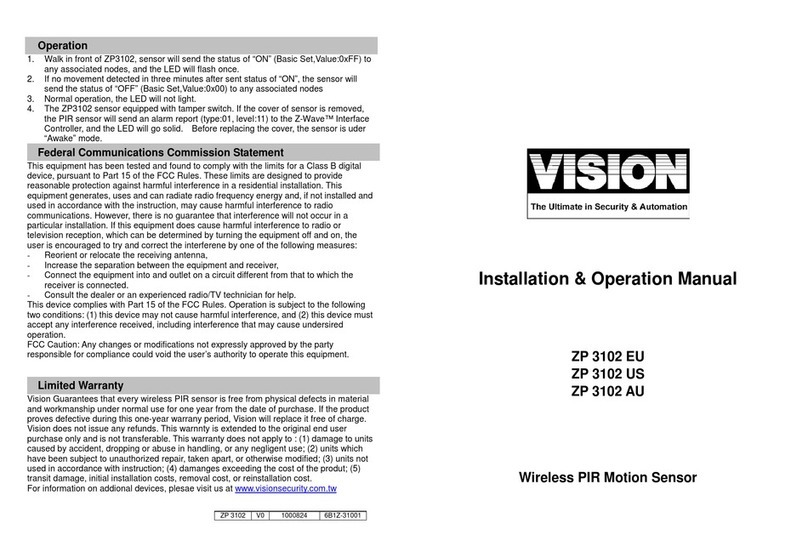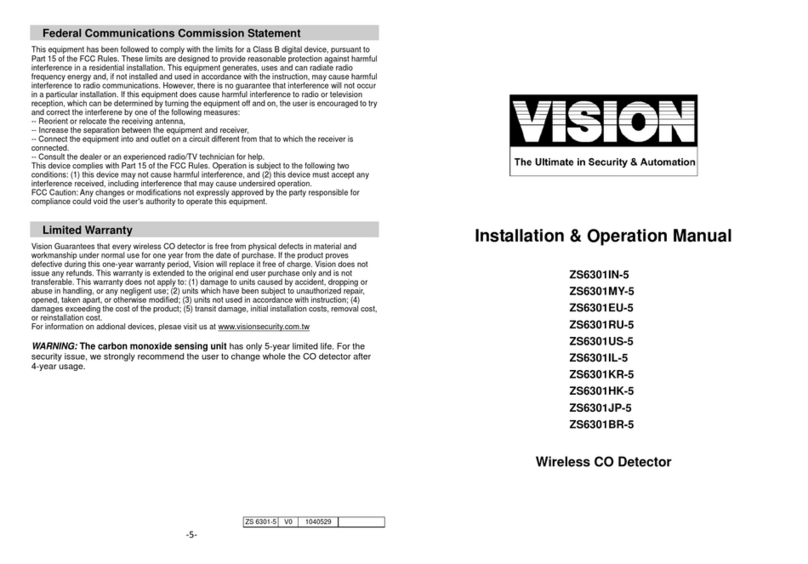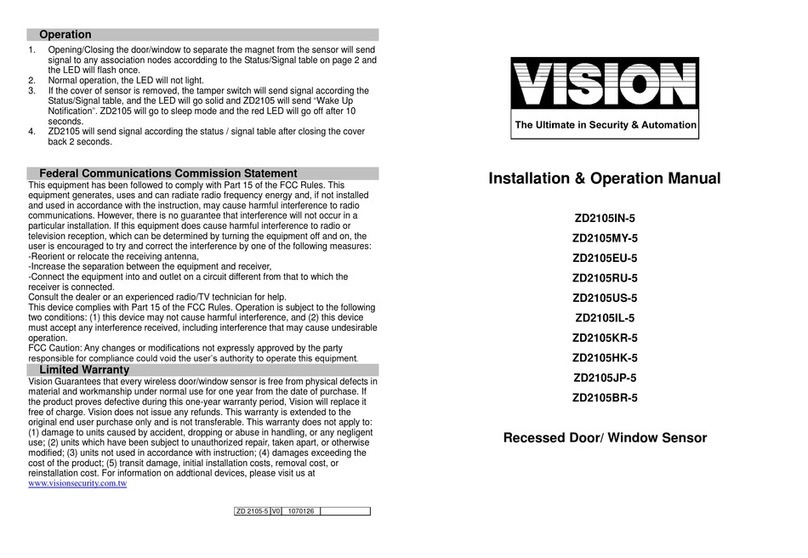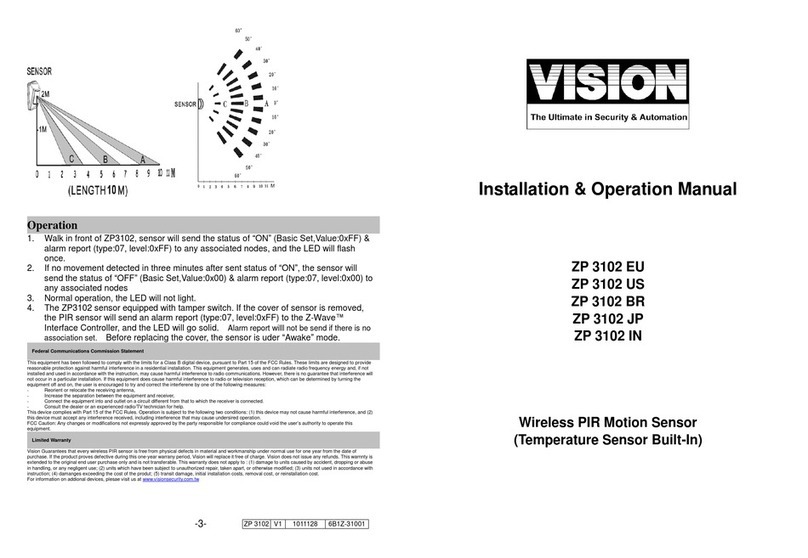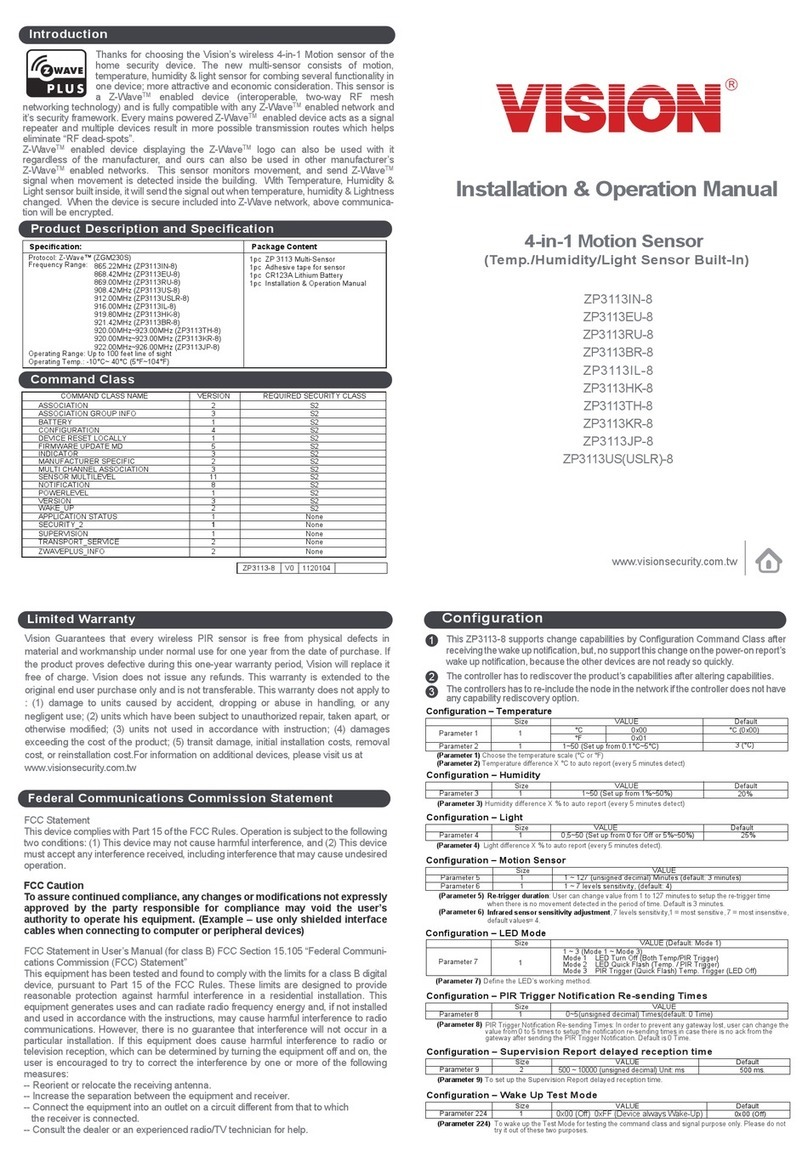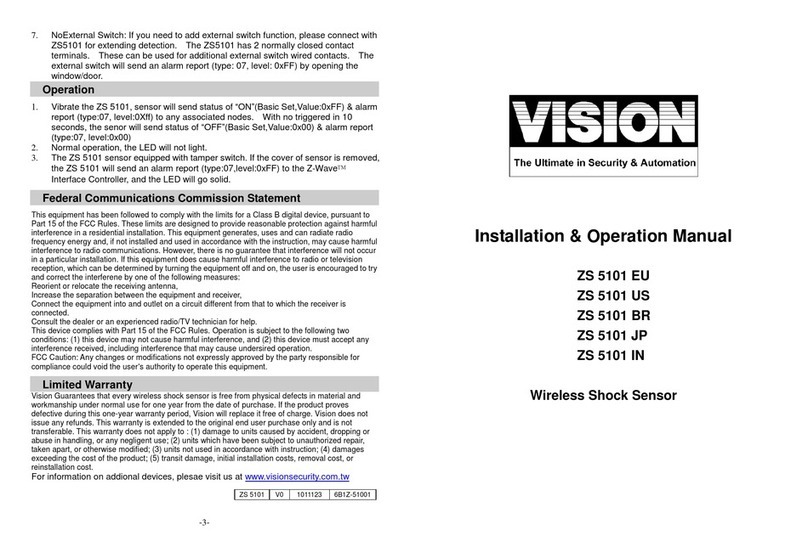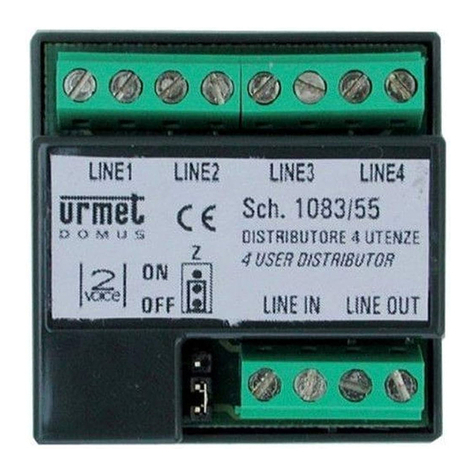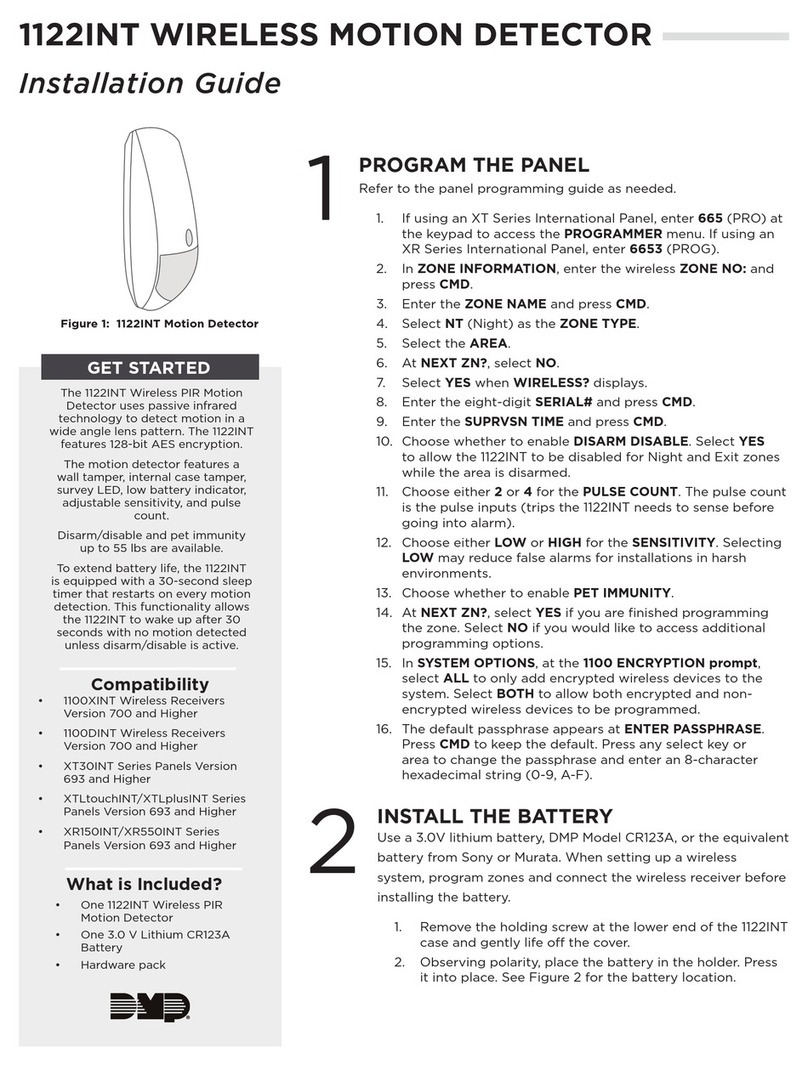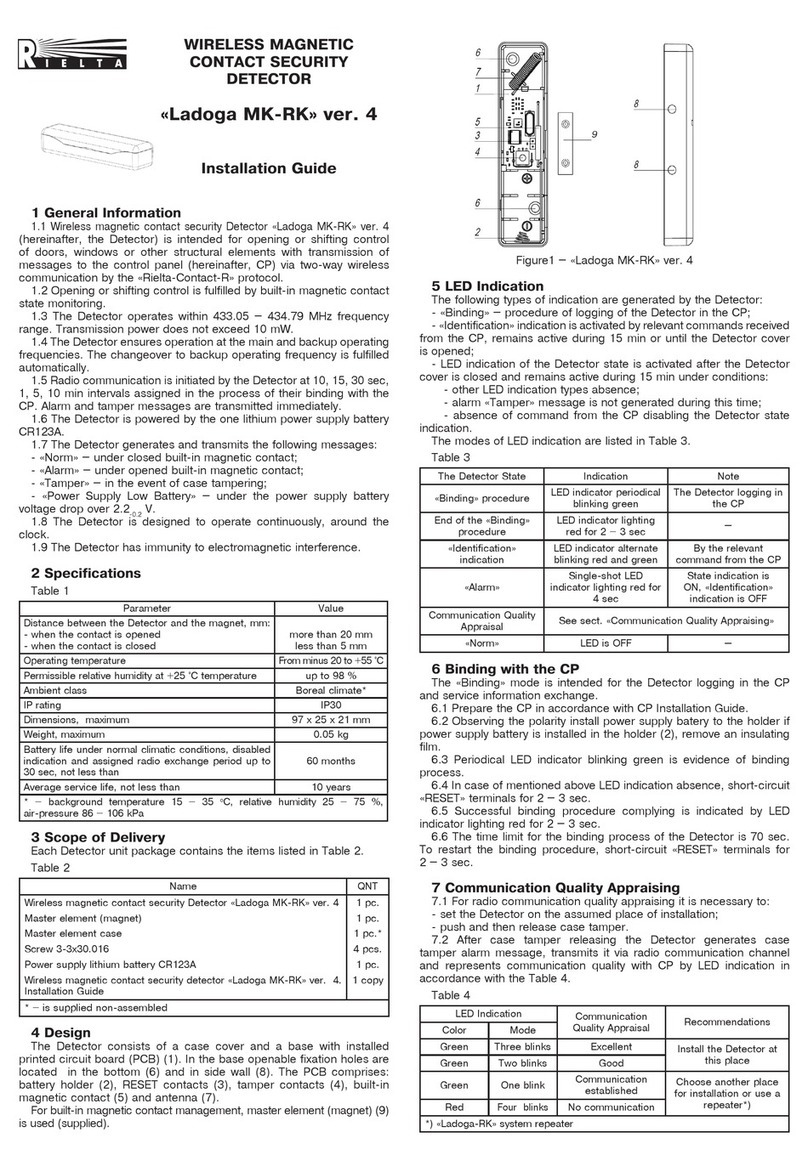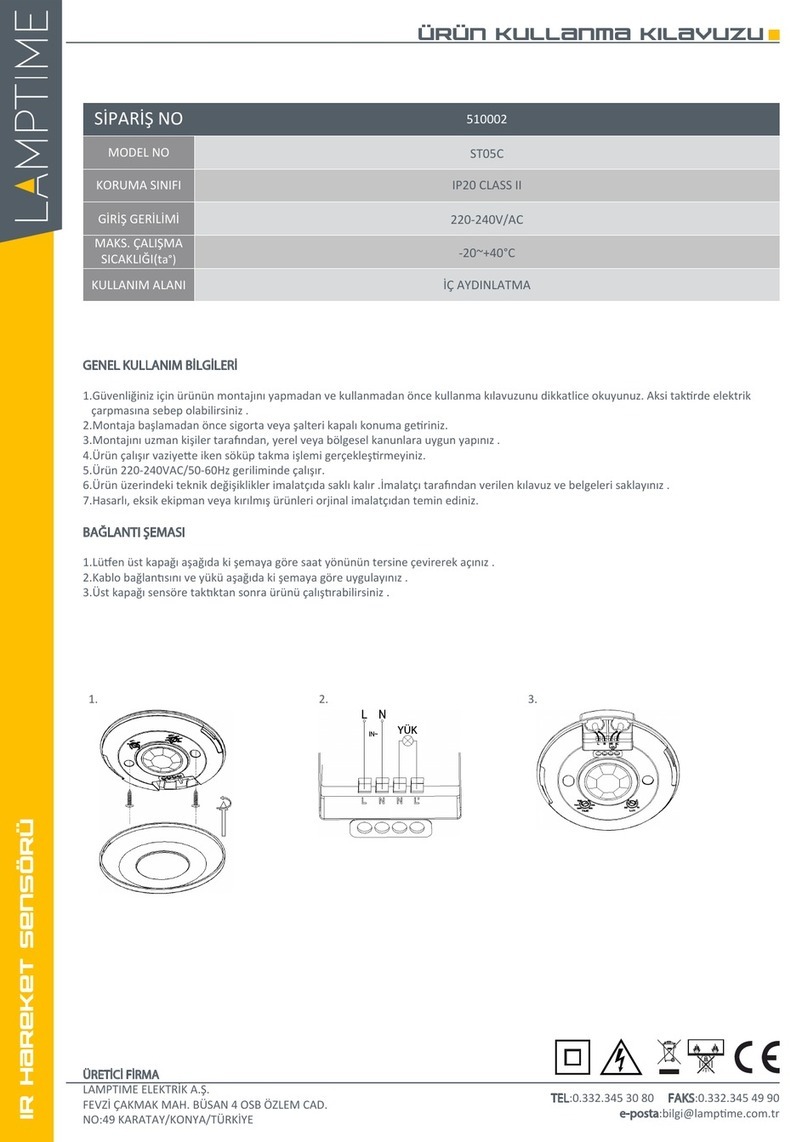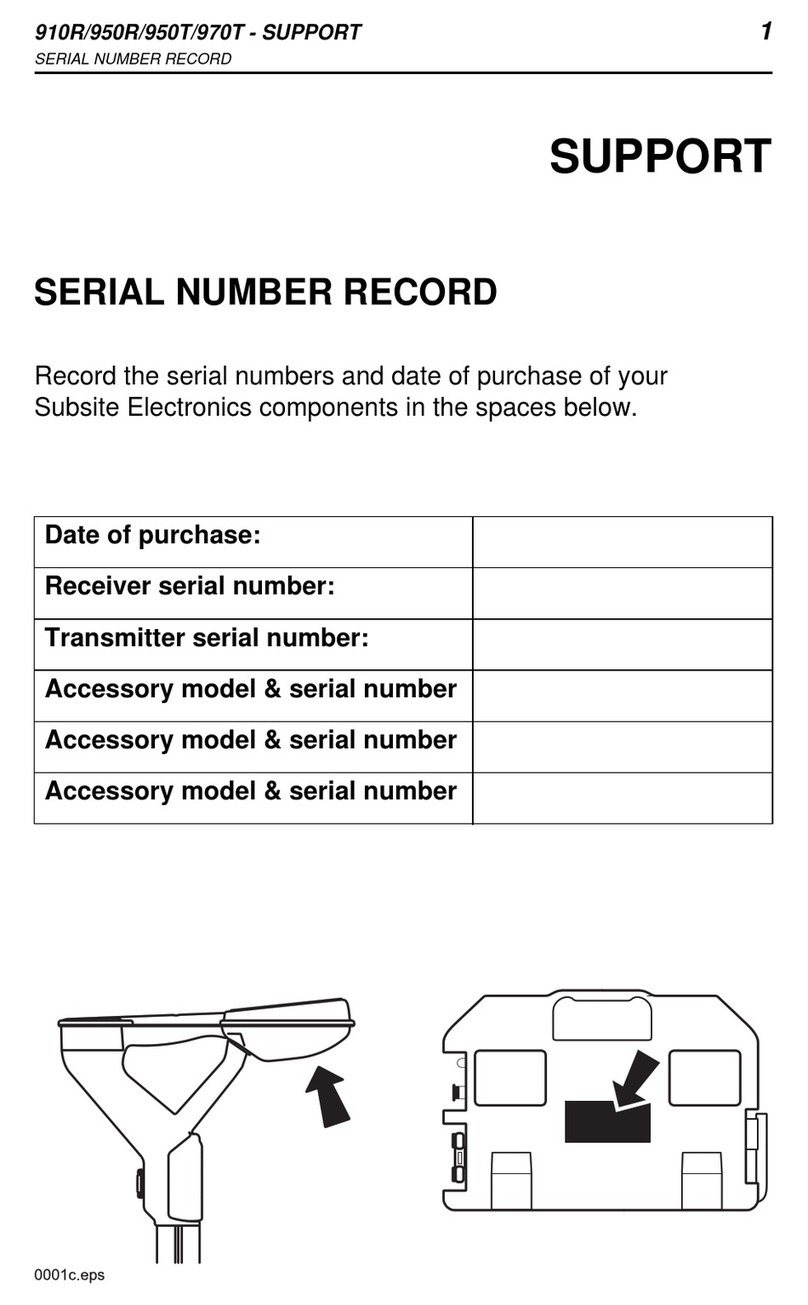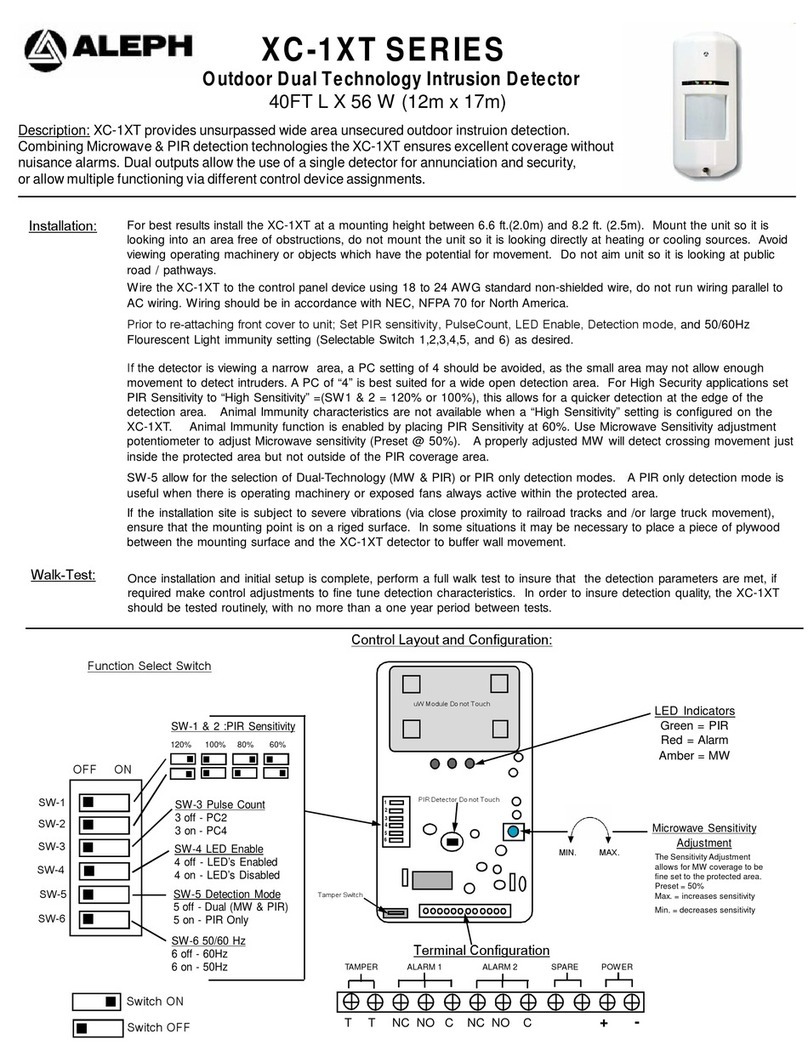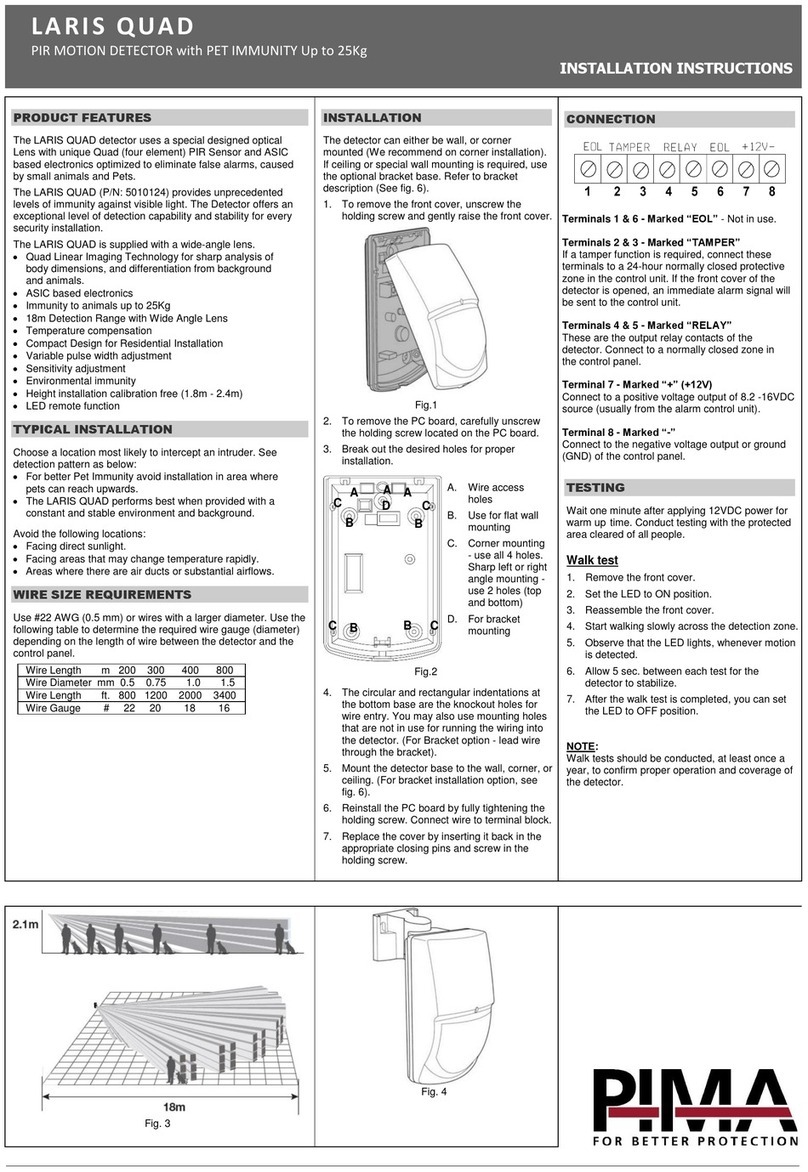www.visionsecurity.com.tw
Installation & Operation Manual
Product Description and Specification:
Introduction
Thanks for choosing the Vision’s wireless Glass Break
Detector (ZB5311-5) of the home security device. This
sensor is a Z-Wave™ Plus enabled device (interoperable,
two-way RF mesh networking technology) and is fully
compatible with any Z-Wave™ enabled network and its security
framework. Every mains powered Z-Wave Plus enabled device acts as a
signal repeater and multiple devices result in more possible transmission
routes which helps eliminate “RF dead-spots”
Z-Wave™ Plus enabled devices displaying the Z-Wave™ Plus logo can
also be used with it regardless of the manufacturer, and ours can also be
used in other manufacturer’s Z-Wave™ Plus enabled networks. ZB5311-5
monitors various glass breaking sound with dual stages detection for home
security protection. Also, adjustable sensitivity could meet different
environment’s requirement. When the device is secure included into
Z-Wave network, above communication will be encrypted. ZB5311-5
supports SECURITY S0 / SECURITY S2 UNAUTHENTICATED /
SECURITY S2 AUTHENTICATED.
Limited Warranty
Vision Guarantees that every wireless ZB5311-5 is free from physical
defects in material and workmanship under normal use for one year from
the date of purchase. If the product proves defective during this one-year
warranty period, Vision will replace it free of charge. Vision does not issue
any refunds. This warranty is extended to the original end user purchase
only and is not transferable. This warranty does not apply to: (1) damage
to units caused by accident, dropping or abuse in handling, or any
negligent use; (2) units which have been subject to unauthorized repair,
taken apart, or otherwise modified; (3) units not used in accordance with
instruction; (4) damages exceeding the cost of the product; (5) transit
damage, initial installation costs, removal cost, or reinstallation cost. For
information on additional devices, please visit us at
www.visionsecurity.com.tw
Federal Communications Commission Statement
FCC Statement
This device complies with Part 15 of the FCC Rules. Operation is subject
to the following two conditions: (1) This device may not cause harmful
interference, and (2) This device must accept any interference received,
including interference that may cause undesired operation.
FCC Caution
To assure continued compliance, any changes or modifications not
expressly approved by the party responsible for compliance
may void the user’s authority to operate his equipment. (Example –
use only shielded interface cables when connecting to computer or
peripheral devices)
FCC Statement in User’s Manual (for calss B) FCC Section 15.105
“Federal Communications Commission (FCC) Statement”
This equipment has been tested and found to comply with the limits for a
class B digital device, pursuant to Part 15 of the FCC Rules. These limits
are designed to provide reasonable protection against harmful interference
in a residential installation. This equipment generates uses and can
radiate radio frequency energy and, if not installed and used in accordance
with the instructions, may cause harmful interference to radio communica-
tions. However, there is no guarantee that interference will not occur in a
particular installation. If this equipment does cause harmful interference to
radio or television reception, which can be determined by turning the
equipment off and on, the user is encouraged to try to correct the
interference by one or more of the following measures:
-- Reorient or relocate the receiving antenna.
-- Increase the separation between the equipment and receiver.
-- Connect the equipment into an outlet on a circuit different from that to
which the receiver is connected.
-- Consult the dealer or an experienced radio/TV technician for help.
Specification: Package Content
Protocol: Z-Wave™ (ZM5101)
Frequency Range:
865.22MHz (ZA1501IN-5)
868.42MHz (ZA1501EU-5)
869.00MHz (ZA1501RU-5)
908.42MHz (ZA1501US-5)
916.00MHz (ZA1501IL-5)
919~923MHz (ZA1501KR-5)
919.80MHz (ZA1501HK-5)
922~926MHz (ZA1501JP-5)
921.42MHz (ZA1501BR-5)
Operating Range: Up to 100 feet line of sight
Operating Temp.: -10°C~ 60°C (14°F ~140°F)
1pc ZB5311-5
1pc CR123A x 1
1pc Installation & Operation Manual
Z-Wave Command Classes:
COMMAND_CLASS_ASSOCIATION_GRP_INFO
COMMAND_CLASS_ASSOCIATION_V2
COMMAND_CLASS_BATTERY
COMMAND_CLASS_DEVICE_RESET_LOCALLY
COMMAND_CLASS_FIRMWARE_UPDATE_MD_V4
COMMAND_CLASS_MANUFACTURER_SPECIFIC_V2
COMMAND_CLASS_NOTIFICATION_V8
COMMAND_CLASS_POWERLEVEL
COMMAND_CLASS_SECURITY
COMMAND_CLASS_SECURITY_2
COMMAND_CLASS_SUPERVISION
COMMAND_CLASS_TRANSPORT_SERVICE_V2
COMMAND_CLASS_VERSION_V3
COMMAND_CLASS_WAKE_UP_V2
COMMAND_CLASS_ZWAVEPLUS_INFO_V2
Z-Wave S2 Support Command Classes :
COMMAND_CLASS_ASSOCIATION_V2
COMMAND_CLASS_ASSOCIATION_GRP_INFO
COMMAND_CLASS_BATTERY
COMMAND_CLASS_DEVICE_RESET_LOCALLY
COMMAND_CLASS_FIRMWARE_UPDATE_MD_V4
COMMAND_CLASS_MANUFACTURER_SPECIFIC_V2
COMMAND_CLASS_NOTIFICATION_V8
COMMAND_CLASS_POWERLEVEL
COMMAND_CLASS_VERSION_V3
COMMAND_CLASS_WAKE_UP_V2
Alarm V1
Glass Breaking Sound Detected
10 Seconds after Glass Breaking Sound Detected
Cover or Tamper Removed
Cover or Tamper Not Removed
Type
0xFF0x06
0x06
0x03
0x03
0X00
0xFF
0X00
Value
0x07
0x07
0x07
0x07
0x03
0x03
0x06
0x00
0x00
Glass
Break
(0x06)
Idle
(0x00)
0X00
Notification V8 Type
Glass Breaking Sound Detected
10 Seconds after
Glass Breaking Sound Detected
Cover or Tamper Removed
Cover or Tamper Not Removed
Type Event Event
Parameter
ZB5311-5 V0 1090326
Glass Break Detector
ZB5311IN-5
ZB5311EU-5
ZB5311RU-5
ZB5311US-5
ZB5311IL-5
ZB5311KR-5
ZB5311HK-5
ZB5311JP-5
ZB5311BR-5
Notification V8 Type Value
Glass Breaking
Sound Detected
10 Seconds after
Glass Breaking
Sound Detected
0xFF
0X00