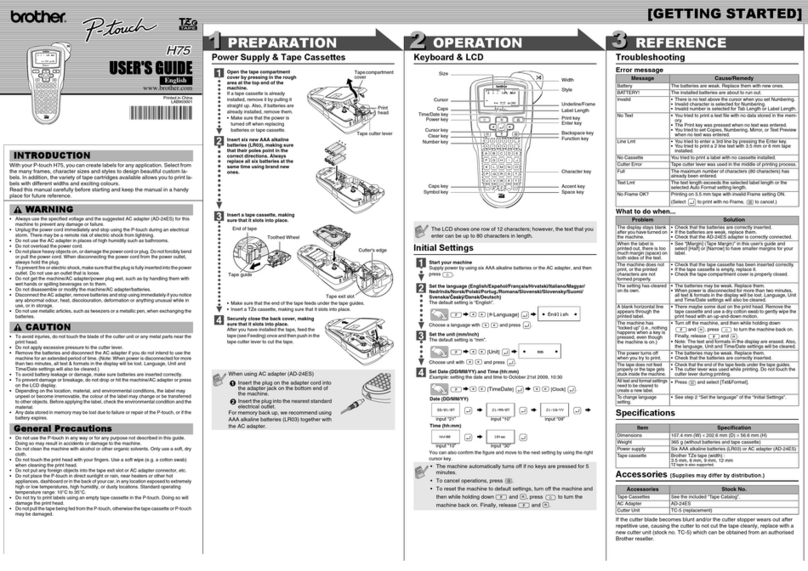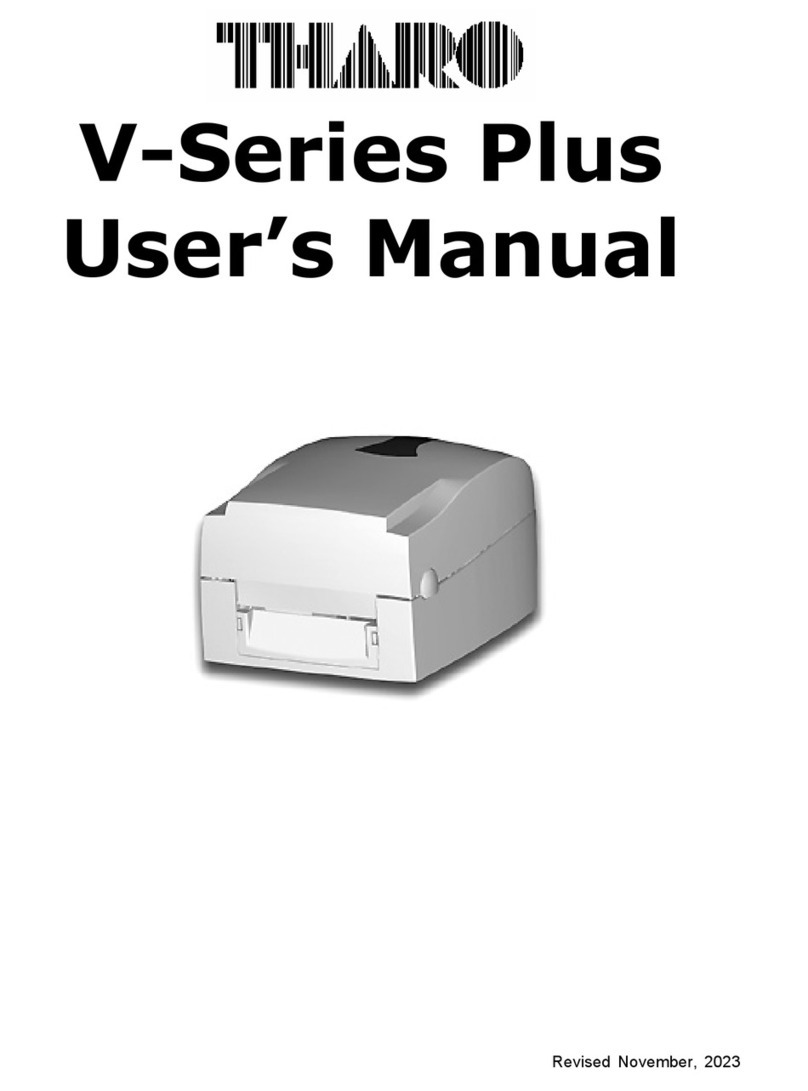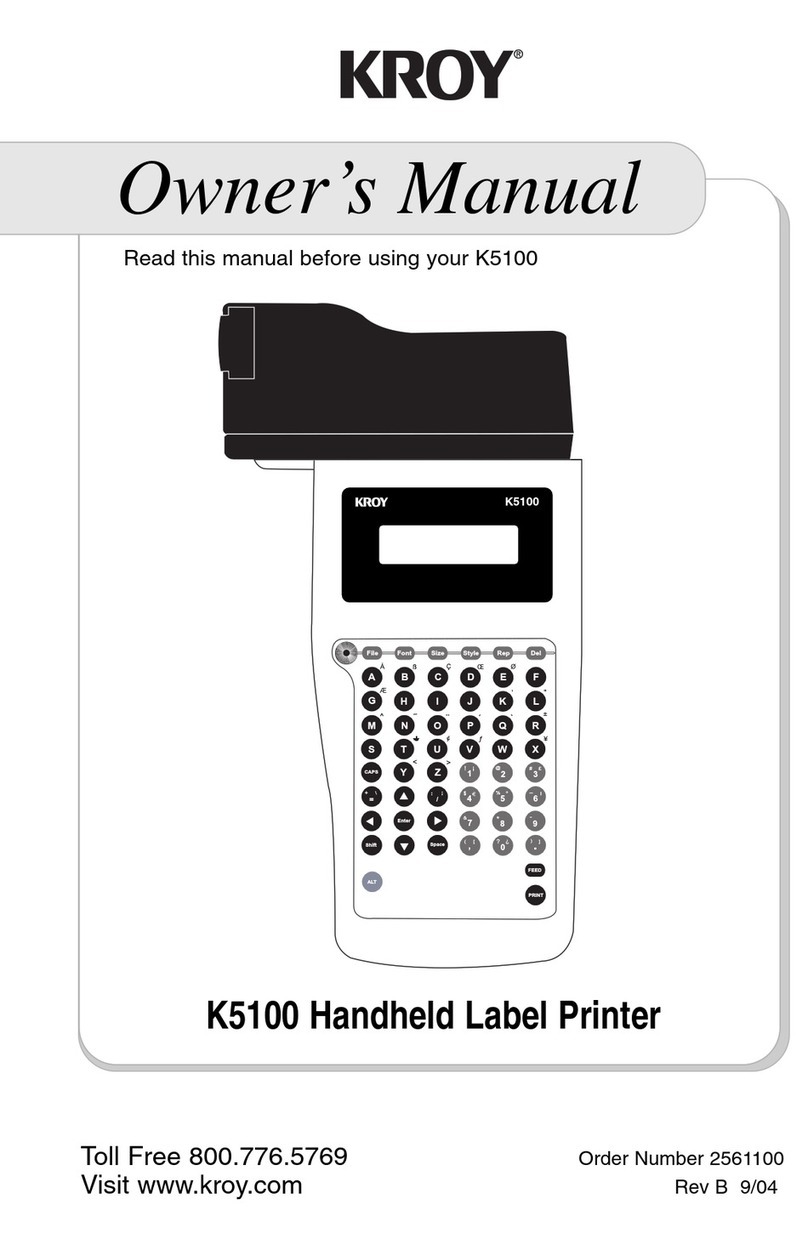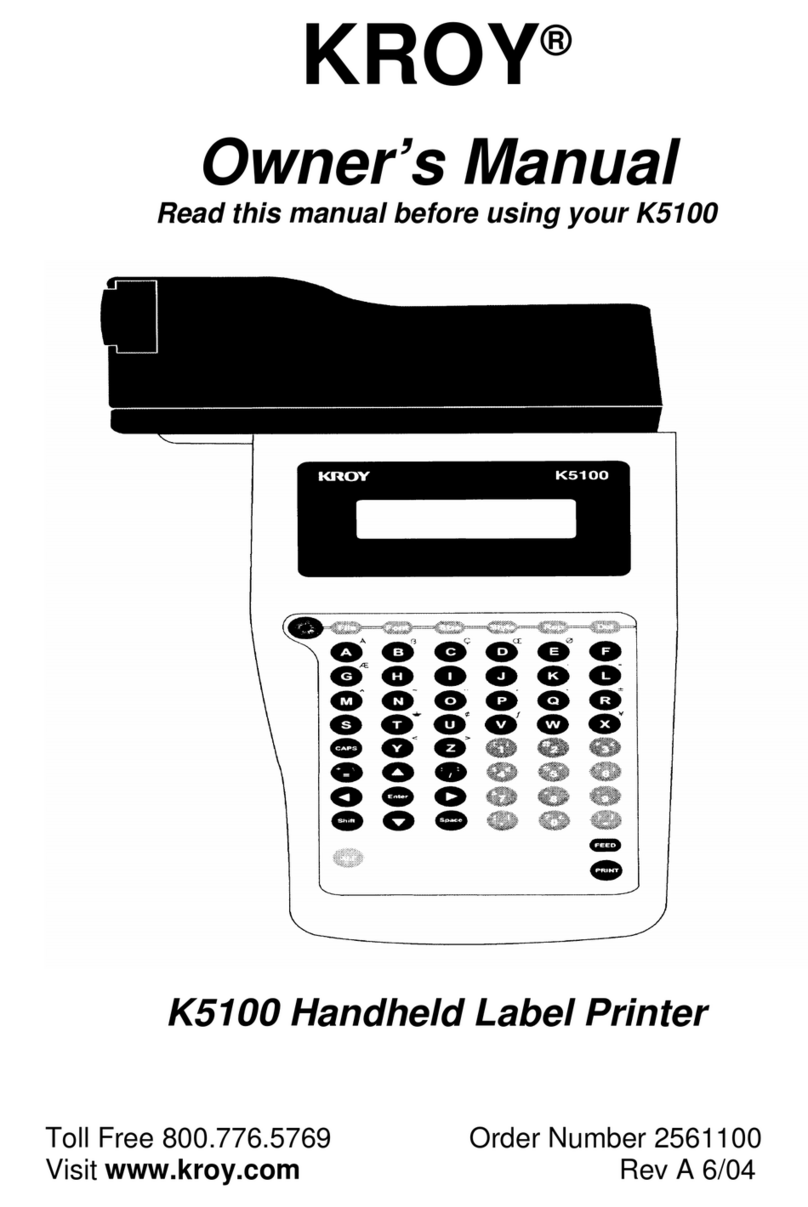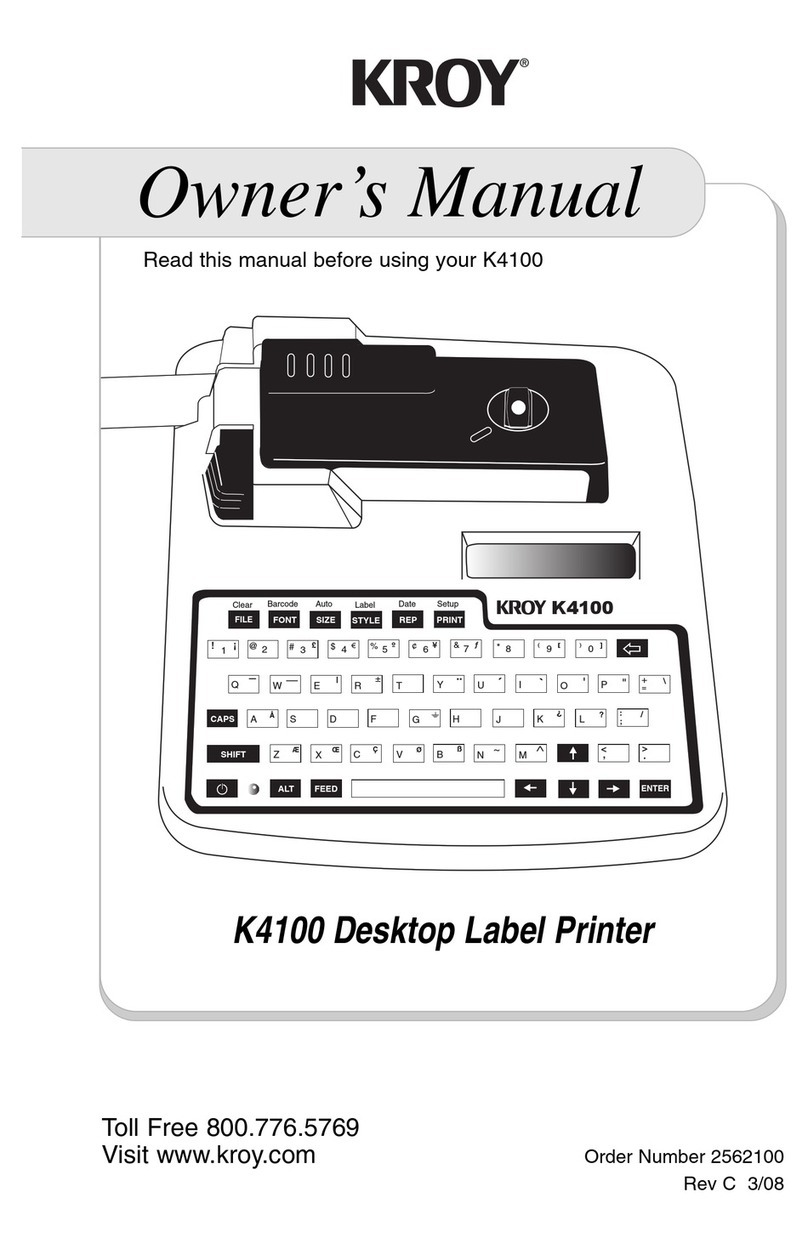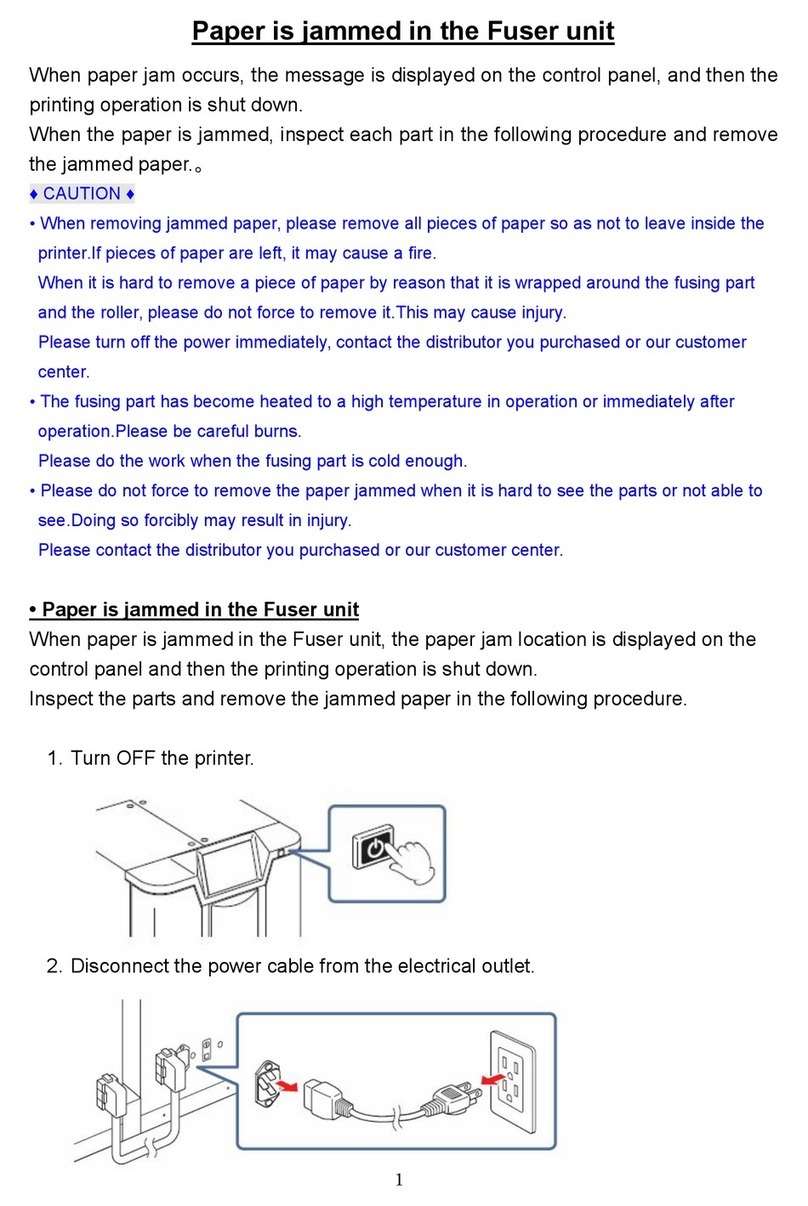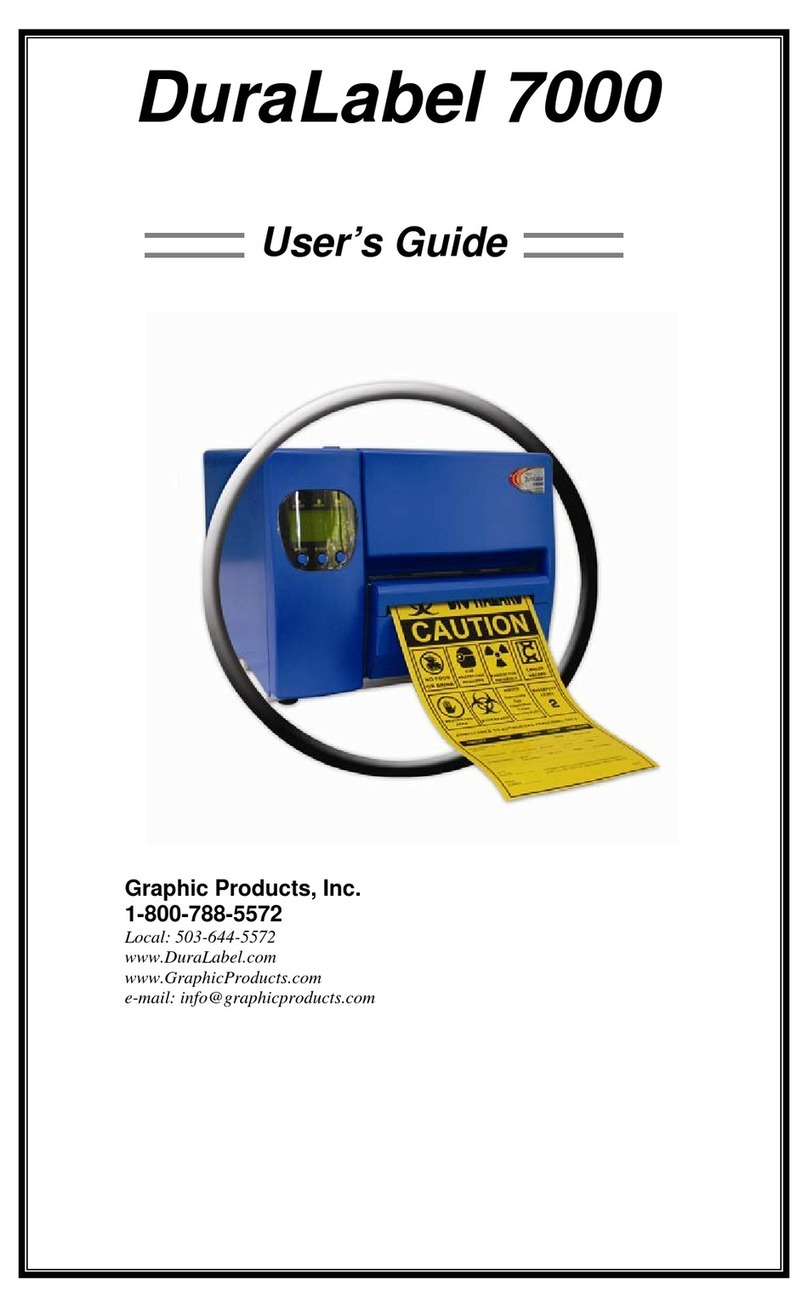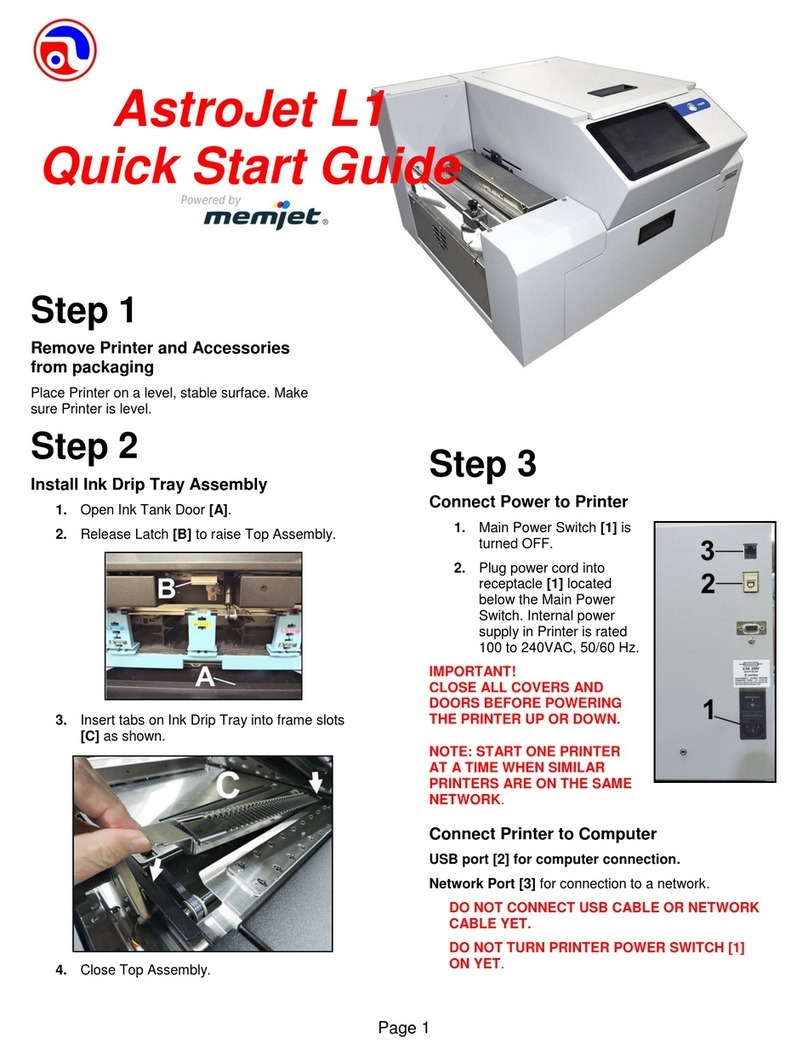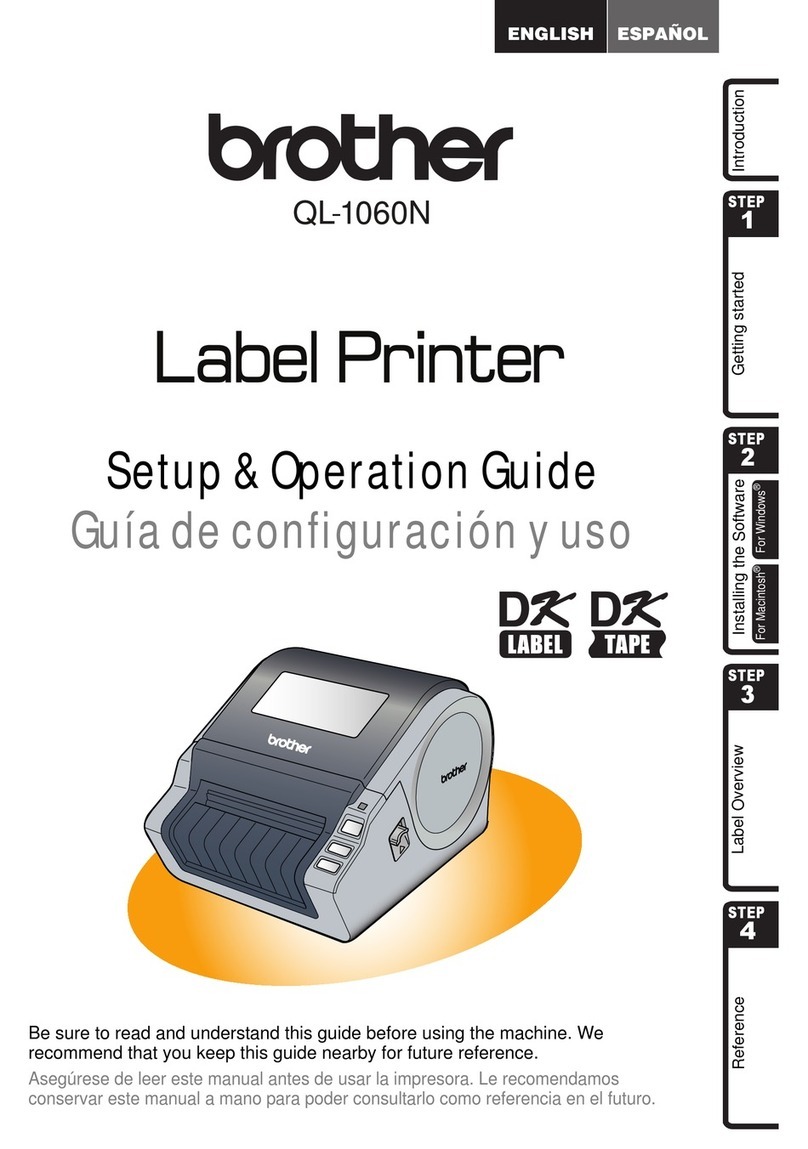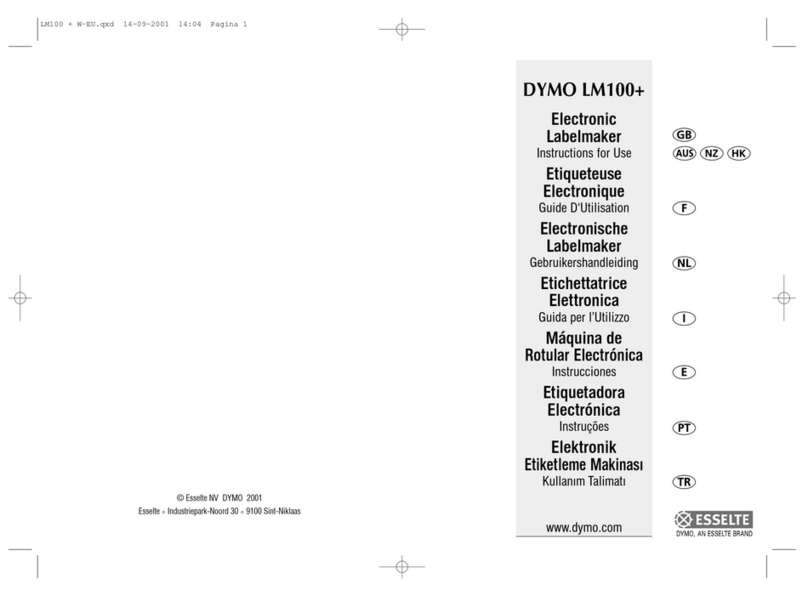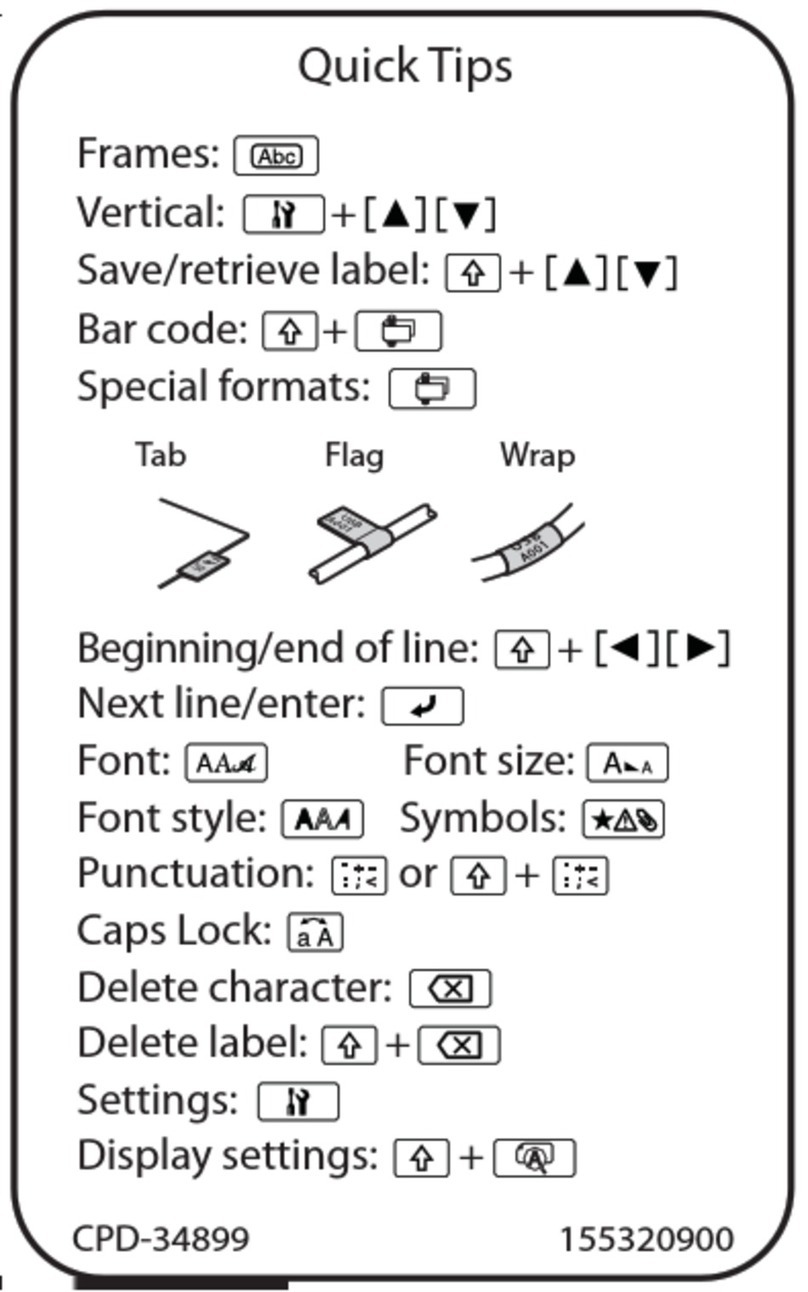Creating a Label
1. Type in the text “Cable 2E45”
2. Press the Print key . The Auto Size feature will size the text for you. Cut the label with the cutter.
Cable 2E45
Creating a Multiple Line Label
1. Press the Enter key at the end of Line 1.The cursor will go to Line 2.
2. Type in the text “Floor 2C”
3. Press the Print key . The Auto Size feature will size the text for you. Cut the label with the cutter.
Editing Text
1. Move the cursor to the right of “E” on Line 1, press the Delete key and type in the letter “F”.
Adding a Character Style
1. Move the cursor to the beginning of “Floor 2C” on Line 2.
Note: Only text to the right of the cursor
will be changed.
2. Press the Style key and the Style Menu will appear.
3. Using the right cursor, position the cursor to the left of Bold. Press the Enter key . . When
turned on, an asterisk will appear.
Other character styles such as rotate, italic, underline, justify,
mirror, frame and vertical are part of this menu as well.
5. Press the Print key and cut the label using the cutter.
Making Copies
1. Press the Repeat key The Repeat Menu will appear.
2. Using the right cursor, position the cursor to the left of Copies. Press the Enter key .
3. The Copies Menu will appear. Type in the number of copies (3) and Press the Enter key .
4. Press the Print key and cut the label using the cutter.
Cable 2E45
Floor 2C
Cable 2F45
Floor 2C