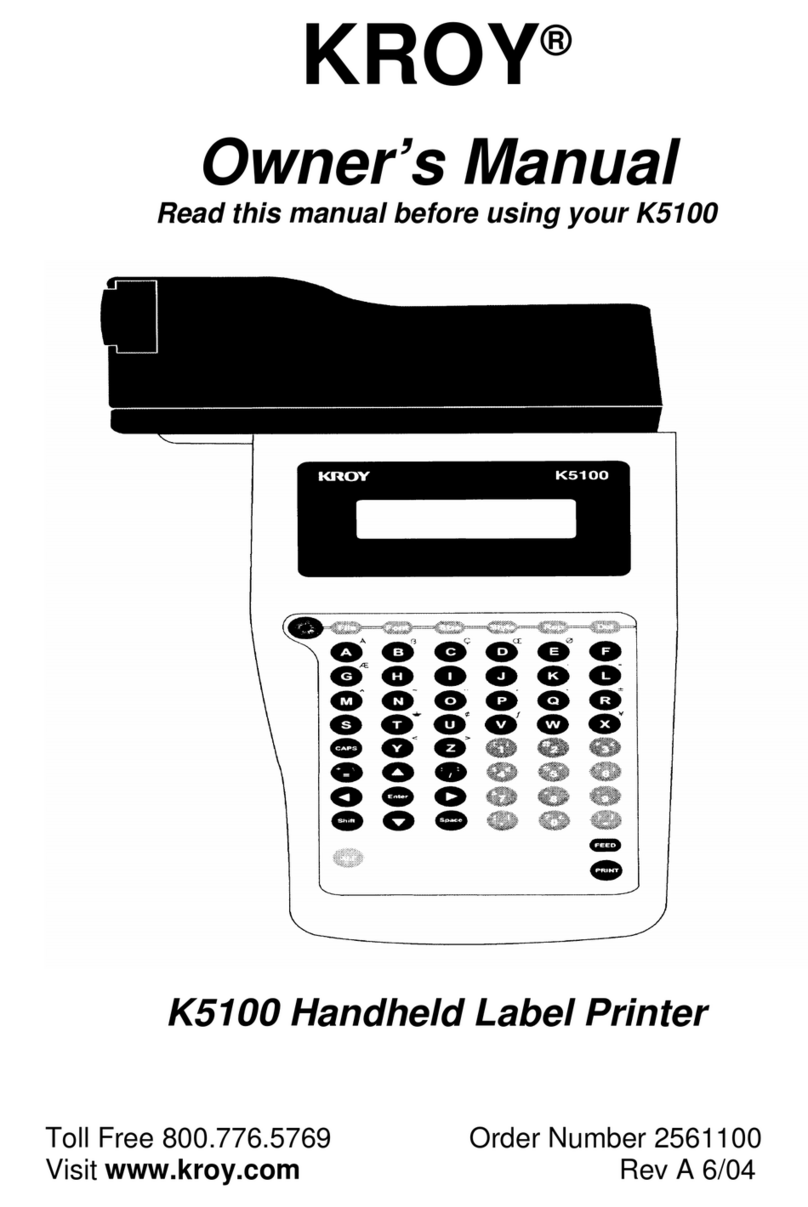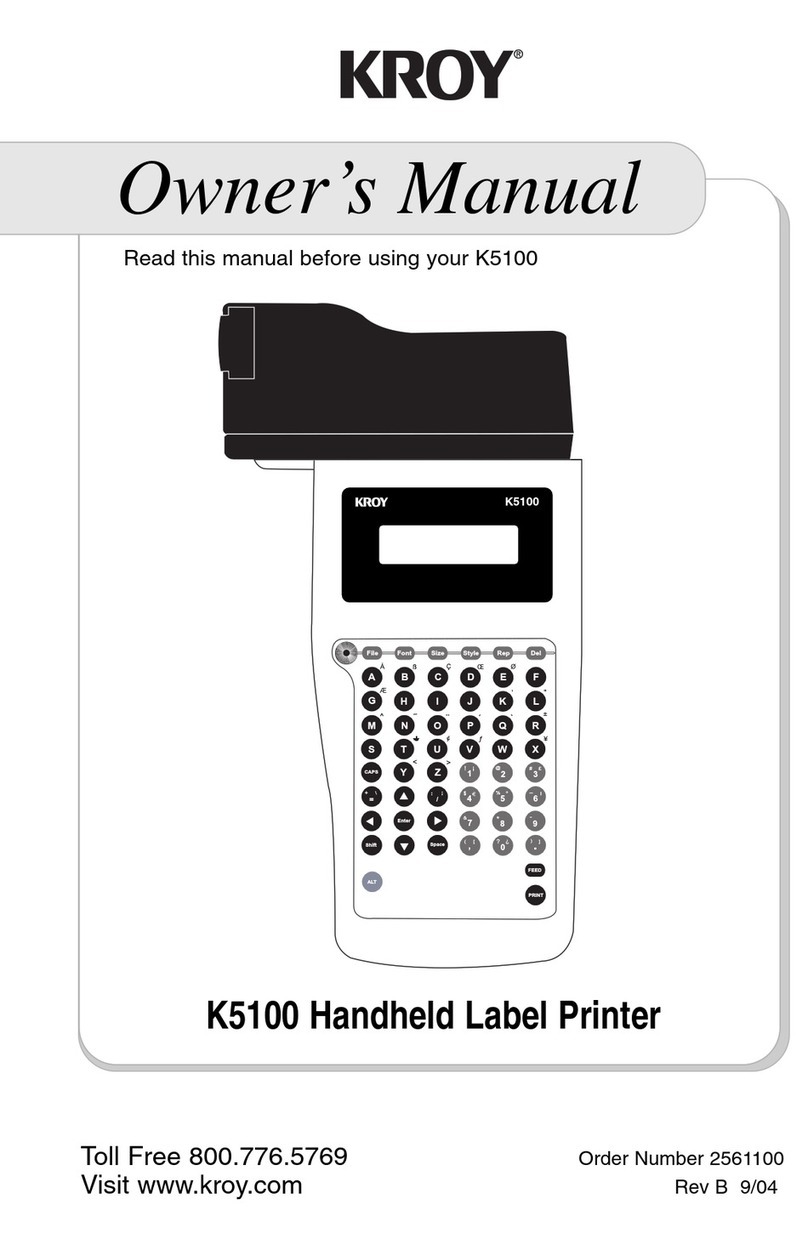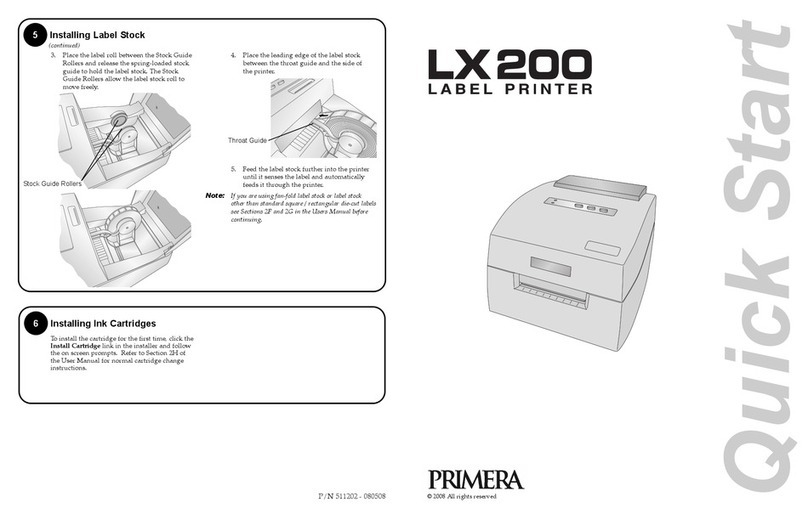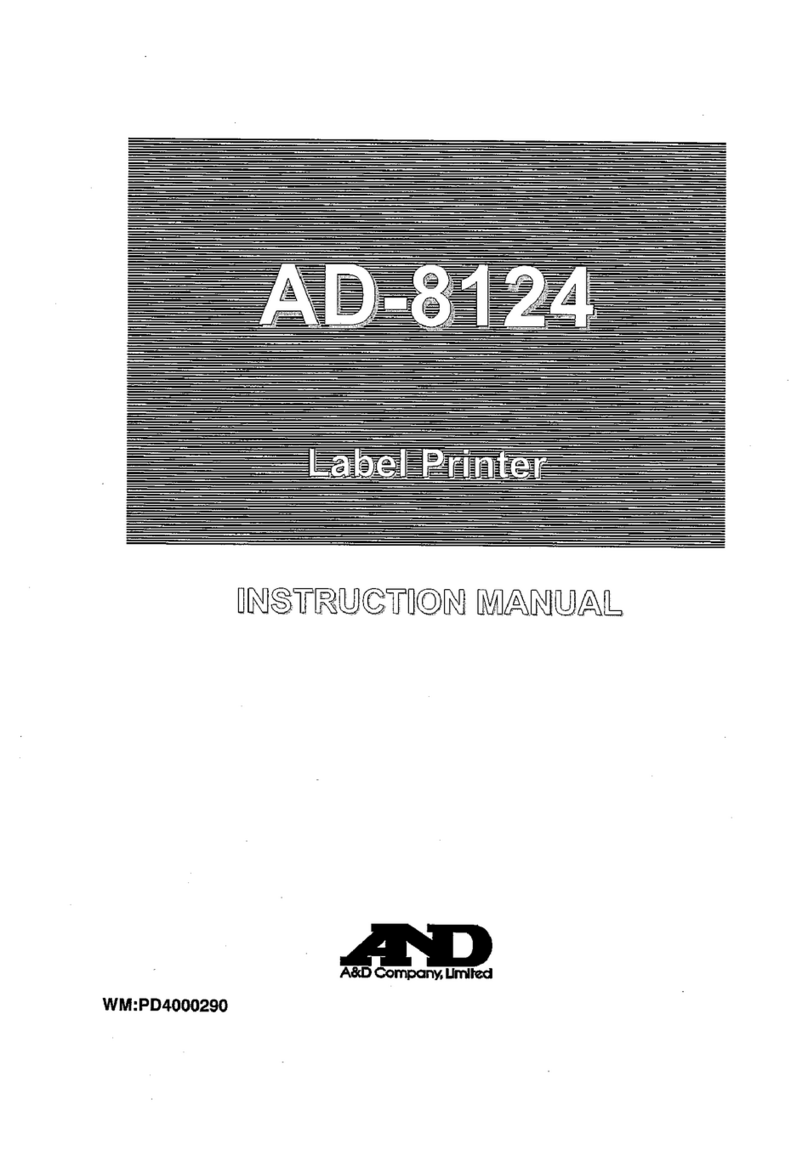Kroy K4100 User manual

Kroy K4100
1
¡
2
@3£4
$6
¢
5
%8
*
7
&9
(
0
)
¡#¥ƒ
ß
Ç
QW E UI
RYOP
T
º
AS FD GHJK L
Å
CAPS
SHIFT ZXC V >
.
<
,
M
BN
FEEDALT
]
[
l
l
+
:
;
`
´
ÆŒØ
=
?
±
¿
FILE FONT SIZE STYLE REP PRINT
ENTER
/
"
l
/
'
U
Ç
ß~
^
Clear Barcode Auto Label Date Setup
K4100 Desktop Label Printer
Toll Free 800.776.5769
Visit www.kroy.com Order Number 2562100
Rev C 3/08
Owner’s Manual
Read this manual before using your K4100

+
-
Introduction
Kroy Limited Warranty
Kroy LLC (“Kroy”) warrants its labeling system equipment against defects in material and work-
manship for a period of six (6) months from the date of purchase. At no charge to the customer
except for inbound freight to Kroy’s service center, Kroy will, at Kroy’s option, repair or replace
any product determined to be defective. Kroy will pay return UPS ground charges. A purchase
receipt or other evidence of purchase will be required before warranty service is rendered. This
warranty does not cover cosmetic damage or any damage caused by accident, misuse, abuse,
negligence or modification or attempted repair by anyone other than Kroy or a Kroy authorized
repair agent. THERE ARE NO EXPRESS WARRANTIES EXCEPT AS SET FORTH IN THIS
PARAGRAPH.
KROY SHALL NOT BE LIABLE FOR ANY INCIDENTAL OR CONSEQUENTIAL DAMAGES
FOR BREACH OF ANY EXPRESS OR IMPLIED WARRANTY ON THIS PRODUCT. ALL
EXPRESS AND IMPLIED WARRANTIES, INCLUDING WARRANTIES OF MERCHANTABILI-
TY AND FITNESS FOR A PARTICULAR PURPOSE ARE LIMITED TO THE APPLICABLE
WARRANTY PERIOD SET FORTH ABOVE.
Some states do no allow the exclusion or limitation of incidental or consequential damages, or
limitations on how long an implied warranty lasts, so the above exclusions or limitations may
not apply to you. This warranty gives you specific legal rights, and you may have other rights
which vary from state to state.
If a problem develops with your Kroy labeling system during or after this warranty period, you
may contact Kroy customer service at 800.729.5769.
FCC Notice
This equipment has been tested and found to comply with the limits for a Class A digital device, pursuant to
part 15 of the FCC Rules. These limits are designed to provide reasonable protection against harmful inter-
ference when the equipment is operated in a commercial environment. This equipment generates, uses and
can radiate radio frequency energy and, if not installed and used in accordance with the instruction manual,
may cause harmful interference to radio communications. Operation of this equipment in a residential area is
likely to cause harmful interference in which case the user will be required to correct the interference at his
own expense.
Any changes or modifications not expressly approved by the manufacturer could void the user’s authority to
operate the equipment.
CDC Notice
This digital apparatus does not exceed Class A limits for radio noise for digital devices as set out in the radio
interference regulations of the Canadian Department of Communications.
Battery and AC Adapter Notice
This product is intended to be supplied by a Listed Power Unit AC adapter rated 12V DC, minimum 4.0A.
CAUTION: (for Lithium Battery) Risk of explosion if battery is replaced by an incorrect type. Dispose of used
batteries according to the manufacturer’s instructions.
CAUTION: (for rechargeable Ni-Cd Batteries) Risk of explosion if batteries are replaced by an incorrect type.
Replace only with C size Ni-Cd batteries rated 1.2V maximum 2500 mAH. DO NOT USE ALKALINE
BATTERIES IN THIS PRODUCT.
The K5100 Printer and Cartridges are protected by U.S. Patents including: 5,411,339 5,533,818

Kroy - Caring for the Environment
Product Disposal Instructions
The symbol shown here and on the product means that the product is
classed as Electrical or Electronic Equipment and should not be disposed
of with other household or commercial waste at the end of its working life.
The Waste of Electrical & Electronic Equipment (WEEE) Directive
(2002/96/EC) has been put in to effect to recycle products using the best
available recovery and recycling processes to minimise the impact on the
environment, treat any hazardous substances and avoid increasing landfill.
Product Disposal Instructions for domestic / home users
When you have no further use for the product, please remove any batteries and dispose
of them and the product as per your local authority's recycling processes. For more
information please contact your local authority or the distributor / retailer from where the
product was purchased.
Product Disposal Instructions for business / commercial users
Business users should ensure that this product is not mixed with other commercial waste
for disposal. Please contact the distributor from where the product was purchased to
check the terms of your purchase contract.
Alternatively please contact Kroy Europe Ltd:
Tel: +44 (0)118 986 5200
Fax: +44 (0)118 986 5205
Email: [email protected]
Kroy Europe Ltd WEEE Producer No.: WEE/KA0053TQ

i
Chapter 1: Getting Started
Contents of Box................................................................................................ 3
Printer Description............................................................................................ 4
Important Safety Precautions........................................................................... 5
Connecting AC Adapter.................................................................................... 6
Installing the Supply Cartridge.......................................................................... 7
Chapter 2: Printing Your First Label
Printing a Label................................................................................................ 9
Turning Printer On............................................................................................ 9
Cursor Movement............................................................................................. 9
Default Printer Settings.................................................................................... 9
Editing Text...................................................................................................... 10
Adding a Character Style................................................................................ 10
Printing on Shrink Tube................................................................................... 11
Printing a Self-Laminating Wire Wrap............................................................. 12
Frequently Used Keys..................................................................................... 13
Chapter 3: Operating Your Printer
Font Function...................................................................................................15
Size Function...................................................................................................16
Character Styles- .......................................................................................17-18
Bold, Italic, Underline
Other Styles - .............................................................................................19-21
Mirror, Frame, Justify, Vertical, Rotate
Label Setup.................................................................................................22-23
Length, Cutmark, Left Margin, Vertical Margin
Shortcuts and Hot Keys...................................................................................24
Multiple Copies & Sequencing....................................................................25-30
Printer Setup...............................................................................................31-32
Reset, Unit of Measure, Density, Auto Off, Advance Cut,
Language,Printspeed, LCD Contrast
Bar Codes....................................................................................................33-34
File Management.........................................................................................35-36
New , Open, Save, Delete
Multiple Page Documents............................................................................... 37
Time/Date Stamp..................................................................................... 38-39
Chapter 4: PC Operations
Introduction...................................................................................................... 41
KLDS Software and Driver Installation............................................................ 42
KLDS Operation..........................................................................................43-44
Downloading Fonts.....................................................................................45-46
Table of Contents

ii
Using Your Printer with Other PC Applications.......................................... 47-48
Appendices
Maintaining Your Printer................................................................................. A-1
System Messages......................................................................................... B-1
Troubleshooting............................................................................................. C-1
Updating Printer Firmware......................................................................D-1 D-2
Using Accent Characters............................................................................... E-1
Using the Character Map .............................................................................. F-1

Getting Started

3
Contents of Box
Kroy K4100
1
¡
2
@3
£
4
$
6
¢
5
%
8
*
7
&
9
(
0
)
¡#
¥
ƒ
ß
Ç
QW E UI
RYOP
T
º
AS FD GHJK L
Å
CAPS
SHIFT
ZXC V >
.
<
,
M
BN
FEEDALT
]
[
l
l
+
:
;
`
´
Æ
Œ
Ø
=
?
±
¿
FILE
FONT SIZE STYLE REP PRINT
ENTER
/
"
l
/
'
U
Ç
ß
~
^
Clear Barcode Auto Label Date Setup
(1) K4100 Desktop Label Printer (1) Owner’s Manual and (1) CD-ROM
with KLDS Software and Drivers
(1) AC Adapter with Power Cord (1) Serial Cable

4
Printer Description
Figure 1: Top View of Printer
Kroy K4100
1
¡
2
@3£4
$6
¢
5
%8
*
7
&9
(
0
)
¡#¥ƒ
ß
Ç
QW E UI
RYOP
T
º
AS FD GHJK L
Å
CAPS
SHIFT ZXC V >
.
<
,
M
BN
FEEDALT
]
[
l
l
+
:
;
`
´
ÆŒØ
=
?
±
¿
FILE FONT SIZE STYLE REP PRINT
ENTER
/
"
l
/
'
U
Ç
ß~
^
Clear Barcode Auto Label Date Setup
Tape Compartment
LCD Display
Cutter
Figure 2: Back View of Printer
Serial Port
AC Adapter Jack
Power Key
Print Key
Cursor Keys
Delete/
Escape Key
Function
Keys
Enter Key

5
Important Safety Precautions
When using your printer, always follow these important safety
precautions:
1. Read all instructions carefully.
2. Do not immerse the printer in water or other liquids, you could receive an
electrical shock.
3. Do not apply adhesive labels to your skin.
4. Do not put objects onto or into the printer.
5. Do not expose to high temperatures or high humidity. Never leave on the
dashboard or in the trunk of your car.
6. Do not use in dusty places and avoid direct exposure to sunlight and rain.
7. Do not pull on the tape, you could damage the tape cartridge.
8. Do not attempt internal repairs to the printer. If service or repair is needed,
contact a qualified Kroy service representative.
9. Do not touch the printhead ceramic or rollers with your fingers.

6
Connecting AC Adapter
The AC adapter is required to power the K4100.
Warning: Only use the AC
adapter provided with this machine. Use of any other AC adapter will dam-
age your K4100, make it unusable and void the warranty.
Connecting the AC Adapter
1. Insert the AC adapter plug into the AC adapter jack on the back of the
machine (See Figure 3).
2. Plug the other end of the AC adapter into the nearest standard electrical
outlet.
Figure 3: AC Adapter Connection
AC Adapter Jack
AC Adapter Plug
WARNING: K2500, K3000-PC and K240 AC adapters are NOT compatible
with the K4100.

7
Installing the Supply Cartridge
Figure 4: Installing the Supply Cartridge
Lock/Release
Knob
Supply Cartridge
Exit Slot
Printhead
& Rollers
1. Wind the ribbon spool on the bottom of the supply cartridge counter-clock
wise two full turns in the direction of the arrow with your finger.
2. Insert cartridge into the cartridge cavity with the lock/release knob
turned counter-clockwise and the excess material threaded in the exit slot.
3. Turn the lock/release knob clockwise to lock the cartridge into place.
4. Press FEED and you are ready to create a label.

Printing Your First
Label
Floor 2

9
Printing a Label
Kroy K4100
Version 1.0A
1:_
2:
Cable 2E45
1: Cable 2E45_
2:
After you have connected the AC adapter, plugged the AC adapter into the
nearest outlet and installed the label cartridge, you are ready to make your first
label.
Turning the Printer On
Press the Power key located on the front left corner of the keyboard to turn
the printer on. The following displays will appear:
Cursor Movement
The underline seen above is the cursor. The cursor shows you the current
typing position. Cursor keys move the cursor through text without changing it
and through options without selecting any. The left and right cursor keys move
left and right, one option or one character at a time; the up and down cursor
keys move the cursor up and down through lines of text, one line at a time.
Default Printer Settings
When the power is turned on for the first time, there are pre-programmed
printer settings. One of these is the Auto Size feature. This feature auto sizes
the text of your label to the current cartridge supply and size of media. You can
find this function by pressing the Size key. You can always turn auto sizing off
and type in a designated size, but for our example we will have auto sizing ON.
The default font is “Block”. No other font is installed on your K4100, however,
other fonts of your choice can be downloaded into your K4100. The default
justification is left. For more information on formatting and label setup see
Chapter 3.
In the following examples, we have kept the default settings ON.
Type in the text “Cable 2E45”
Now that your label is typed, you will press the Print Key and the auto sizing
feature automatically sizes the text for the cartridge you are using.

10
1: Cable 2F45
2: Floor 2C
Style Menu
_ Rotate _Bold _Italic
*
To make a two line label, press Enter at the end of line 1 and you will see the
cursor go to line 2. Type in the text “Floor 2C” on line 2.
Now that you have two lines typed, press the Print key and the auto sizing
feature automatically sizes the two lines for you.
To add additional lines, perform the same function again.
Editing Text
You can correct or change characters by using the left and right cursor keys to
move the cursor to the right of the character to be changed. Use the Delete key
to delete the character and type in the correction. Below we changed the
“E” on line 1 to “F” in our example.
Move the cursor to the right of “E” on line 1, press the Delete key and type in
the letter “F”.
Adding a Character Style
You can change the style of text previously entered by using the left and right
cursor keys to position the cursor to the beginning of your text. Press the Style
key to select your character style of choice. To turn styles on and off use your
Enter key.
In the following example, the cursor is moved to the beginning of the word
“Floor” and Bold was then selected in the Style Menu.
Note: Only text to the
right of the cursor will be changed.
Now that your label has been edited and styled press the Print Key.
Cable 2E45
Floor 2C
1: Cable 2E45
2: Floor 2C_
1: Cable 2E45_
2:
1: Cable 2E45
2: Floor 2C
1: Cable 2F45
2: Floor 2C
Cable 2F45
Floor 2C

11
1: File Server_
2:
Printing on Shrink Tube
Kroy offers flattened shrink tube cartridges for wire marking. Insert a shrink tube
cartridge for this example.
You will start with a New file. To create a New file, press the File
key and select New with the Enter key. Or use Shift and File as a shortcut.
For our example, we kept Auto Size ON.
Type in the following text “File Server”
Press the Print key. Cut the shrink tube label and insert the wire.
The tubing can be shrunk around the wire with a heat gun.
For further information on formatting the text of your shrink tube See Chapter 3.
File Server

12
Kroy offers self-laminating wire wrap cartridges ideal for marking terminated
wires and cables. Insert a self-laminating wire wrap cartridge for this example.
For our example, we kept Auto Size ON.
You will start with a New file. To create a New file, press the File key and select
New with the Enter key. Or use Shift and File as a shortcut. When using a wire
wrap cartridge, this will activate the automatic rotation feature.
Rotation is nec-
essary because the printable area of a wire wrap is vertical and represents a
small portion of the label.
Type in the following text “300E”
Press the Print key then Feed and you have a wire wrap ready to apply.
Apply the printed portion of the label to your wire and wrap the laminated tail
around the wire.
For further information on formatting the text of your wire wrap See Chapter 3.
Printing a Self-Laminating Wire Wrap
300E
1: 300E_
2:

13
Frequently Used Keys
The keyboard is used to enter label text and access menus. You will hear an
audible click whenever a key is depressed. The frequently used keys on the
keyboard are described below.
Function keys (File, Font, Size, Style, Repeat), will automatically prompt a list
of selections to choose from. When using some function keys, the printer will
display submenus or prompt you for information. These function keys also act
as “toggles” which allow you to turn an option on or off.
The Alt Key accesses special character symbols shown in blue on particular
keys. To enter a special character, (such as Å), hold down ALT and press the
key of choice at the same time. To abort a print job, use the Alt and the Print
keys together.
The Cursor (Arrow) Keys move the cursor through text without changing it and
through options without selecting any. The left and right Cursor keys move left
and right, one option or one character at a time; the up and down Cursor keys
move up and down through lines of text, one line at a time. When used with
SHIFT, the up and down Cursor keys act as Page up (previous label) and
Page Down (next label) keys and the left and right Cursor keys move the cur-
sor one word at a time.
The Caps Key locks capital letters on. Pressing the Caps key again turns off
the function. The Caps key does not effect the number keys.
The Delete Key allows you to cancel functions or escape from menus.
Delete erases characters to the left of the cursor. To Delete an entire line, hold
down Shift and the Delete key together.
The Enter Key in typing mode, moves the text or the cursor to the next line. In
function mode, the Enter key selects specific menu options, file names and
default printer settings.
The Feed Key advances the tape from the printer.
The Print Key prints the current label and advances the tape far enough to
clear the cut mechanism.
The Shift Key capitalizes individual letters and accesses the black characters
on the number keys (such as !). Using the Shift and File key creates it clears
text allowing you to create a new label.

Operating Your
Printer

15
Font Function
Using the Font Menu
When you select the Font key the printer displays the default “Block” font seen
below.
This is the only font included with the K4100
.
K4100 has the
option
of downloading fonts from your PC. When you download
a font, it will be added to your Font menu.
Press Enter to accept the current Block font or use the left and right cursor keys
to move the cursor to the left of the font you want and press Enter to select it.
See Downloading Fonts on Pages 41-42 for further information.
_ Block
Font Menu
_ Block _times _arial
Font Menu

16
Size Function
Using the Size Menu
Select Size to specify the print size for your text. The printer displays the default
Auto Size function and waits for your entry. Press Delete to accept auto sizing
or type a different size and press Enter. Valid sizes of 4-72 pt can be entered.
Size Menu
_ 24 _Auto
Size *
Auto Size OFF
When printing, the K4100 will show what point size is being printed in the auto
size mode. See below.
If you select Auto Size, the K4100 will automatically adjust the print size based
on the number of lines of your label and the width of the label media. If you turn
auto size off, the size of the print you select must take into account the number
of lines of your label and the width of the media.
If auto size calculates a point size smaller
than 4 point, an error message will be
displayed.
If the text you have typed is too large, an
error message wil be displayed.
See the table below which can be used as a guide. The table assumes using
characters of all the same size (capital letters). When using characters of vary-
ing size (such as lower case letters or accent characters) or using character
styles (such as bold, italic etc.) the maximum point sizes will vary slightly.
Tape Size 1 Line 2 Line 3 Line 4 Line 5 Line 6 Line
0.50” 38 pt 19 pt 12 pt 8 pt N/A N/A
0.80” 60 pt 30 pt 20 pt 15 pt 11 pt N/A
1” 72 pt 36 pt 24 pt 18 pt 14 pt 12 pt
Error
FontSize Too Big
Printing.....
Auto Size xx pt
0.375” 28 pt 11 pt 8 pt N/A N/A N/A
Error
Size Too Small
Other manuals for K4100
1
Table of contents
Other Kroy Label Maker manuals
Popular Label Maker manuals by other brands
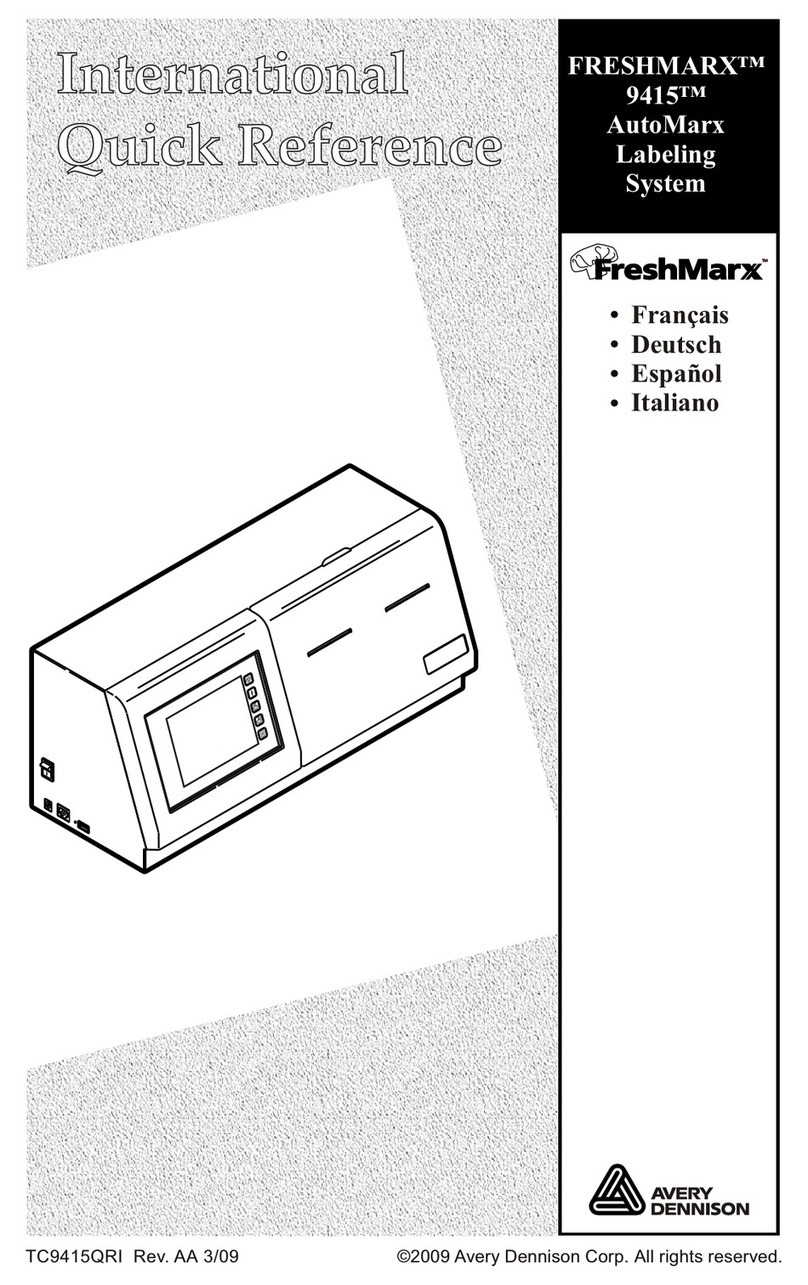
Avery Dennison
Avery Dennison FRESHMARX 9415 Quick Reference Quide
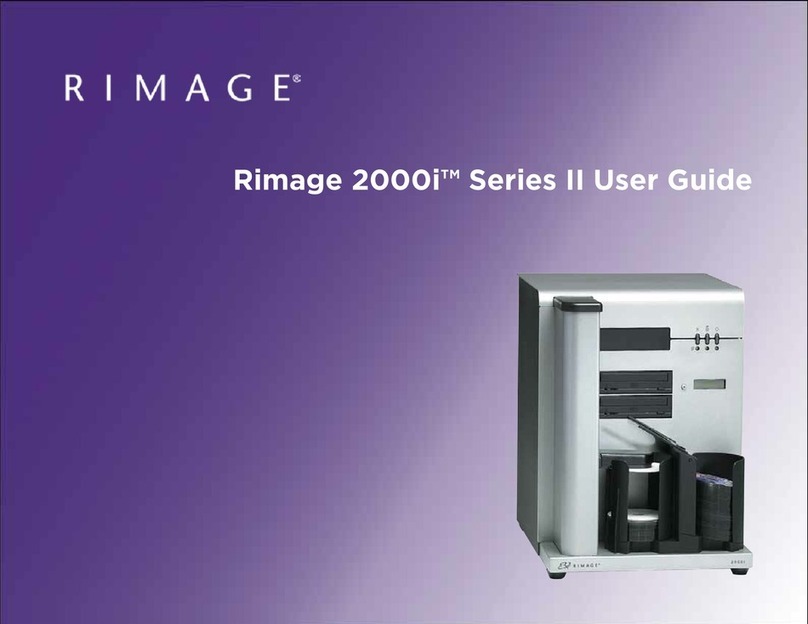
Rimage
Rimage 2000i Series II user guide

Brother
Brother PT 2300 - P-Touch 2300 Thermal Transfer... Service manual

Dymo
Dymo LabelWriter DUO quick start guide
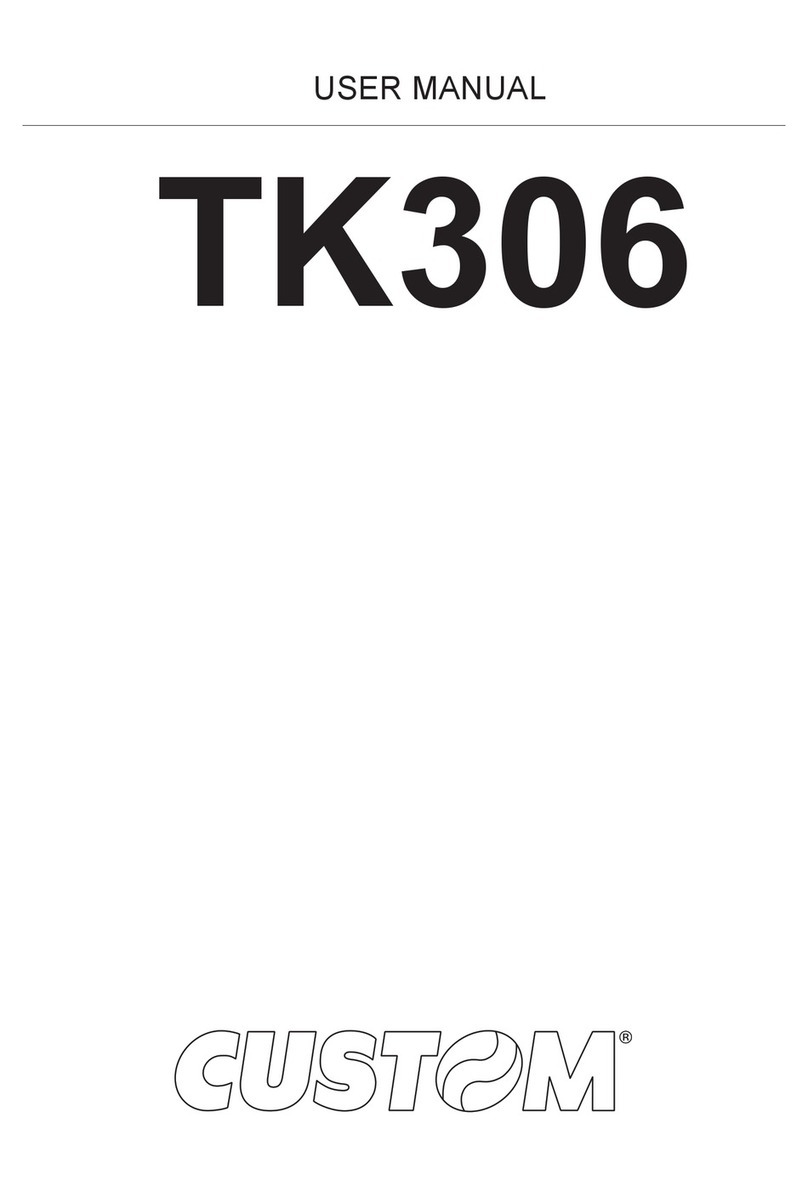
Custom Audio Electronics
Custom Audio Electronics TK306 user manual

Netum
Netum NT-LP110C quick start guide