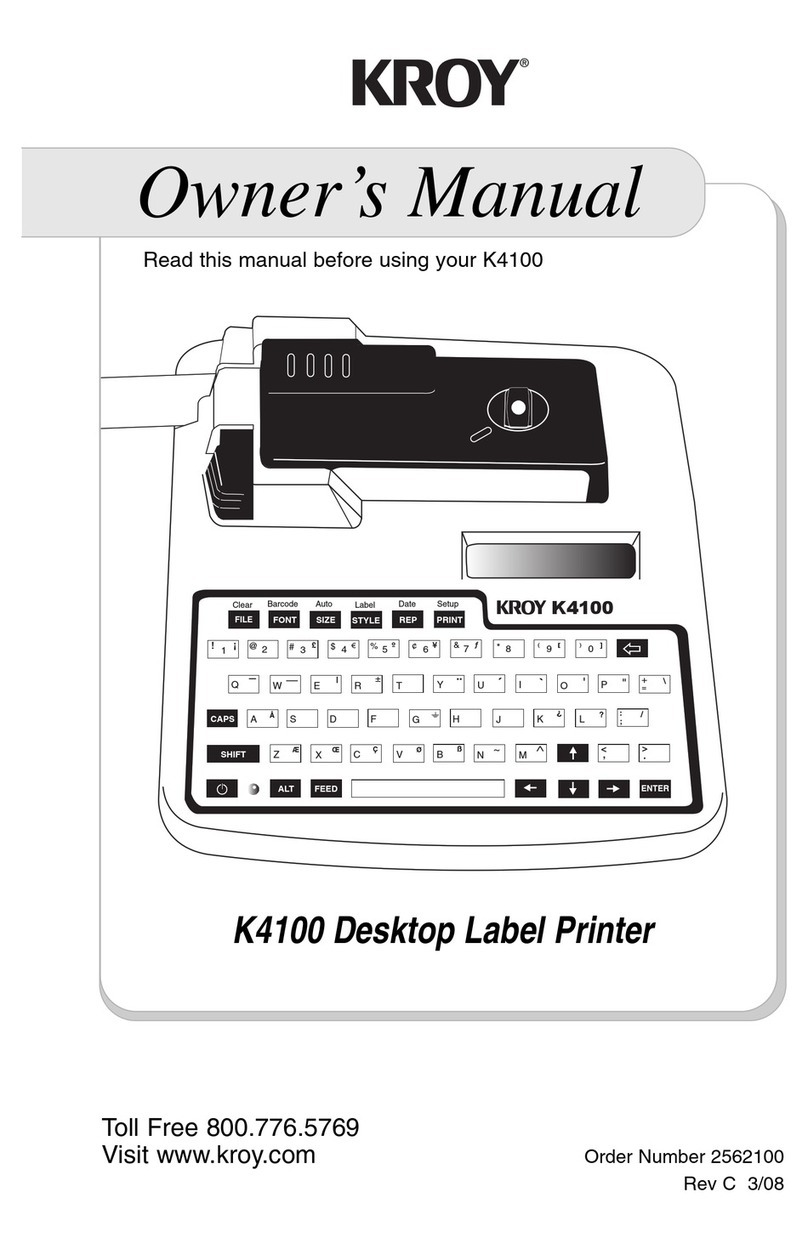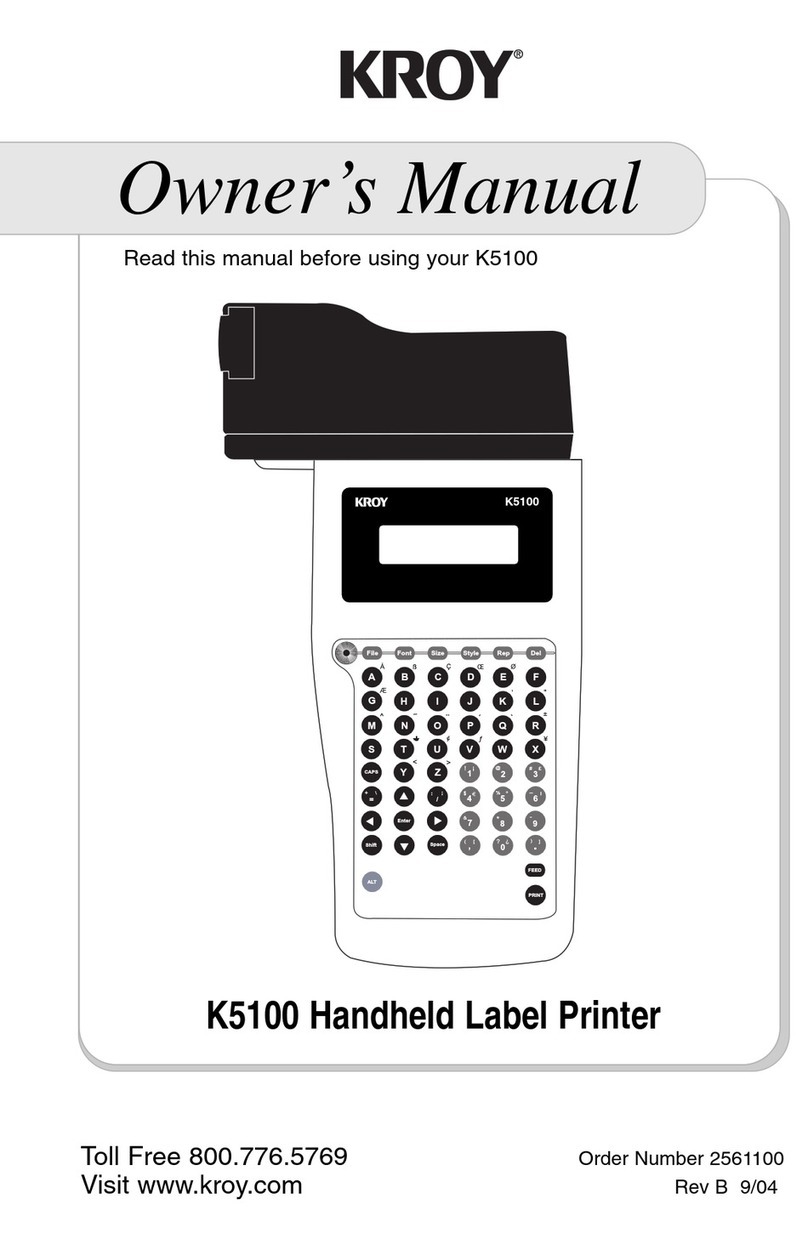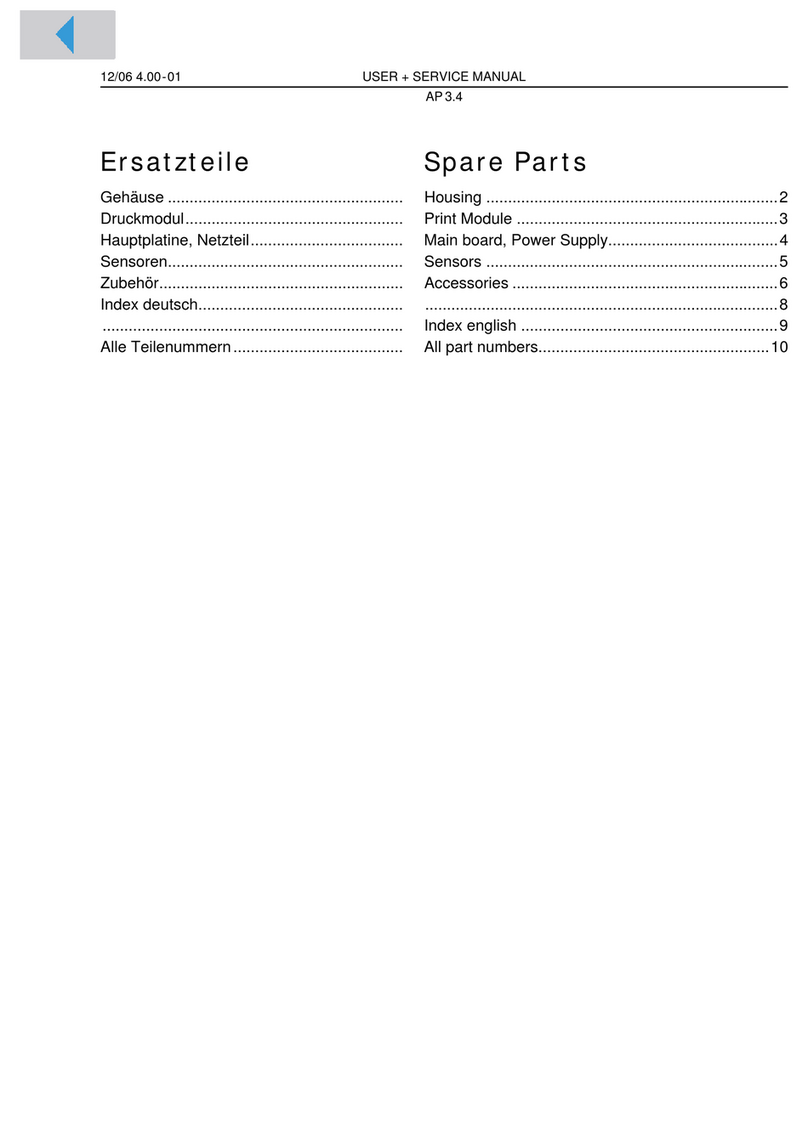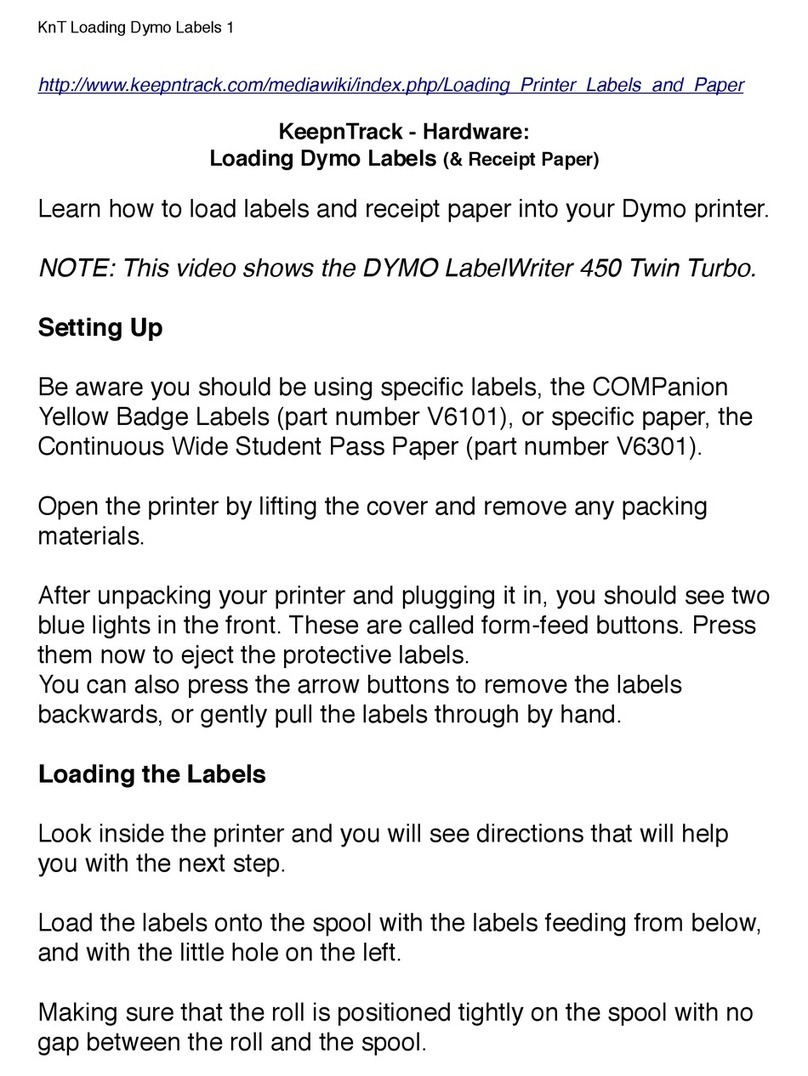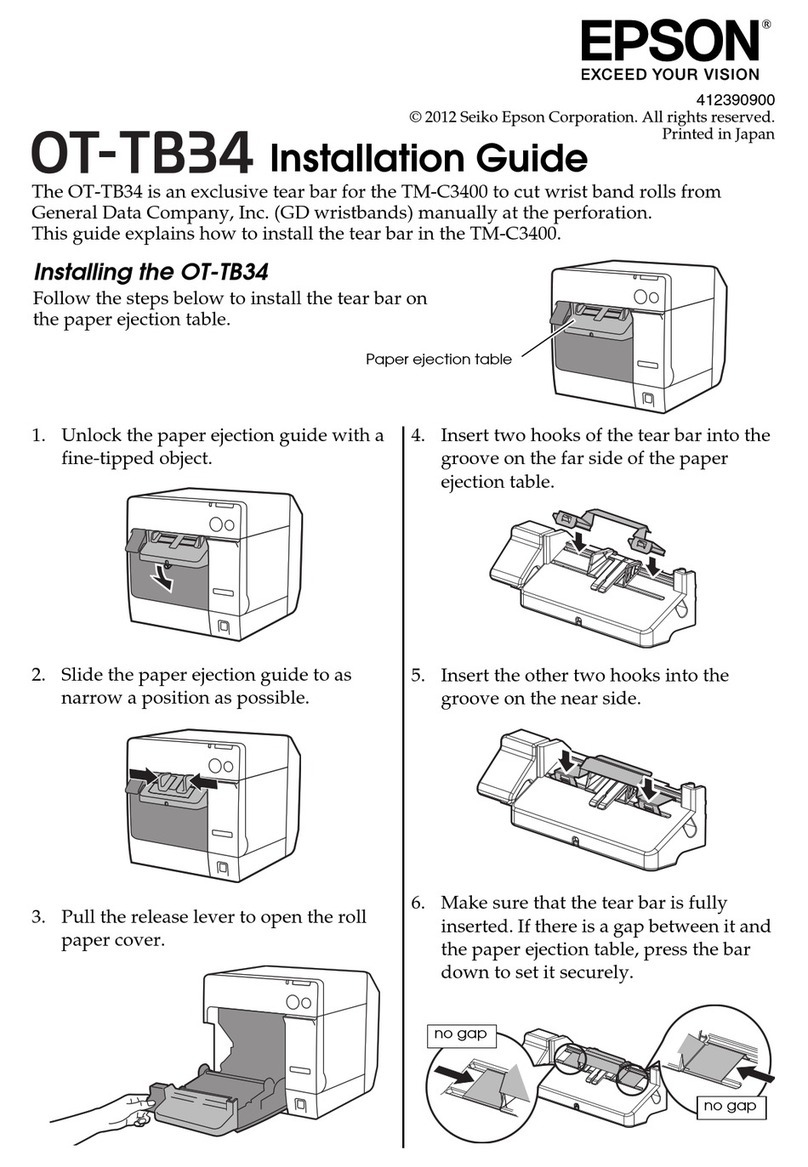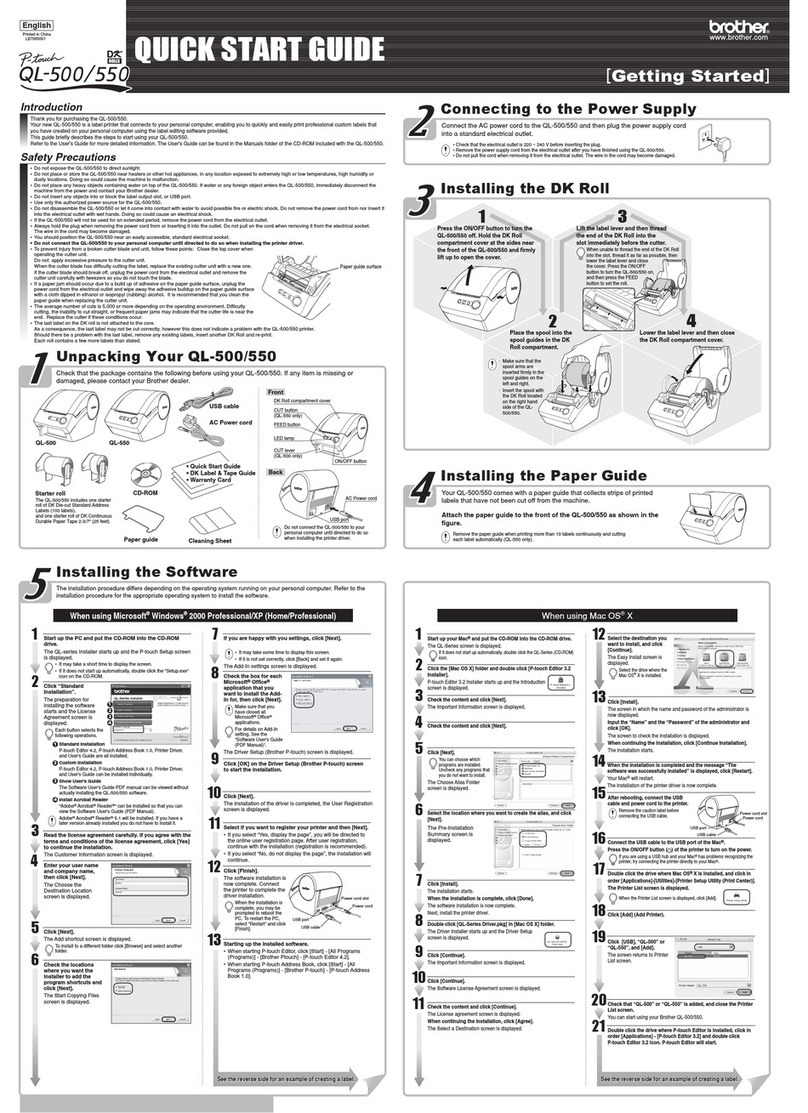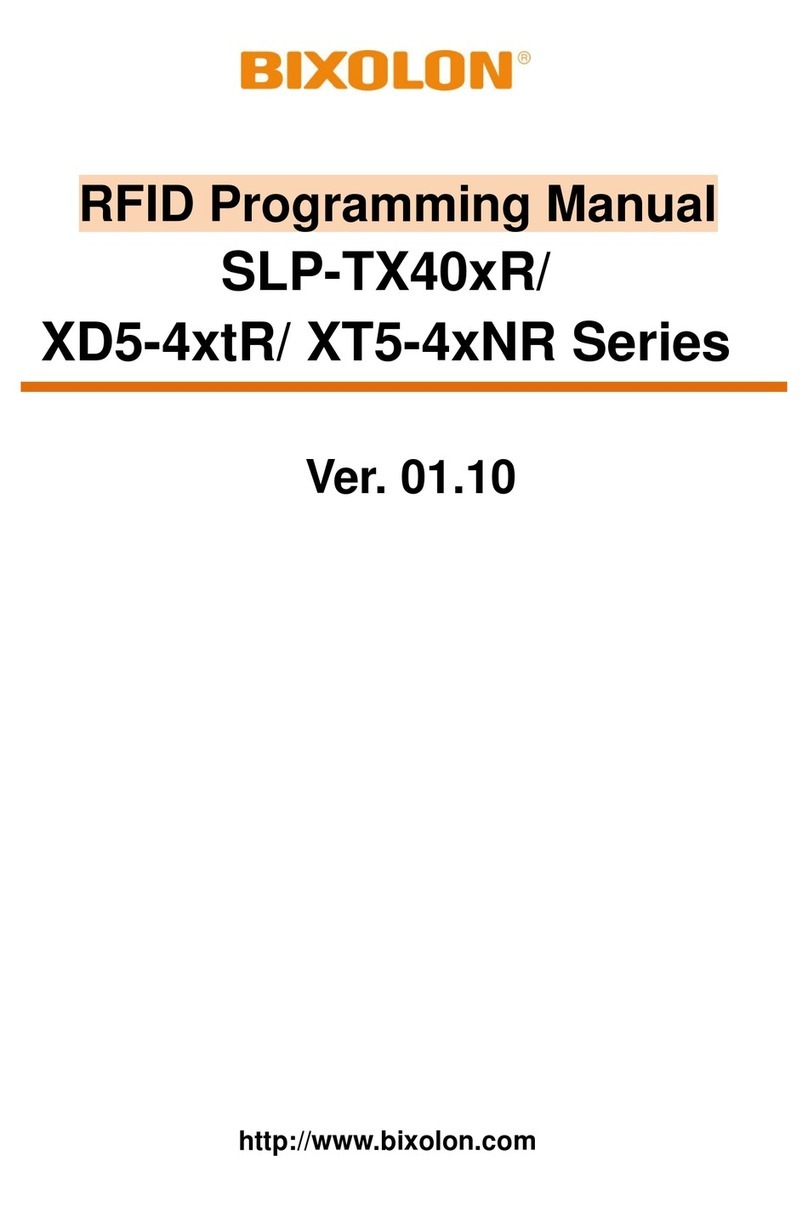Kroy K5100 User manual

KROY®
Owner’s Manual
Read this manual before using your K5100
K5100 Handheld Label Printer
Toll Free 800.776.5769 Order Number 2561100
Visit www.kroy.com Rev A 6/04

Introduction
Kroy Limited Warranty
Kroy LLC ("Kroy") warrants its labelling system equipment against defects in material and workman-
ship for a period of six (6) months from the date of purchase. At no charge to the customer except for
inbound freight to Kroy's service centre, Kroy will, at Kroy's option, repair or replace any product
determined to be defective. Kroy will pay return UPS ground charges. A purchase receipt or other evi-
dence of purchase will be required before warranty service is rendered. This warranty does not cover
cosmetic damage or any damage caused by accident, misuse, abuse, negligence or modification or
attempted repair by anyone other than Kroy or a Kroy authorized repair agent. THERE ARE NO
EXPRESS WARRANTIES EXCEPT AS SET FORTH IN THIS PARAGRAPH.
KROY SHALL NOT BE LIABLE FOR ANY INCIDENTAL OR CONSEQUENTIAL DAMAGES FOR
BREACH OF ANY EXPRESS OR IMPLIED WARRANTY ON THIS PRODUCT. ALL EXPRESS AND
IMPLIED WARRANTIES, INCLUDING WARRANTIES OF MERCHANTABILITY AND FITNESS FOR
A PARTICULAR PURPOSE ARE LIMITED TO THE APPLICABLE WARRANTY PERIOD SET
FORTH ABOVE.
Some states do no allow the exclusion or limitation of incidental or consequential damages, or limita-
tions on how long an implied warranty lasts, so the above exclusions or limitations may not apply to
you. This warranty gives you specific legal rights, and you may have other rights which vary from
state to state.
If a problem develops with your Kroy labelling system during or after this warranty period, you may
contact Kroy customer service at 800.729.5769.
FCC Notice
This equipment has been tested and found to comply with the limits for a Class A digital device,
pursuant to part 15 of the FCC Rules. These limits are designed to provide reasonable protection
against harmful interference when the equipment is operated in a commercial environment. This
equipment generates, uses and can radiate radio frequency energy and, if not installed and used in
accordance with the instruction manual, may cause harmful intereference to radio communications.
Operation of this equipment in a residential area is likely to cause harmful interference in which case
the user will be required to correct the interference at his own expense.
Any changes or modifications not expressly approved by the manufacturer could void the user’s
authority to operate the equipment.
CDC Notice
This digital apparatus does not exceed Class A limits for radio noise for digital devices as set out in
the radio interference regulations of the Canadian Department of Communications.
The K5100 Printer and Cartridges are protected by U.S. Patents including:
5,411,339 5,533,818

Table of Contents
Chapter 1: Getting Started
Contents of Box…………………………………………………………………………………………..3
Printer Description......................................................................................………………………..4
Important Safety Precautions........................................................................……………………...5
Connecting AC Adapter................................................................................………………………6
Installing the Supply Cartridge......................................................................………………………7
Charging Batteries………………………………………………………………………………………..8
Installing the Supply Cartridge…………………………………………………………………………..9
Chapter 2: Printing Your First Label
Printing a Label.............................................................................................………………………11
Turning Printer On.......................................................................................……………………….11
Cursor Movement........................................................................................……………………….11
Default Printer Settings................................................................................……………………….11
Editing Text..................................................................................................……………………….12
Adding a Character Style.............................................................................……………………….12
Printing on Shrink Tube.................................................................................…………………….. 13
Printing a Self-Laminating Wire Wrap...........................................................………………………14
Frequently Used Keys.................................................................................……………………….15
Chapter 3: Operating Your Printer
Font Function.............................................................................................…………………………17
Size Function.............................................................................................…………………………18
Character Styles- ...................................................................................………………………..19-20
Bold, Italic, Underline
Other Styles- .............................................................………………………………........……….21-23
Mirror, Frame, Justify, Vertical, Rotate
Label Setup .................................................................................…...........…………………….24-25
Length, Cutmark, Left Margin, Vertical Margin
Shortcuts and Hot Keys ................................................…………………….....................……......26
Multiple Copies & Sequencing................................……………………...............................…..27-28
Printer Setup..............................................................…………………….............................….29-30
Reset, Unit of Measure, Density, Auto Off, Advance Cut,
Language, Printspeed
Bar Codes..............................................................................…………………...................…..31-32
File Management.........................................................................…………………............……33-34
New , Open, Save, Delete
Multiple Page Documents............................................……………………..............................….. 35
Time/Date Stamp......................................................……………………...........................……36-37
i

Chapter 4: PC Operations
Introduction.............................................................................................…………………......…… 39
KLDS Software and Driver Installation.............................................…………………..........…….. 40
KLDS Operation................................................................................………….……….....….…41-42
Downloading Fonts...............................................................................…………………...…….43-44
Using Your Printer with Other PC Applications……………………………………………….……45-46
Appendices
Maintaining Your Printer..............................................................................……………………….A-1
System Messages.......................................................................................……………………….B-1
Troubleshooting...........................................................................................……………………….C-1
Updating Printer Firmware....................................................................……………………… D-1 D-2
Using Accent Characters.............................................................................……………………….E-1
Using the Character Map ...........................................................................………………………. F-1
ii

Chapter 1
Getting Started

3
Contents of Box
(1)K5100 Handheld Label Printer (1) Owner’s Manual and (1) CD-
ROM with KLDS Software and Drivers
(1) AC Adapter with Power Cord (1)Serial Cable

4
Printer description
Figure 1 : Top View of Printer
Figure 2: Left Side of Print

5
Important Safety Precautions
When using your printer, always follow these important safety precautions:
1. Read all instructions carefully.
2. Do not immerse the printer in water or other liquids, you could receive an electrical shock.
3. Do not apply adhesive labels to your skin.
4. Do not put objects onto or into the printer.
5. Do not expose to high temperatures or high humidity. Never leave on the dashboard or in the
trunk of your car.
6. Do not use in dusty places and avoid direct exposure to sunlight and rain.
7. Do not pull on the tape, you could damage the tape cartridge.
8. Do not attempt internal repairs to the printer. If service or repair is needed, contact a qualified
Kroy service representative.
9. Do not touch the printhead ceramic or rollers with your fingers.

6
Connecting AC Adapter
The supplied AC adapter can be used to power the K5100. Warning: Only use the AC adapter
provided with this machine. Use of any other AC adapter will damage your K5100, and void the
warranty.
Connecting the AC Adapter
1. Insert the AC adapter plug into the AC adapter jack on the left side of the
machine.
2. Plug the other end of the AC adapter into the nearest standard electrical outlet.
Figure 3: AC Adapter Connection
WARNING: K2500, K3000-PC and K240 AC adapters are NOT compatible with the K5100.

7
Installing Batteries (Optional)
Installing Batteries (Optional)
Your K5100 printer can optionally operate with six 2.5 Ampere-hour “C” size nickel cadmium batteries
for primary power. Do not replace with other type batteries. These batteries can be purchased from
Kroy or your Kroy dealer as accessory Part# 2449300 (6 pack Ni-Cd battery).
WARNING: Do not dispose of nickel-cadmium batteries in fire, mutilate, short-circuit, mix with other
battery types. Batteries may explode, release toxic material, or get hot and cause personal injury.
Removing the Yellow Elastomer Jacket
1. Pull the jacket down from the top of the printer until clear of the top portion of the printer.
2. While holding the printer from the bottom, grab the top portion of the printer and lift it out of the
jacket.
3. To replace the jacket reverse steps 1 and 2.
Note: The jacket must be removed to install batteries.
Installing the Nickel-Camium Batteries
1. Remove the battery cover by pushing down on the arrow and sliding it off the base in the
direction of the arrow.
2. Insert the batteries according to diagram imprinted on the printer case under the batteries.
3. Replace battery cover.

8
Charging Batteries
Charging Main Batteries
The internal Ni-Cd battery charger operates when the AC adapter is connected to the K5100 printer.
The normal complete charge cycle for fully discharged batteries is approximately 8 hours. The three
LED’s at the front of the K5100 printer indicate the internal battery charger status as shown below.
Charge Phase Left LED (Green) Middle LED (Amber) Rigth LED (Green)
No Ni-Cd Battery
Detected Off Off Off
Battery Detected Fast Flash Off Off
Soft Start Charge Slow Flash Off Off
Charging On Slow Flash Off
Topping Charge On Fast Flash Off
Charge Complete On Off On
Error Fast Flash Off Fast Flash
When the two green LED’s are ON, the charge cycle is complete and the AC adapter can be
disconnected.
If the Error indication is present, the batteries should be replaced.

9
Installing the Supply Cartridge
Figure 4: Installing the Supply Cartridge
1. Wind the ribbon spool on the bottom of the supply cartridge counter-clock wise two full turns in
the direction of the arrow with your finger.
2. Insert cartridge into the cartridge cavity with the lock/release knob turned counter-clockwise
and the excess material threaded in the exit slot.
3. Turn the lock/release knob clockwise to lock the cartridge into place.
4. Press FEED and you are ready to create a label.

Chapter 2
Printing Your First
Label

11
Printing a Label
Turning the Printer On
Use the Power switch located on the left side of the printer to turn the printer on. The following
displays will appear:
Kroy 5100 _ 1: n
2:
Cursor Movement
The underline seen above is the cursor. The cursor shows you the current typing position. Cursor
keys move the cursor through text without changing it and through options without selecting any. The
left and right cursor keys move left and right, one option or one character at a time; the up and down
cursor keys move the cursor up and down through lines of text, one line at a time.
Adjusting LCD Contrast
The LCD Contrast allows you to lighten or darken the LCD of your printer. To darken the screen, turn
the LCD contrast control clockwise. To lighten the screen, turn the LCD contrast control counter-
clockwise.
Default Printer Settings
When the power is turned on for the first time, there are pre-programmed printer settings. One of
these is the Auto Size feature. This feature auto sizes the text of your label to the current cartridge
supply and size of media. You can find this function by pressing the Size key. You can always turn
auto sizing off and type in a designated size, but for our example we will have auto sizing ON. The
default font is "Block". No other font is installed on your K5100, however, other fonts of your choice
can be downloaded into your K5100. The default justification is left. For more information on
formatting and label setup see Chapter 3.
In the following examples, we have kept the default settings ON.
Type in the text "Cable 2E45"
1: Cable 2E45_
2:
Now that your label is typed, you will press the Print Key and the auto-sizing feature automatically
sizes the text for the cartridge you are using.
Cable 2E45

12
To make a two line label, press Enter at the end of line 1 and you will see the cursor go to line 2.
Type in the text "Floor 2C" on line 2.
1: Cable 2E45_ 1: Cable 2E45
2: 2: Floor 2C_
Now that you have two lines typed, press the Print key and the auto-sizing feature automatically sizes
the two lines for you.
Cable 2E45
Floor 2C
To add additional lines, perform the same function again.
Editing Text
You can correct or change characters by using the left and right cursor keys to move the cursor to the
right of the character to be changed. Use the Delete key to delete the character and type in the
correction. Below we changed the “E” on line 1 to "F" in our example.
Move the cursor to the right of "E" on line 1, press the Delete key and type in the letter "F".
1: Cable 2E45 1: Cable 2F45
2: Floor 2C 2: Floor 2C
Adding a Character Style
You can change the style of text previously entered by using the left and right cursor keys to position
the cursor to the beginning of your text. Press the Style key to select your character style of choice.
To turn styles on and off use your Enter key.
In the following example, the cursor is moved to the beginning of the word “Floor" and Bold was
then selected in the Style Menu. Note: Only text to the right of the cursor will be changed.
1: Cable 2F45 Style Menu
2: Floor 2C nRotate *Bold Italic
Now that your label has been edited and styled press the Print Key.
Cable 2F45
Floor 2C

13
Printing on Shrink Tube
Kroy offers flattened shrink tube cartridges for wire marking. Insert a shrink tube cartridge for this
example.
You will start with a New file. To create a New file, press the File key and select New with the Enter
key. Or use Shift and File as a shortcut.
For our example, we kept Auto Size ON.
Type in the following text "File Server"
1: File Server_
2:
Press the Print key. Cut the shrink tube label and insert the wire.
The tubing can be shrunk around the wire with a heat gun.
For further information on formatting the text of your shrink tube see Chapter 3.

14
Printing a Self-Laminating Wire Wrap
Kroy offers self-laminating wire wrap cartridges ideal for marking terminated wires and cables. Insert a
self-laminating wire wrap cartridge for this example.
For our example, we kept Auto Size ON.
You will start with a New file. To create a New file, press the File key and select New with the Enter
key. Or use Shift and File as a shortcut. When using a wire wrap cartridge, this will activate the
automatic rotation feature. Rotation is necessary because the printable area of a wire wrap is vertical
and represents a small portion of the label.
Type in the following text "300E"
1: 300E_
2:
Press the Print key then Feed and you have a wire wrap ready to apply.
Apply the printed portion of the label to your wire and wrap the laminated tail around the wire.
For further information on formatting the text of your wire wrap see Chapter 3.

15
Frequently Used Keys
The keyboard is used to enter label text and access menus. You will hear an audible click whenever a
key is depressed. The frequently used keys on the keyboard are described below.
Function keys (File, Font, Size, Style, Repeat), will automatically prompt a list of selections to
choose from. When using some function keys, the printer will display submenus or prompt you for
information. These function keys also act as "toggles" which allow you to turn an option on or off.
The Alt Key accesses special character symbols shown in blue on particular keys. To enter a special
character, (such as A), hold down ALT and press the key of choice at the same time. To abort a print
job, use the Alt and the Print keys together.
The Cursor (Arrow) Keys move the cursor through text without changing it and through options
without selecting any. The left and right Cursor keys move left and right, one option or one character
at a time; the up and down Cursor keys move up and down through lines of text, one line at a time.
When used with SHIFT, the up and down Cursor keys act as Page up (previous label) and Page
Down (next label) keys and the left and right Cursor keys move the cursor one word at a time.
The Caps Key locks capital letters on. Pressing the Caps key again turns off the function. The Caps
key does not effect the number keys.
The Delete Key allows you to cancel functions or escape from menus. Delete erases characters to
the left of the cursor. To Delete an entire line, hold down Alt and the Delete key together.
The Enter Key in typing mode, moves the text or the cursor to the next line. In function mode, the
Enter key selects specific menu options, file names and default printer settings.
The Feed Key advances the tape from the printer.
The Print Key prints the current label and advances the tape far enough to clear the cut mechanism.
The Shift Key capitalises individual letters and accesses the black characters on the number keys
(such as!). Using the Shift and File key clears text allowing you to create a new label.

16
Chapter 3
Operating Your
Printer

17
Font Function
Using the Font Menu
When you select the Font key the printer displays the default "Block" font seen below. This is the only
font included with the K5100.
Font Menu
nBlock
K5100 has the option of downloading fonts from your PC. When you download a font, it will be added
to your Font menu.
Font Menu
nBlock_times_arial
Press Enter to accept the current Block font or use the left and right cursor keys to move the cursor to
the left of the font you want and press Enter to select it.
See Downloading Fonts on Pages 43-44 for further information.
Other manuals for K5100
2
Table of contents
Other Kroy Label Maker manuals