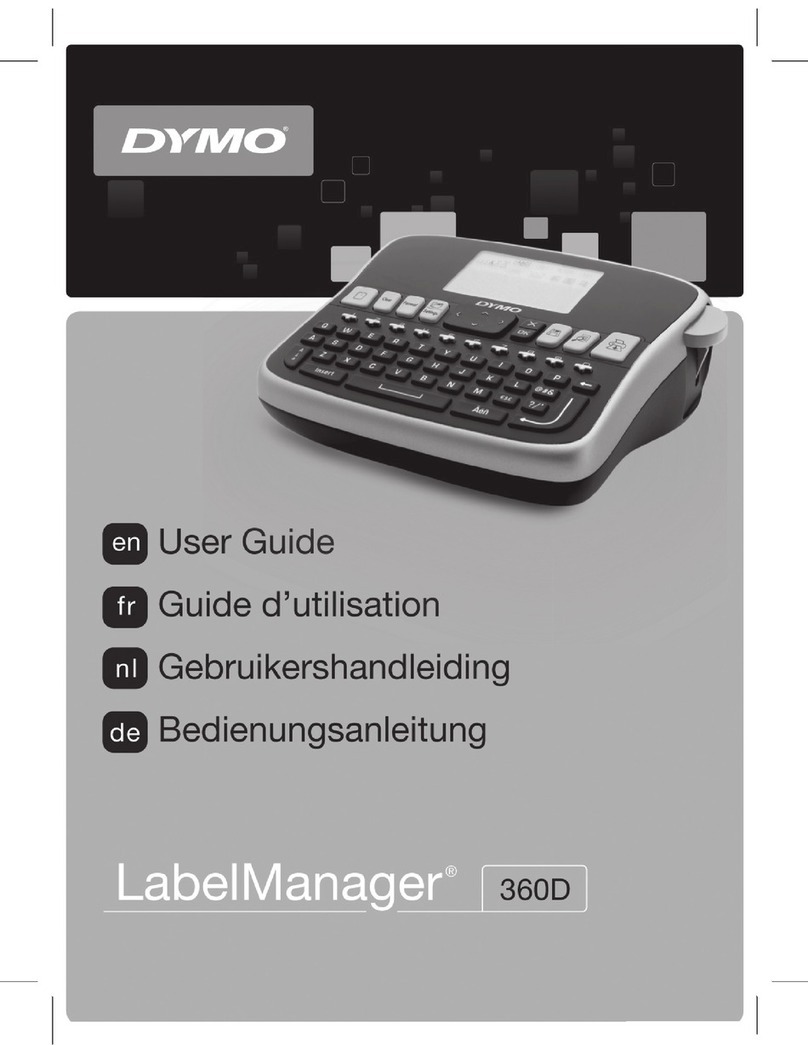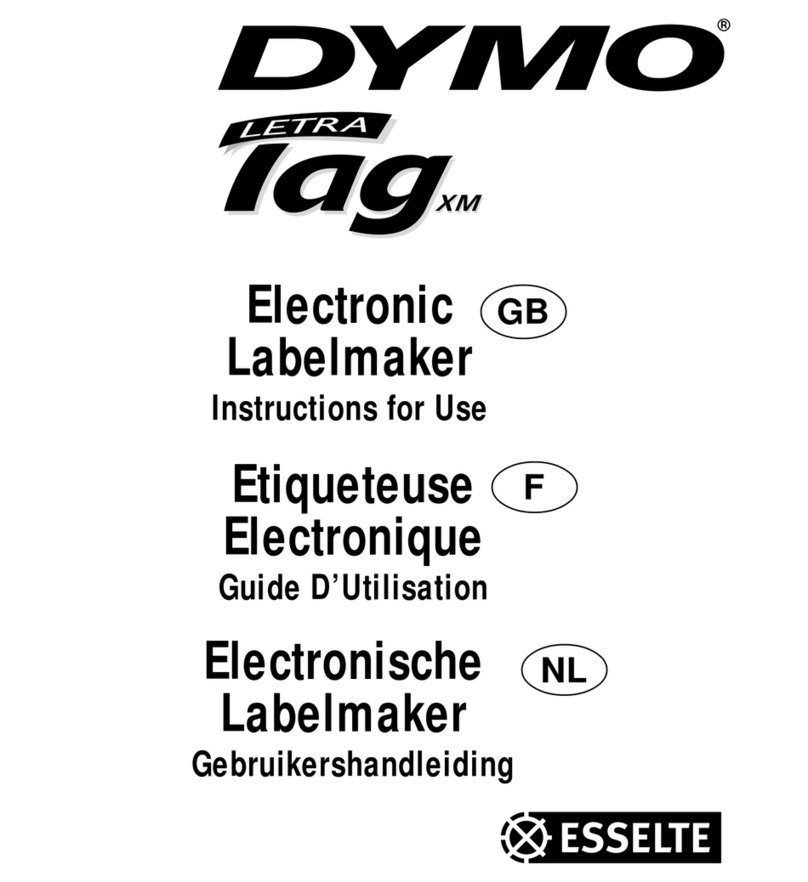6
•Press to select the label required and return to
edit mode (the selected label will appear in the
workspace) or:
•Press
ESC
to cancel and return to the MEMORY
options; press
ESC
again to cancel the MEMORY
function and return to edit mode.
To clear a label from the memory:
•Press
MEMORY
; STORE will flash.
•Press until CLEAR flashes.
•Press to select CLEAR, then use or to
select the label to be cleared.
•Press to clear the selected label from the
memory. The display will return to MEMORY
options, with CLEAR flashing.
•Repeat the above for each label to be cleared.
•Press
ESC
to return to edit mode.
SYMBOLS
SYMBOLS
Press
SYMBOLS
to show symbols and special characters,
some of which are not available direct from the
keyboard. The display will show:
PUNCT.
LANG.
TECH.
MISC.
SIGNS
ALL
! ¡ ? ¿ # & @ $
£ ¢ ¥ F – ±( )
: ; ✳< > \ [ ]
§ { } = – / X —
% - " ’ , .
r
•Press or to step through the options
available, then press to select your chosen
option, confirmed by the first symbol in the list
becoming highlighted and a large version of that
symbol appearing in the display.
•Press , , or to step through the
symbols available, then press to return to edit
mode and insert the selected symbol in the label
workspace at the cursor position, or:
•Press
ESC
to cancel and return to the symbols menu.
SPECIAL
SPECIAL
COPIES INCR.
CHAIN ✓
COLOUR
INVERSE
PERS. STORE
PERS. RECALL
2
COPIES
•Press to select between:
SAME – for several copies of the same label, or
INCR. which increments the right-most number on a
label by 1 - 99, ready for the next print command.
•Press then use or to increase or decrease
the number shown in the box, or use the number
keys to enter the number required.
CHAIN
•Press to select CHAIN printing of labels with a
short 6mm (1/4") leader and trailer. A row of vertical
dots will be printed between each label as a cutting
guide; the final label in the chain will be cut and tab-
cut. Only operates if more than one label set to print
(see COPIES), confirmed by ✓ in the display.
COLOUR
•Press to insert a colour break at the cursor
point, confirmed by ✓ in the display. In edit mode,
the colour break will be shown as a vertical dotted
line in the display; this line is not printed on the
label.
•Printing will stop when the colour break is reached.
➝
➝
will appear to prompt you to change the
ink cassette to an alternative colour.
INVERSE
•Press for the label to be printed
inverse
,
confirmed by ✓in the display and by
in the status
bar in edit mode.
PERS. STORE
•Press to store your current personalised label
settings in the memory, confirmed by ✓in the
display. Any settings previously stored will be
replaced by these settings.
PERS. RECALL
•Press to recall your current personalised label
settings from the memory, confirmed by ✓in the
display.
•Press
ESC
to cancel and return to edit mode, or:
•Press to return to edit mode and insert your
personalised label settings in the label workspace at
the cursor position. All subsequent characters
entered will conform to your personalised settings.
NOTE: Global functions, eg INVERSE, will be applied
to the whole label.
SET UP
SET UP
PREVIEW
CASSETTE 32 MM
CUTTER CUT TAB
LANGUAGE ENGLISH
UNITS MM
PC LINK
PREVIEW
•Press to display a preview of the actual label.
•Press
ESC
to return to the options menu.
•Press
ESC
again to cancel and return to edit mode.
CASSETTE
•Press to display a list of label sizes.
•Press or to select the tape size required.
Note: If the tape size selected is different from the
tape cassette installed, the Labelmaker will give a
warning message if you try to print on a tape
narrower or wider than the tape size selected. Either
change the cassette to the correct size for printing,
or change the label design and tape size to suit the
cassette size. See ‘Troubleshooting’.
CUTTER
•Press to choose between TAB cut ONLY
(useful when printing several copies of the same