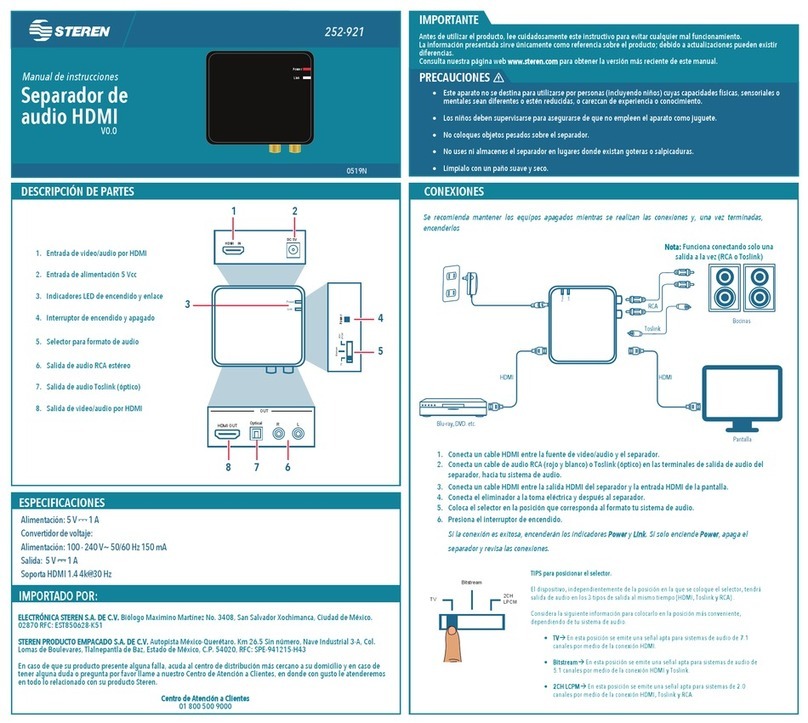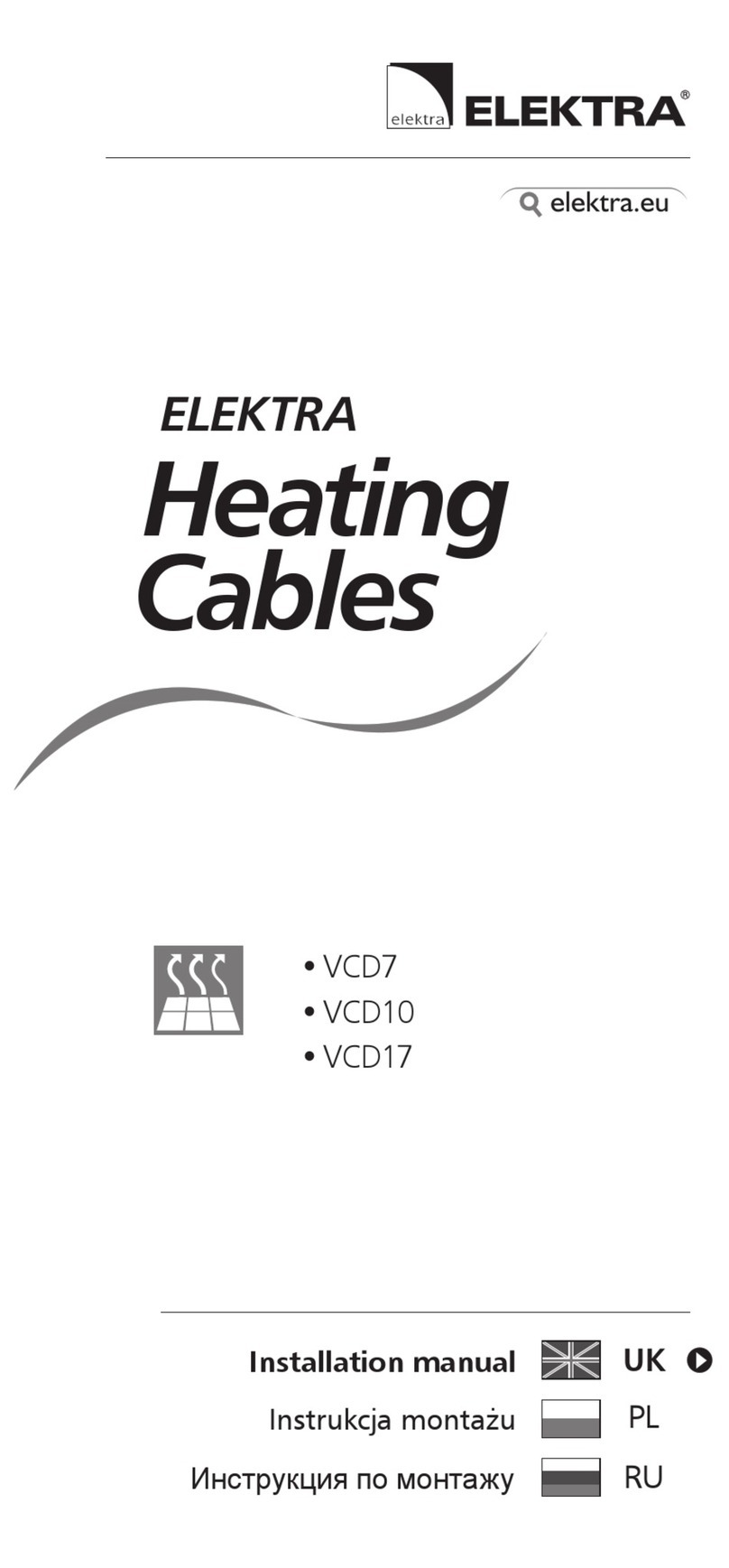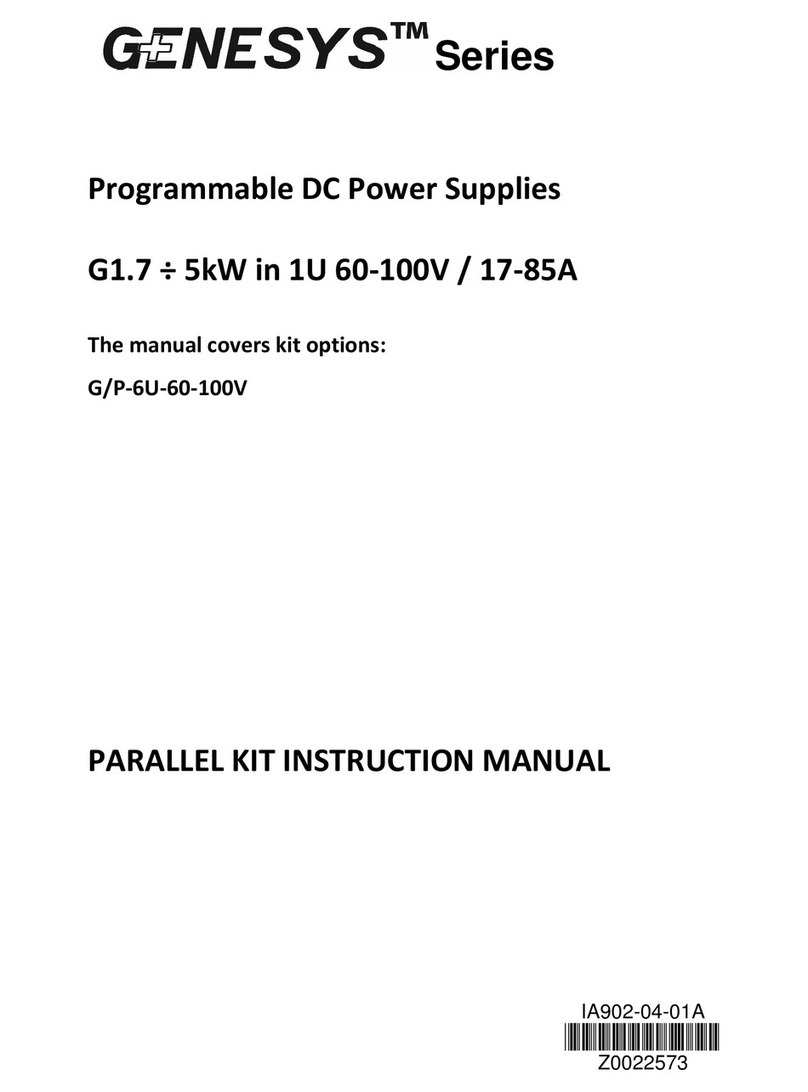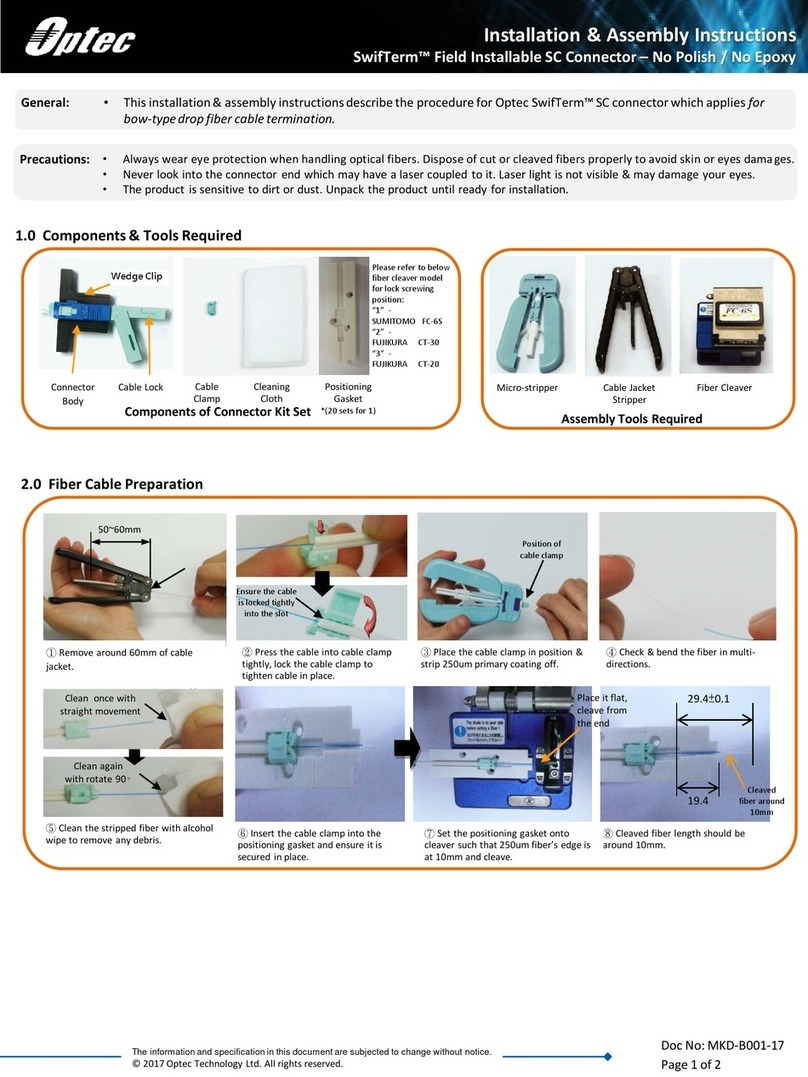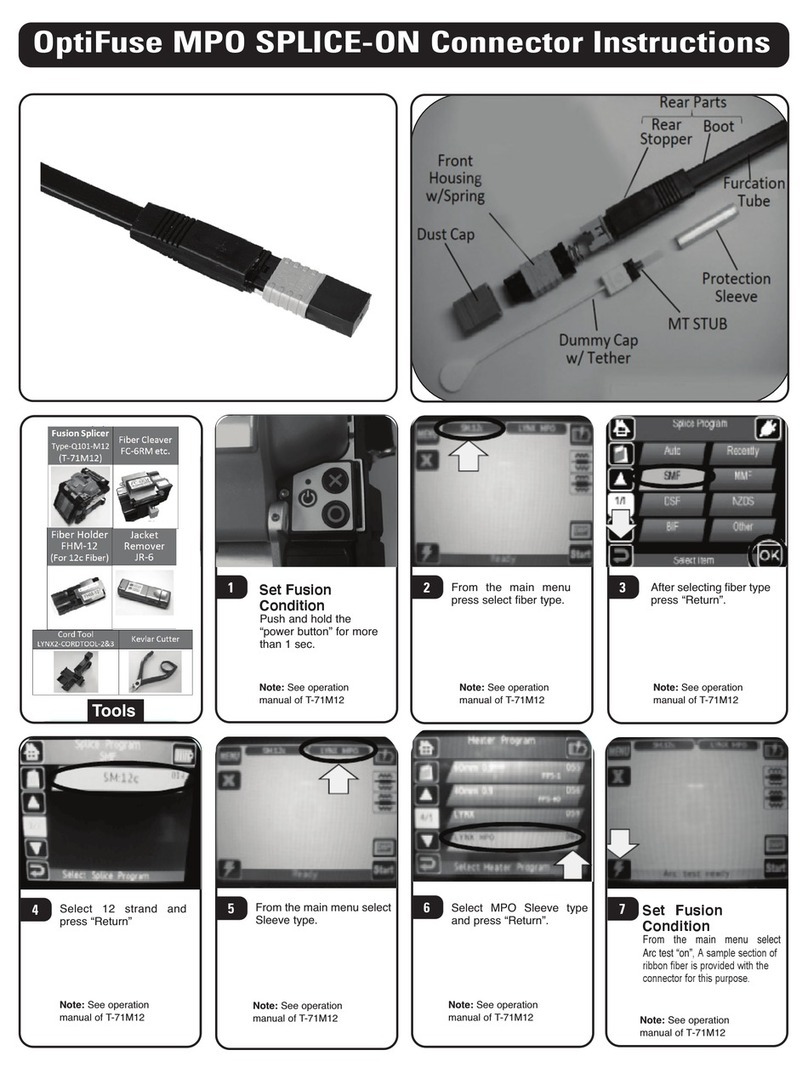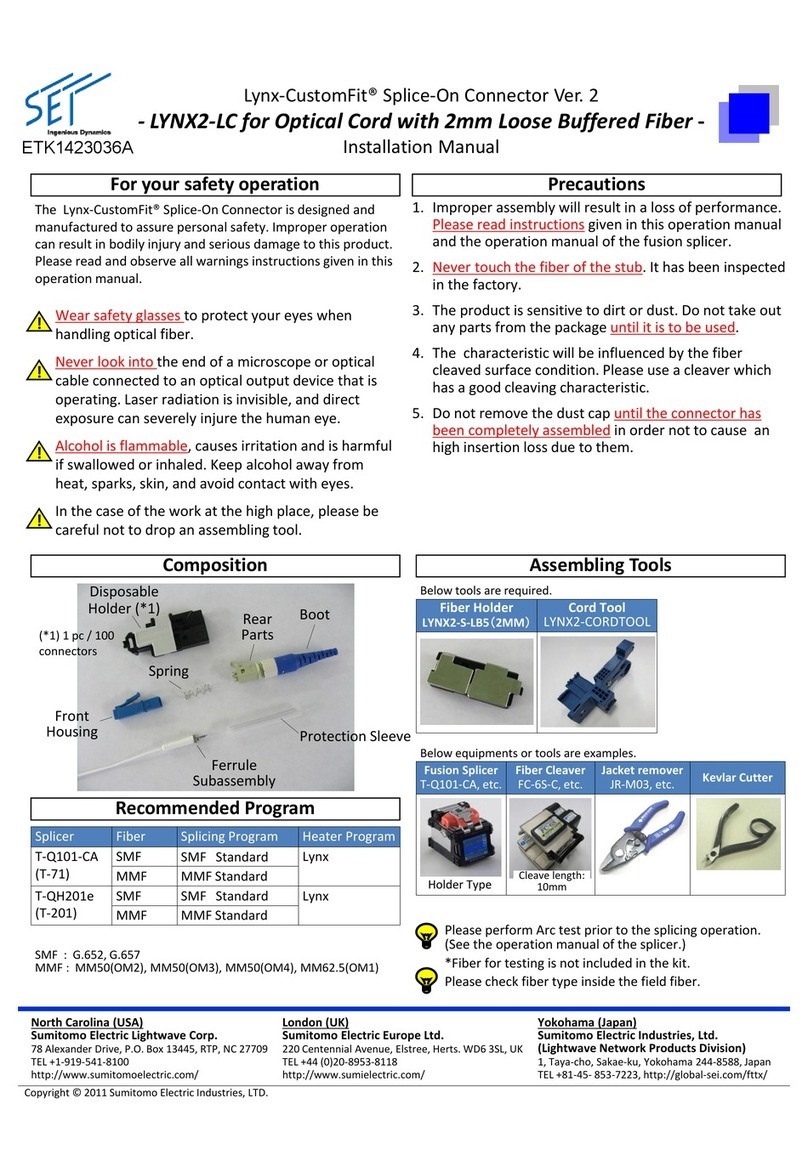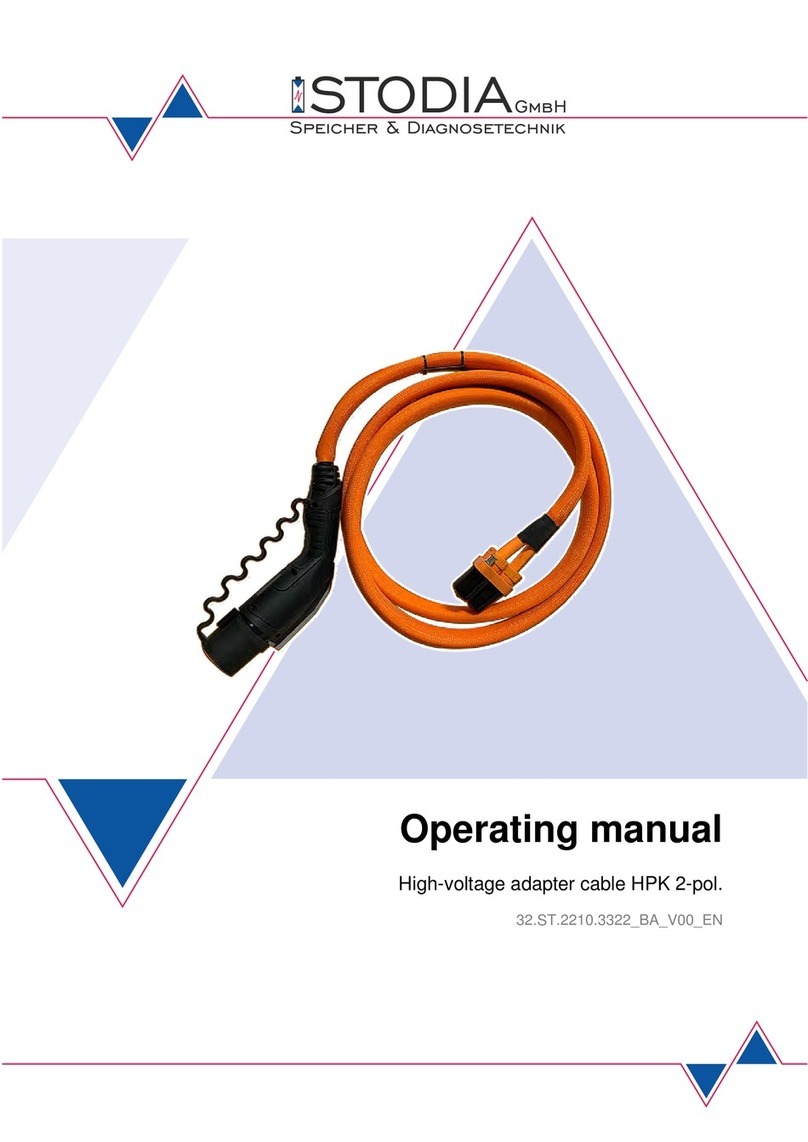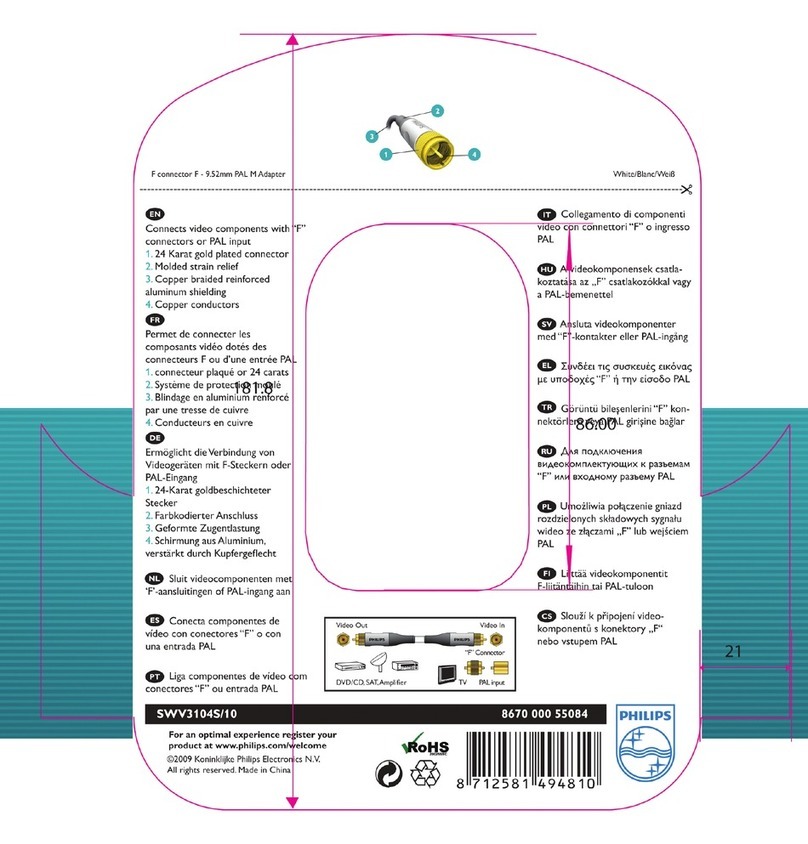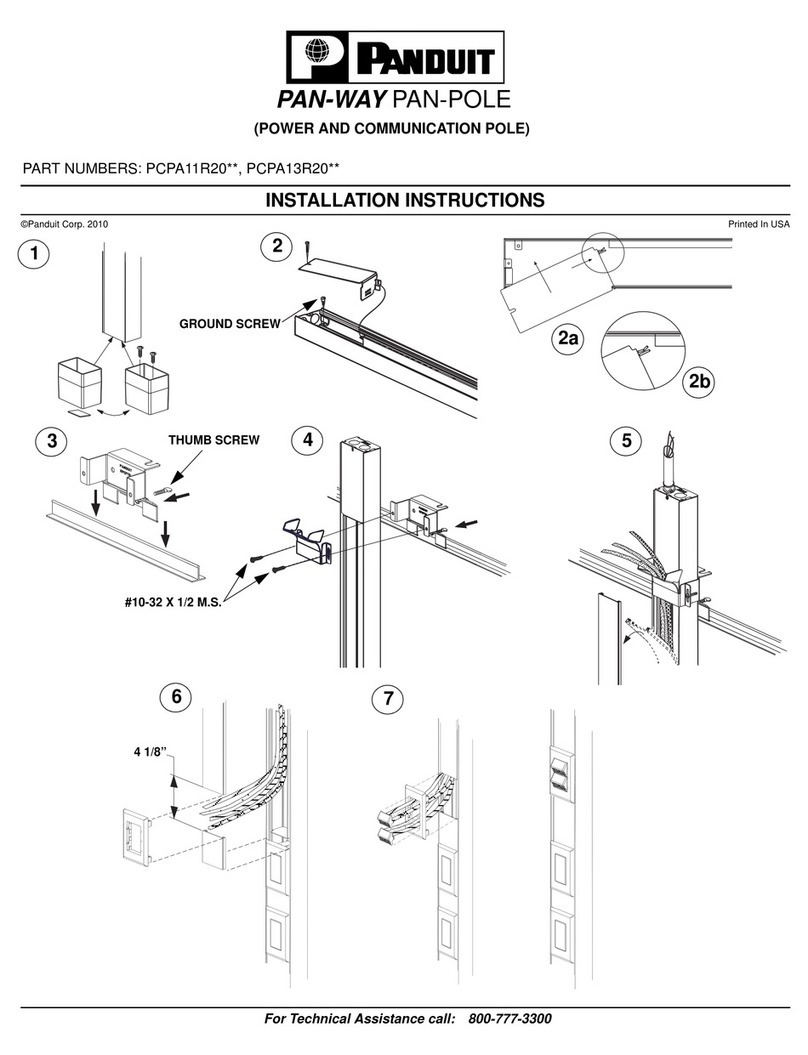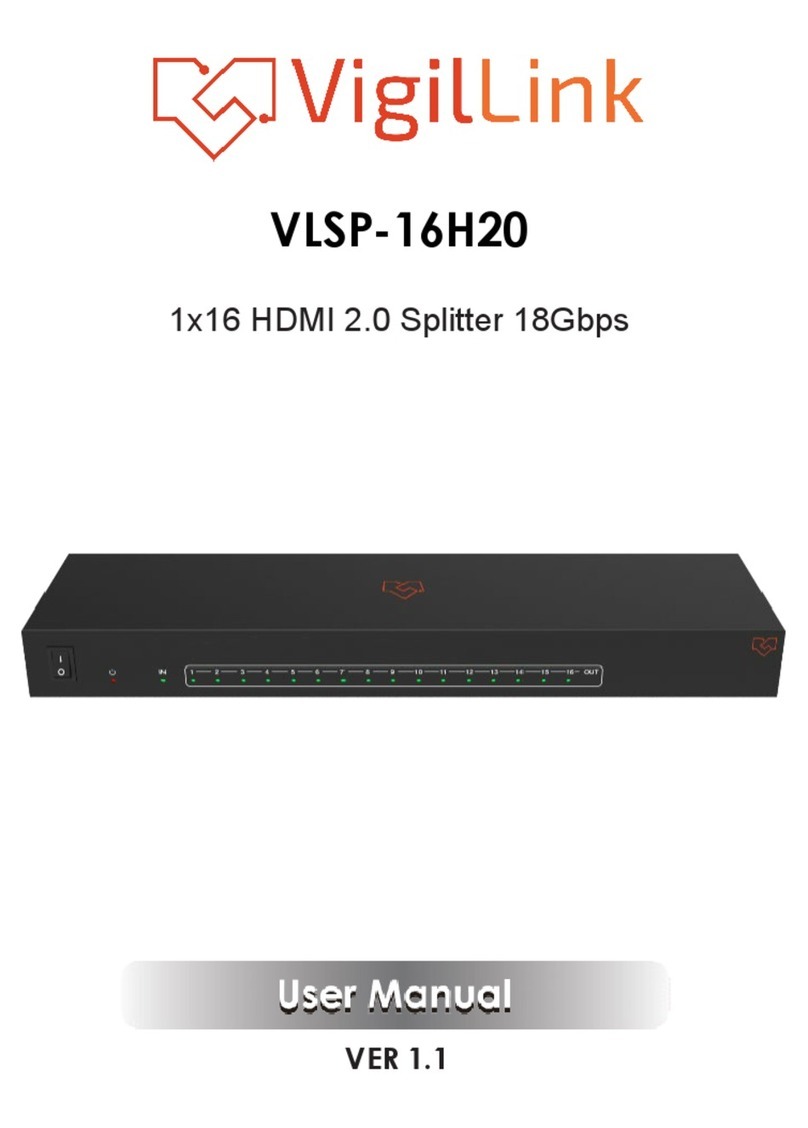KSH International WPC-832-Con User manual

WPC-832-Con
2 Ports Modbus TCP to Modbus RTU
Wi-Fi, Ethernet connection
Data Concentrator
User Manual
Edition: v.201809a
http://www.tcpipweb.com

Table of Contents
Introduction------------------------------------------------------------------------------------------------------------------------------ 3
Overview--------------------------------------------------------------------------------------------------------------------------------- 4
Package Check List ------------------------------------------------------------------------------------------------------------------- 5
Product Specifications ---------------------------------------------------------------------------------------------------------------- 6
Product Views -------------------------------------------------------------------------------------------------------------------------- 8
Antenna Connector----------------------------------------------------------------------------------------------------------------- 8
Ethernet Port------------------------------------------------------------------------------------------------------------------------- 8
Serial Port of RS-232/RS-422/RS-485----------------------------------------------------------------------------------------- 8
DC-IN Power Outlet ---------------------------------------------------------------------------------------------------------------- 9
Reset Button------------------------------------------------------------------------------------------------------------------------- 9
LED Indicators----------------------------------------------------------------------------------------------------------------------- 9
Wiring Architecture ------------------------------------------------------------------------------------------------------------------ 10
Configuration---------------------------------------------------------------------------------------------------------------------------11
IP Search Utility Setup ---------------------------------------------------------------------------------------------------------- 12
Configuration through Web browser------------------------------------------------------------------------------------------ 14
1. System Setup------------------------------------------------------------------------------------------------------------ 14
2. Network page ------------------------------------------------------------------------------------------------------------ 16
3. Serial Port page --------------------------------------------------------------------------------------------------------- 20
4. Aggregator page (Serial port over TCP/IP) ----------------------------------------------------------------------- 21
5. Reset (if needed)-------------------------------------------------------------------------------------------------------- 23
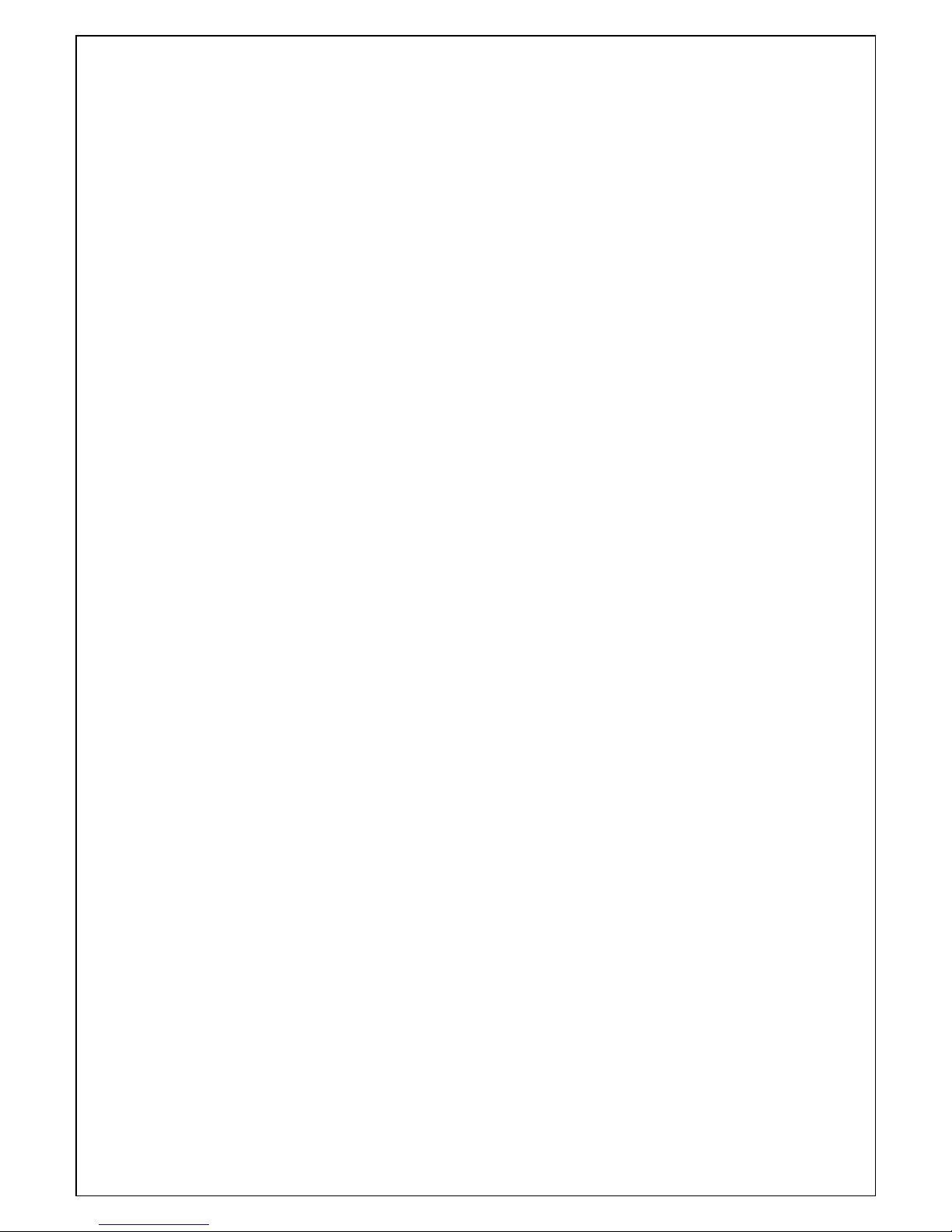
Introduction
WPC-832-Con is a Modbus TCP to Modbus RTU, Serial to Ethernet and Wi-Fi Data
Concentrator. This device provides the ways of connecting serial devices to both
Ethernet and Wireless LAN (Wi-Fi 802.11 b/g/n ). It is designed to operate serial ports
through Ethernet (10/100Mbps) and wireless (Wi-Fi 802.11 b/g/n) over TCP/IP network.
As the data is transmitted via TCP/IP protocol, therefore data acquisition and controlling
is available to go through Intranet and Internet. There are two serial ports as one is a
RS-232 and other one is RS-422/485. Configuration is easy to operate via web page
setup.
WPC-832-Con is featured as a Data Concentrator via Modbus TCP to Modbus RTU
. It is
a low-cost and high performance design composed with carefully selecting qualified
components from reliable and certified sources. It makes Ethernet and wireless
network with affordable cost connecting to almost all kinds of Serial devices easily. This
operation manual will guide you to configure functions step by step.
The following topics are covered in this manual:
Overview
Package Checklist
Product Specifications
Product Views
Configuration

Overview
WPC-832-Con (hereunder called “This Device”) Modbus TCP to Modbus RTU Data
Concentrator
provides a perfect solution to make your industrial Serial devices connect
to Internet instantly via Ethernet and Wi-Fi.
This Device
embedded with MT7688AN
MIPS CPU makes it become the ideal device for transmitting the data from your RS-232
or RS-422/485 Serial interface devices, such as PLCs, Meters or Sensors to an
IP-based Ethernet and Wi-Fi host, and making it possible for your software to access
Serial interface devices anywhere and anytime.
This Device is able to collect Modbus data from various serial interface devices with
continuous or not continuous register address. It mapping the register addresses of serial
interface devices connected with its port 1 or port 2 become a continuous register
addresses. It’s very convenient to the host computer just send one query to
WPC-832-Con and then get all data back.
This Device has ability to perform up to 100 Modbus commands on each function code for
reading/writing Modbus slave devices via RS-232/485 and allows up to 4 Modbus/TCP
masters to get the polling data via the Ethernet and Wi-Fi. It provides a built-in web
server to configure each Modbus command.
This excellent feature save your software
investment and let you enjoy the benefits of gathering data from many serial devices at
one time.

Package Check List
WPC-832-Con
Serial to Ethernet and Wi-Fi
Modbus Data Concentrator
attached with the
following items:
1 unit of Serial to
WPC-832-Con
Converter.
1 unit of Power Adaptor (12V DC, 1A) is an option.
1 unit of dipole antenna(2.0dBi).
Documentation & Utility CD.
NOTE: Inform your sales representative if any of the above items missing or damaged.
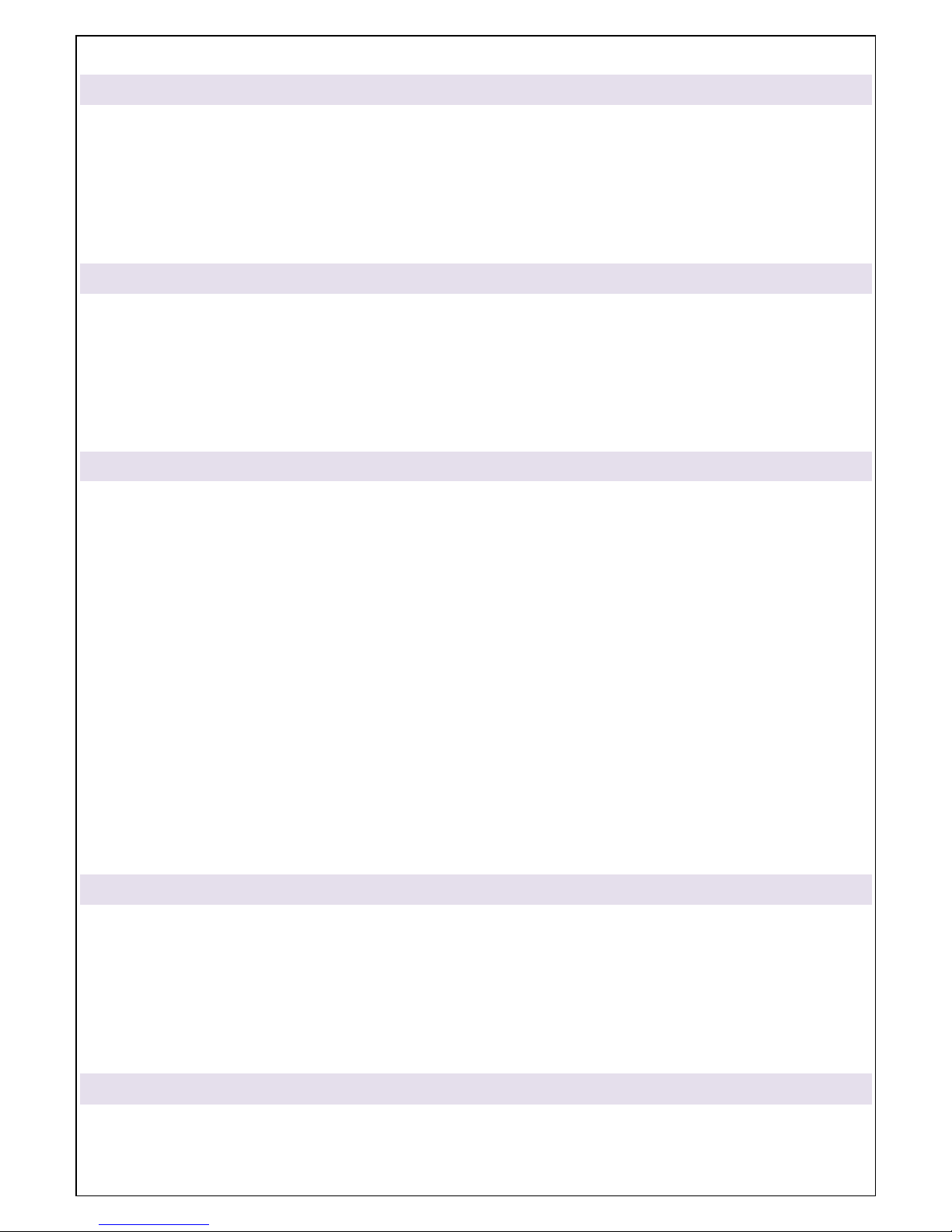
Product Specifications
System
CPU : MT7688AN MIPS CPU , 580 MHz
RAM : 128M Bytes DDR2 RAM
ROM : 32M Bytes Flash ROM
OS : Open Wrt Linux OS
Support TCP to Modbus RTU
Support 4 simultaneous TCP Master or 4 TCP Slave on each RTU port.
Ethernet
Port Type : RJ-45 Connector
Speed : 10 /100 M bps ( Auto Detecting )
Protocol : ARP , IP , ICMP , UDP , TCP , HTTP , DHCP, DNS, NTP
Setup : HTTP Browser Setup (IE & Netscape)
Security : Setup Password
Protection : Built-in 1.5KV Magnetic Isolation
WiFi port
Support AP / Station
Standard : 2.4G IEEE 802.11b/g/n
Data Rate : 11/54/72.2 Mbps @ 20Mhz Band Width
Modulation : DSSS; OFDM
Frequency : 2.4GHz
Tx Power 11b: Max. 22dBm
Tx Power 11g/n: Max. 19dBm
Rx Sensitivity: -76dBm @ 54Mbps; -89.5dBm @ 11Mbps
Tx Rate : Max. 54Mbps with auto fallback
Tx Distance: Up to 100m
Security : WEP 64-bit / 128-bit data encryption, WPA / WPA2 personal,
Antenna : 2 dBi ; RP-SMA connector
Network Mode: Infrastructure; Soft AP (for Setup)
Setup : HTTP Browser Setup (IE, Chrome, Firefox)
Security: Login Password
Serial Ports *2
Port : 1 port RS – 232 (RX/TX only ), 1 port RS-485 (Surge Protect )
Speed:300 bps ~ 921.6K bps
Parity:None , Odd , Even
Data Bit:5 , 6 , 7 , 8
Stop Bit : 1 , 2
RS-232 Pins : Rx , Tx , GND
RS-485 : Data+ , Data- ( Surge Protect )
15KV ESD for all signals
Power
DC 9~32 V, 1000mA@12V
support DC Jack & Terminal Input

Mechanical and Environment
Operating Temperature : -20℃〜70℃
Storage Temperature: -25℃〜80℃
Dimensions : 115 * 90 * 30 mm ( LxWxH ), include din rail wings.
Weight : 110 ± 5gm
Housing: Plastic.
Other Features (**for programming purpose)
Led Lamp : SYS, WiFi, RX, TX, LAN
Watch Dog Function
Warranty
Warranty period : 1 year.

Product Views
Antenna Connector
The connector for antenna is a standard reverse SMA jack. Simply connect it to a 2.0dBi dipole
antenna (Standard Rubber Duck) and it is 50 Ohms impedance and can support 2.4GHz frequency
.
Ethernet Port
The connector for network is the usual RJ45. Simply connect it to your network switch or Hub. When
the connection is made, the green color LED of Ethernet port will light on. When data traffic (Rx/Tx)
occurs on the network, yellow color LED will blink during data transferring.
Serial Port of RS-232/RS-422/RS-485
Connect the serial data cable between the WPC-832 converter and the Serial interface device. Follow
the web page parameter setup procedures to configure the converter.
USB host
for OpenWrt only
RS-232/422/485
Antenna
Ethernet RJ45
DC-IN Power Outlet
(DC Jack)
DC-IN Power Outlet
(Terminal Block)
Reset Button

DC-IN Power Outlet
WPC-832-CON is powered by a 12V DC (Inner positive, outer negative) power supply and 1.0A
current. Connecting the AC plug to the AC power socket and put the DC Jack plug into the outlet of
device. The “SYS” (or “PWR”) green color LED will be ON when power properly supplied. Terminal
Block (2 wires) power supply is alternative.
DC Power outlet
Reset Button
In any case you forgot the password or have incorrect settings must to set Concentrator back to
default. Use the Reset button. At first, power on the device, then press Reset button by more than
20 seconds and then release to reset the device to the factory default.
LED Indicators
PWR(green):
After power on, this LED is always ON.
SYS (green)
: LED is ON after power on, then start blinking per second a after system running.
POE(red):
for PoE (Power on Ethernet) indication if device with this function.
WIFI(red):
LED is ON after power on, then off a while. It starts blinking after Wi-Fi module is ON.
TX / RX (Red / Green):
::
:
Data sending or receiving indicator. When data sent out to the network or
receiving from the network, the LED will be blinking.

Wiring Architecture
1. RS-232
2. RS-422/RS-485
When you finish the steps mentioned above and the LED indicators are as shown, the
Gateway is installed correctly. You can check the Software Setup CD to find Utility to
setup the IP Address.
To proceed with the parameters setup, please use a web browser (IE or Chrome) to
continue the settings.
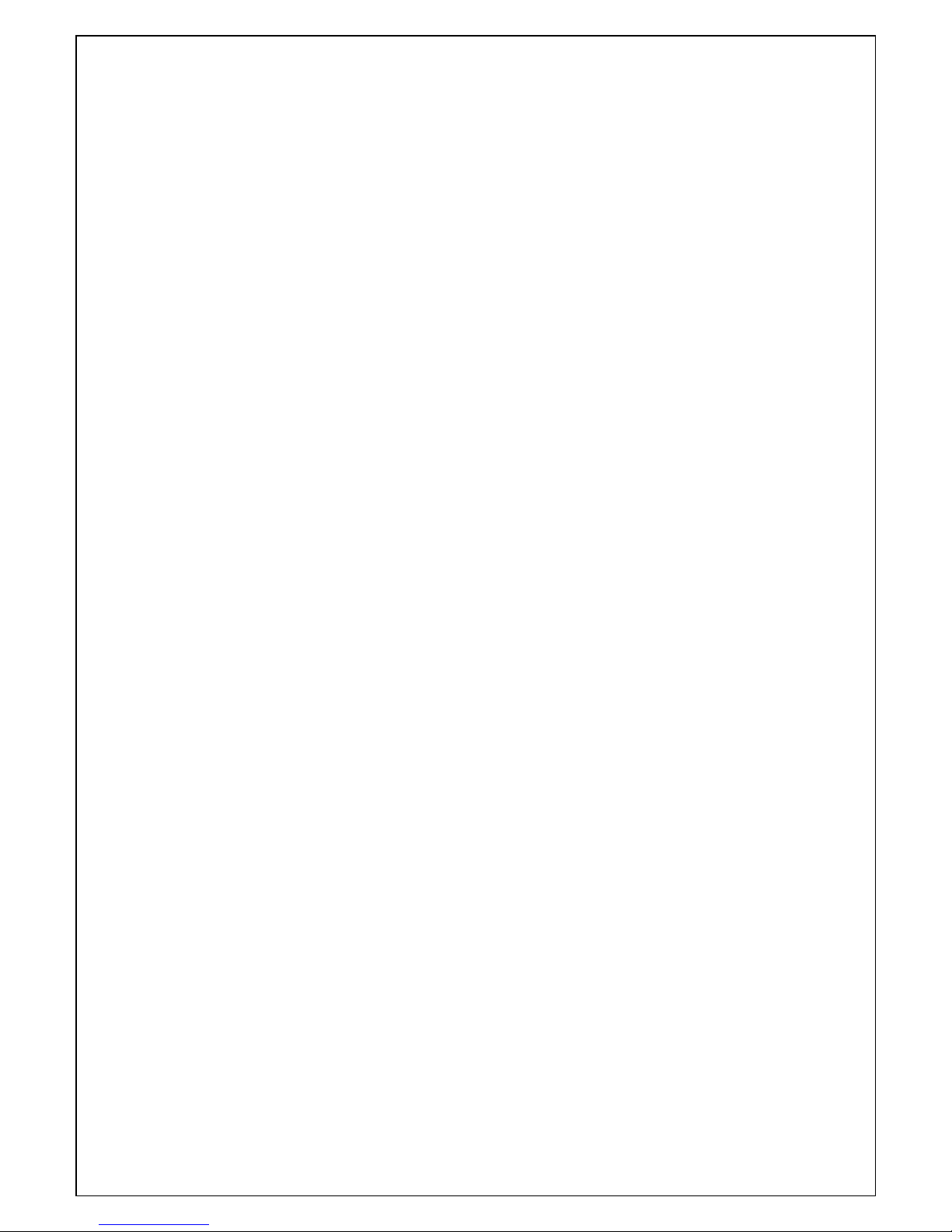
Configuration
When setting up this Concentrator for the first time, the first thing you should do is to
configure the IP address.
The following topics are covered in this chapter:
IP Search Utility Setup
Configuration through Web browser
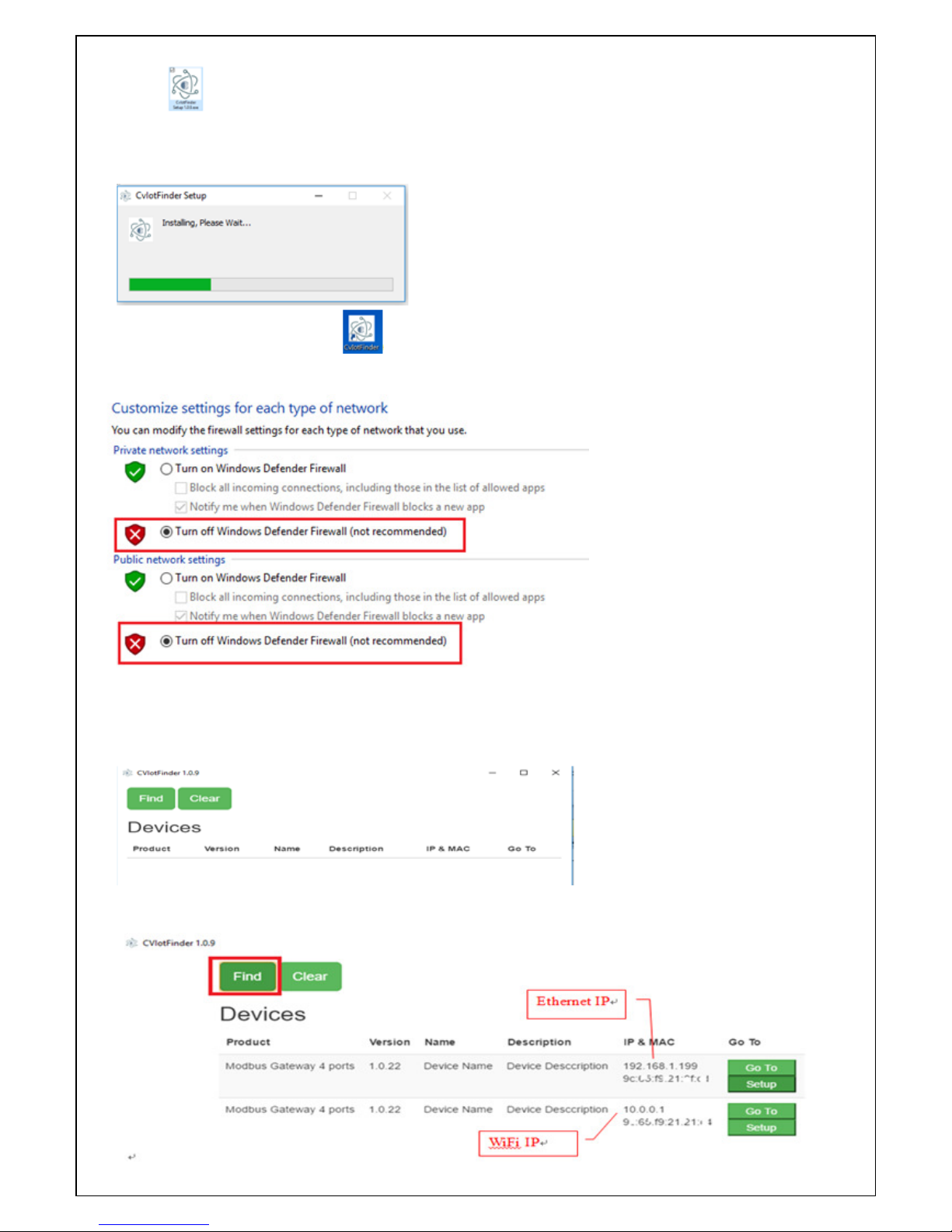
IP Search Utility Setup
1. Copy “CvIotFinder Setup.exe” from CD ROM to your host computer.
2. “CvIotFinder” is a self-extract-install program. Double click it to install this Wi-Fi IP Searching
tool into host computer.
3. Upon running IP search tool (CvIotFinder), if a firewall warning pop up, please click to
accept the program pass through firewall.
4. CvIotFinder will pop up on the screen after installation or you may double click the icon on desk
top of host computer to open this tool.
5. Click on “Find” button. It will scan the network and show up the IP of Gateway.

6. Click “Setup” button will pop up a window. You may change Name, Description, IP, Netmask of
device. Click “Setup” to save setup. The device’s IP must be same subnet with host PC/NB
enable to use web browser open configuration page.
7. Click #5 step “Goto” button will open a web page of configuration. (default ID: admin; password:
admin).
Login:
User: “admin”
Password: (none or “admin”)
8. Click above “Log In” button, now you have successfully connected to the Gateway.
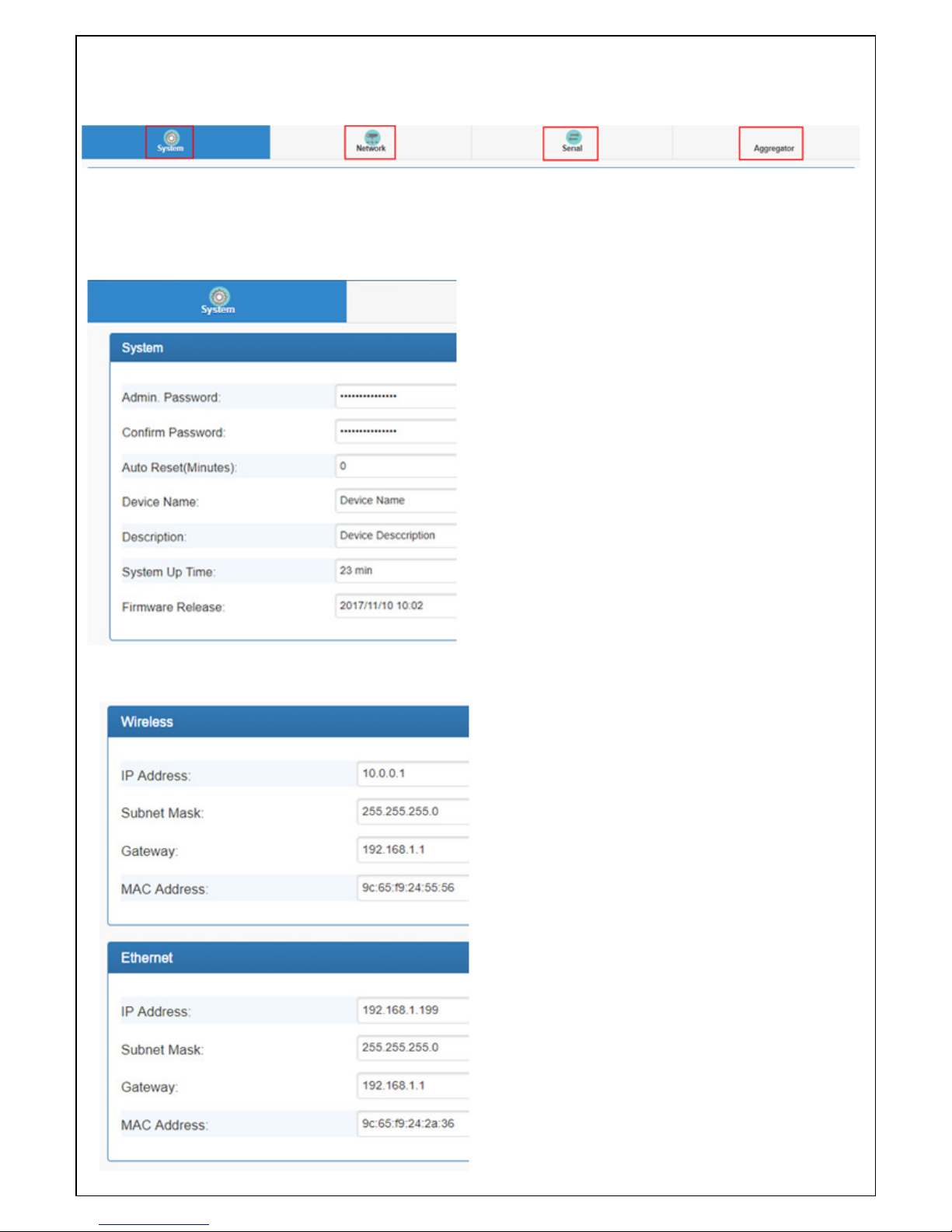
Configuration through Web browser
There are 4 setup pages as “System”, “Network”, “Serial” and “Aggregator”.
1.
System Setup
1.1 System: where you can change Password, set up Auto Reset time and modify Device Name,
Description of device.
1.2 Appearance of Wireless ad Ethernet setup.
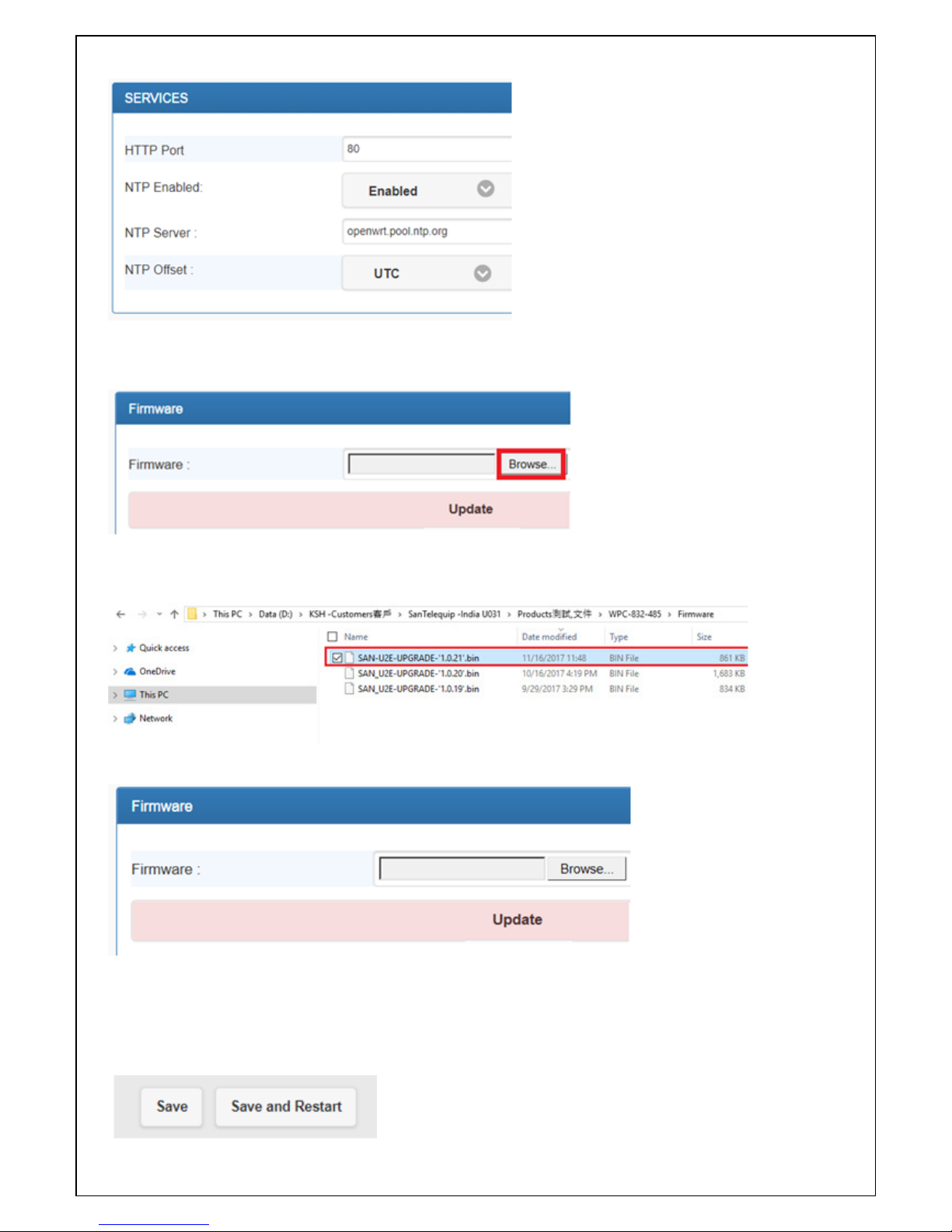
1.3 NTP: Enable / Disable NTP function; Set up NTP server and Time Zone.
1.4 Firmware update:
If necessary, click “Browse” to open file manager.
Then, select the file with specified version and click “open” button.
When the selected file name appears on the input column, click “Update” button.
1.5Up to now, Setup is successfully configured. Please click “Save” and go to other pages for
configuration or click “Save and Restart” to run new configuration.
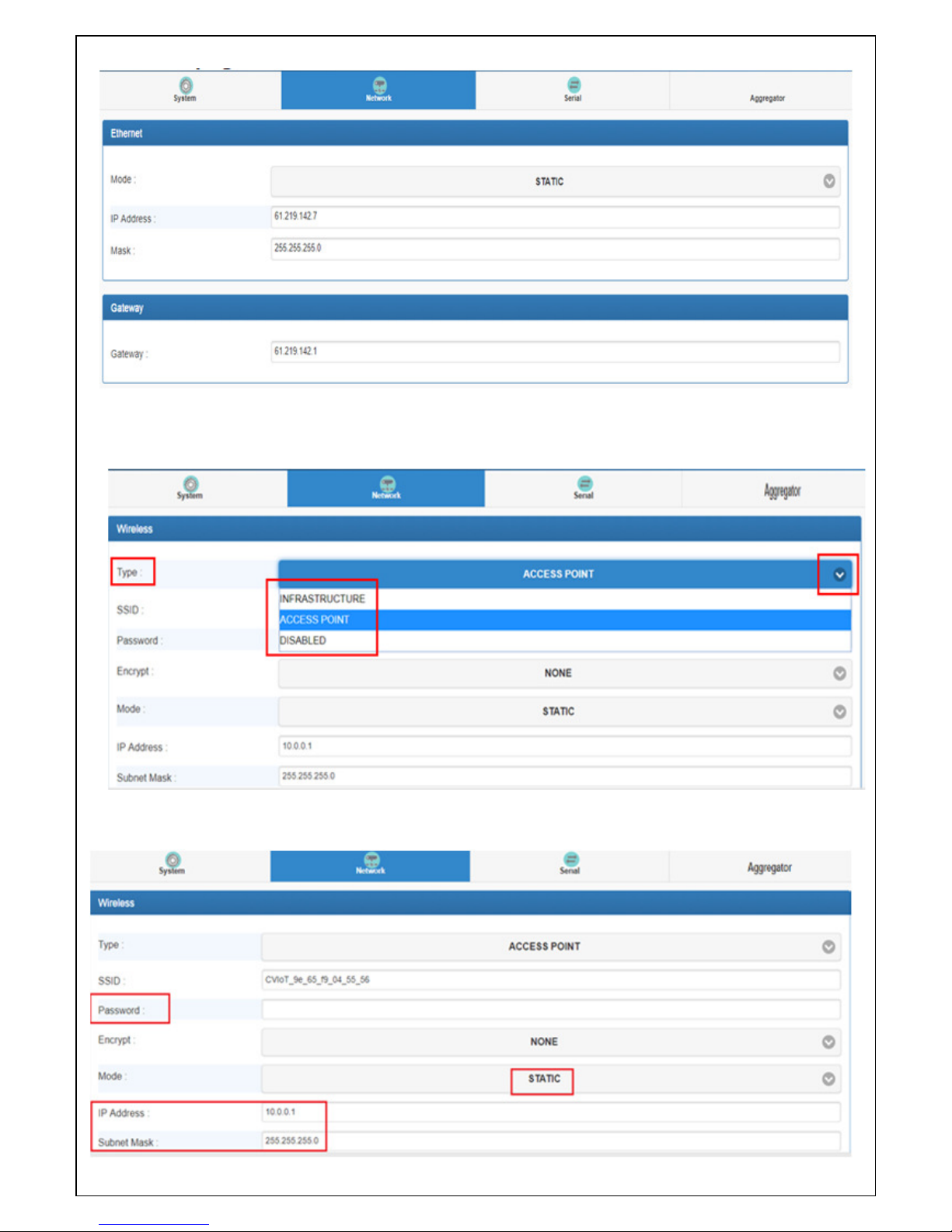
2.
Network page
2.1 Wi-Fi configuration:
2.1.1 Type: Click to select “Access Point” or “Infrastructure”. “Infrastructure” is for connecting to a
Router.
2.1.2 If select “ACCESS POINT”, input password for the AP and assign IP address with “DHCP” or
“STATIC”.
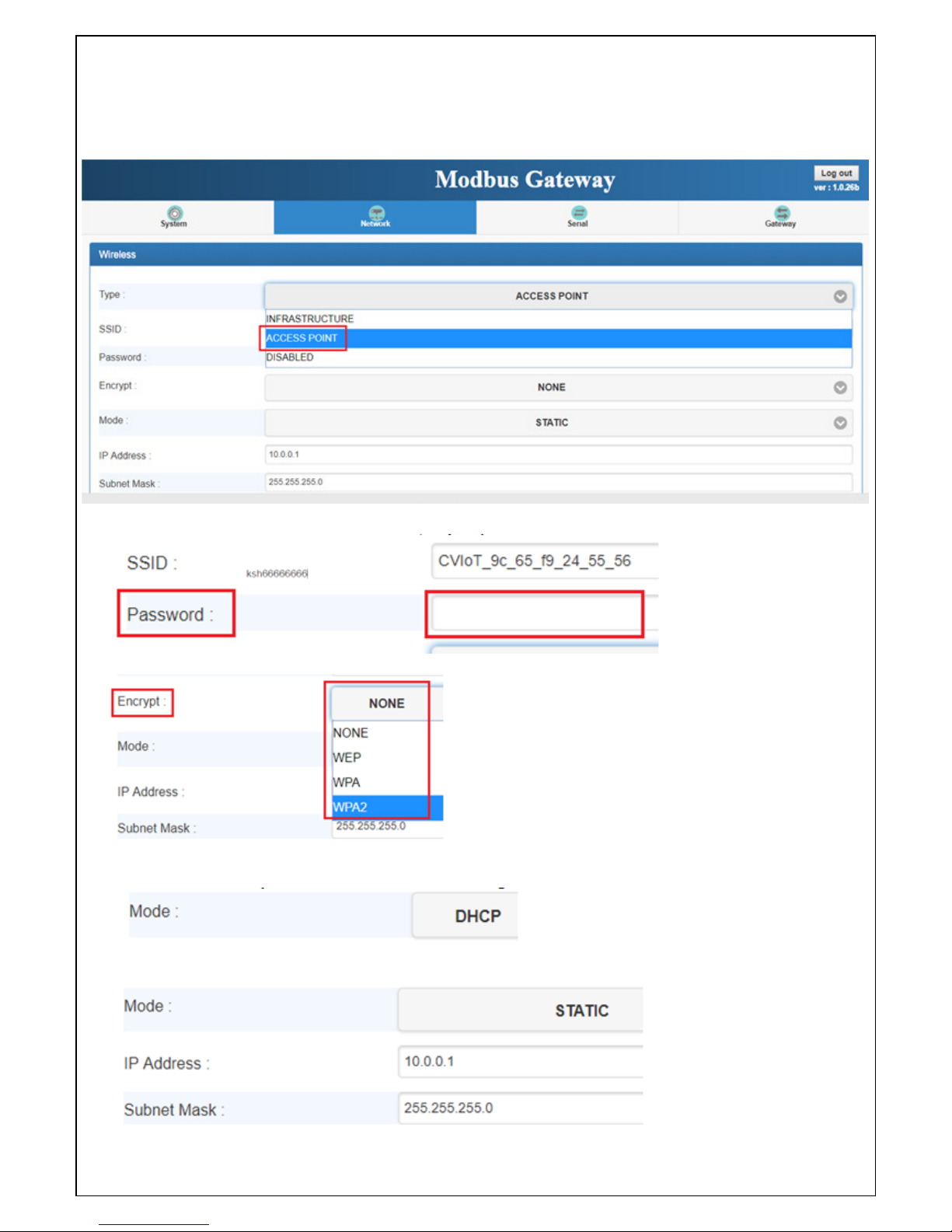
2.1.3 When selected “ACCESS POINT”, this Device acts as an Access Point which is allowed to be
connected by PC /NB /Smart Phone/ PAD. It supports DHCP server function. Soft AP
broadcasts its SSID “CVIoT_XX_XX_XX_XX_XX_XX”. PC /NB /Smart Phone/PAD should
connect to this SSID and then able to open web browser with default IP of this Device.
2.1.4 Password: In ACCESS POINT mode, key in password at least 8 characters.
2.1.5 Encrypt
2.1.6 Mode: alternatively select “DHCP” to let AP assign IP address to the Concentrator itself,
or select “STATIC” to input IP address, Subnet Mask manually.
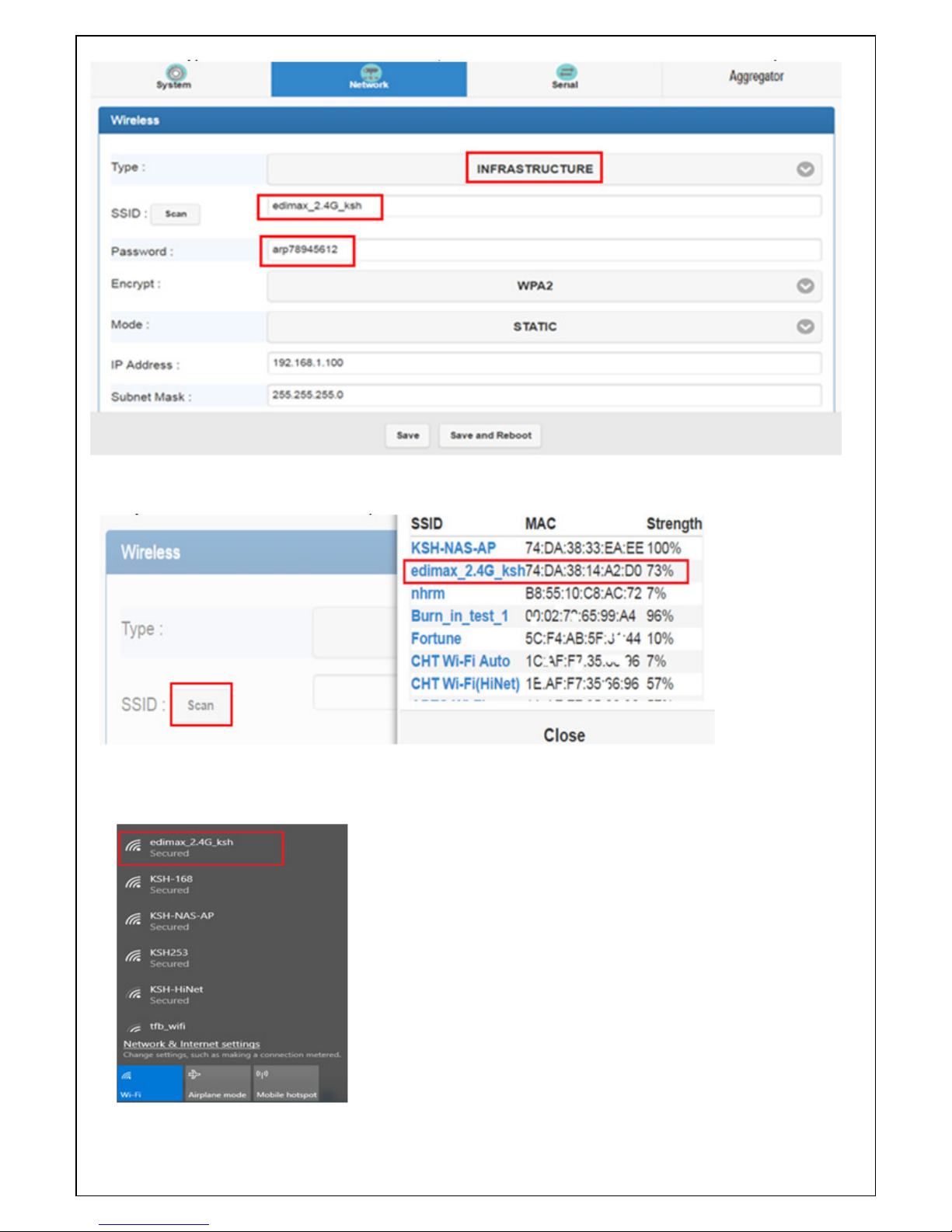
2.1.7 If the Type selected with “Infrastructure”, set SSID of Router and make the other inputs.
2.1.8 Go to item SSID, click “Scan” will get list of available SSID of Access Points, select the one in
your network to link. For example:
2.1.9 On the NB/PC, choose same SSID to link. NB/PC must close Ethernet in advance otherwise
the data transmission would not work properly.
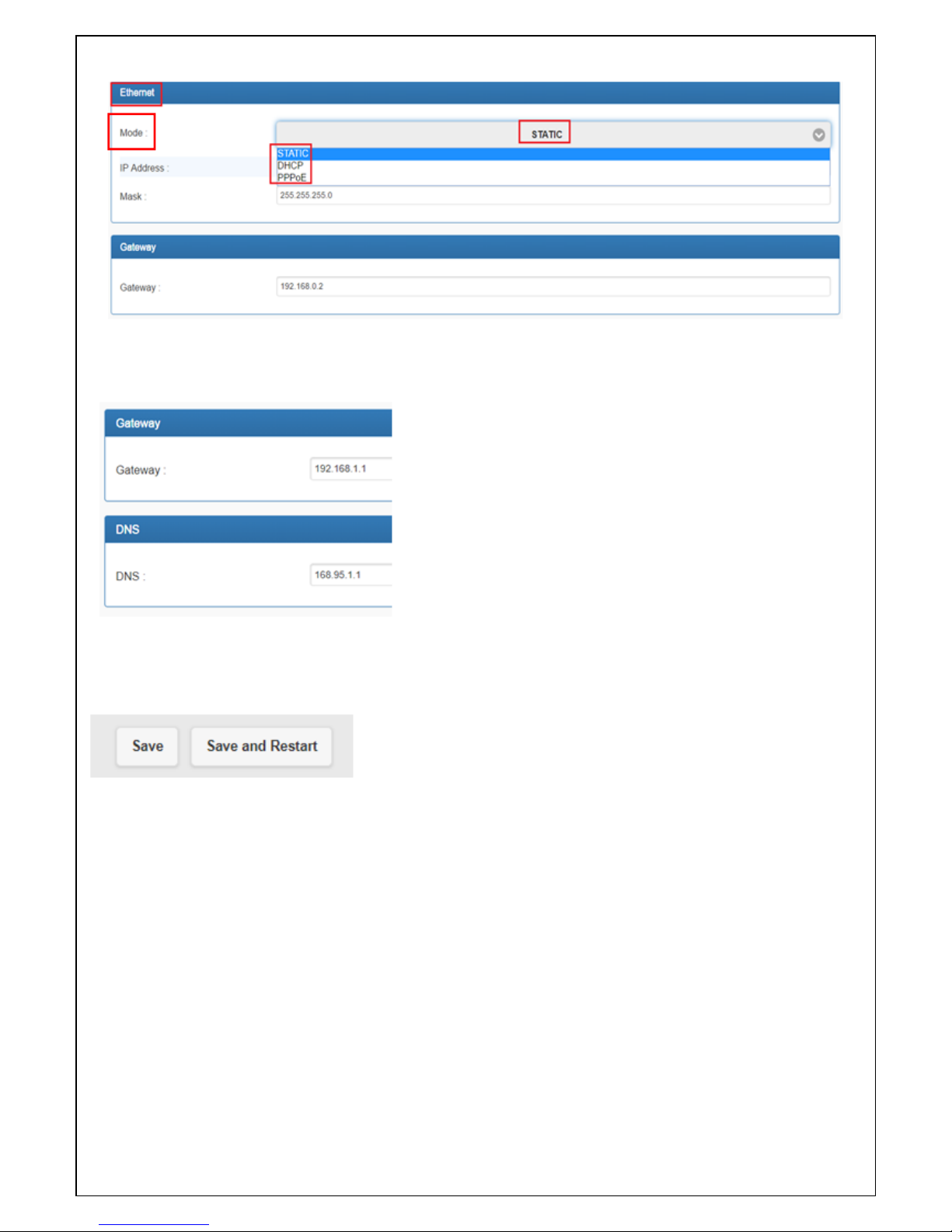
2.2 Ethernet configuration: click arrow of “Mode” to select “DHCP” or “STATIC”. “STATIC” needs a
fixed IP input manually.
2.3 Gateway and DNS section: check with MIS for right IP address of Gateway. The Gateway must
be set with correct IP enable to connect with Internet.
2.4 Up to now, Setup is successfully configured. Please click “Save” for this page temporarily and go
to other pages to configure or click “Save and Restart” to run this Device with new settings.
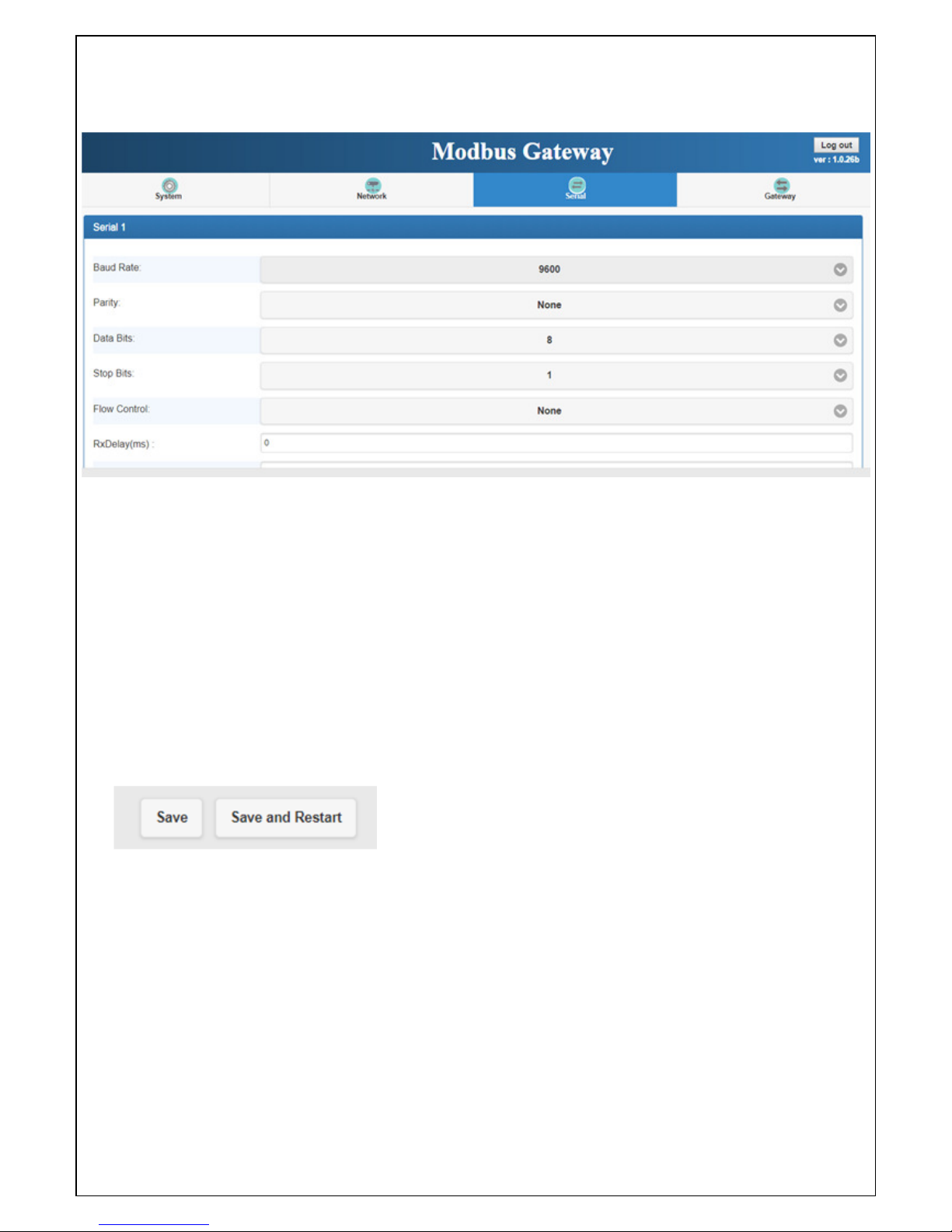
3.
Serial Port page
Please clearly set each parameters from Serial 1 to Serial 2 (default 9600,n,8,1).
3.1 Baud Rate: 300 bps to 921.6K bps
3.2 Parity: None, Even, Odd
3.3 Data Bits: 5, 6, 7, 8
3.4 Stop Bits: 1, 2
3.5 Flow Control: None, XON/XOFF
3.6 RxDelay(ms)
3.7 TxDelay(ms)
3.8 Up to now, Setup is successfully configured. Please click “Save” for this page temporarily and go
to other pages for configuration or click “Save and Restart” to run this Device with new settings.
Table of contents
Popular Cables And Connectors manuals by other brands
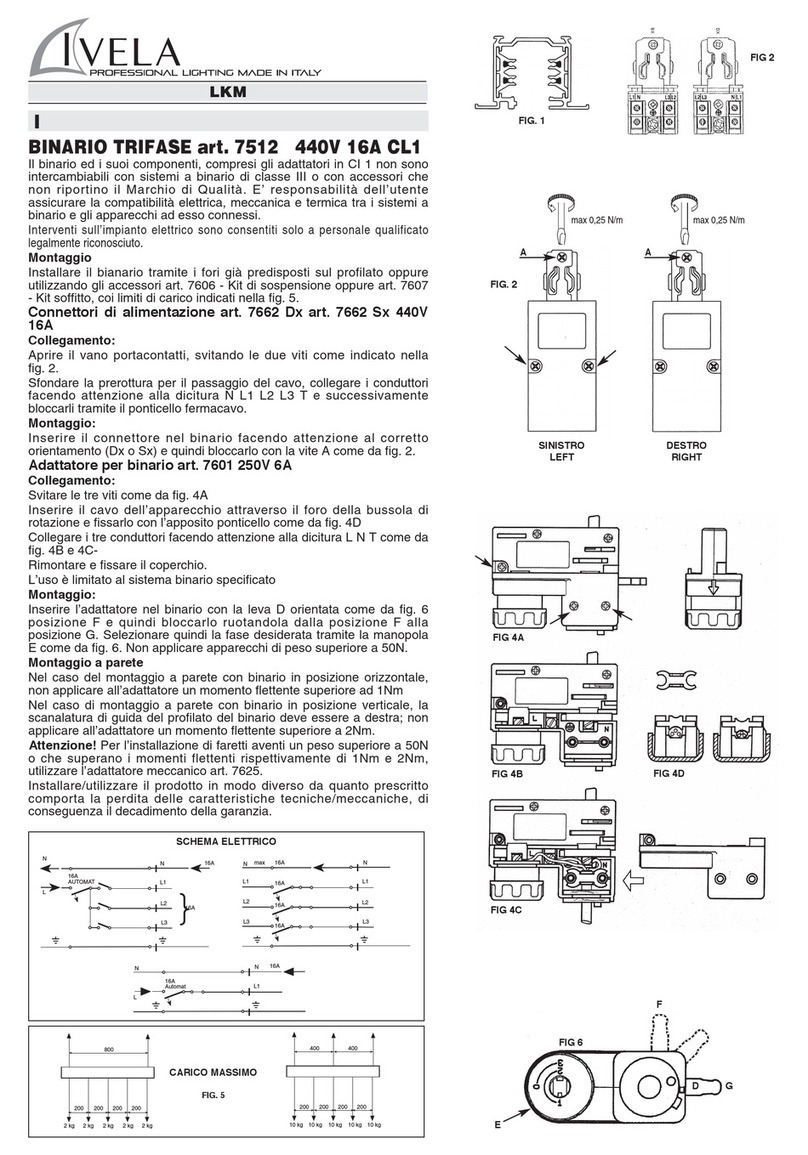
Ivela
Ivela 7512 440V 16A CL1 Installation
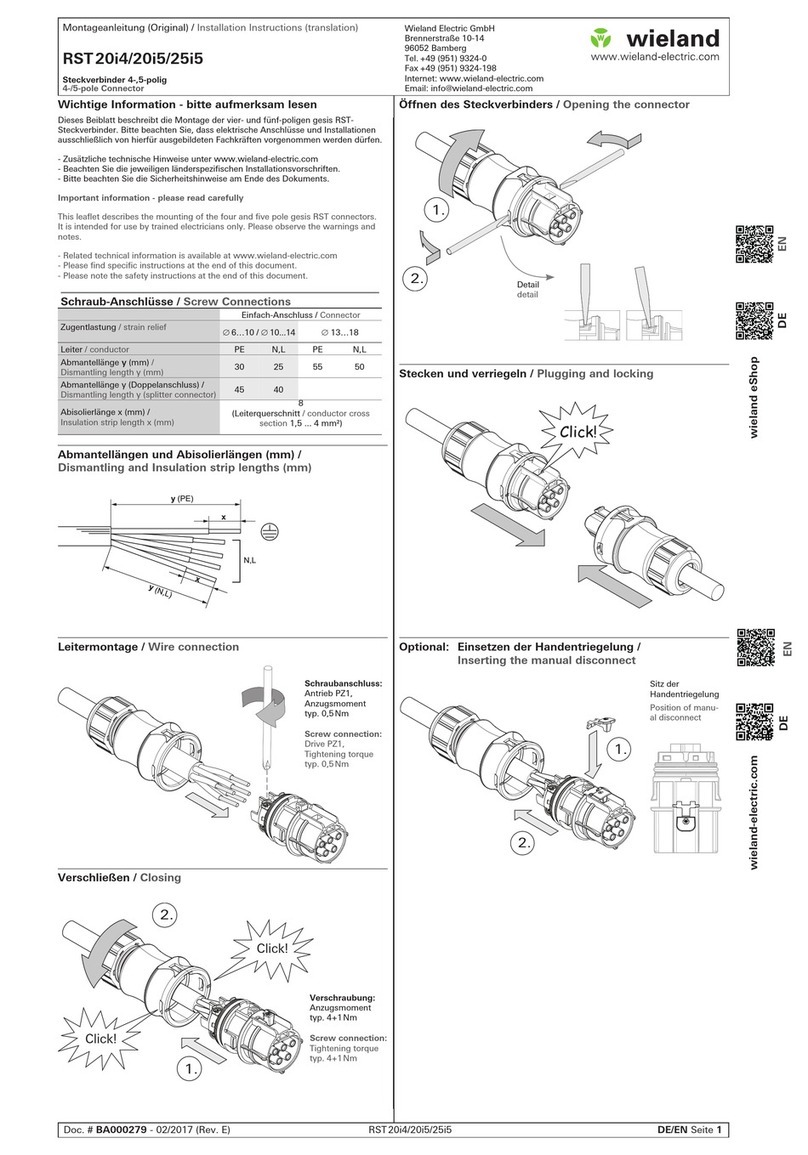
Wieland
Wieland RST 20i4 installation instructions

National Instruments
National Instruments 9923 USER GUIDE AND SPECIFICATIONS

UEi
UEi ALS1 instruction manual
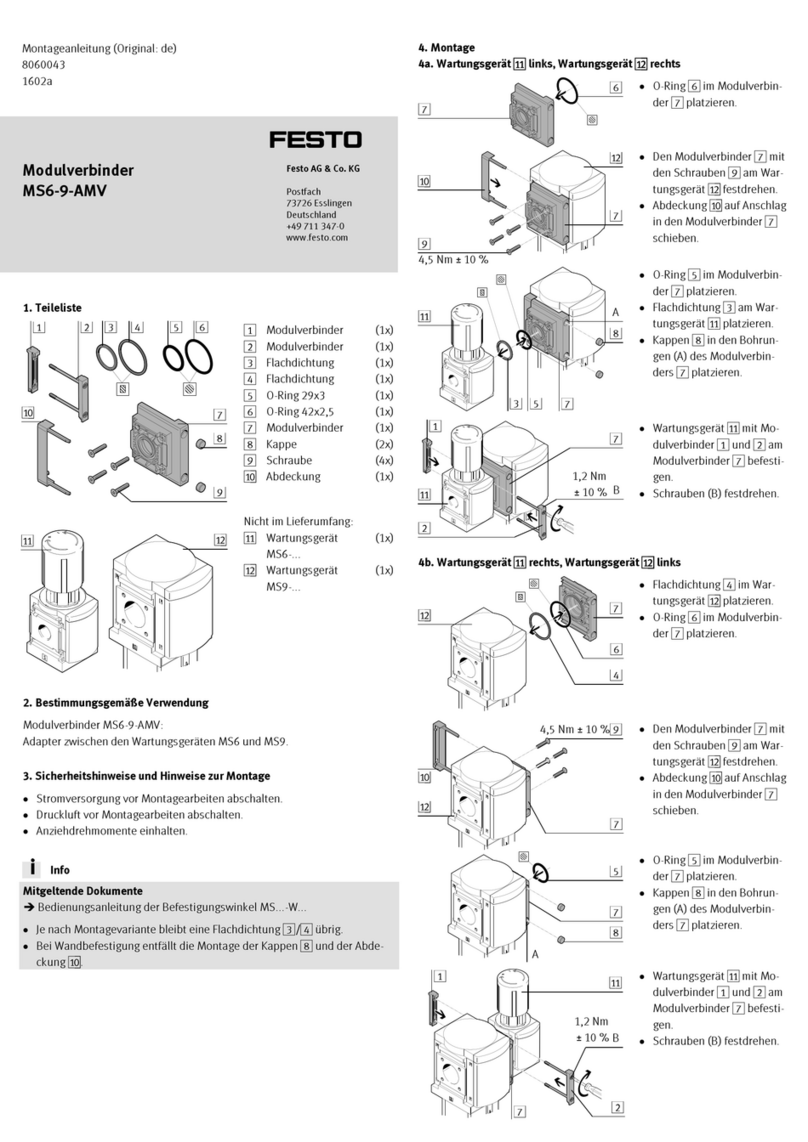
Festo
Festo MS6-9-AMV Assembly instructions
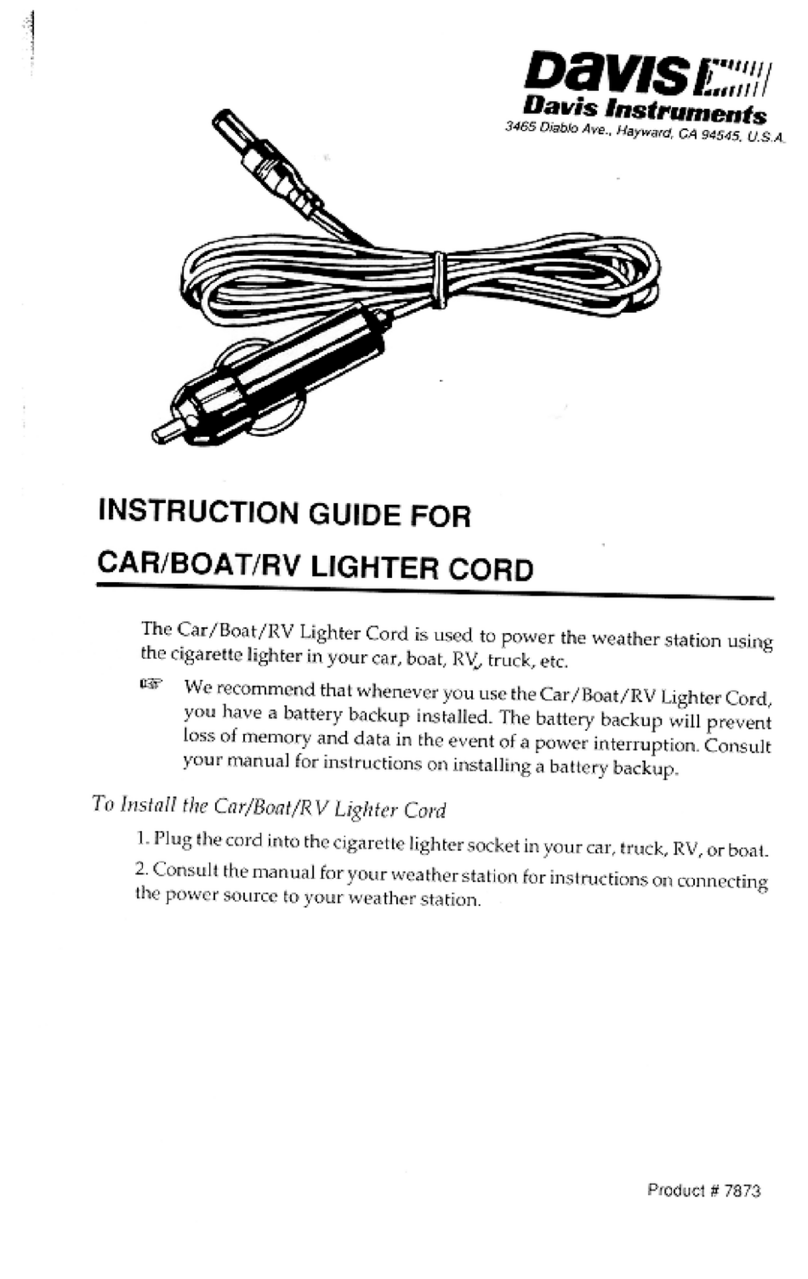
Davis Instruments
Davis Instruments Car/Boat/RV Lighter Cord instruction manual