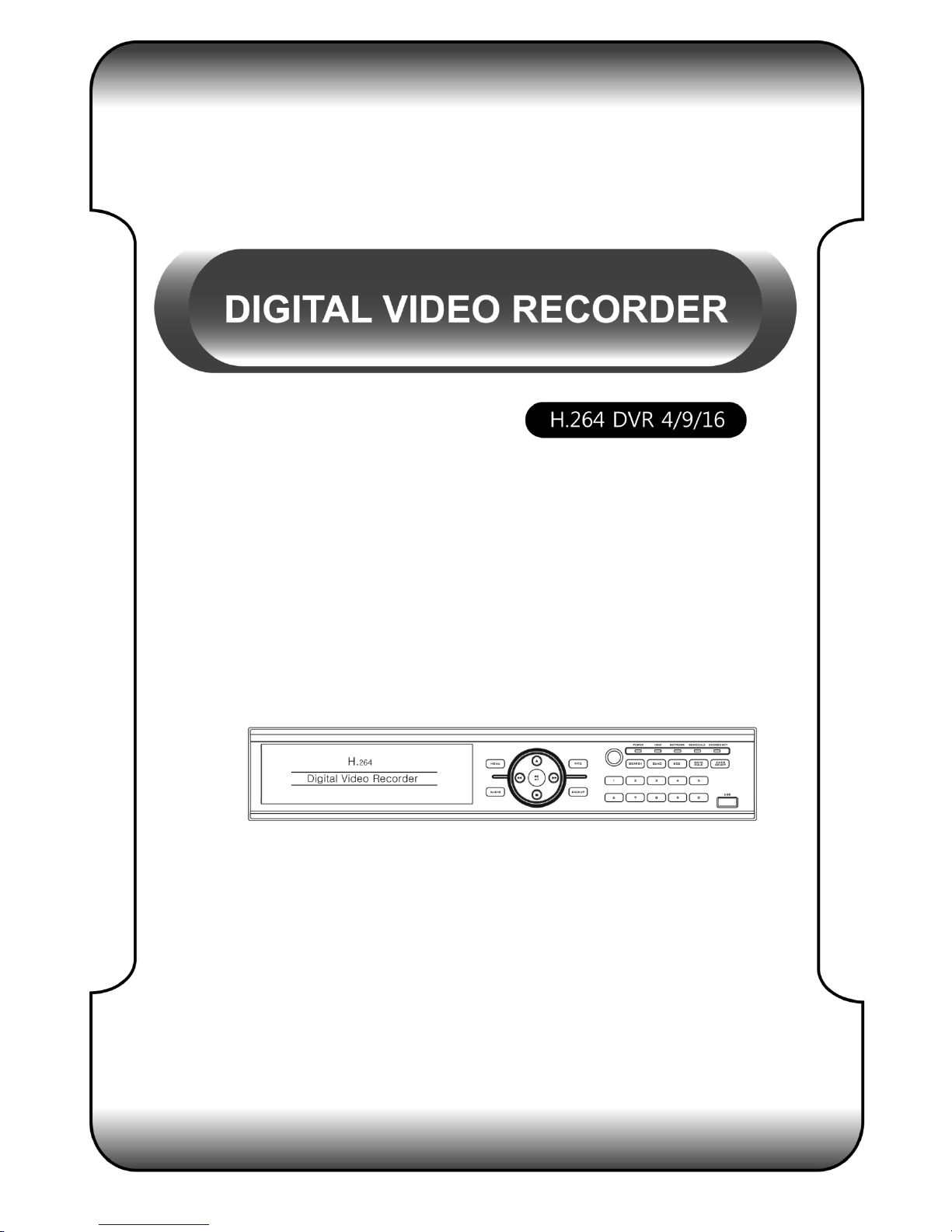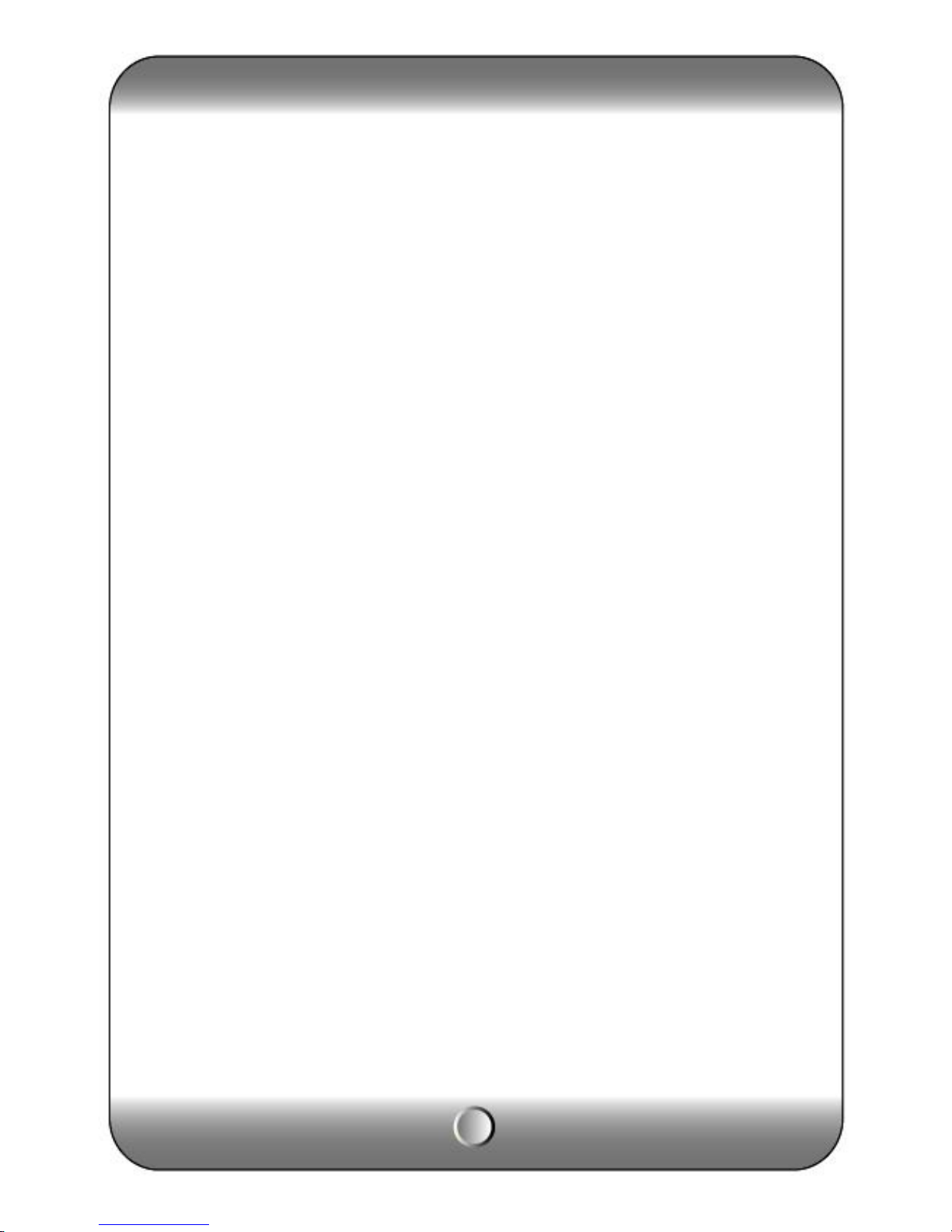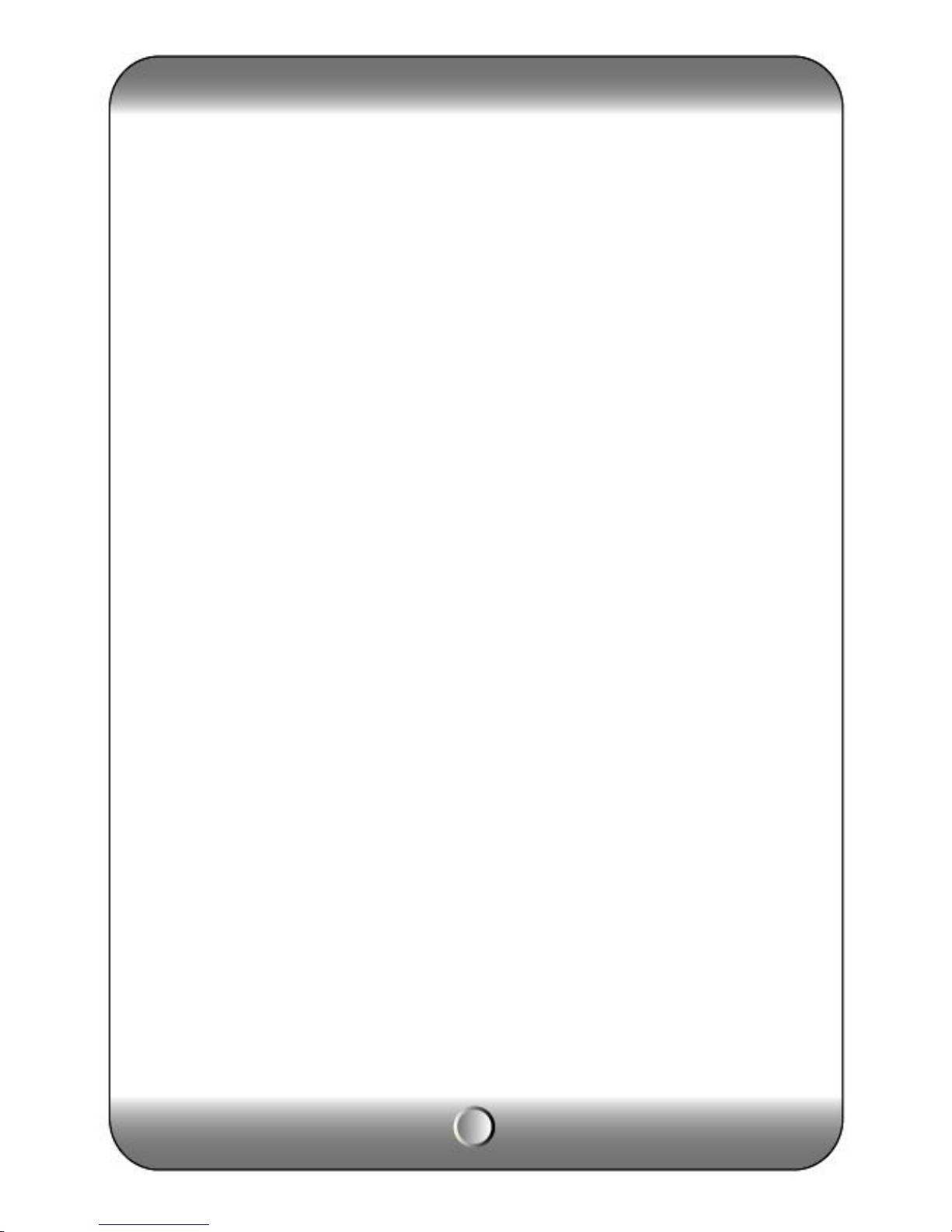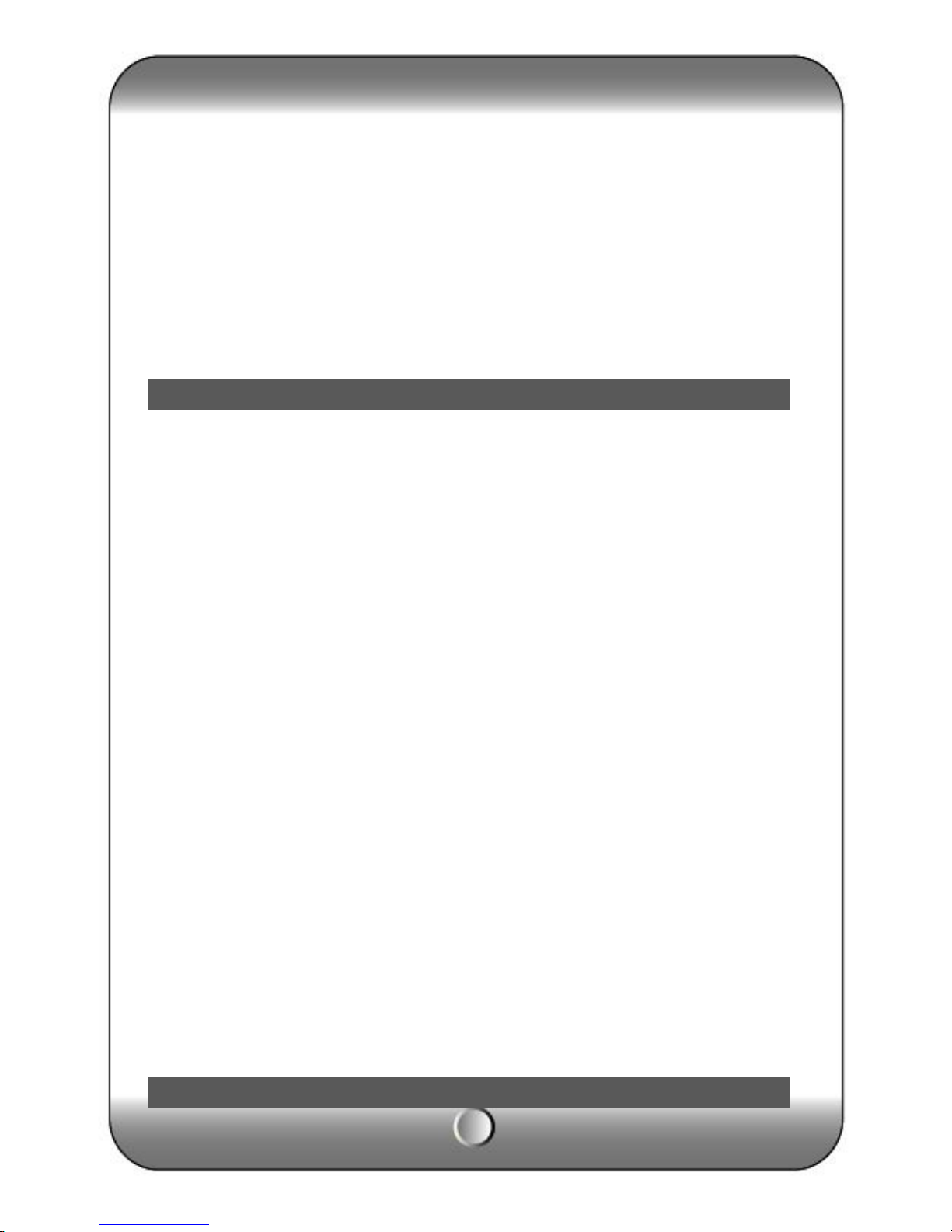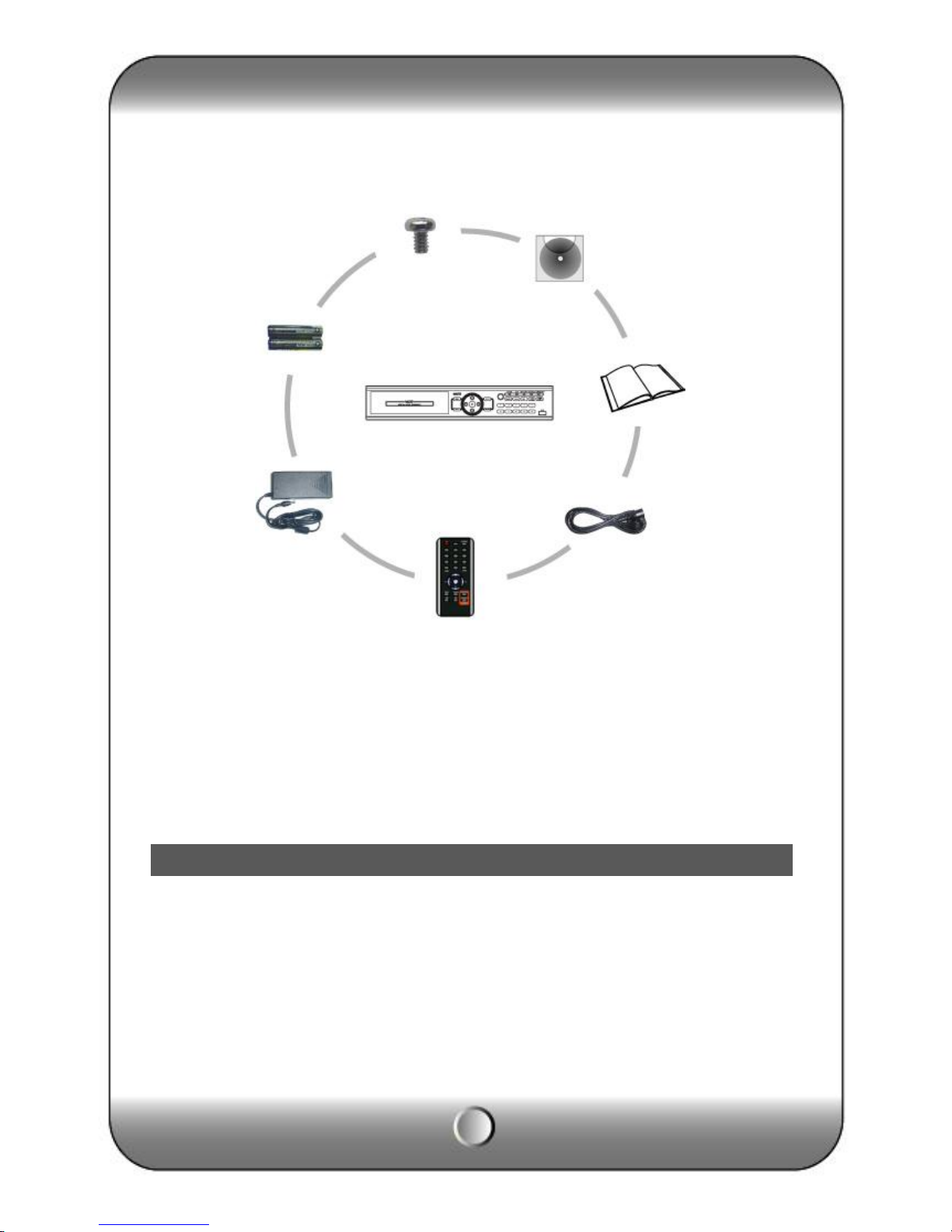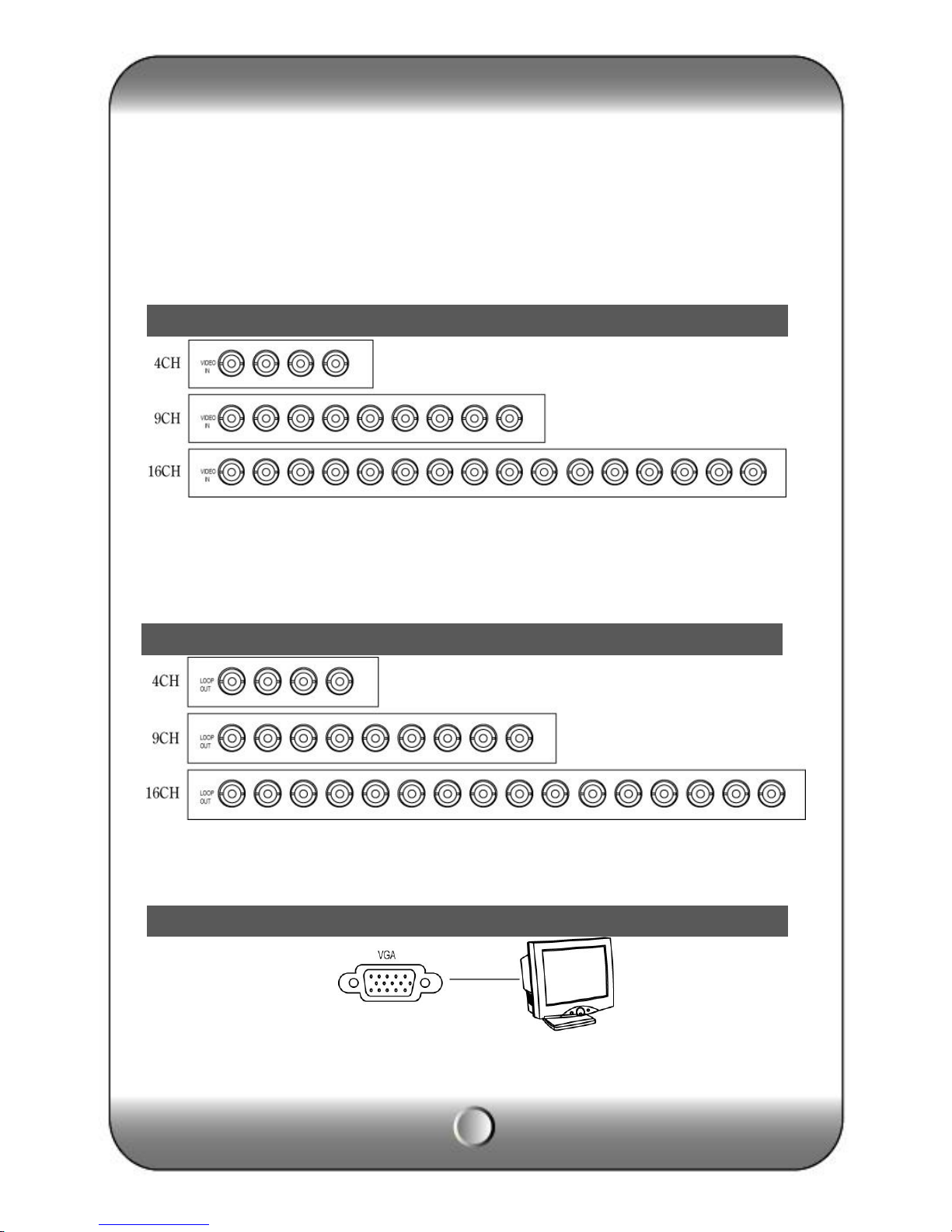3
CONTENTS
1. Summary
Feature …………………………………………………………………………………………………… 6
2. Installation
∙Contents ………………………………………………………………………………………………… 7
∙Rear panel ……………………………………………………………………………………………… 8
∙Video Input……………………………………………………………………………………………… 9
∙Loop Throughout put………………………………………………………………………………… 10
∙VGA output …………………………………………………………………………………………… 10
∙RS-485 connection (PTZ camera)………………………………………………………………… 10
∙RS-485 (Ext. keyboard connection)……………………………………………………………… 11
∙Alarm out connection ………………………………………………………………………………… 11
∙Sensor connection …………………………………………………………………………………… 11
∙RJ-485 port …………………………………………………………………………………………… 12
∙USB port ……………………………………………………………………………………………… 12
∙How to call Setup menu…………………………………………………………………………… 12
3. System configuration
∙Front panel button …………………………………………………………………………………… 13
∙Front direction key …………………………………………………………………………………… 16
∙Mouse…………………………………………………………………………………………………… 17
∙Icon ……………………………………………………………………………………………………… 17
∙How to setup the remote controller ID …………………………………………………………… 18
4. System configuration
∙Information ……………………………………………………………………………………………… 20
∙Date / Time ……………………………………………………………………………………………… 21
∙Password ………………………………………………………………………………………………… 22
∙Disk Manager …………………………………………………………………………………………… 23
∙Upgrade ………………………………………………………………………………………………… 24
∙Button Setup …………………………………………………………………………………………… 25
∙Default Setting ………………………………………………………………………………………… 26
∙Configuration …………………………………………………………………………………………… 26
∙Log out …………………………………………………………………………………………………… 27
5. Record
∙Record……………………………………………………………………………………………………… 27
∙Schedule Record………………………………………………………………………………………… 28
6. N/W Setup
∙IP Address………………………………………………………………………………………………… 31
∙DDNS Option……………………………………………………………………………………………… 33
∙E-Mail
Setup………………………………………………………………………………………………………… 34
∙E-Mail Notification……………………………………………………………………………………… 35
7. Camera Setup