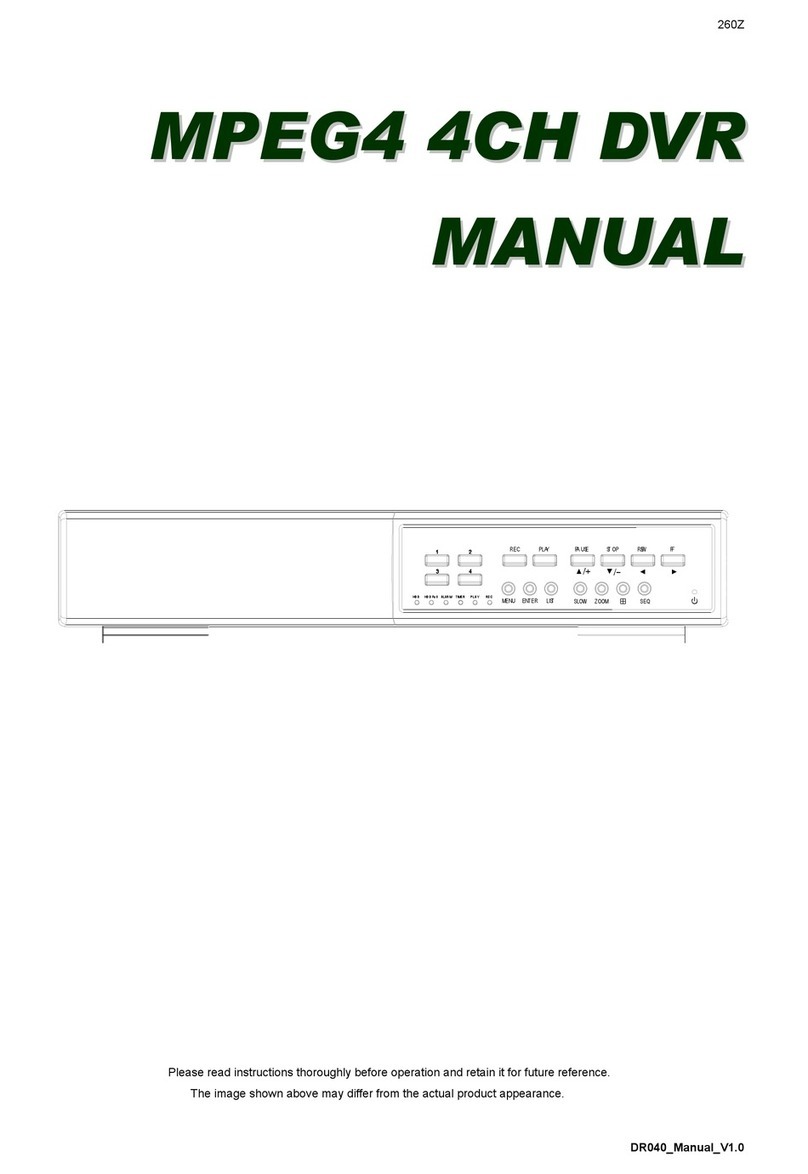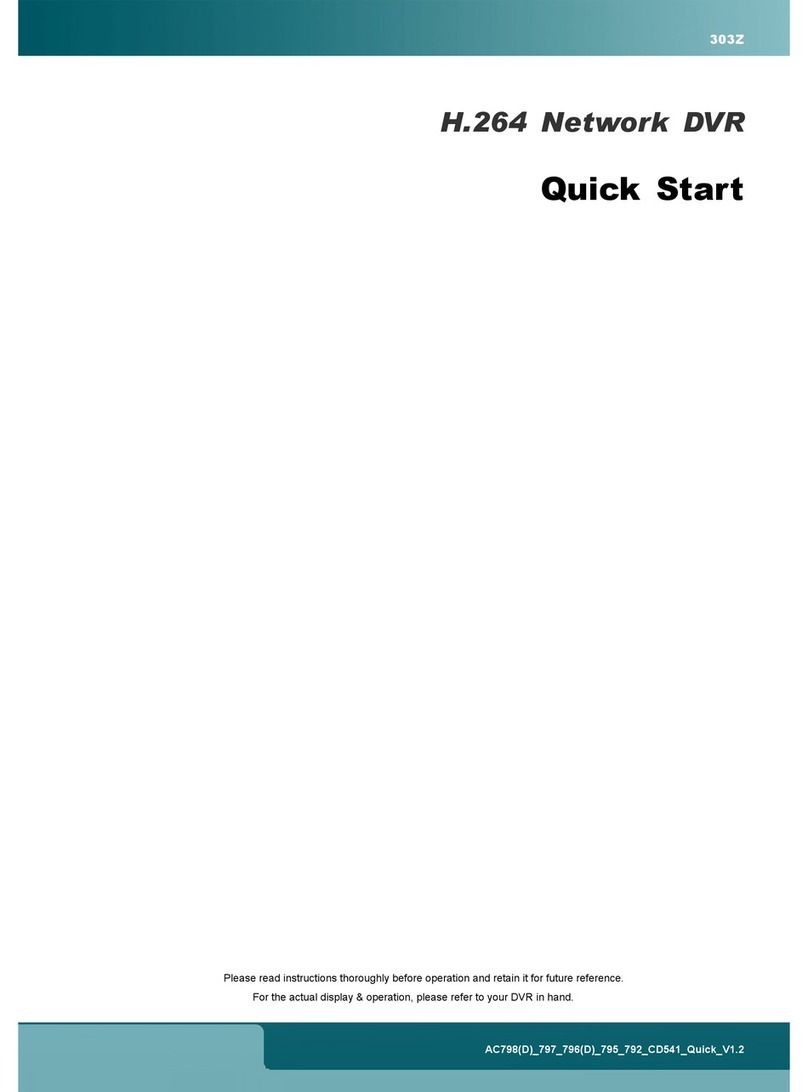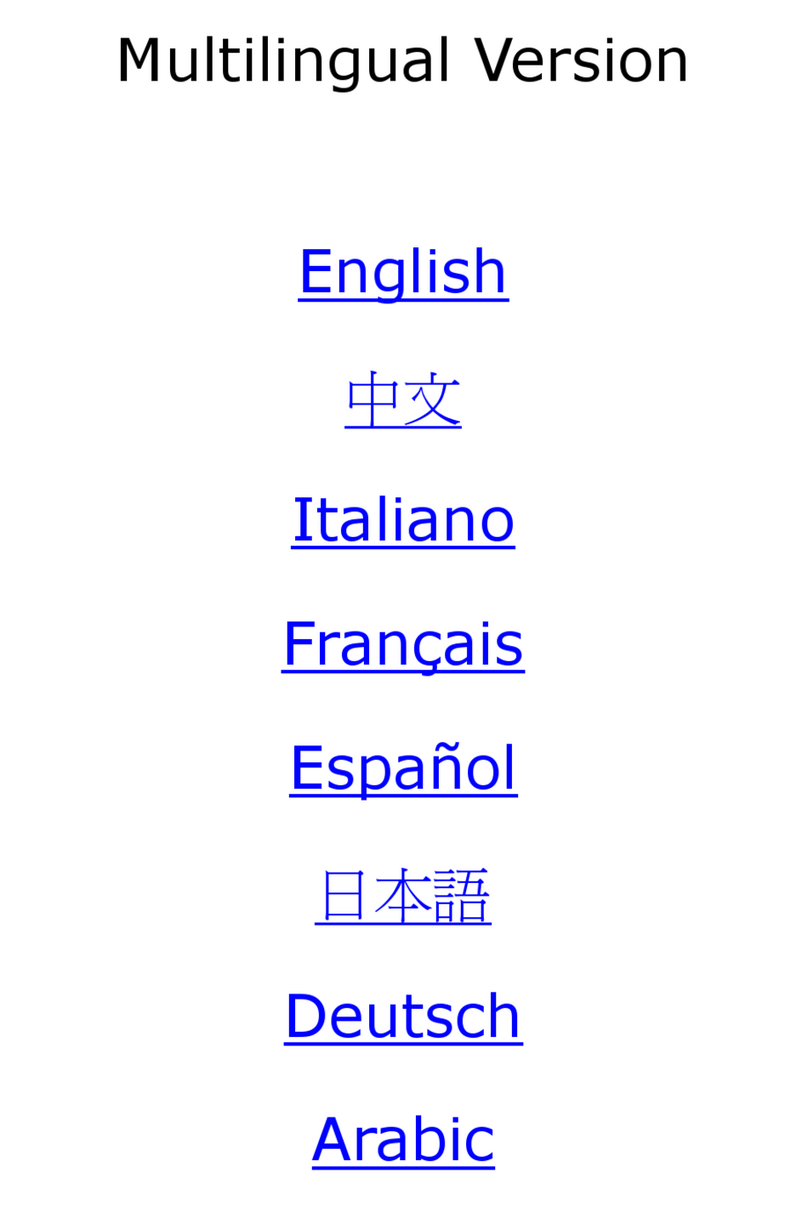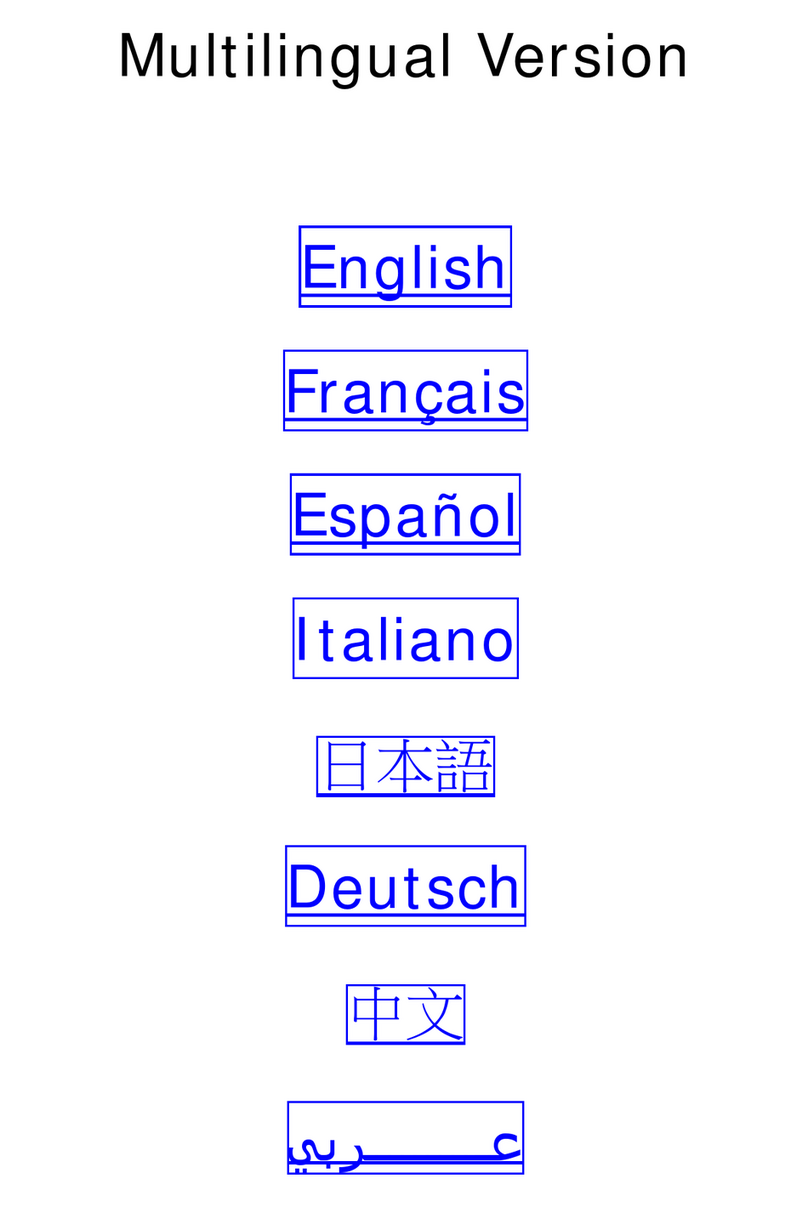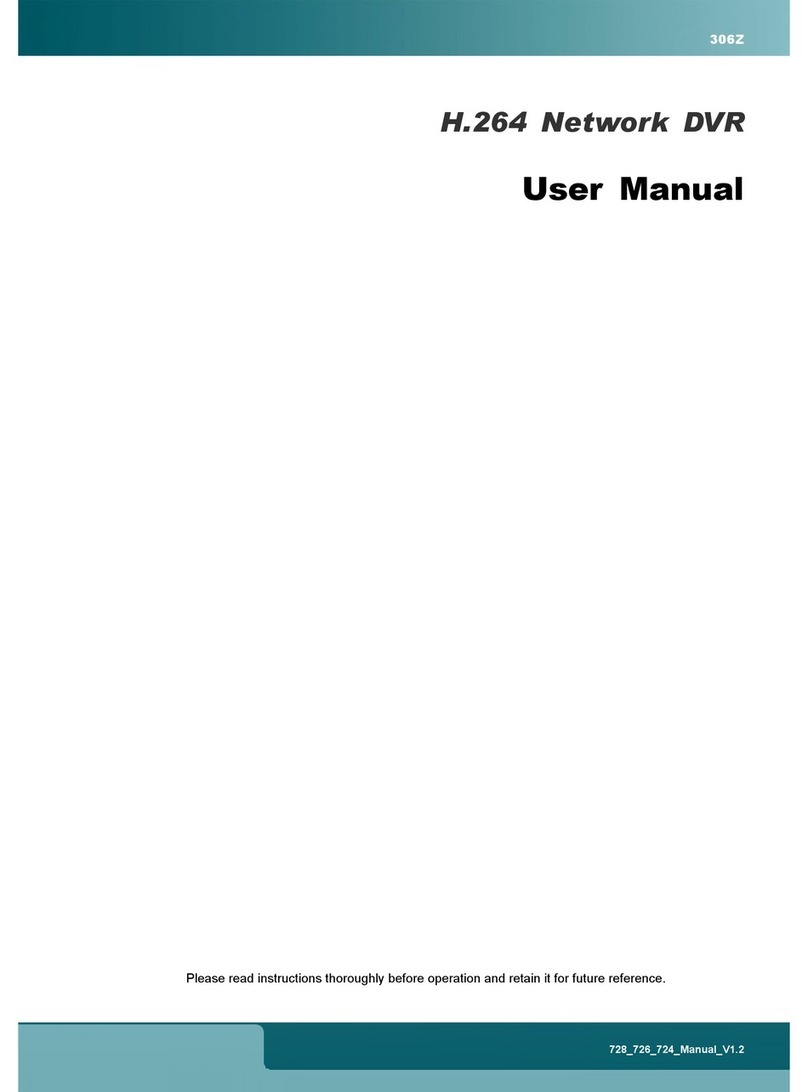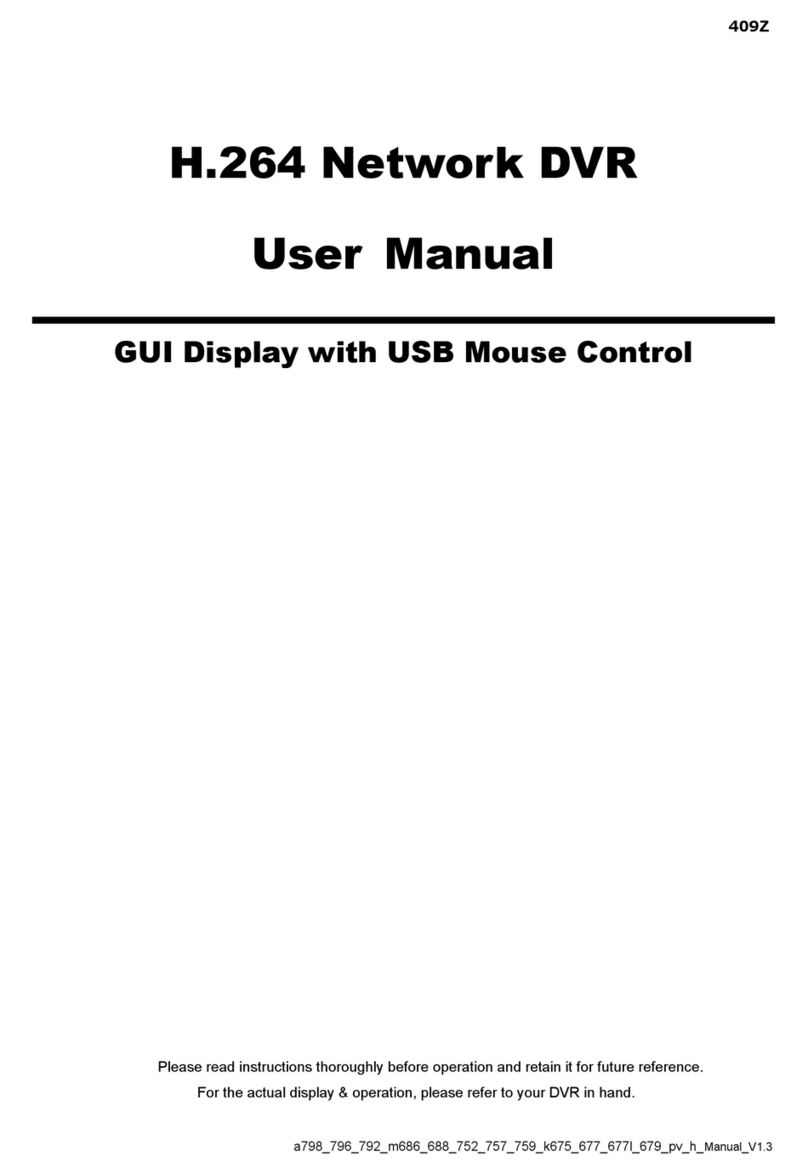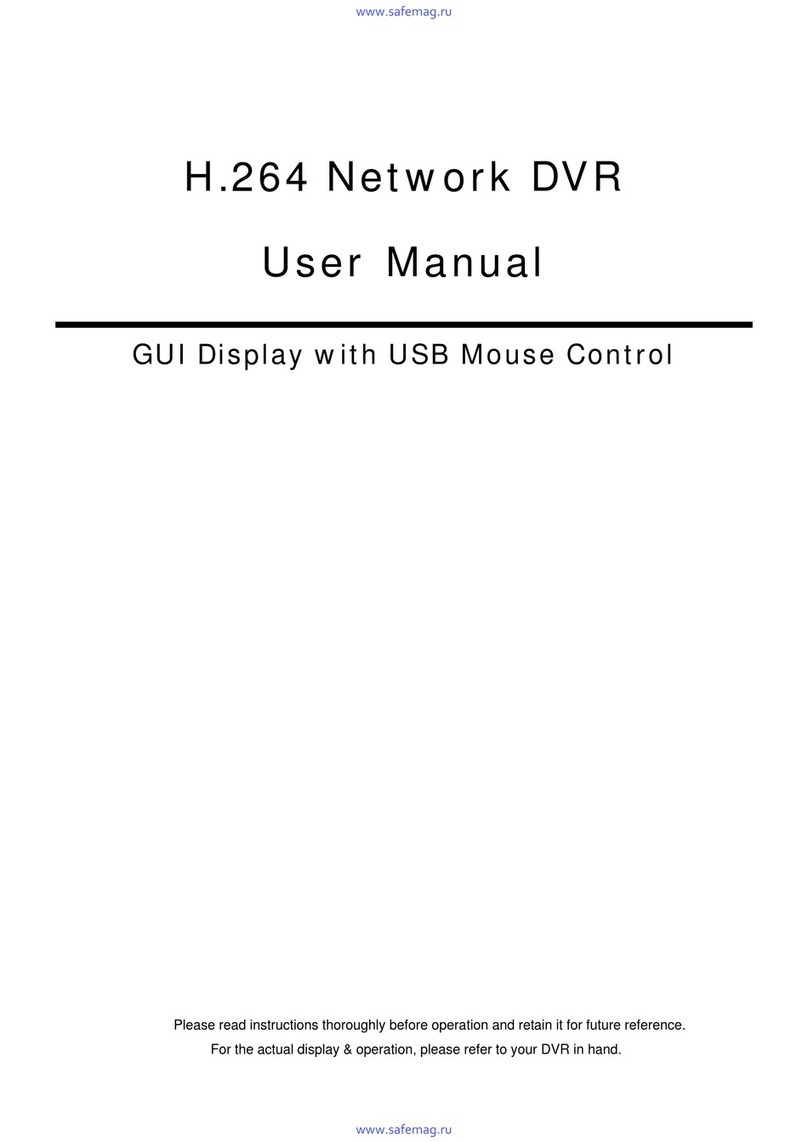BASIC OPERATION
-7-
2.5 Upgrade
‧ Firmware / Multilanguage OSD Upgrade
1) Use USB to upgrade firmware or OSD
Step 1. Format the USB memory device as FAT 32 format first.
Step 2. Get the upgrade files from your distributor and save the upgrade files in your USB flash device
(do not change the file name).
Step 3. In the “ ” (SYSTEM INFO) menu, move the cursor to “UPGRADE”, and press the “ENTER” button to
enter.
Step 4. Select “YES”, and press the “ENTER” button again to confirm upgrade.
2) Use AP software to remotely upgrade firmware or OSD
Step 1. Save the upgrade files at your PC (do not change the file name) and then login to the AP software.
Step 2. Press “ ” (Miscellaneous Control) button to show the Miscellaneous Control panel. In the
Miscellaneous Control panel, press “ ” (Tools) button on the Miscellaneous Control panel to enter the
upgrade window.
Step 3. Enter the user name, password, IP address and port number of the DVR.
Step 4. Press “Add” to select the provided firmware and OSD files.
Step 5. Then press “Upgrade Firmware” button to start upgrade.
2.6 Search
1) Search by List
Press “LIST” button on the DVR control panel to show the list for all types of the recorded files. Choose the list
you want to view and press the “ENTER” button to start playback.
ALARM List the information of the alarm-trigger-recorded files.
MANUAL List the information of the manual-recorded files. The DVR will save one recorded file once
any recording setting is changed
MOTION List the information of the motion-trigger-recorded files.
SYSTEM List the information of the system-recorded files. The DVR system will save one recorded file
every one hour.
TIMER List the information of the timer-recorded files.
2) Search by Time
In the “ ” (EVENT INFO) menu list, move the cursor to “QUICK SEARCH”, and press the “ENTER” button to
enter the quick search menu. You can search any specific events by time (Year / Month / Day / Hour / Min) and
directly play the file you find.
3) Search the Record Event by Log on the AP Software
Press “ ” (Miscellaneous Control) button to show the Miscellaneous Control panel. In the Miscellaneous
Control panel, press “ ” (Status List) button to enter the “Status List” page. In this page, you can see the list of
three different types of recording (User / Motion / Alarm) and press “Play” button to directly playback the file.