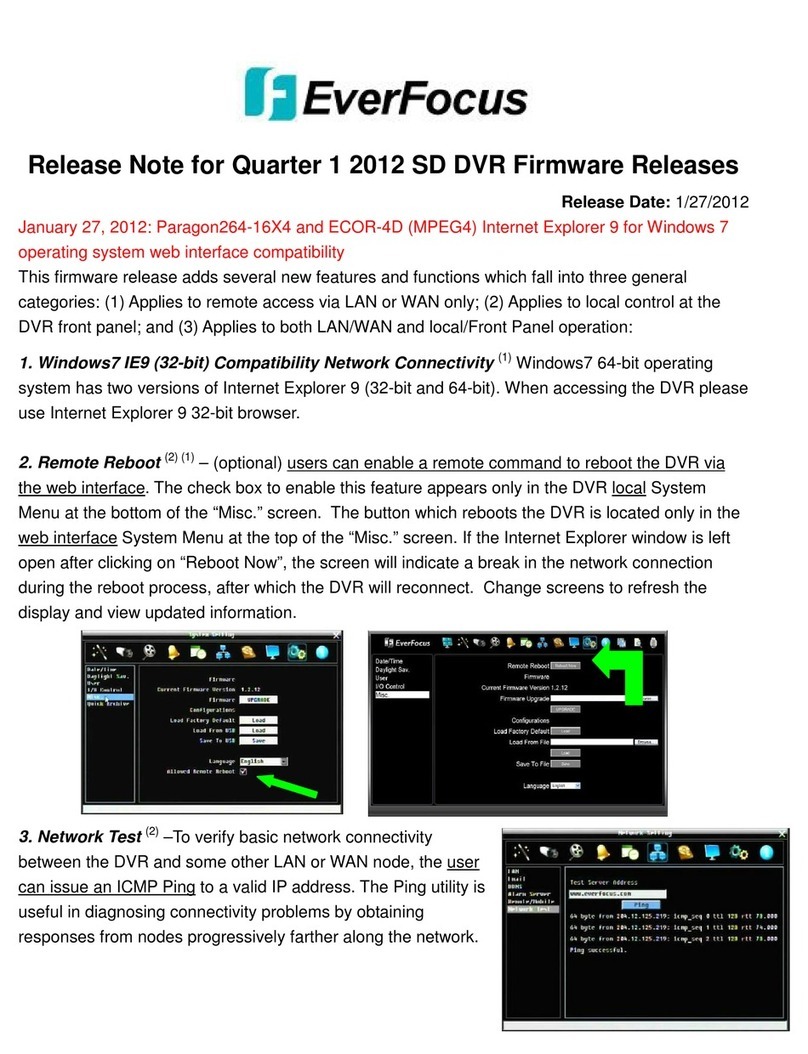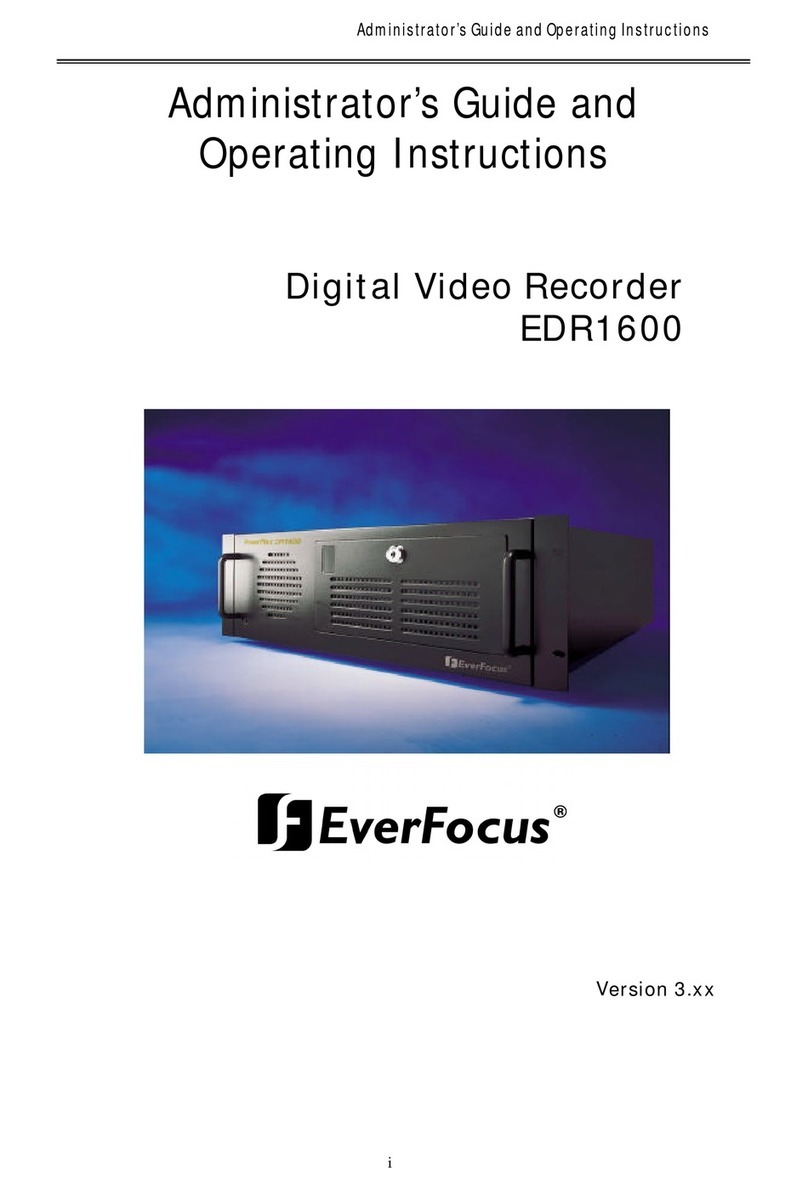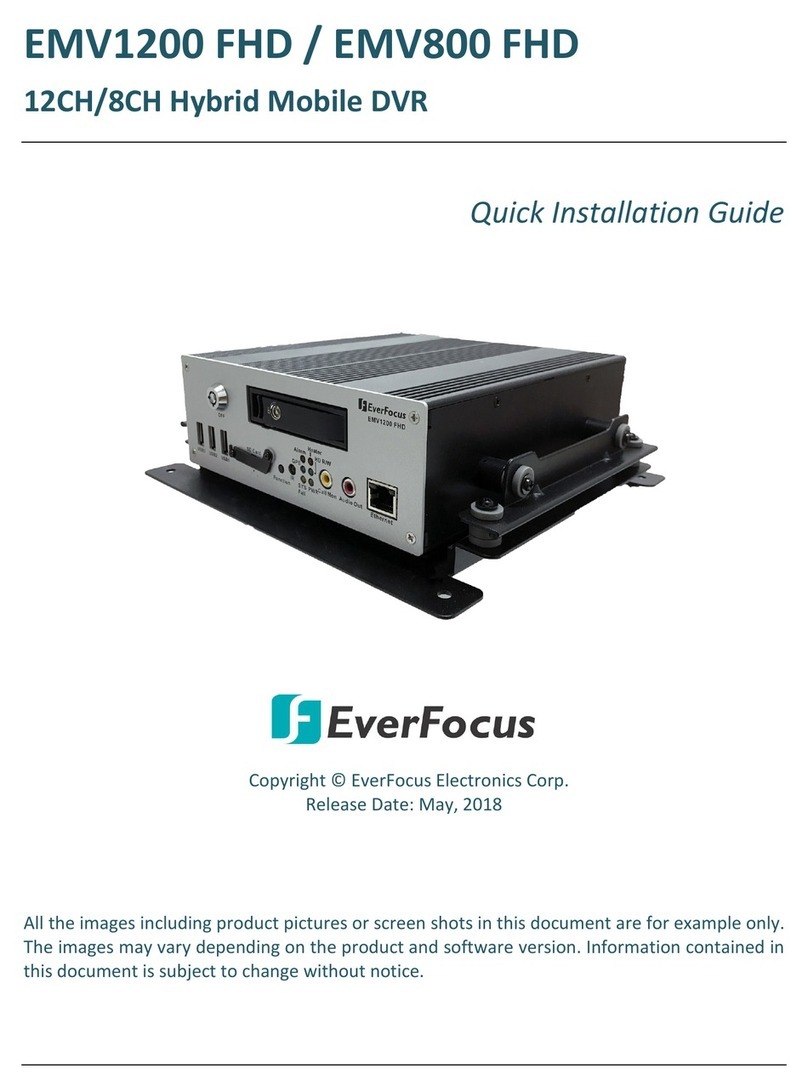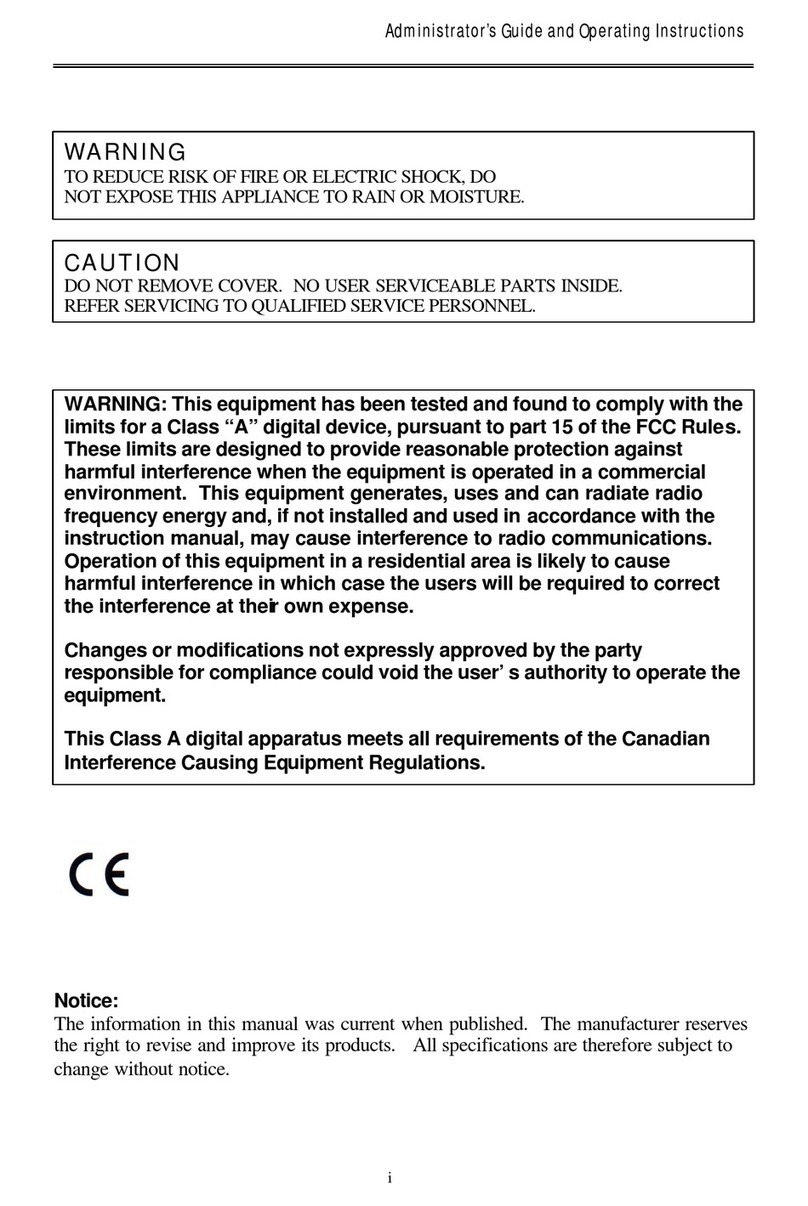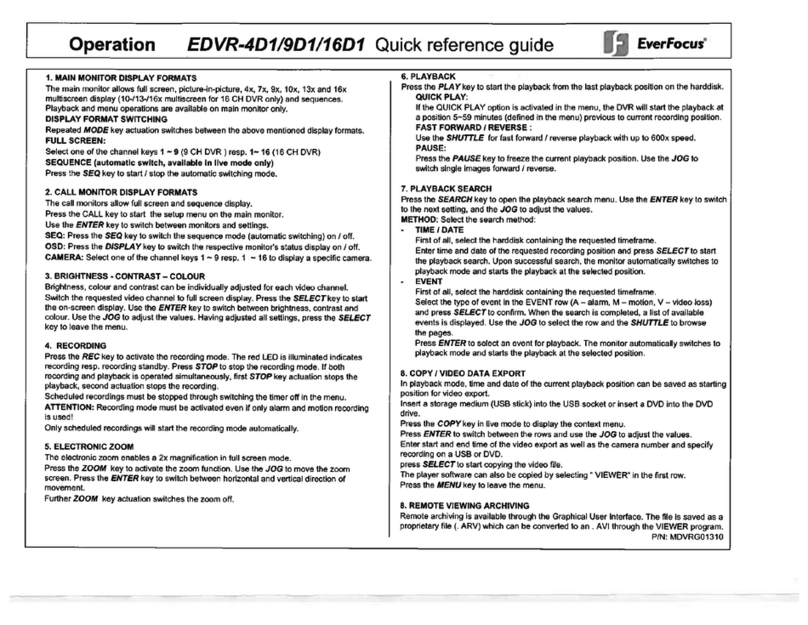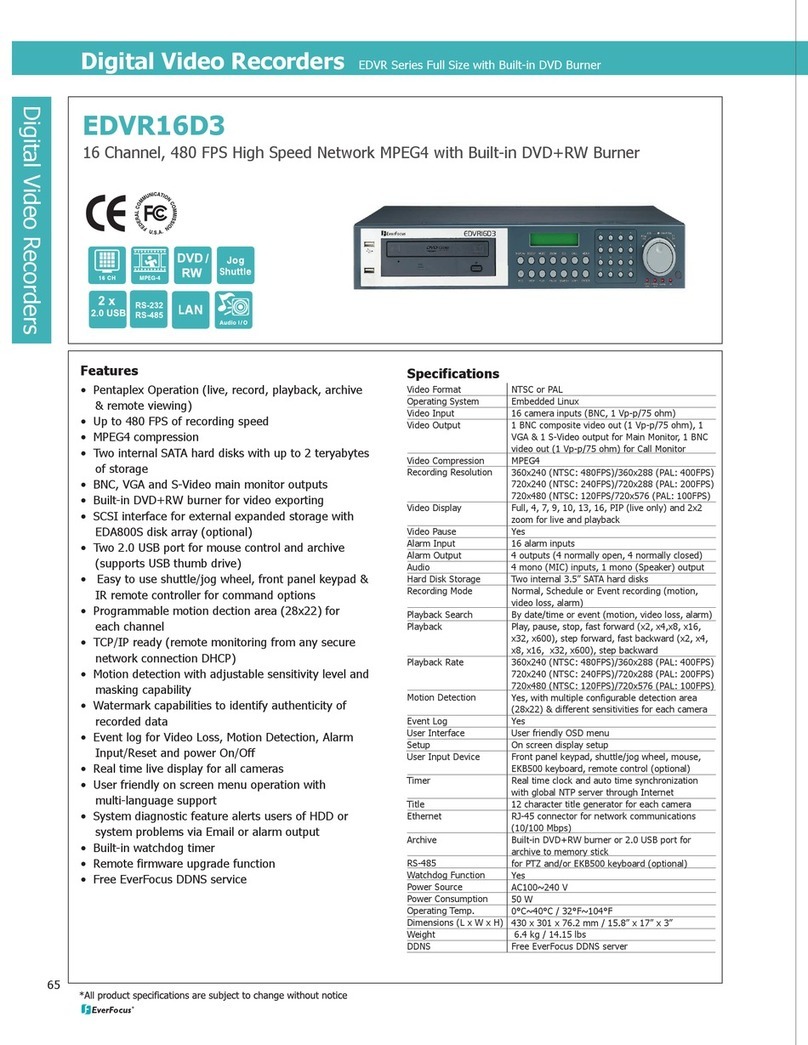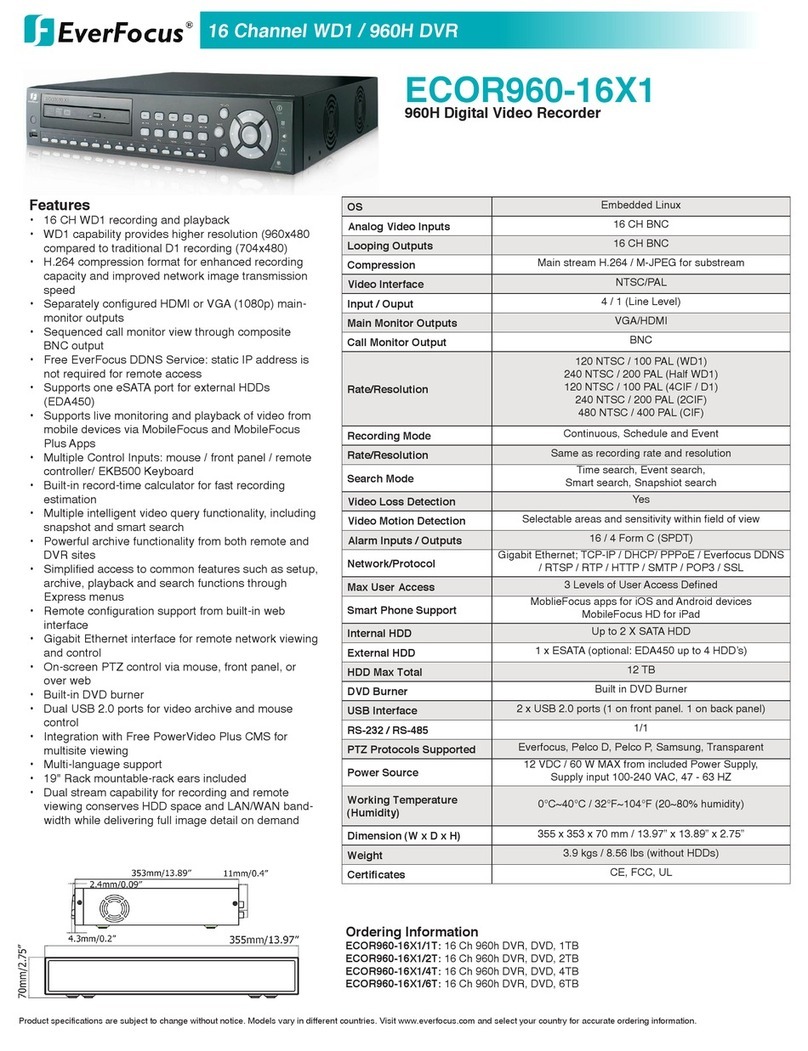NVR/DVR/Hybrid NDVR System
- 3 -
4.2 Action................................................................................................................................................................... 65
4.2.1 Action - Assign a action type .................................................................................................................. 65
4.2.2 Action ype - On Screen display............................................................................................................. 66
4.2.3 Action ype - Play Sound.......................................................................................................................... 66
4.2.4 Action ype - Send E-mail......................................................................................................................... 67
4.2.5 Action ype - Phone Call.......................................................................................................................... 67
4.2.6 Action ype - P Z Preset Go ..................................................................................................................... 67
4.2.7 Action ype – DI/DO.................................................................................................................................. 67
4.2.8 Action ype –Send an SMS message ..................................................................................................... 68
4.2.9 Action ype – Send to Central Server .................................................................................................... 68
4.2.10 Action ype – Send snapshot to F P..................................................................................................... 68
4.2.11 Action ype – Popup E-Map on Event................................................................................................. 69
4.2.12 Action ype – V-Out............................................................................................................................... 69
4.3 Advanced Settings ....................................................................................................................................... 69
5. CONFIGURA ION........................................................................................................................70
5.1 Setting – General ............................................................................................................................................... 71
5.1.1 Startup .......................................................................................................................................................... 71
5.1.2 Storage......................................................................................................................................................... 71
Miscellaneous ............................................................................................................................................................. 1
Status Display .............................................................................................................................................................. 1
Storage......................................................................................................................................................................... 1
Startup .......................................................................................................................................................................... 1
Auto Reboot ............................................................................................................................................................... 1
Audio Preview............................................................................................................................................................. 1
5.1.3 Status Display .............................................................................................................................................. 72
5.1.4 Miscellaneous ............................................................................................................................................. 72
5.1.5 Audio Preview............................................................................................................................................. 73
5.1.6 Auto Reboot ............................................................................................................................................... 73
5.2 Setting - Camera ............................................................................................................................................... 75
5.2.1 Add Camera............................................................................................................................................... 75
5.2.2 IP Camera / Video Server Setting panel ............................................................................................... 76
5.2.3 Camera Parameter ................................................................................................................................... 76
5.2.4 OSD Setting ................................................................................................................................................. 77
5.3 Setting - I/O Device........................................................................................................................................... 78
5.4 Setting - P Z Config............................................................................................................................................ 78
5.5 Setting – Hotline.................................................................................................................................................. 81
5.6 Setting - Address Book ...................................................................................................................................... 82
5.7 Setting – Monitor Display .................................................................................................................................. 82
5.8 Setting – Joystick ................................................................................................................................................ 83
5.9 User Account Setting ........................................................................................................................................ 85
5.10 Auto Backup Setting ....................................................................................................................................... 88
5.11 License Manager............................................................................................................................................. 89
5.12 Save/ Load Configuration ............................................................................................................................. 90
5.13 V-out Setting ................................................................................................................................................... 90
5.14 Counting Application ..................................................................................................................................... 92
5.15 Video Analytics – Privacy Mask .................................................................................................................... 93
5.16 Metadata Application ................................................................................................................................... 93
5.17 Network Service ............................................................................................................................................... 94
5.17.1 Live Streaming Server .............................................................................................................................. 94
5.17.2 Remote Playback Server ........................................................................................................................ 96
5.17.3 3GPP Service............................................................................................................................................. 98
5.17.4 Remote Desktop ...................................................................................................................................... 98
5.17.5 Central Management Service .............................................................................................................. 99
5.18 Help .................................................................................................................................................................. 100
5.19 About Main Console ..................................................................................................................................... 100
5.20 Video Source.................................................................................................................................................. 100