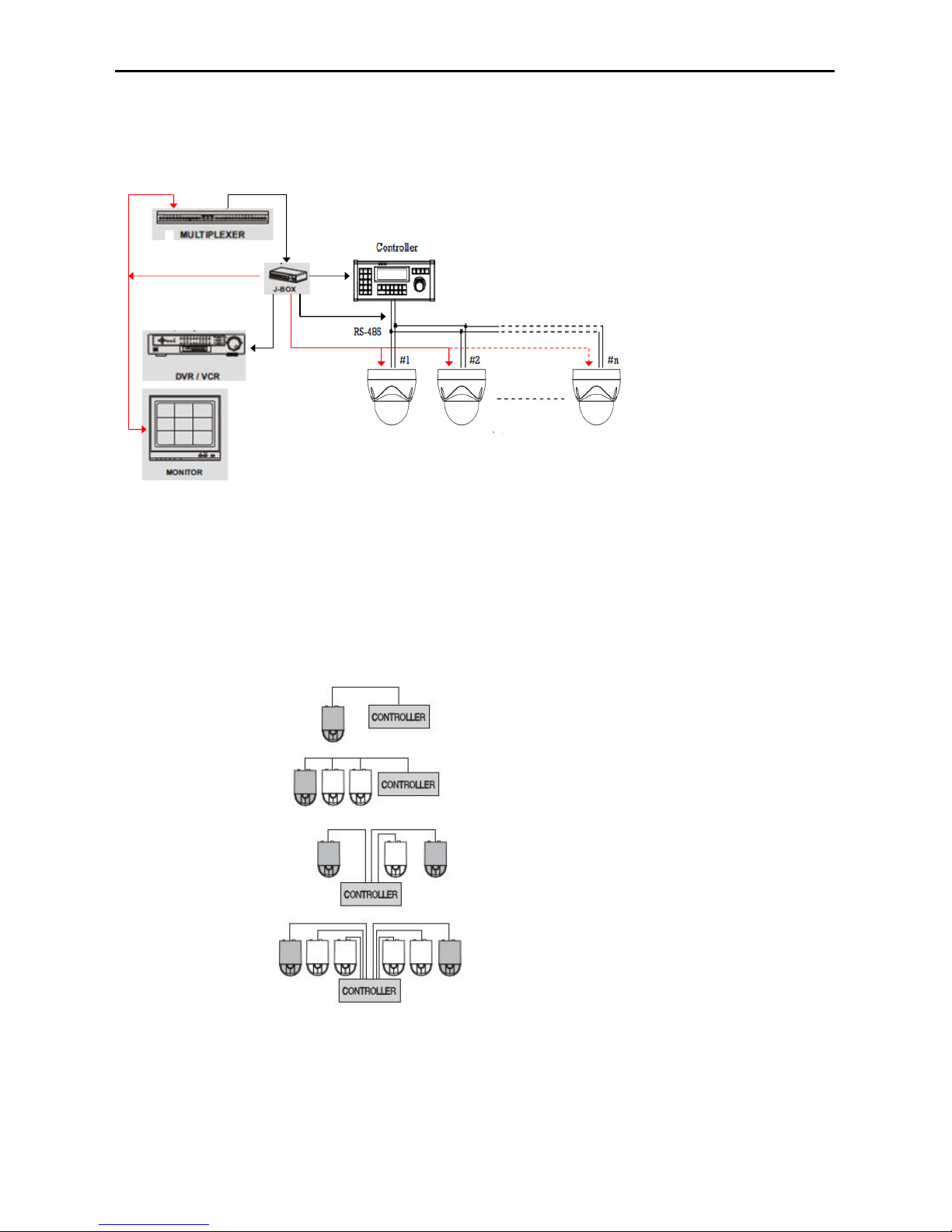3 30X Mini PTZ
Issue: 1.1
Contents
Warnings and Cautions ..........................................................................................................................................4
CC Compliance statement ....................................................................................................................................7
CE Compliance statement ......................................................................................................................................7
1. Overview .............................................................................................................................................................8
1.1 eatures ............................................................................................................................................................8
1.2 System Configuration ........................................................................................................................................9
1.3 Termination Settings .........................................................................................................................................9
2. Installation and Connection .................................................................................................................................9
2.1 Package Contents.............................................................................................................................................9
2.2 Base Installation ..............................................................................................................................................10
2.3 Connection Interface and Wiring cables .........................................................................................................11
2.4 Setting Dome Camera ....................................................................................................................................13
3. Program and Operation ....................................................................................................................................14
3.1 Getting Started ................................................................................................................................................16
3.2 Main Menu ......................................................................................................................................................17
3.3 System Setup Menu ........................................................................................................................................17
3.4 Display Setup Menu ........................................................................................................................................20
3.5 Camera Setup Menu .......................................................................................................................................23
3.6 Dome Motion Menu .........................................................................................................................................26
3.7 Preset Menu ....................................................................................................................................................29
3.8 Pattern Menu ..................................................................................................................................................30
3.9 Tour Menu .......................................................................................................................................................31
3.10 Auto Scan Menu ...........................................................................................................................................32
3.11 Alarm Menu ...................................................................................................................................................33
4. Troubleshooting ................................................................................................................................................34
5 Specifications .....................................................................................................................................................36
5.1 General Specifications ....................................................................................................................................36
5.2 Dimensions .....................................................................................................................................................37
A.1 Appendix. Pelco Protocol unction List ..........................................................................................................38