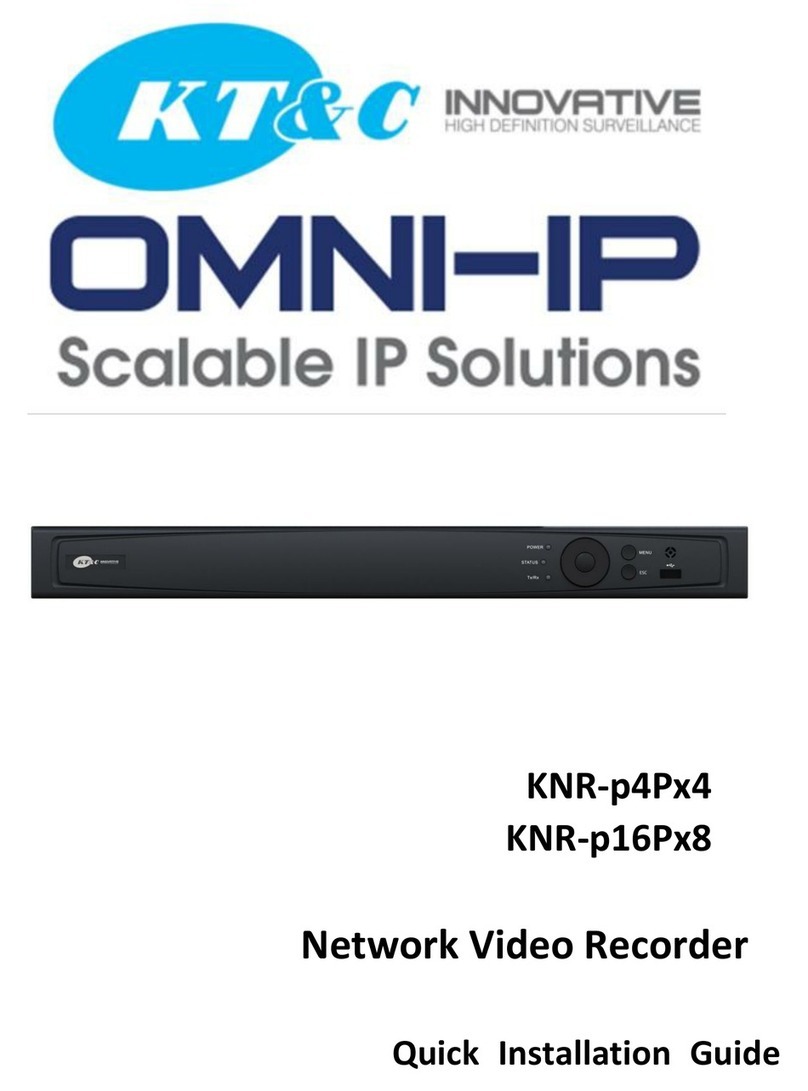User Manual of Network Video Recorder
9
TABLE OF CONTENTS
Product Key Features ................................................................................................................................6!
Chapter 1!Introduction ..........................................................................................................................13!
1.1!Front Panel.......................................................................................................................................14!
1.2!IR Remote Control Operations ........................................................................................................15!
1.2!USB Mouse Operation.....................................................................................................................18!
1.3!Input Method Description................................................................................................................19!
1.4!Rear Panel........................................................................................................................................20!
Real Panel without POE Interface......................................................................................................20!
Real Panel with POE Interface...........................................................................................................20!
Chapter 2!Getting Started .....................................................................................................................22!
2.1!Starting Up and Shutting Down the NVR .......................................................................................23!
2.2!Setting Admin Password .................................................................................................................25!
2.3!Using the Wizard for Basic Configuration......................................................................................26!
2.4!Login and Logout ............................................................................................................................30!
2.4.1!User Login ..........................................................................................................................30!
2.4.2!User Logout ........................................................................................................................30!
2.5!Adding and Connecting the IP Cameras..........................................................................................32!
2.5.1!Activating the IP Camera....................................................................................................32!
2.5.2!Adding the Online IP Cameras...........................................................................................33!
2.5.3!Editing the Connected IP cameras and Configuring Customized Protocols ......................36!
2.5.4!Editing IP Cameras Connected to the PoE Interfaces ........................................................39!
Chapter 3!Live View...............................................................................................................................42!
3.1!Introduction of Live View ...............................................................................................................43!
3.2!Operations in Live View Mode .......................................................................................................44!
3.2.1!Using the Mouse in Live View...........................................................................................44!
3.2.2!Quick Setting Toolbar in Live View Mode ........................................................................45!
3.3!Adjusting Live View Settings..........................................................................................................48!
3.4!Channel-zero Encoding ...................................................................................................................49!
Chapter 4!PTZ Controls ........................................................................................................................50!
4.1!Configuring PTZ Settings................................................................................................................51!
4.2!Setting PTZ Presets, Patrols & Patterns ..........................................................................................53!
4.2.1!Customizing Presets............................................................................................................53!
4.2.2!Calling Presets ....................................................................................................................53!
4.2.3!Customizing Patrols............................................................................................................54!
4.2.4!Calling Patrols ....................................................................................................................55!
4.2.5!Customizing Patterns ..........................................................................................................56!
4.2.6!Calling Patterns...................................................................................................................56!
4.2.7!Customizing Linear Scan Limit..........................................................................................57!
4.2.8!Calling Linear Scan ............................................................................................................58!
4.2.9!One-touch Park ...................................................................................................................58!
4.3!PTZ Control Panel...........................................................................................................................60!
Chapter 5!Recording Settings................................................................................................................61!