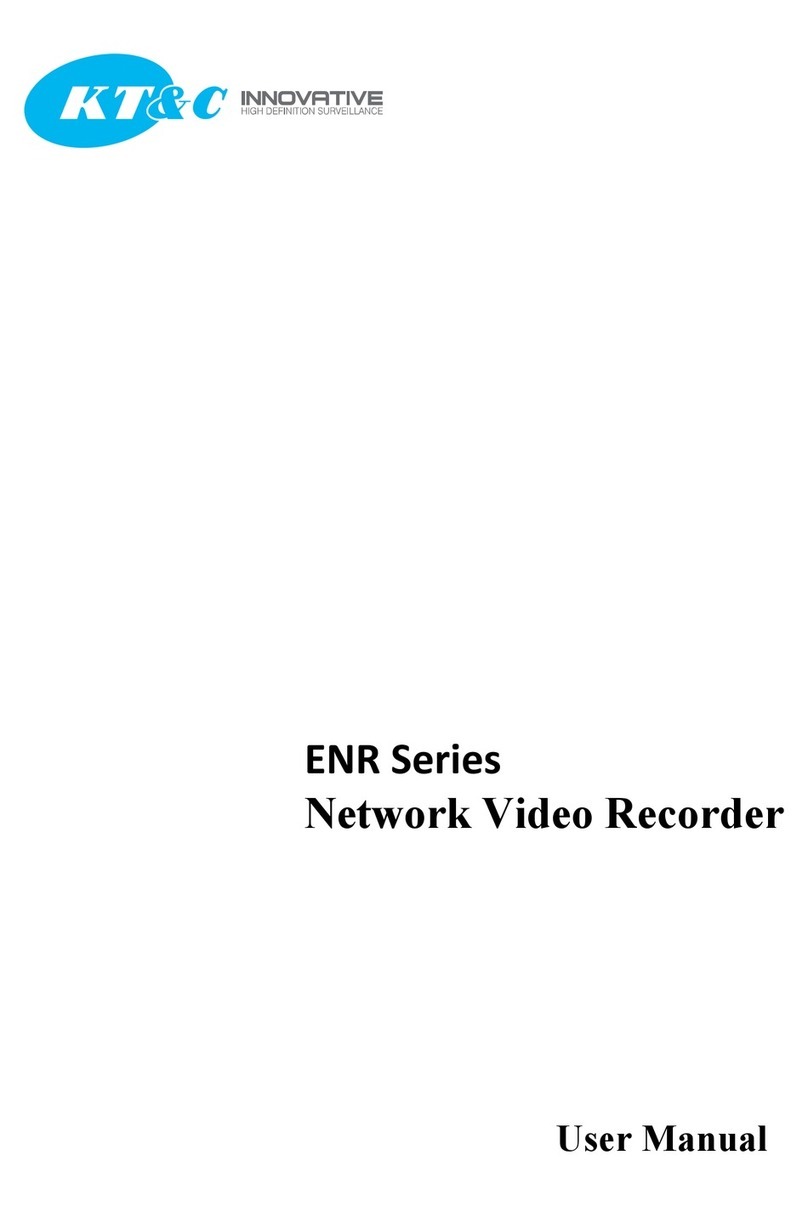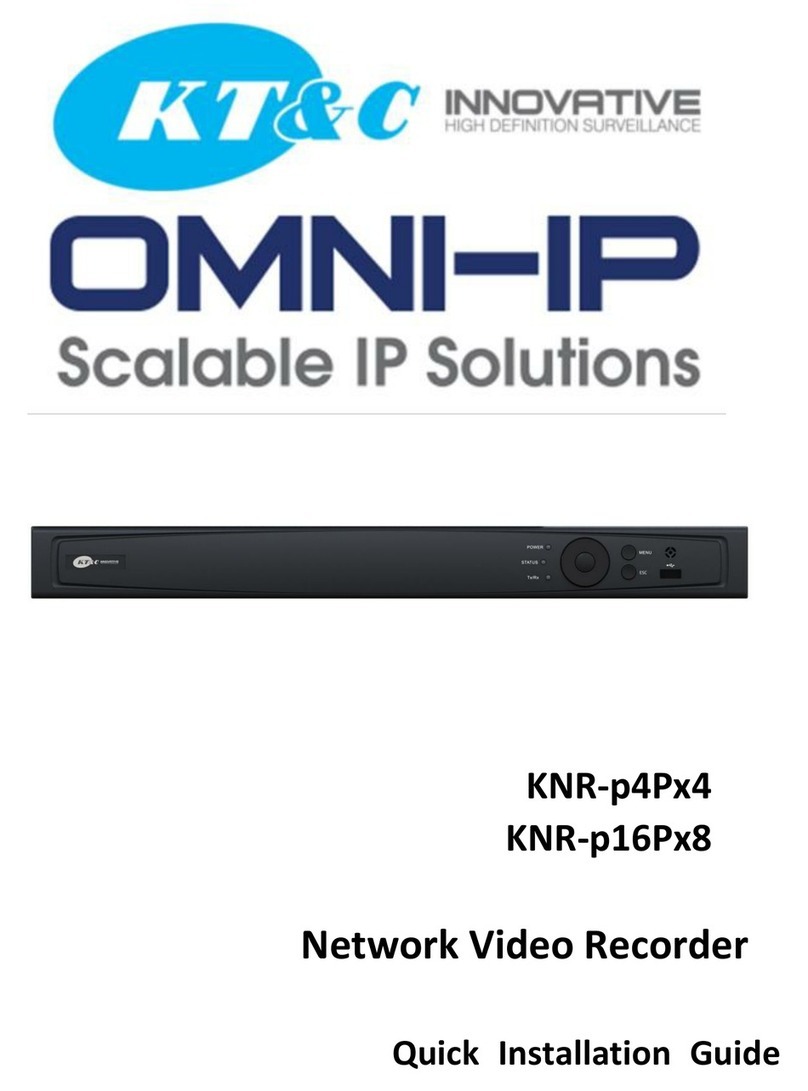KNR-p4Px4 KNR-p16Px8 User Manual
8
5.5 Manual Record..............................................................................................................................64
5.6 Configuring Holiday Record .........................................................................................................65
5.7 Configuring Redundant Recording................................................................................................67
5.8 Configuring HDD Group for Recording........................................................................................69
5.9 Files Protection..............................................................................................................................70
Chapter 6 Playback ....................................................................................................................................73
6.1 Playing Back Record Files ............................................................................................................74
6.1.1 Playing Back by Channel............................................................................................74
6.1.2 Playing Back by Time.................................................................................................76
6.1.3 Playing Back by Event Search ....................................................................................78
6.1.4 Playing Back by Tag ...................................................................................................81
6.1.5 Playing Back by System Logs.....................................................................................84
6.1.6 Playing Back External File..........................................................................................85
6.2 Auxiliary Functions of Playback ...................................................................................................87
6.2.1 Playing Back Frame by Frame....................................................................................87
6.2.2 Smart Search...............................................................................................................87
6.2.3 Digital Zoom...............................................................................................................90
6.2.4 Reverse Playback of Multi-channel ............................................................................90
Chapter 7 Backup .......................................................................................................................................92
7.1 Backing up Record Files ...............................................................................................................93
7.1.1 Quick Export...............................................................................................................93
7.1.2 Backing up by Normal Video Search..........................................................................95
7.1.3 Backing up by Event Search .....................................................................................100
7.1.4 Backing up Video Clips ............................................................................................103
7.2 Managing Backup Devices..........................................................................................................105
Chapter 8 Alarm Settings ..........................................................................................................................109
8.1Setting Motion Detection Alarm.................................................................................................. 110
8.2 Setting Sensor Alarms ................................................................................................................. 112
8.3 Detecting Video Loss Alarm........................................................................................................ 115
8.4 Detecting Video Tampering Alarm.............................................................................................. 117
8.5 Handling Exceptions Alarm......................................................................................................... 119
8.6 Setting Alarm Response Actions .................................................................................................120
8.7 Triggering or Clearing Alarm Output Manually..........................................................................123
Chapter 9 Network Settings.......................................................................................................................124
9.1 Configuring General Settings......................................................................................................125
9.2 Configuring Advanced Settings...................................................................................................126
9.2.1 Configuring PPPoE Settings .....................................................................................126
9.2.2 Configuring DDNS...................................................................................................126
9.2.3 Configuring NTP Server ...........................................................................................130
9.2.4 Configuring SNMP...................................................................................................131
9.2.5 Configuring Remote Alarm Host ..............................................................................131