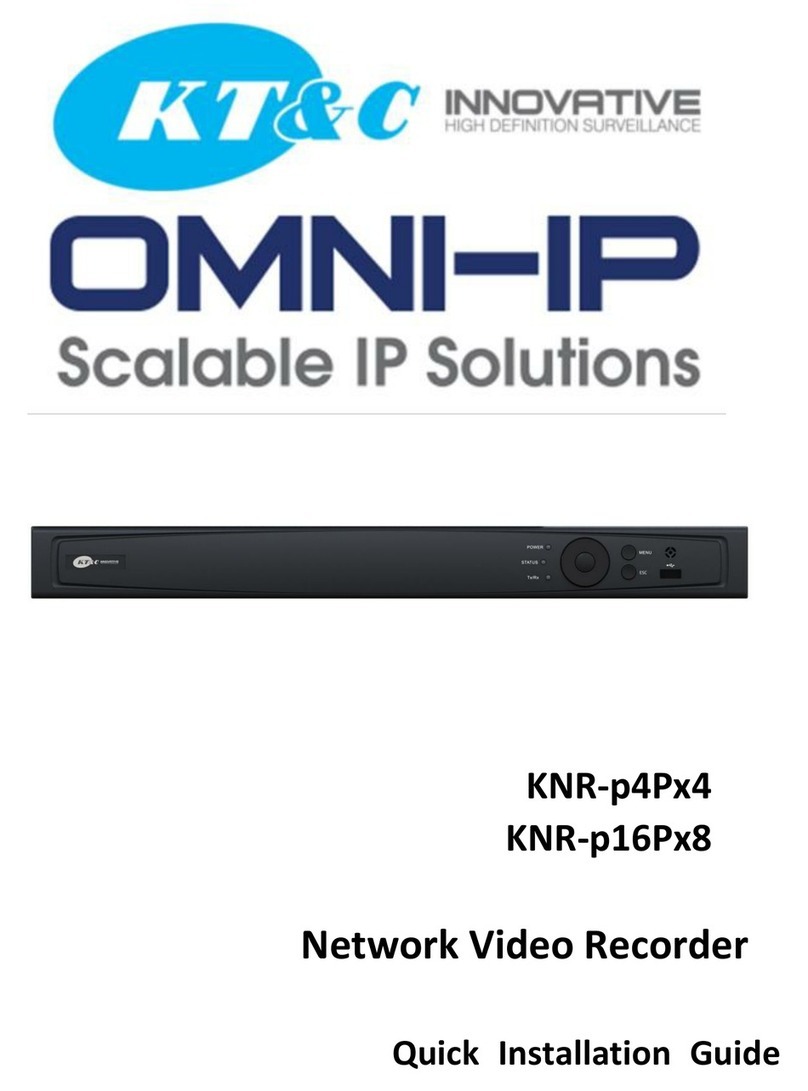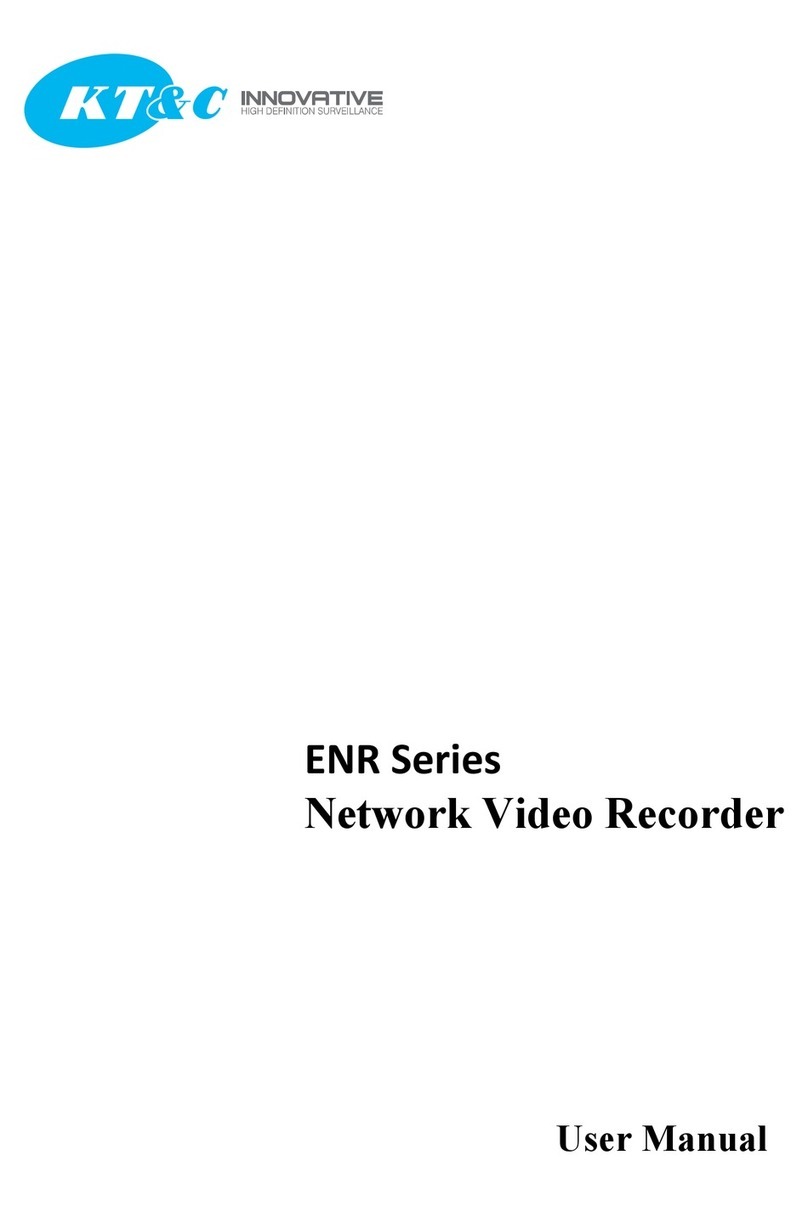Quick Install Guide KNR-p16Px16 KNR-p32Px16
1
TABLE OF CONTENTS
NVR Pre-Installation.......................................................................................................................................2
NVR Installation..............................................................................................................................................2
Hard Disk Installation.....................................................................................................................................2
Front Panel.......................................................................................................................................................2
Peripheral Connections ...................................................................................................................................6
Wiring of Alarm Input................................................................................................................................6
Wiring of Alarm Output.............................................................................................................................6
Using of Alarm Connectors........................................................................................................................6
Controller Connection................................................................................................................................7
Specifications....................................................................................................................................................8
HDD Storage Calculation Chart................................................................................................................... 11
Accessing by Web Browser............................................................................................................................12
Logging In................................................................................................................................................12
Live View.................................................................................................................................................12
Recording.................................................................................................................................................13
Playback...................................................................................................................................................15
Log .......................................................................................................................................................16
Menu Operation.............................................................................................................................................17
Menu Structure.........................................................................................................................................17
Startup and Shutdown..............................................................................................................................17
Live View.................................................................................................................................................18
Adding IP Cameras ..................................................................................................................................18
Recording.................................................................................................................................................20
Instant Recording.............................................................................................................................21
All-day Recording............................................................................................................................21
Playback...................................................................................................................................................21
Backup.....................................................................................................................................................22