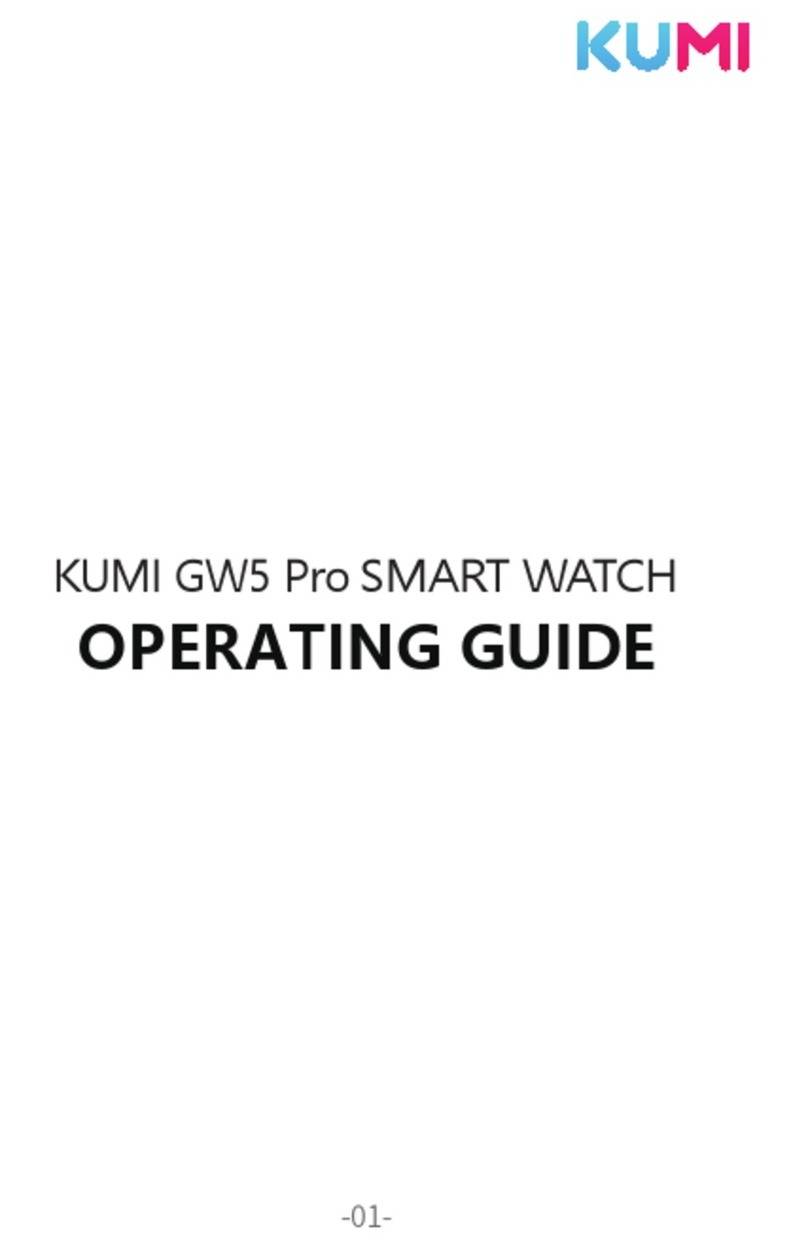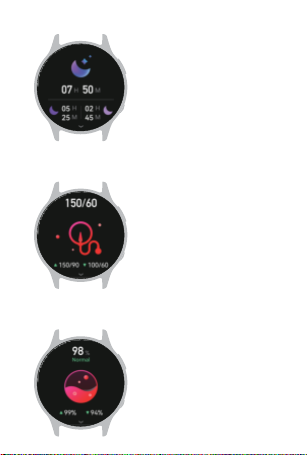4.WATCH CONNECTION
BINDING APP
1. APP binding:
Before binding the watch, make sure that the watch
is not bound to other mobile phones. If so, please
unbind the watch first
Method 1: Open APP> Device> Add Device>Start
Search> Select “KUMI GW5”
Method 2: Click the code scanning function in the
upper right corner of the APP search device page to
scan the QR code of the
initialization interface on
the watch, or slide down
the dial interface, open the
"Settings" interface in the
control center, and enter the
QR code page to complete
the code scanning binding
2. Call audio & Media audio: Slide down on the dial
interface, click the icon in the control center to
open the "Call Audio and Media Audio" interface
Call audio: Used to answer and
make calls (enabled by default
after the watch is bound to the
APP)
Media Audio: Used to play music
and video sounds on the phone