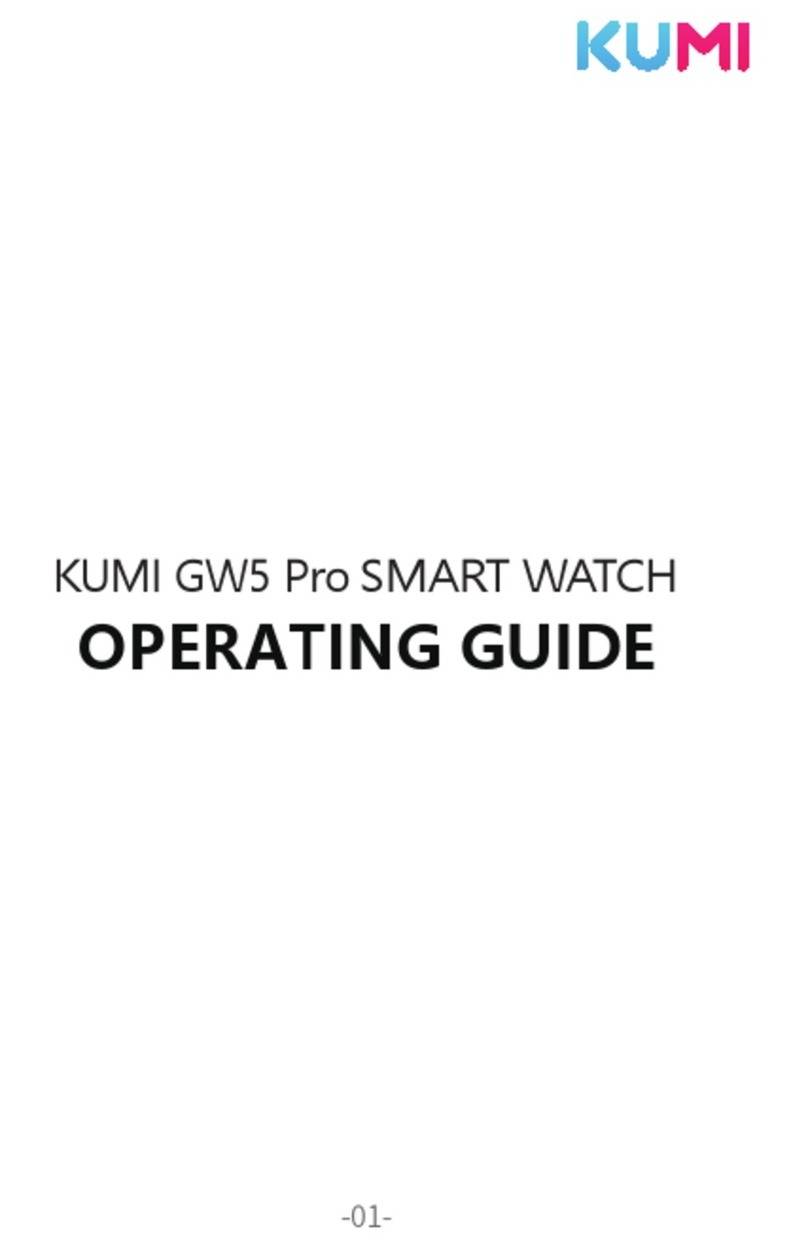Thank you for choosing KUMI smartwatch. This
manual will give you a complete understanding of
how to use the equipment. This device is mainly
connected to the mobile phone through Bluetooth
function, providing a variety of practical functions
and services to facilitate your operation of the mobile
phone, and has developed many functions for
This equipment is not a medical device, and the
measurement data and results are only for reference,
not for diagnosis and treatment.
Due to the continuous improvement, optimization
and upgrade of the product, the actual operation
may be slightly different from the description in this
manual. Please refer to the actual operation.
Based on the principle of continuous improvement
and continuous optimization, the company reserves
the right to modify and improve any content and
product information and functions described in the
document without prior notice.