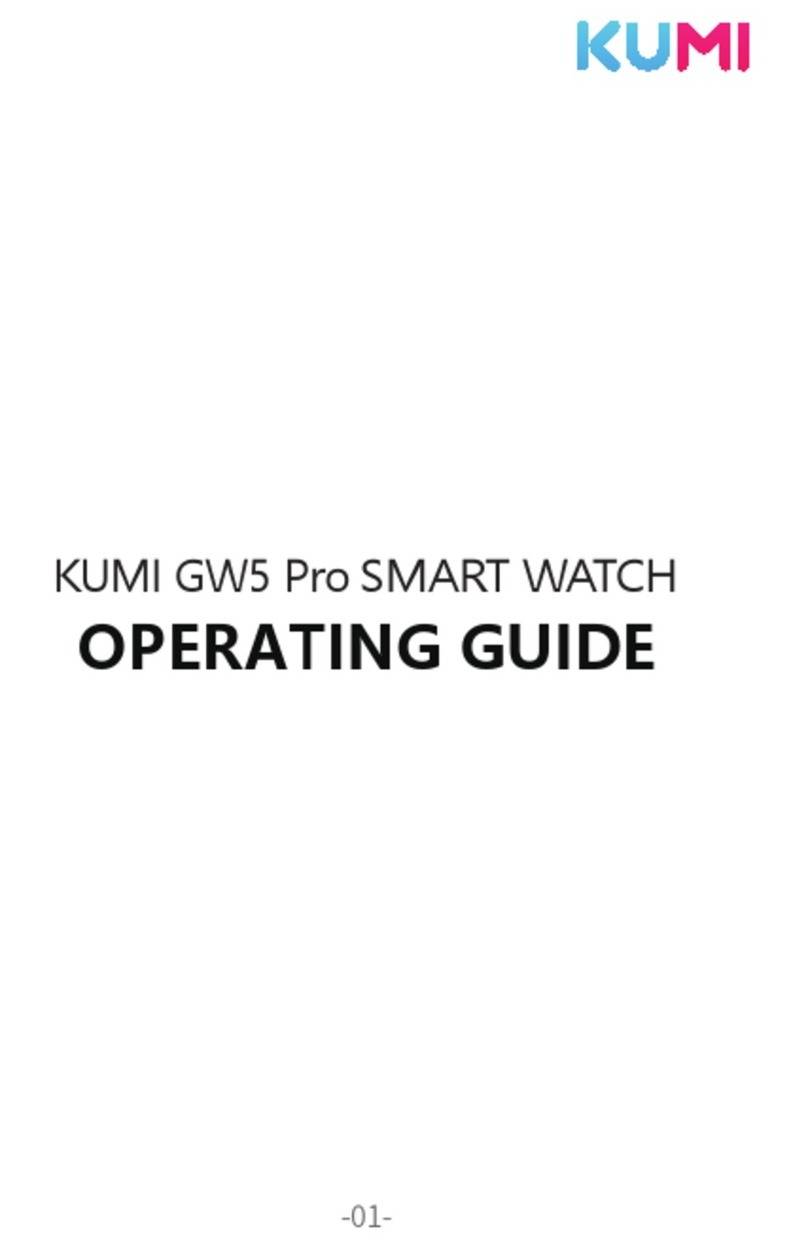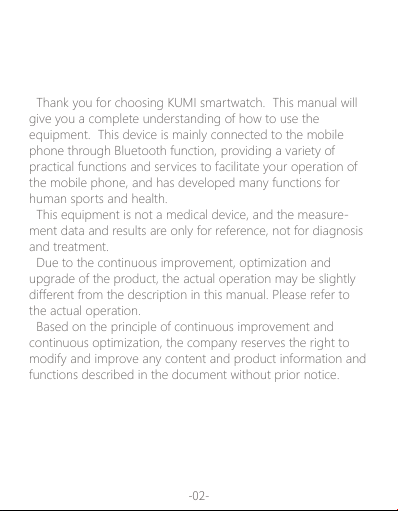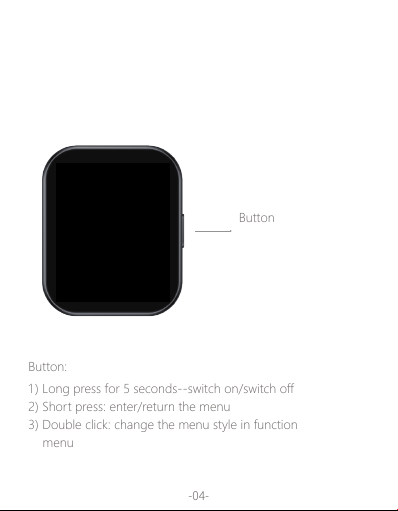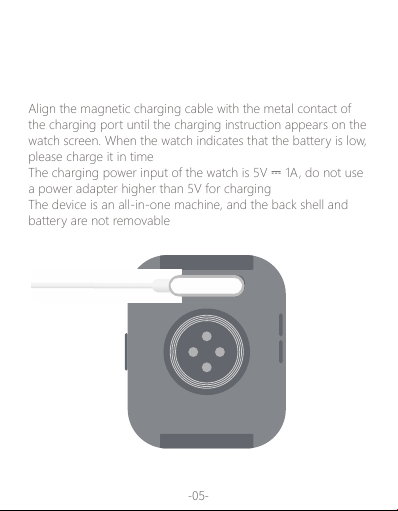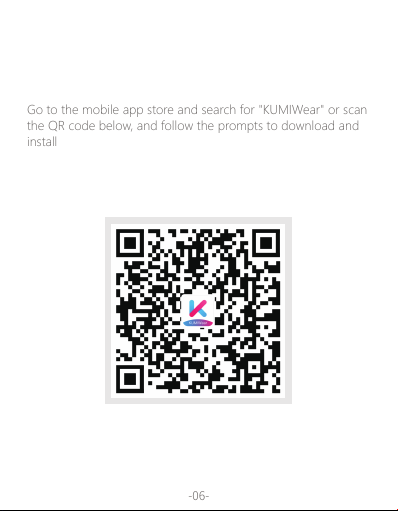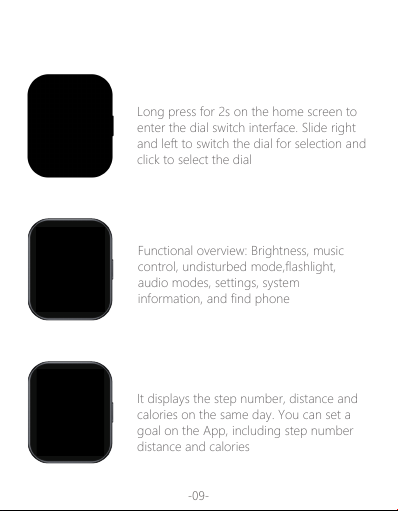Thank you for choosing KUMI smartwatch. This manual will
give you a complete understanding of how to use the
equipment. This device is mainly connected to the mobile
phone through Bluetooth function, providing a variety of
practical functions and services to facilitate your operation of
the mobile phone, and has developed many functions for
human sports and health.
This equipment is not a medical device, and the measure-
ment data and results are only for reference, not for diagnosis
and treatment.
Due to the continuous improvement, optimization and
upgrade of the product, the actual operation may be slightly
different from the description in this manual. Please refer to
the actual operation.
Based on the principle of continuous improvement and
continuous optimization, the company reserves the right to
modify and improve any content and product information and
functions described in the document without prior notice.