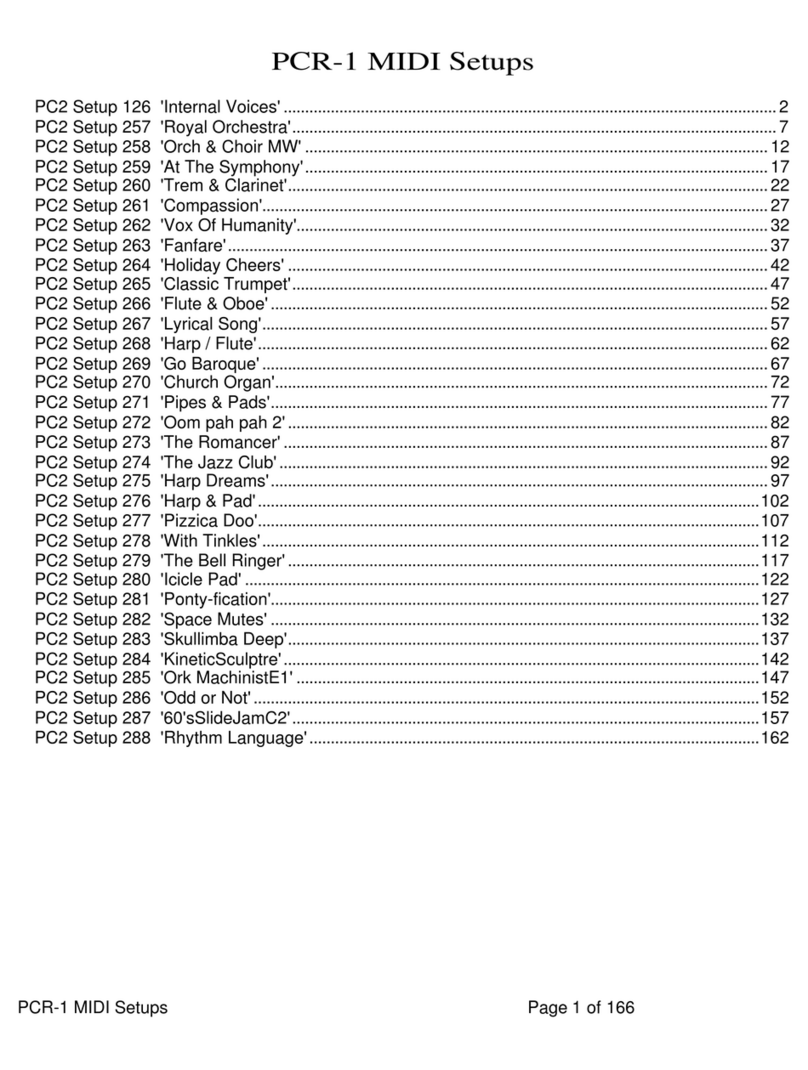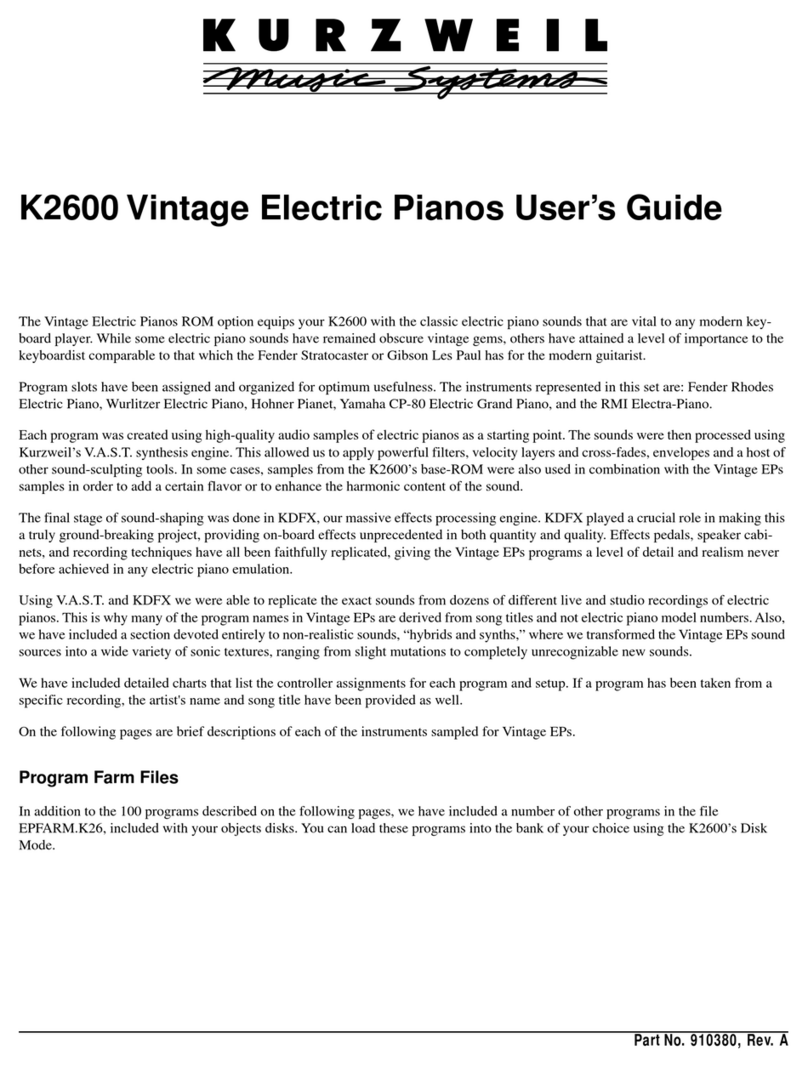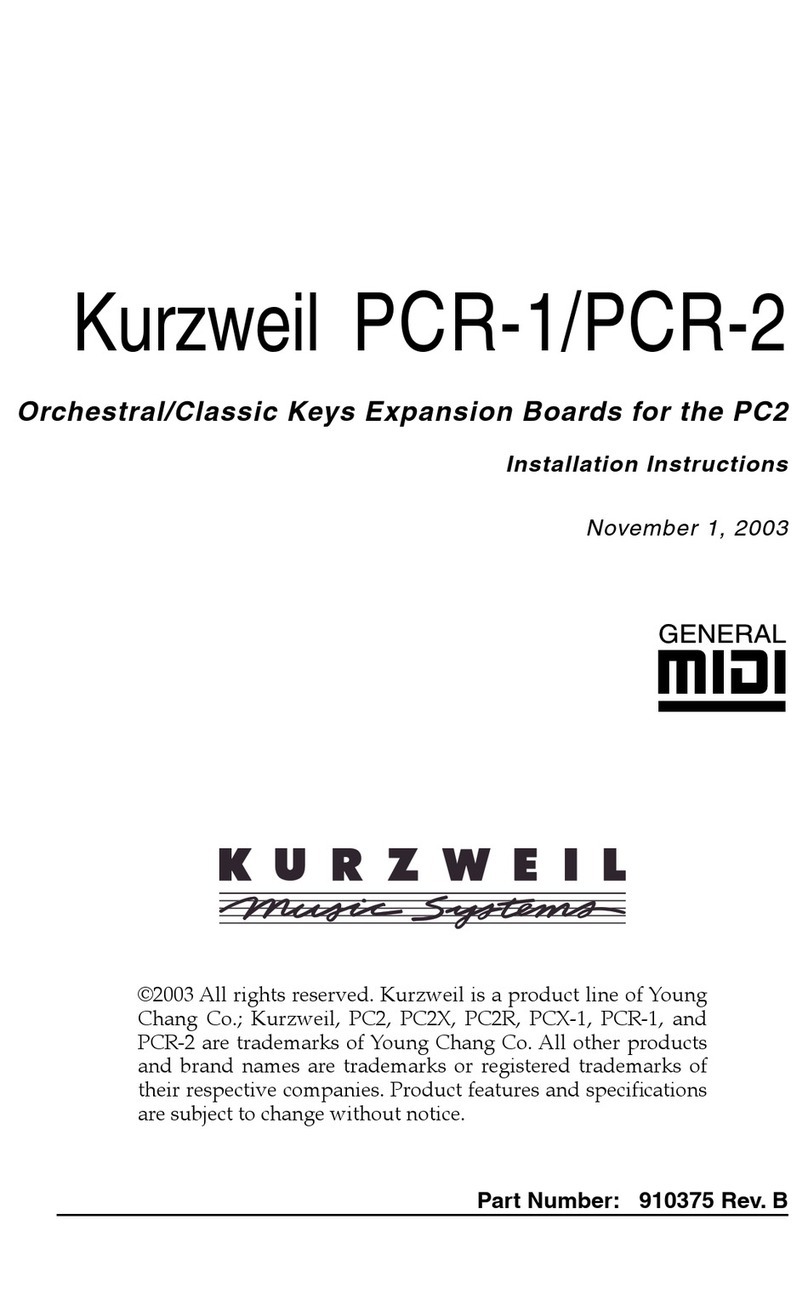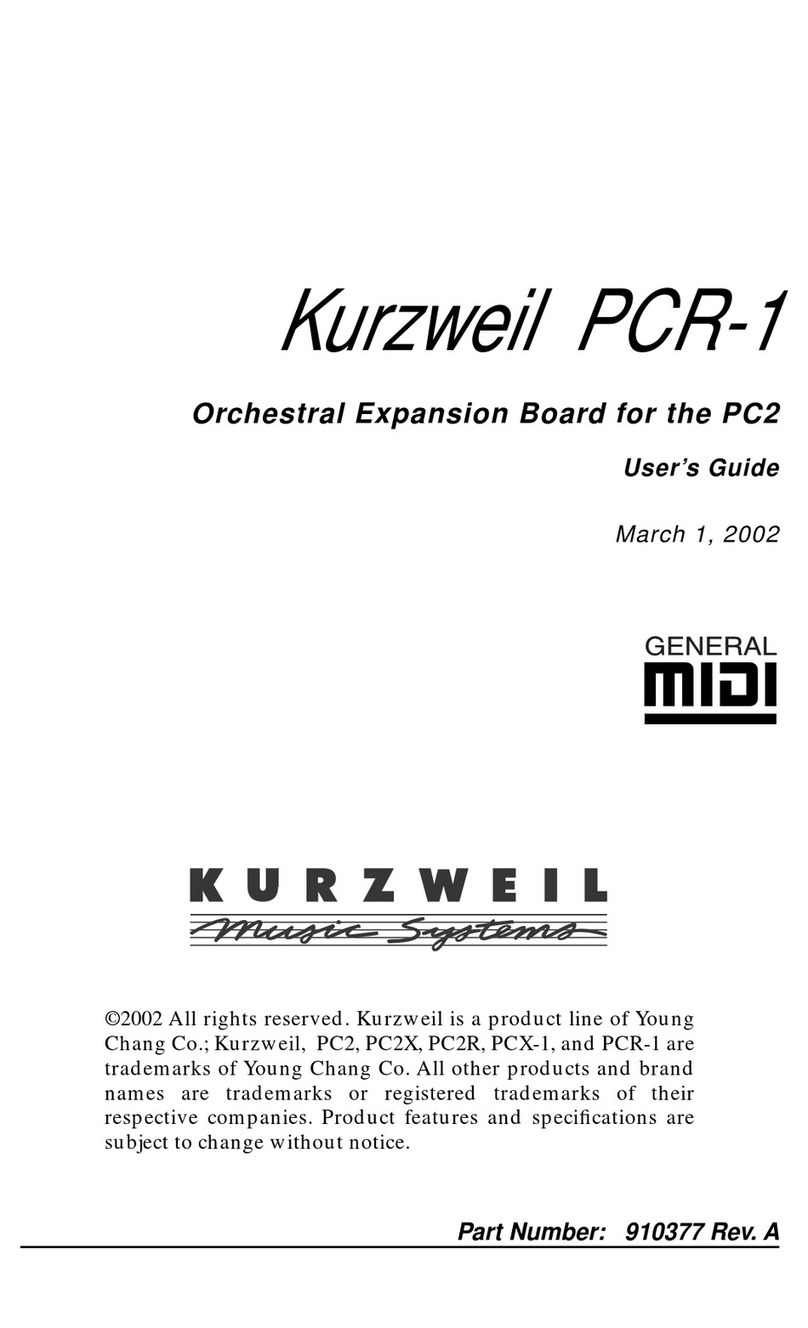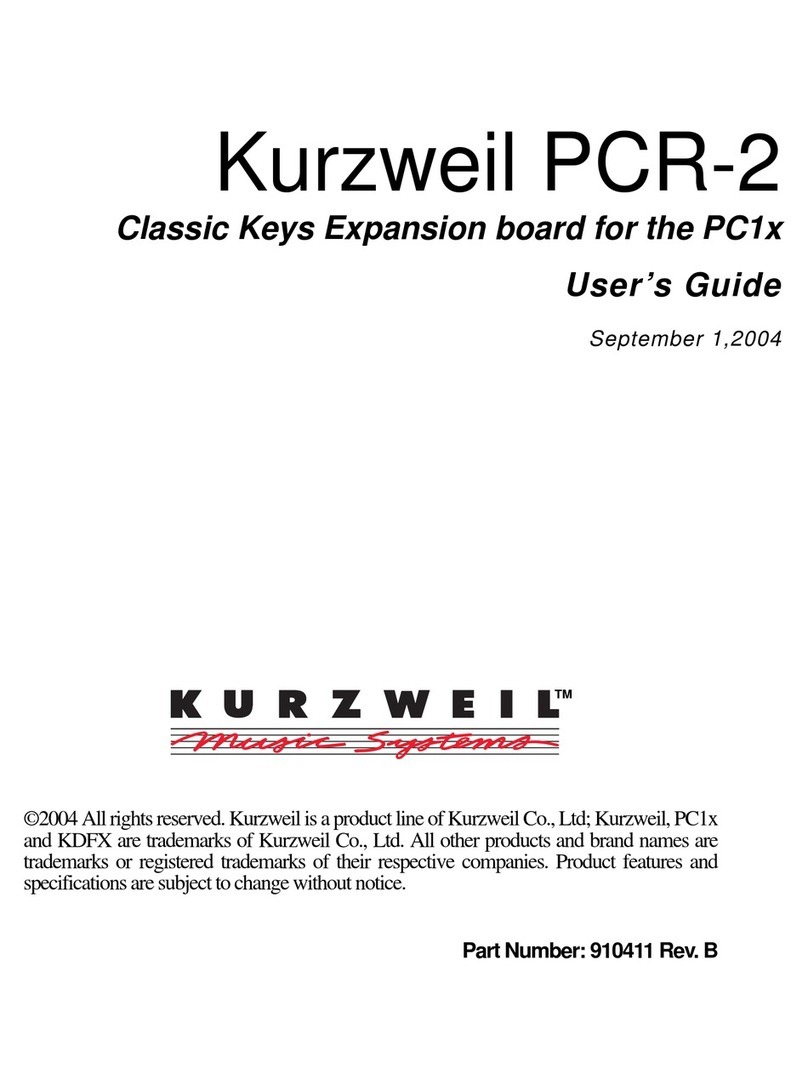8
The Polyphony Expansion Kit
Installing in Keyboard Models
Updating Operating System Software
The operating system software, together with the soundware data, are part of the PC2 sound
engine. You’ll use the Install|engine (sound engine) option to install both the operating
system software and the soundware.
1. When the boot block has finished launching, press Yes (this selects the Install|engine
option, which is the first option in the boot block menu). The display changes to
Install|engine|via|MIDI.
2. Press Yes. The display changes to Waiting|for|MIDI.
3. If necessary, insert the PC2 operating system/boot block disk into the computer’s floppy
drive.
4. Using the sequencer application on your computer, open the MIDI file whose name starts
with PC2K.... The Kstands for “keyboard operating system.” The three digits after the K
indicate the version number.
5. Play the MIDI file. The top line of the display shows SYS3-0|file|1|of|1, and the
bottom line shows segment|1|of|8. This file takes about four minutes to load at 215
beats per minute. When the display shows Done, stop the sequencer (some sequencers
will stop automatically at the end of the SysEx data).
6. Press Cancel. The display shows Install|engine|via|MIDI.
7. Follow the instructions in the next subsection if you need to update soundware data. If
you don’t need to update soundware, proceed to Doing a Hard Reset (page 9).
Updating Soundware
The soundware data, together with the operating system software, are part of the PC2 sound
engine. You’ll use the Install|engine (sound engine) option to install both the operating
system software and the soundware.
This procedure assumes that you’ve just finished launching the boot block, and the bottom line
of the display shows Install|engine. If instead you’ve just finished updating the operating
system software (and the display shows Install|engine|via|MIDI), go to Step 3.
1. Press the Left or Right cursor button until you see Install|engine in the bottom line
of the display.
2. Press Yes. The display changes to Install|engine|via|MIDI.
3. Press Yes. The display changes to Waiting|for|MIDI.
4. Insert the PC2 soundware disk into the floppy drive of your computer.
5. Using the sequencer application on your computer, open the MIDI file whose name starts
with PC2S.... The Sstands for “soundware” (for keyboard and rack-mount). The three
digits after the Sindicate the version number.
6. Play the MIDI file. The top line of the display shows SYS3-0|file|1|of|1, and the
bottom line shows segment|1|of|13. This file takes a little over six minutes to load at
215 beats per minute. When the display shows Done, stop the sequencer (some
sequencers will stop automatically at the end of the SysEx data).
7. Press Cancel twice to return to the boot block menu.
8. Do a hard reset, as described in the following subsection.