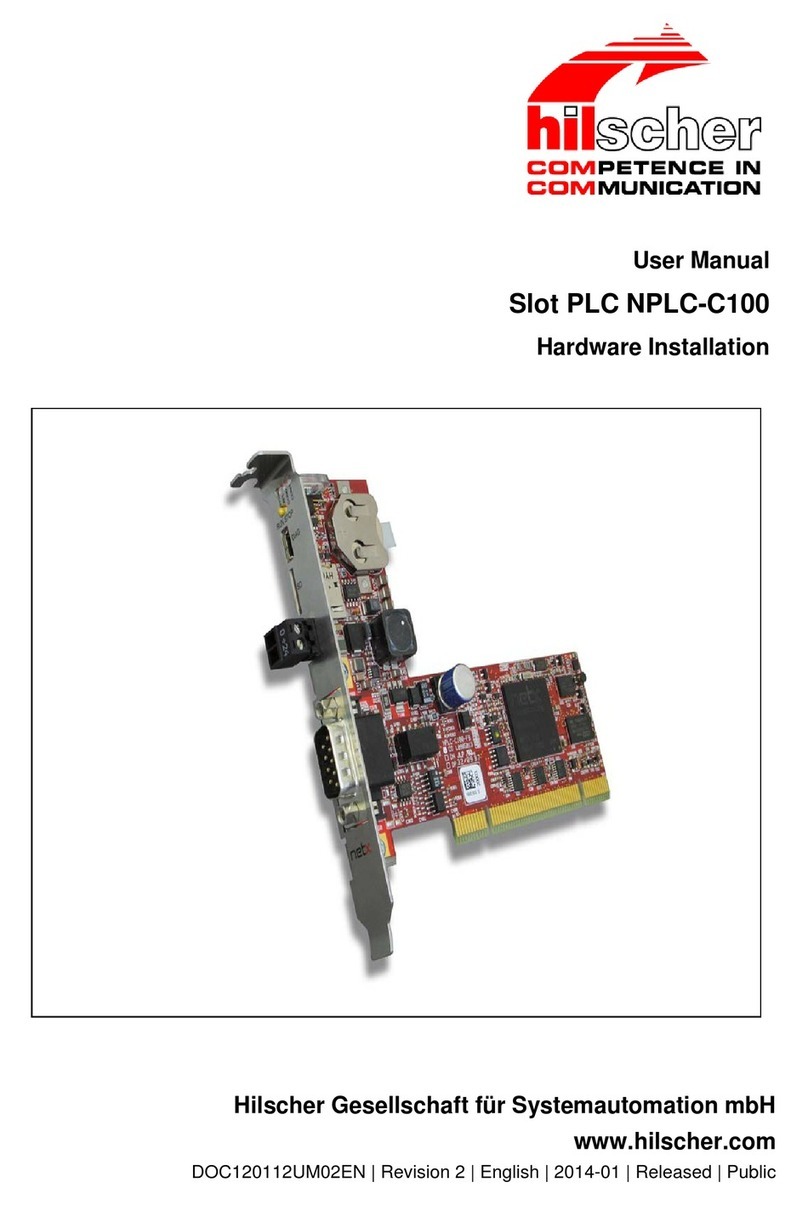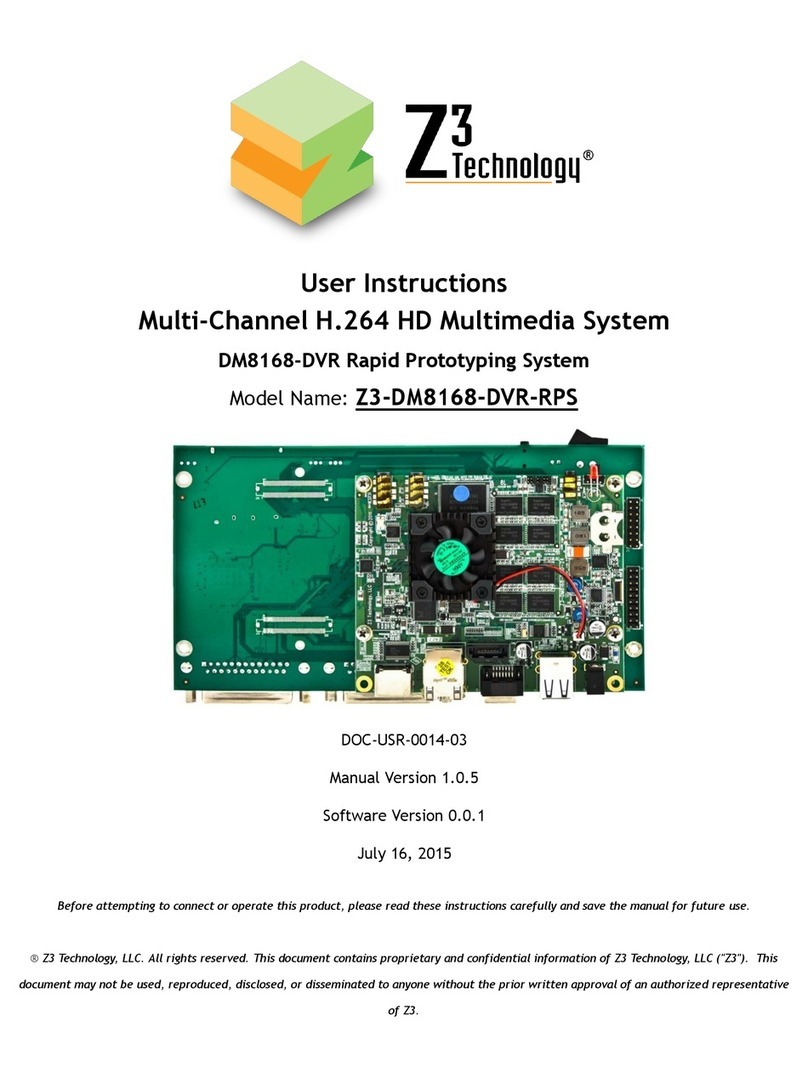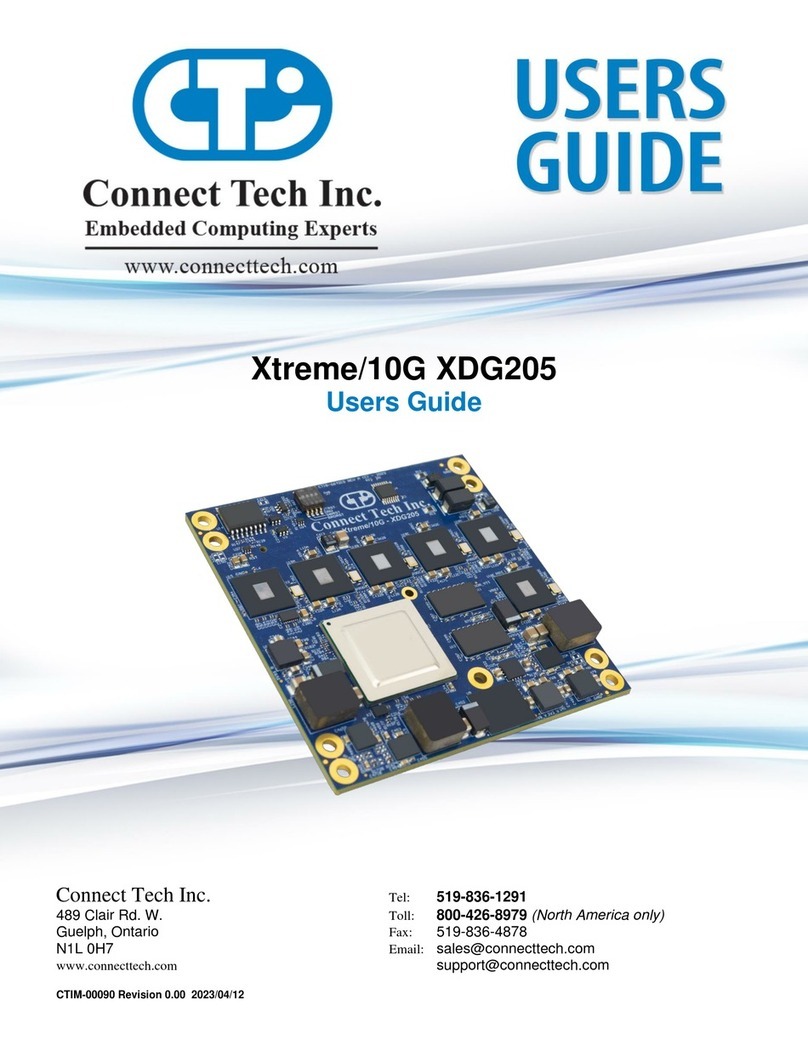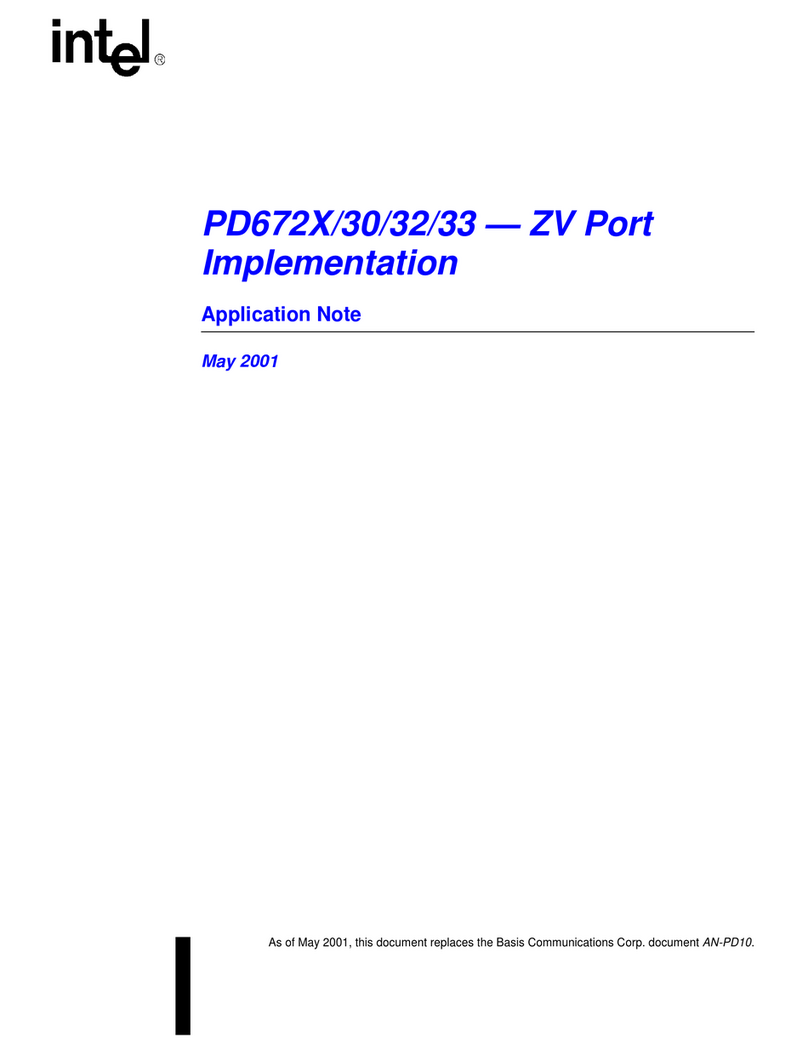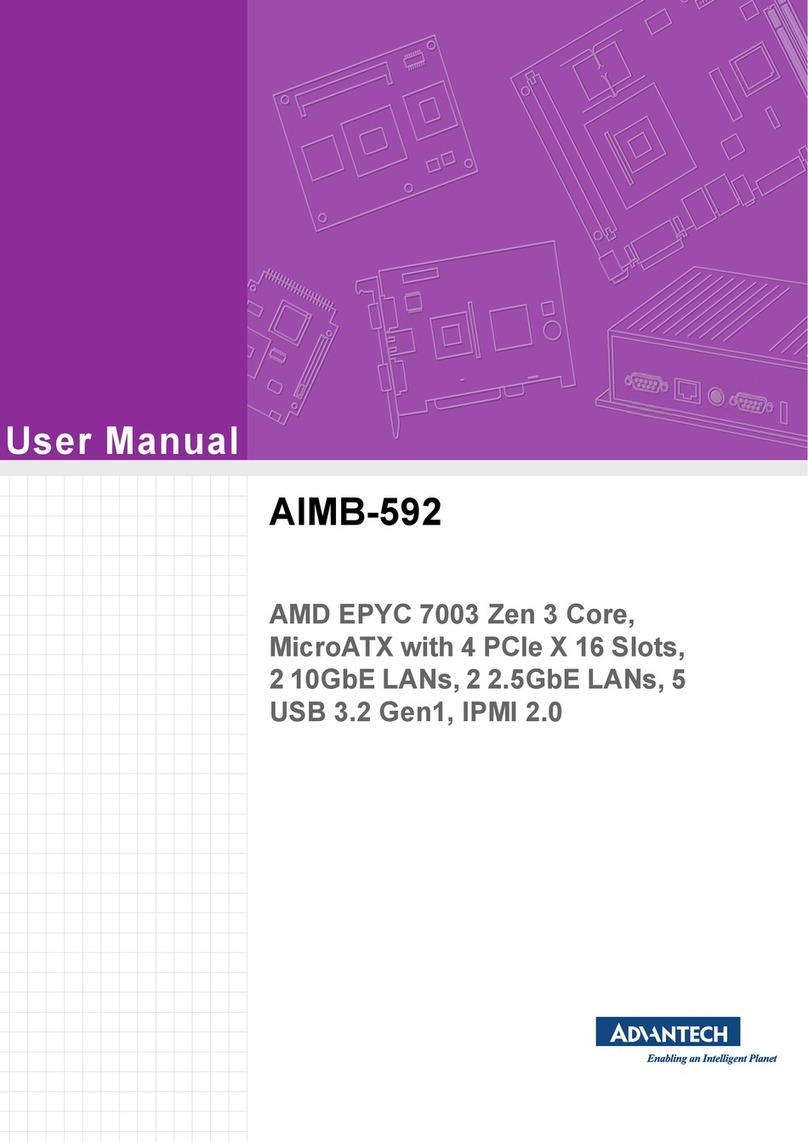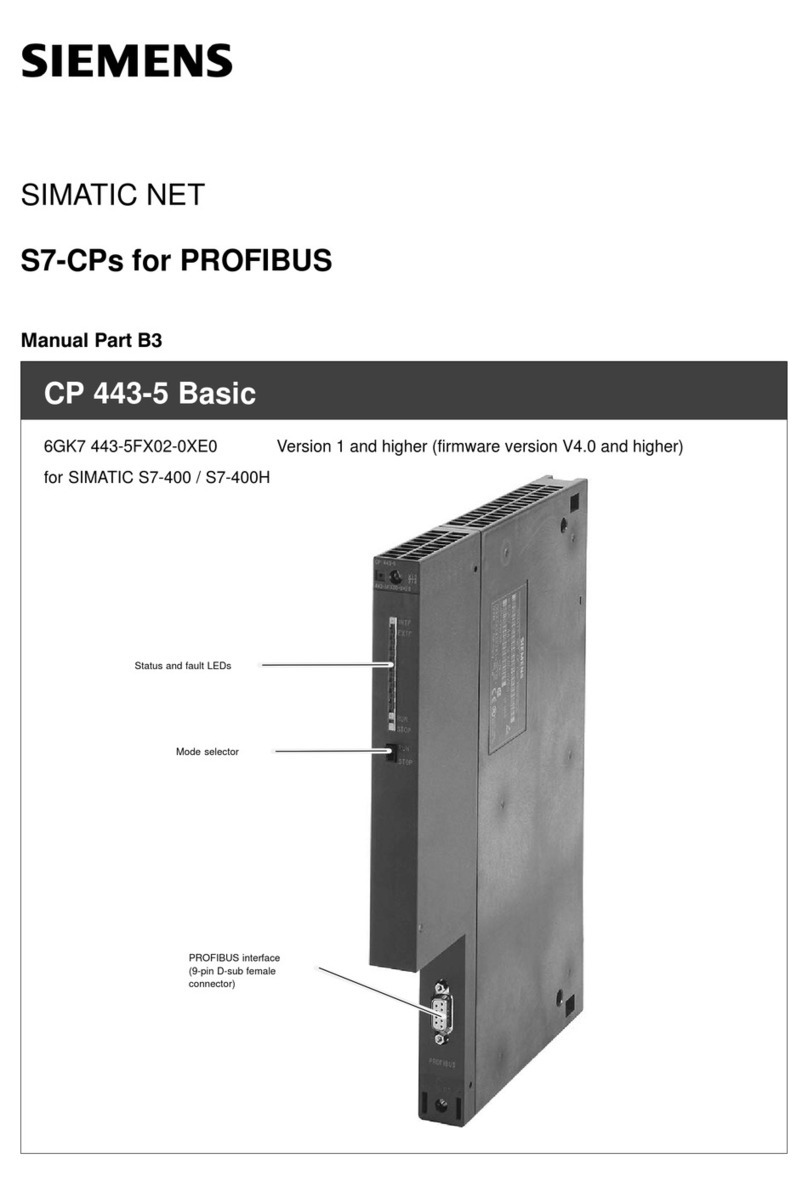hilscher CIFX M223090AE-CO/F User manual

User manual
CIFX M223090AE-CO\F
PC card PCI Express M.2 2230 A-E CANopen Slave
Hilscher Gesellschaft für Systemautomation mbH
www.hilscher.com
DOC210203UM02EN | Revision 2 | English | 2021-09 | Released | Public

Table of contents 2/48
Table of contents
1 Introduction .............................................................................................................................. 4
1.1 About the user manual .....................................................................................................4
1.2 List of revisions ................................................................................................................4
2 Devices and accessories ........................................................................................................ 5
2.1 Basic card CIFX M223090AE ..........................................................................................6
2.2 Detached network interface AIFX-V2-CO ........................................................................7
2.3 Product software ..............................................................................................................8
2.4 Revision or version status of hardware and software ......................................................8
2.5 Device label with matrix code...........................................................................................9
3 Safety ...................................................................................................................................... 10
3.1 General note ..................................................................................................................10
3.2 Intended use ..................................................................................................................10
3.3 Personnel qualification ...................................................................................................10
3.4 Safety messages............................................................................................................11
3.4.1 Electrical shock hazard ................................................................................... 11
3.4.2 Personal injury, device damage due to hot swap/hot plug.............................. 11
3.5 Property damage............................................................................................................12
3.5.1 Excessive supply voltage................................................................................ 12
3.5.2 Excessive signaling voltage ............................................................................ 12
3.5.3 Electrostatically sensitive devices................................................................... 12
3.5.4 Power drop during write and delete accesses in the file system .................... 13
3.5.5 Exceeding the maximum number of permitted write and delete accesses ..... 13
3.6 Information and data security.........................................................................................13
3.7 Warnings ........................................................................................................................14
4 Installing the hardware.......................................................................................................... 15
4.1 System Requirements....................................................................................................15
4.2 Requirements for operation............................................................................................17
4.3 Overview installation and firmware download ................................................................18
4.4 Installing the hardware ...................................................................................................19
4.5 Loading firmware and configuration in the device or making an update ........................20
4.6 Hints for problem solving................................................................................................21
4.7 Uninstalling the hardware...............................................................................................22
4.8 Disposal of waste electronic equipment.........................................................................22
5 Diagnosis with LEDs ............................................................................................................. 23
5.1 Overview ........................................................................................................................23
5.2 System LED ...................................................................................................................24
5.3 CANopen Slave..............................................................................................................25
6 Connectors ............................................................................................................................. 26
6.1 CANopen interface.........................................................................................................26
6.2 Cabel connector fieldbus X802, on CIFX M223090AE ..................................................27
CIFX M223090AE-CO\F | Hardware description and installation
DOC210203UM02EN | Revision 2 | English | 2021-09 | Released | Public
© Hilscher 2021

Table of contents 3/48
6.3 Cable connector fieldbus X103, AIFX-V2-CO ................................................................27
6.4 PCI Express M.2 bus .....................................................................................................28
7 Technical data ........................................................................................................................ 30
7.1 PC card CIFX M223090AE-CO\F ..................................................................................30
7.2 PCI identifiers on the PCI Express M.2 bus ...................................................................31
7.3 AIFX-V2-CO ...................................................................................................................32
7.4 Communication protocols...............................................................................................33
7.4.1 CANopen Slave .............................................................................................. 33
8 Dimensions............................................................................................................................. 34
8.1 Tolerances of PCB dimensions......................................................................................34
8.2 Dimensions CIFX M223090AE ......................................................................................35
8.3 Dimensions AIFX-V2-CO ...............................................................................................36
9 Appendix................................................................................................................................. 37
9.1 FCC compliance.............................................................................................................37
9.2 References.....................................................................................................................37
9.3 Conventions in this manual ............................................................................................39
9.4 Legal notes.....................................................................................................................40
9.5 Registered trademarks...................................................................................................44
Glossary.................................................................................................................................. 47
Contacts.................................................................................................................................. 48
CIFX M223090AE-CO\F | Hardware description and installation
DOC210203UM02EN | Revision 2 | English | 2021-09 | Released | Public
© Hilscher 2021

Introduction 4/48
1 Introduction
1.1 About the user manual
This user manual for your PC card CIFX M223090AE-CO\F CANopen
informs you about the topics:
·Hardware description,
·installing the hardware and
·Firmware download.
Further information on how to download the firmware, as well as
descriptions about configuration and diagnosis of your device can be found
in separate operating instruction manuals.
1.2 List of revisions
Index Date Changes
1 2021-08-26 Created
2 2021-09-16 CIFX M223090AE (basic card) changed to hardware revision 4.
Table1: List of revisions
CIFX M223090AE-CO\F | Hardware description and installation
DOC210203UM02EN | Revision 2 | English | 2021-09 | Released | Public
© Hilscher 2021

Devices and accessories 5/48
2 Devices and accessories
The PC card CIFX M223090AE-DP\F is a communication interface from
Hilscher based on the communication controller netX 90 and consists of a
basic card that is equipped with a detached network interface.
PC card Description of the basic card Accessories
CIFX M223090AE-DP\F Communication Interface
M.2 2230 Key A+E: CIFX M223090AE
Detached network
interface
PROFIBUS:
AIFX-V2-DP
Type (according to the PCI Express M.2
specification):
2230 (=22x30 mm),
Keys: A and E
PCI Express slot (3.3 V),
for M.2 type 2230-D3, Dual Key A-E
(Socket 1 Connectivity)
Table2: PC card CIFX M223090AE-DP\F
Product family Card format and size netX Key Network Cable
CIFX M 2230 90 AE -DP \F
Table3: Meaning of the device name
The use refers exclusively to Slave systems. With the loaded PROFIBUS DP
slavefirmware, the PC card cifX executes the PROFIBUS DP Slave
communication. Data is exchanged between the connected devices and the
PC or connecting device via the Dual-Port Memory.
CIFX M223090AE-CO\F | Hardware description and installation
DOC210203UM02EN | Revision 2 | English | 2021-09 | Released | Public
© Hilscher 2021

Devices and accessories 6/48
2.1 Basic card CIFX M223090AE
In the following illustration with legend you can recognize the device
elements significant for installation and operation each by a number.
Figure1: Basic card CIFX M223090AE (revision 3)
No. Description
(1) Cable connector fieldbus (X802, 10 pin)
(2) Hole (with ground contact) for mounting the PC card
(3) Cable connector Ethernet (X801, 20 pin)
(4) System LED (yellow/green)
(5) Matrix label
(6) PCI Express M.2 bus, pin 1 to pin 7
(7) PCI Express M.2 bus, pin 8 to pin 15 (key A)
(8) PCI Express M.2 bus, pin 16 to pin 23
(9) PCI Express M.2 bus, pin 24 to pin 31 (key E)
(10) PCI Express M.2 bus, pin 32 to pin 75
Table4: Legend on the basic card CIFX M223090AE
CIFX M223090AE-CO\F | Hardware description and installation
DOC210203UM02EN | Revision 2 | English | 2021-09 | Released | Public
© Hilscher 2021

Devices and accessories 7/48
2.2 Detached network interface AIFX-V2-CO
Figure2: Detached network interface AIFX-V2-CO (Revision 2)
No. Description
(1) CANopen interface, DSub pug (X200)
(2) Cable connector fieldbus (X103, 10-pin)
(3) Mini matrix label (on the side of T100)
(4) CAN: Communication status LED (red/green)
Table5: Legend for the detached network interface AIFX-V2-CO
Important:
Note that the detached network interface CANopen AIFX-V2-CO
especially is designed for netX 90-based devices and exclusively
works together with them. In contrast, the detached network
interface Ethernet AIFX-CO is only suitable for netX 100-based
devices.
CIFX M223090AE-CO\F | Hardware description and installation
DOC210203UM02EN | Revision 2 | English | 2021-09 | Released | Public
© Hilscher 2021

Devices and accessories 8/48
2.3 Product software
All the information and software you need for your product can be
downloaded free of charge at the web-link
https://kb.hilscher.com/display/CARDS/.
ØSelect the link for the current release for the Communication Solution
netX 90/4000 DVD.
After the download, you can start commissioning and configuring your
device immediately.
ØCheck our website regularly for software updates for your product.
2.4 Revision or version status of hardware and software
The hardware revisions listed below, as well as the driver, software and
firmware versions belong together functionally. If a hardware installation is
available, the driver and the firmware must be updated according to these
specifications.
Device name Description Part no. Hardware revision
CIFX M223090AE-CO\F Basic card CIFX M223090AE and AIFX-V2-CO 1443.501 -
CIFX M223090AE Communication Interface M.2 2230 key A+E (basic card) 1443.100 4
AIFX-V2-CO Detached network interface CANopen 2801.500 3
Table6: Hardware revisions
Driver and software Name Version
Device driver cifX Device Driver 2.3 or higher
Software to download the firmware Device Explorer 1.3
Configuration software Communication Studio 1.0
Table7: Driver and software versions
Protocol File name Firmware
version
CANopen Slave X0905001.nxi V5.1
Table8: Firmware version and file names for permitted protocols
Note:
Unless otherwise stated, the firmware version in this manual is the
same as the stack version.
CIFX M223090AE-CO\F | Hardware description and installation
DOC210203UM02EN | Revision 2 | English | 2021-09 | Released | Public
© Hilscher 2021

Devices and accessories 9/48
2.5 Device label with matrix code
You can identify your device by means of the device label.
Note:
The position of the device label on your device is indicated in the
device overview.
The device label consists of a matrix code and the information contained
therein in plain text.
The 2D code (Data Matrix Code) contains the following information:
Part number: 1234.567
Hardware revision: 1
Serial number: 20000
Figure3: Example 2D label
CIFX M223090AE-CO\F | Hardware description and installation
DOC210203UM02EN | Revision 2 | English | 2021-09 | Released | Public
© Hilscher 2021

Safety 10/48
3 Safety
3.1 General note
The documentation in the form of a user manual, an operating instruction
manual or other manual types, as well as the accompanying texts have
been created for the use of the products by qualified personnel. When
using the products, all Safety Messages, Integrated Safety Messages,
Property Damage Messages and all valid legal regulations must be obeyed.
Technical knowledge is presumed. The user has to assure that all legal
regulations are obeyed.
3.2 Intended use
With the PC card CIFX M223090AE-CO\F a CANopen Slave
communication can be realized if the corresponding firmware is loaded.
Information about the permitted firmware versions can be found in section
Revision or version status of hardware and software [}page8].
3.3 Personnel qualification
The PC card may only be installed, configured, operated or uninstalled by
qualified personnel. Job-specific technical skills for people professionally
working with electricity must be present concerning the following topics:
·Safety and health at work
·Mounting and connecting of electrical equipment
·Measurement and Analysis of electrical functions and systems
·Evaluation of the safety of electrical systems and equipment
·Installing and configuring IT systems
CIFX M223090AE-CO\F | Hardware description and installation
DOC210203UM02EN | Revision 2 | English | 2021-09 | Released | Public
© Hilscher 2021

Safety 11/48
3.4 Safety messages
3.4.1 Electrical shock hazard
The danger of lethal electrical shock caused by parts with more than 50V
may occur if you open the PC cabinet to install your PC card.
·HAZARDOUS VOLTAGE is present inside of the PC or of the
connecting device, into which the PC card is integrated. Strictly obey to
all safety rules provided by the device’s manufacturer in the
documentation!
·First disconnect the power plug of the PC or of the connecting device,
before you open the cabinet.
·Make sure that the power supply is off at the PC or at the connecting
device.
·Open the PC cabinet and install or remove the PC card only after
disconnecting power.
3.4.2 Personal injury, device damage due to hot swap/hot plug
The PC card is not designed or intended for a hot-swap or hot-plug
connection. Performing hot-swap or hot-plug may pose a hazard to the PC
card, the system platform and the person performing the action.
CIFX M223090AE-CO\F | Hardware description and installation
DOC210203UM02EN | Revision 2 | English | 2021-09 | Released | Public
© Hilscher 2021

Safety 12/48
3.5 Property damage
3.5.1 Excessive supply voltage
The PC card may only be operated with the prescribed supply voltage,
which corresponds to the tolerances specified in this manual. The limits of
the permitted range must not be exceeded.
Device damage, malfunctions
·If the supply voltage is above the specified upper limit, this can lead to
serious damage to the PC card!
·If the supply voltage is below the specified lower limit, malfunctions of
the PC card may occur.
3.5.2 Excessive signaling voltage
All I/O signal pins on the PC card tolerate only the specified signal voltage,
as specified in this manual.
Device destruction
Operating your PC card at a signal voltage that exceeds the specified
signal voltage can cause serious damage to the PC card!
3.5.3 Electrostatically sensitive devices
This equipment is sensitive to electrostatic discharge which cause internal
damage and affect normal operation. Therefore adhere to the necessary
safety precautions for components that are vulnerable with electrostatic
discharge if you install or replace your device. Follow the guidelines listed
hereafter when you handle this equipment:
·Touch a grounded object to discharge potential static.
·Wear an approved grounding wriststrap.
·Do not touch connectors or pins on the PC card.
·Do not touch circuit components inside the equipment.
·If available, use a static-safe workstation.
·When not in use, store the equipment in appropriate static-safe
packaging.
CIFX M223090AE-CO\F | Hardware description and installation
DOC210203UM02EN | Revision 2 | English | 2021-09 | Released | Public
© Hilscher 2021

Safety 13/48
3.5.4 Power drop during write and delete accesses in the file system
The FAT file system in the netX firmware is subject to certain limitations in
its operation. Write and delete accesses in the file system (firmware
update, configuration download etc.) can destroy the FAT (File Allocation
Table) if the accesses cannot be completed if the power drops. Without a
proper FAT, a firmware may not be found and cannot be started.
ØMake sure that the power supply of the device does not drop during
write and delete accesses in the file system (firmware update,
configuration download etc.).
3.5.5 Exceeding the maximum number of permitted write and delete
accesses
This device uses a serial flash chip to store remanent data such as
firmware storage, configuration storage, etc. This device allows a maximum
of 100,000 write/delete accesses that are sufficient for standard operation
of the device. However, writing/deleting the chip excessively (e.g. changing
the configuration or changing the name of station) leads to the maximum
number of permitted write/delete accesses being exceeded and to device
damage. For example, if the configuration is changed once an hour, the
maximum number is reached after 11.5 years. If the configuration is
changed even more frequently, for example once a minute, the maximum
number is reached after approx. 69 days.
Avoid exceeding the maximum permitted write/delete accesses by writing
too often.
3.6 Information and data security
Take all usual measures for information and data security, in particular, for
PC cards with Ethernet technology. Hilscher explicitly points out that a
device with access to a public network (Internet) must be installed behind a
firewall or only be accessible via a secure connection such as an encrypted
VPN connection. Otherwise, the integrity of the device, its data, the
application or system section is not safeguarded.
Hilscher cannot assume any warranty or liability for damage due to
neglected security measures or incorrect installation.
CIFX M223090AE-CO\F | Hardware description and installation
DOC210203UM02EN | Revision 2 | English | 2021-09 | Released | Public
© Hilscher 2021

Safety 14/48
3.7 Warnings
When installing your device, observe the following warnings on possible
personal injury, as well as the warnings on property damage.
Lethal Electrical Shock caused by parts with more than 50V!
HAZARDOUS VOLTAGE inside of the PC or of the connecting device.
ØFirst disconnect the power plug of the PC or of the connecting device,
before you open the cabinet.
ØMake sure that the power supply is off at the PC or at the connecting
device.
Personal injury, device damage due to hot swap/hot plug
The PC card is not designed or intended for a hot-swap or hot-plug
connection.
Performing hot-swap or hot-plug may pose a hazard to the PC card, the
system platform and the person performing the action.
Electrostatically sensitive devices
To prevent damage to the PC and PC card, make sure the PC card is
grounded through the connection plate and PC, and make sure you are
grounded when you install or uninstall the PC card.
CIFX M223090AE-CO\F | Hardware description and installation
DOC210203UM02EN | Revision 2 | English | 2021-09 | Released | Public
© Hilscher 2021

Installing the hardware 15/48
4 Installing the hardware
4.1 System Requirements
In order to install your PC cards cifX, you need a PC or a connecting device
with a PCI Express M.2 slot (host interface) for mounting the PC card.
Host interface
PC card Type Supply voltage
(1)
Current
consumption (2)
Signal voltage
(3)
CIFX M223090AE-CO\F PCI Express slot (3.3 V),
for M.2 type 2230-D3,
Dual Key A-E
(Socket 1 Connectivity)
+3.3 VDC ±5 % Refer to section PC
card CIFX
M223090AE-CO
\F [}page30].
PCIe compatible
Table9: Host interface requirements
Comments:
(1) Required or permissible supply voltage
(2) Typical current consumption at 3.3 V. The typical current consumption
depends on the type of PC card. To ensure compatibility between different
systems, it is recommended to supply a maximum of 1 A (at +3.3 VDC
±5%).
(3) Required or tolerated signal voltage at the I/O signal pins on the PCIe
bus of the PC card
Host system
The basic card CIFX M223090AE uses an ASIX Ax99100. Therefore the
PC card CIFX M223090AE can only be operated with a PCIe host
controller that supports access to the IO area of the card (IOBAR).
The ASIX Ax99100 bridge chip only supports "Read Completion
Boundary" (RCB) of 128 bytes.
To ensure proper communication, make sure that the connected
(upstream) device, usually the host processor, does not use 64 byte RCB.
If you are not sure how to set the RCB, contact Hilscher Support.
Mounting the basic card
In order to mount the basic card, the board on which the PCI Express M.2
slot is located must have a corresponding mounting bolt for screwing the
basic card on. The dimension for positioning the mounting bolt can be
taken from the dimension drawing for the basic card provided in this
manual.
Operating system
For Device Explorer or Communication Studio: Windows® 10
CIFX M223090AE-CO\F | Hardware description and installation
DOC210203UM02EN | Revision 2 | English | 2021-09 | Released | Public
© Hilscher 2021

Installing the hardware 16/48
Component heights
·The component height on the upper side of the basic card CIFX
M223090AE is higher than the height of 1.5 mm specified by the
standard because the height of the cable connectors (Ethernet X801, or
fieldbus X802) including the cable is approx. 8.5 mm above the printed
circuit board.
·The component height on the bottom side of the basic card CIFX
M223090AE complies with the standard specifications.
Panel dimensioning
·Panel cut-outs and holes for mounting AIFX
To mount the detached network interface CANopen, the required panel
cut-outs for the communication status LEDs and the CANopen plug, as
well as the holes for mounting the AIFX, must be available on the
housing of the PC or connecting device.
Panel cut-outs The layout for the panel cut-outs must be sufficiently
dimensioned for:
·The CANopen interface, DSub plug
·The CAN communication LED
Drill holes 2, at a distance of 25.0 mm
Further information The dimensions for the required panel cut-outs or the distance
of the holes can be found in the dimension drawing for the
AIFX, see section Dimensions AIFX-V2-CO [}page36].
Table10: Panel cut-outs and holes for mounting AIFX
·The width of the front panel
When dimensioning the front panel, note the width of the front panel
specified in section AIFX-V2-CO [}page32] .
CIFX M223090AE-CO\F | Hardware description and installation
DOC210203UM02EN | Revision 2 | English | 2021-09 | Released | Public
© Hilscher 2021

Installing the hardware 17/48
4.2 Requirements for operation
The following described requirements must be fulfilled when operating the
PC card.
Requirements Specification Refer to section
Hardware installation Operating the PC card CIFX M223090AE-CO\F requires
proper connection of the detached network interface
CANopen AIFX-V2-CO to the basic card.
-
Communication For the communication of a PC card (Slave) a CANopen
Master device is required.
To configure the Master device you need the device
description file with the name for:
·CANopen Slave: NETX 90 COS COS.eds
The settings in the used Master must match the settings in
the Slave.
-
Software installation cifX Device Driver as driver for the host interface (latest
version of the driver).
Device Explorer as software for downloading or updating the
firmware and configuration, as well as for setting the device
driver.
Communication Studio for configuration and diagnosis of
netX 90-based devices.
Revision or version status
of hardware and
software [}page8] and
References [}page37]
(documentation on drivers
and software)
Firmware download The user must select the firmware using the Device Explorer
software and download it to the PC card.
The firmware includes a communication protocol.
Parameter settings By use of the Communication Studio configuration software
the PC card must be parameterized.
Table11: Requirements for operation
CIFX M223090AE-CO\F | Hardware description and installation
DOC210203UM02EN | Revision 2 | English | 2021-09 | Released | Public
© Hilscher 2021

Installing the hardware 18/48
4.3 Overview installation and firmware download
Below you will find an overview of the steps to install the hardware, the
driver and the firmware for your PC card CIFX M223090AE-DP\F:
Step Description See section
Downloading installation
files
·Download the installation files from the Hilscher website for:
- cifX Device Driver (atest version)
- Device Explorer
- Communication Studio
·Save the installation files to the local hard disk of your PC.
Revision or version status
of hardware and
software [}page8]
Install drivers and software ·Double-click the appropriate installation file to open the
startup menu.
·Start the installation from the home screen and follow the
instructions in the installation menu.
Install hardware ·Take the protective measures and safety precautions for the
hardware installation.
·Open the housing of the PC or connecting device.
·Insert the basic card into the PCI Express M.2 slot and mount
the basic card.
·Mount the detached network interface to the front panel of the
PC.
·Connect the detached network interface to the basic card.
·Close the housing of the PC or connecting device.
Installing the
hardware [}page19]
Firmware and configuration
download
·Download the firmware according to the information in the
"Device Explorer" user manual.
The PC card cifX is now ready for operation and has yet to be
configured.
·Then download the configuration.
Loading firmware and
configuration in the
device or making an
update [}page20]
Table12: Overview for installation and firmware download
For detailed descriptions of how to install and operate the software,
refer to the relevant operating instruction manual, section
References [}page37].
CIFX M223090AE-CO\F | Hardware description and installation
DOC210203UM02EN | Revision 2 | English | 2021-09 | Released | Public
© Hilscher 2021

Installing the hardware 19/48
4.4 Installing the hardware
Install the PC card CIFX M223090AE-CO\F in your PC or connecting
device as described below.
1. Preparation
Note the requirements and prerequisites described in the sections System
Requirements [}page15] and Requirements for operation [}page17].
2. Protective measures and safety precautions
Lethal electrical shock caused by parts with more than
50V!
ØDisconnect the power plug of the PC or of the connecting device.
ØMake sure that the power supply is off at the PC or at the connecting
device.
Personal injury, device damage due to hot-plug/hot-swap
ØDo not "plug" or "unplug" the PC card during operation.
Adhere to the necessary safety precautions for
components that are vulnerable with electrostatic discharge.
ØMake sure that the device is grounded via the endplate and the PC, and
make sure that you are discharged when you install/uninstall the device.
Device damage due to over torquing of the mounting
screw
ØDo not over torque the screw used to mount the basic card to the board
to prevent damage to the printed circuit board.
3. Installation
ØOpen the housing of the PC or connecting device.
ØInsert the basic card into the PCI Express M.2 slot.
ØScrew the basic card onto the board. To do this, use the crescent-
shaped hole on the top edge of the basic card. The ground contact via
the screw head must be ensured.
ØFirst attach the detached network interface CANopen AIFX-V2-CO to
the housing panel of the PC or connecting device.
ØThen connect the detached network interface CANopen AIFX-V2-CO to
the basic card.
Important:
Note that the detached network interface CANopen AIFX-V2-CO
especially is designed for netX 90-based devices and exclusively
works together with them. In contrast, the detached network
interface Ethernet AIFX-CO is only suitable for netX 100-based
devices.
ØTo do this, first plug the cable into the cable connector fieldbus X103 on
the AIFX-V2-CO.
CIFX M223090AE-CO\F | Hardware description and installation
DOC210203UM02EN | Revision 2 | English | 2021-09 | Released | Public
© Hilscher 2021

Installing the hardware 20/48
Figure4: Connect the cable to the detached network interface CANopen AIFX-V2-CO
ØThen plug the cable into the cable connector fieldbus X802 on the basic
card.
Figure5: Connecting cable to the basic card, example CIFX M223090AE
ØClose the housing of the PC or connecting device again.
4.5 Loading firmware and configuration in the device or making
an update
ØDownload the firmware from the Hilscher website and save the firmware
on the local hard disk of your PC.
ØIf necessary, transfer the configuration to the PC. You create the
configuration using a suitable configuration software.
ØUse Device Explorer to load the firmware and configuration into the
device or update the firmware and configuration in your device.
ØWhen downloading the firmware and configuration to your device or
when performing an update, follow the instructions in the "Device
Explorer" operating instruction manual.
For the "Device Explorer" operating instruction manual, see section
References [}page37].
CIFX M223090AE-CO\F | Hardware description and installation
DOC210203UM02EN | Revision 2 | English | 2021-09 | Released | Public
© Hilscher 2021
This manual suits for next models
1
Table of contents
Other hilscher Computer Hardware manuals
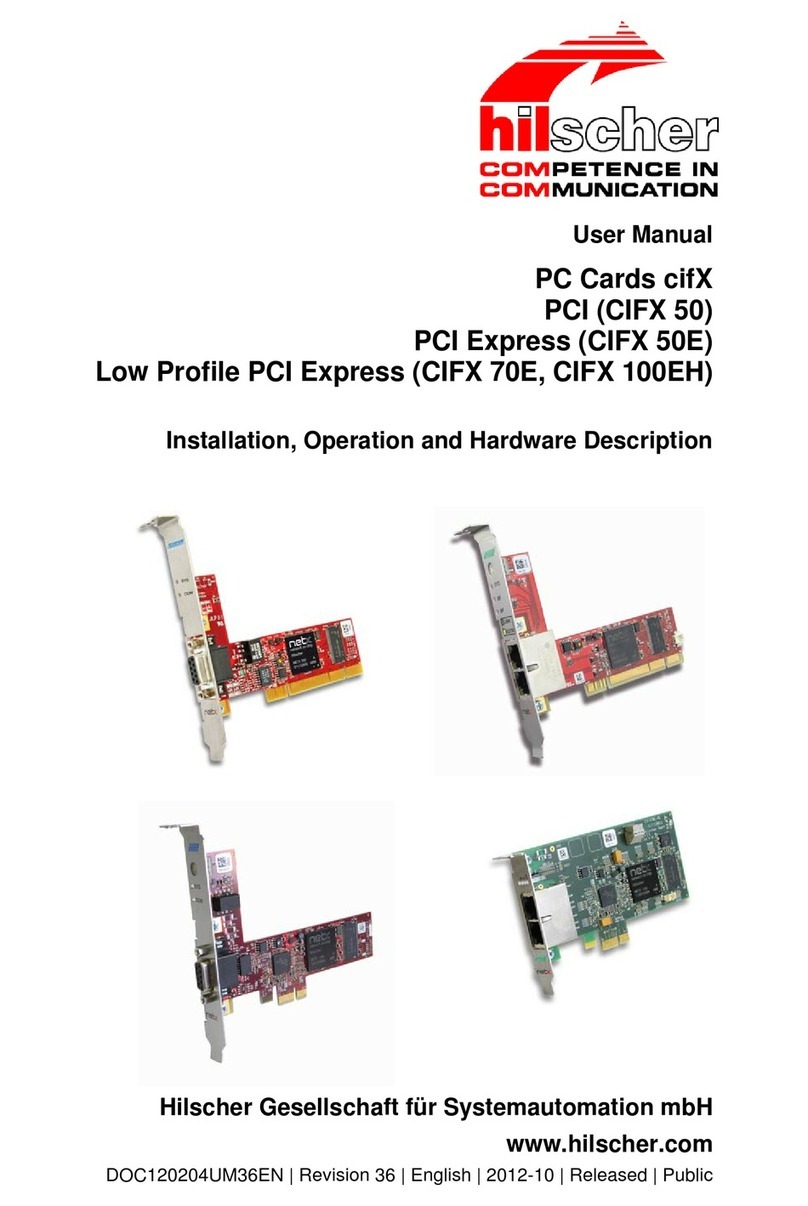
hilscher
hilscher CIFX 50 User manual

hilscher
hilscher netX 90 User manual

hilscher
hilscher CIFX M223090AE-RE/F User manual

hilscher
hilscher CIFX M223090AE Series User manual

hilscher
hilscher CIFX 104 User manual
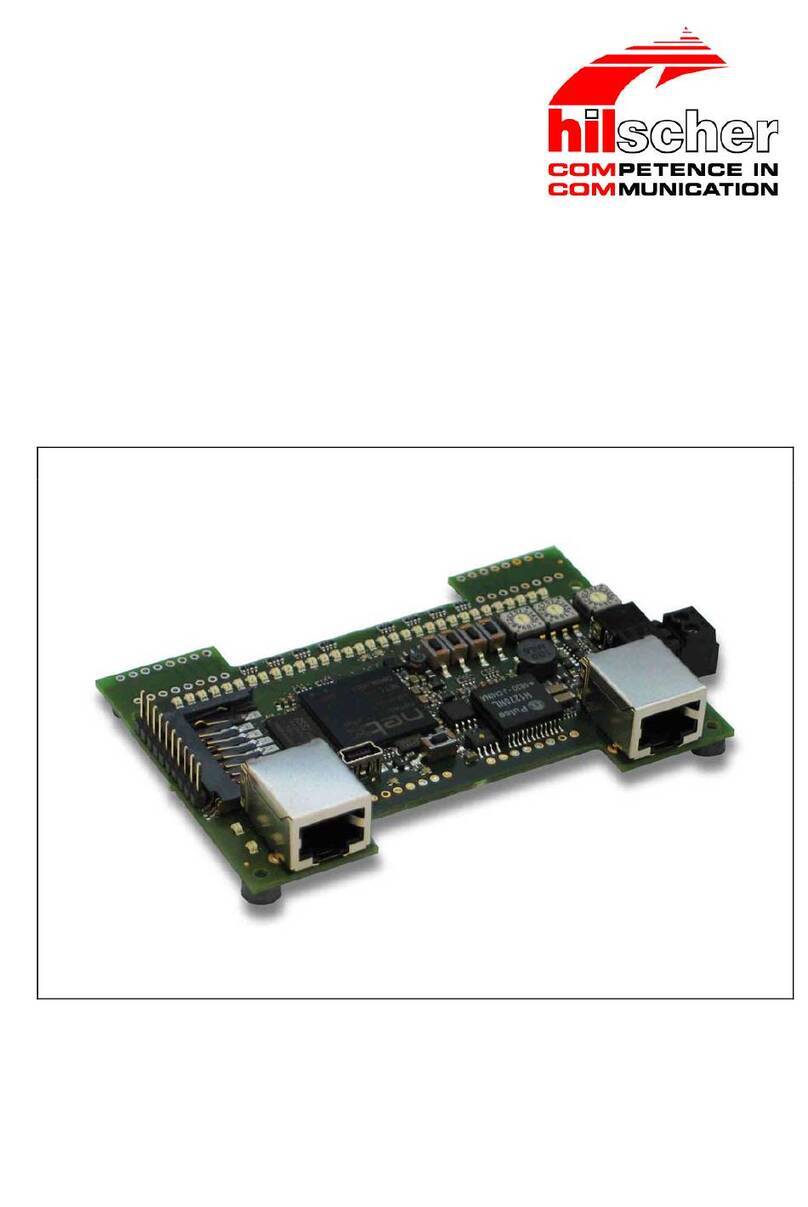
hilscher
hilscher NXIO 50-RE-Board User manual

hilscher
hilscher CIFX 104 User manual
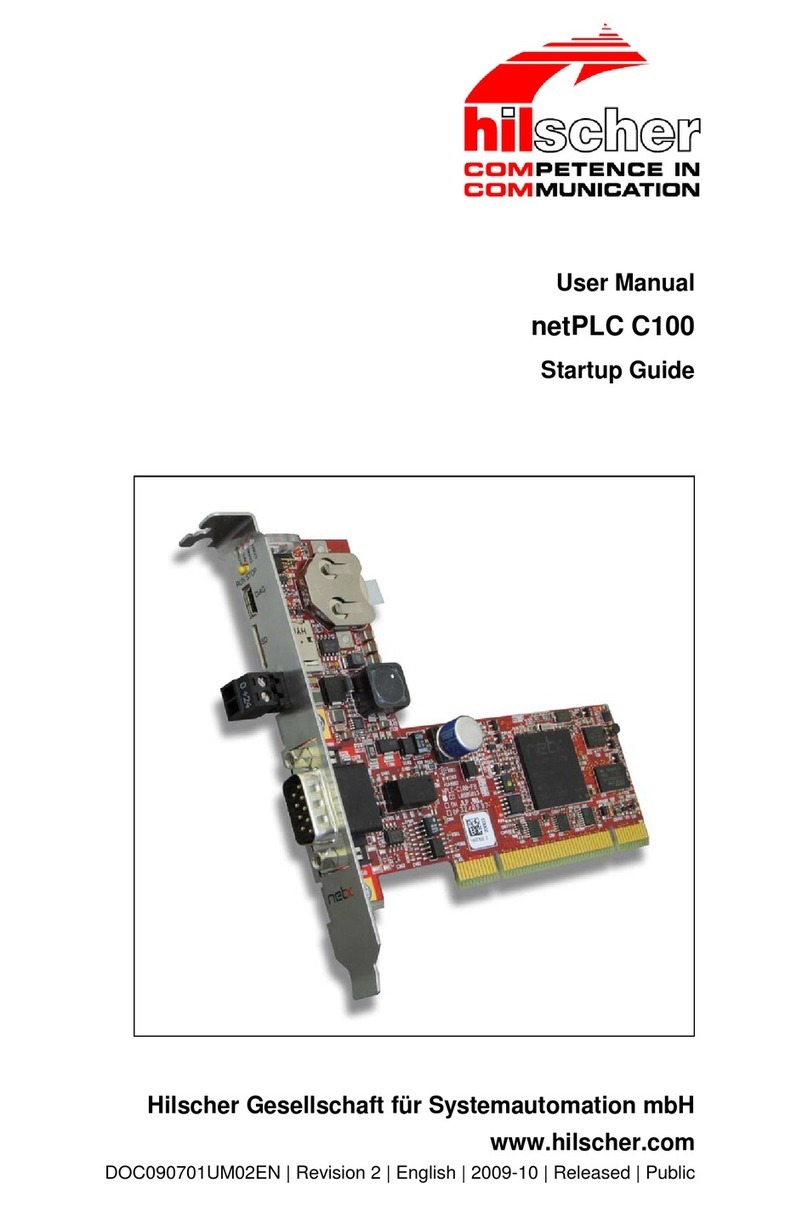
hilscher
hilscher netPLC C100 User manual
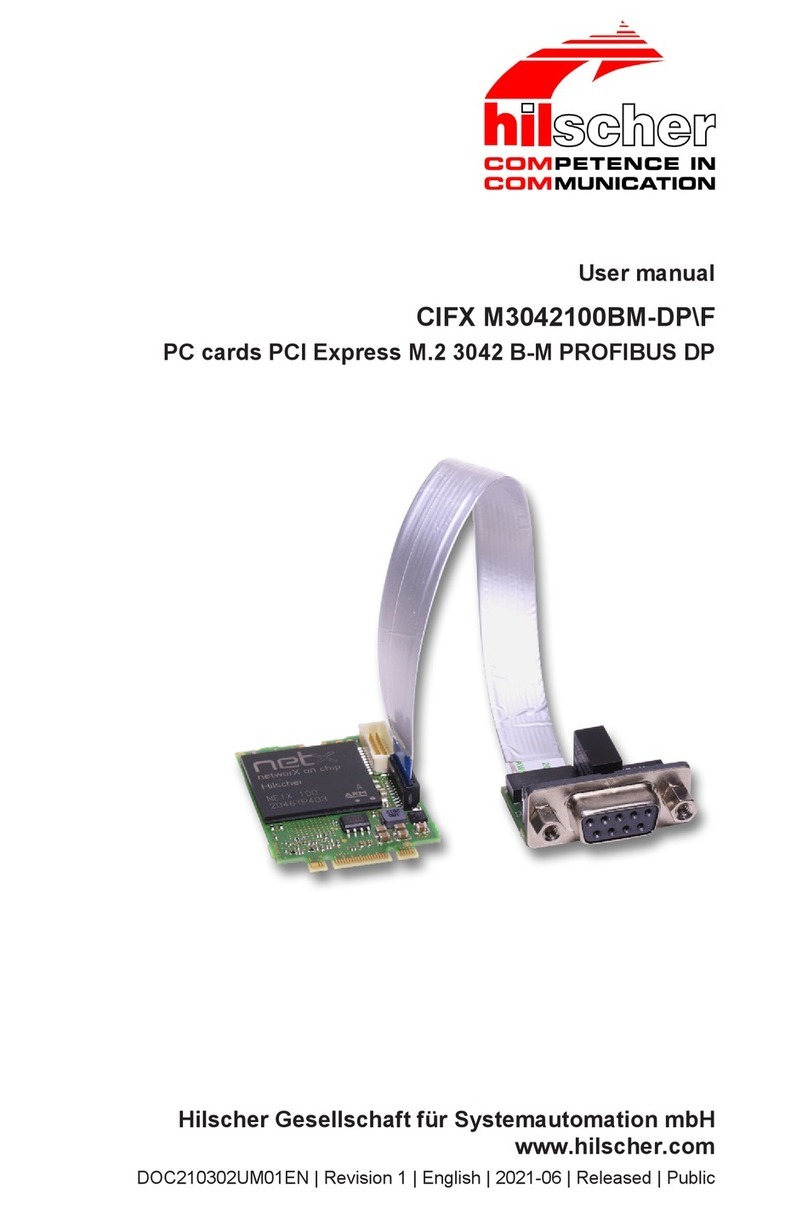
hilscher
hilscher CIFX M3042100BM-DP/F User manual
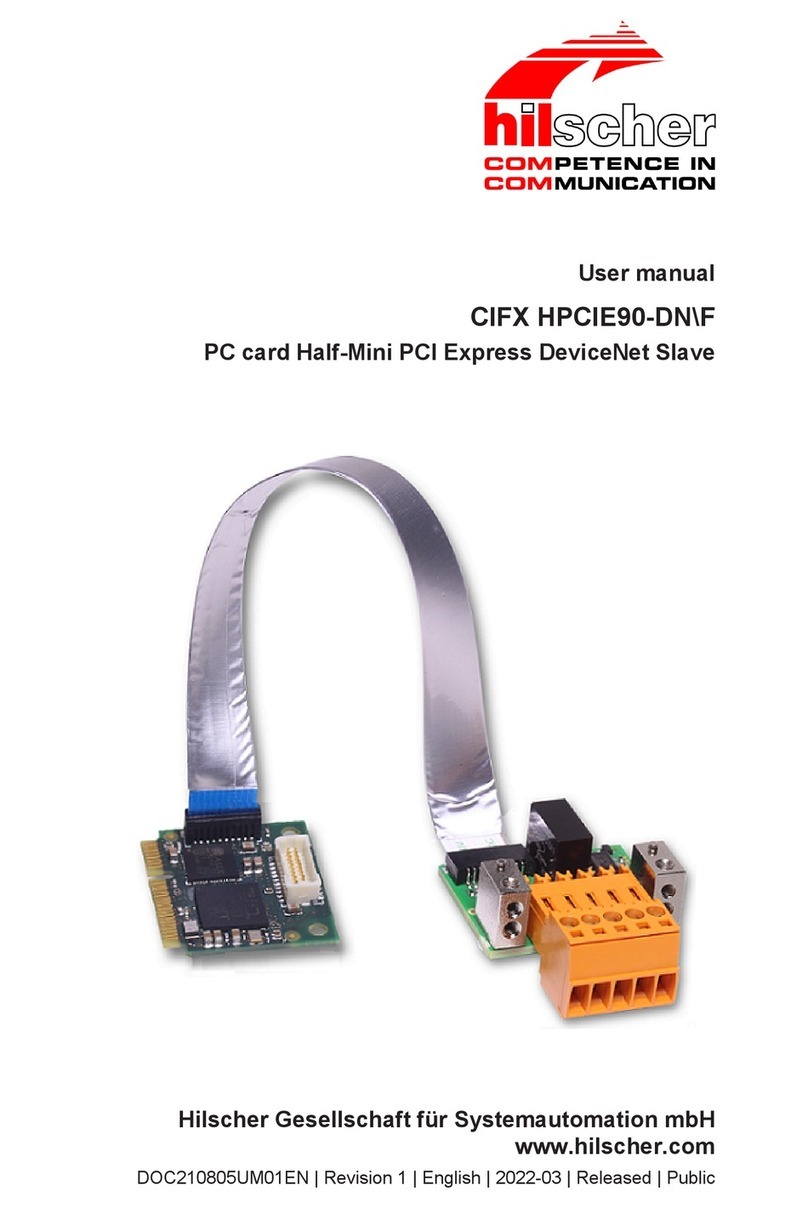
hilscher
hilscher CIFX HPCIE90-DN/F User manual