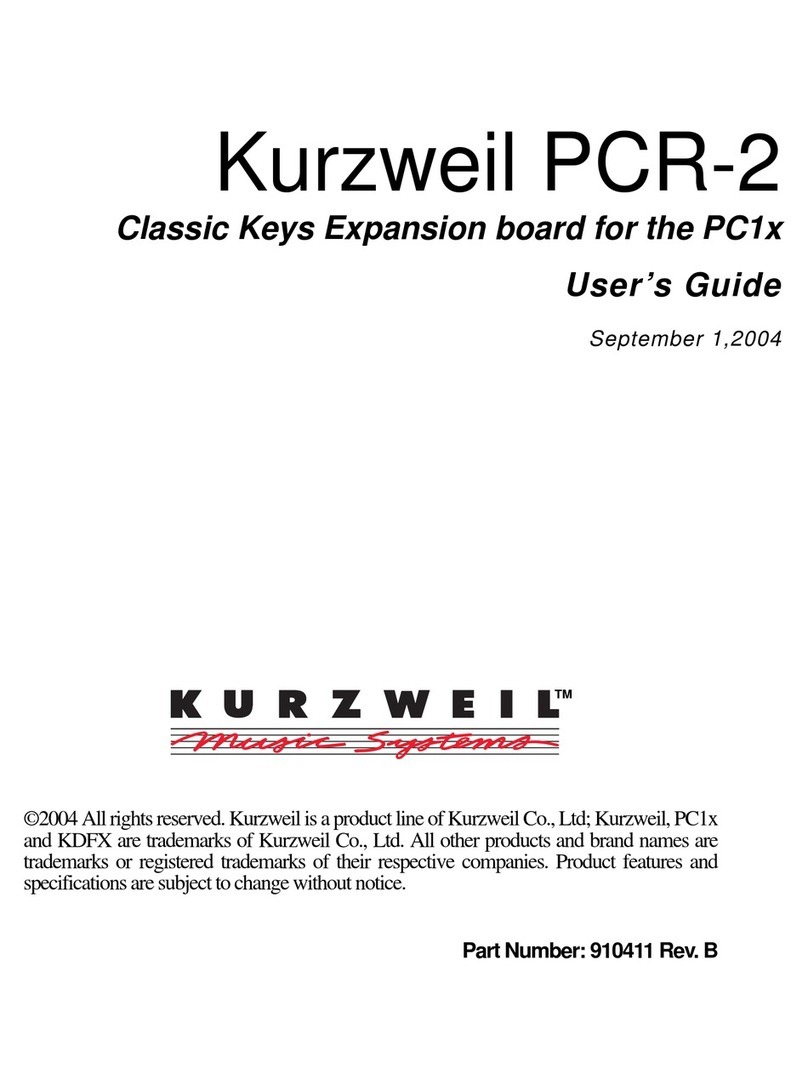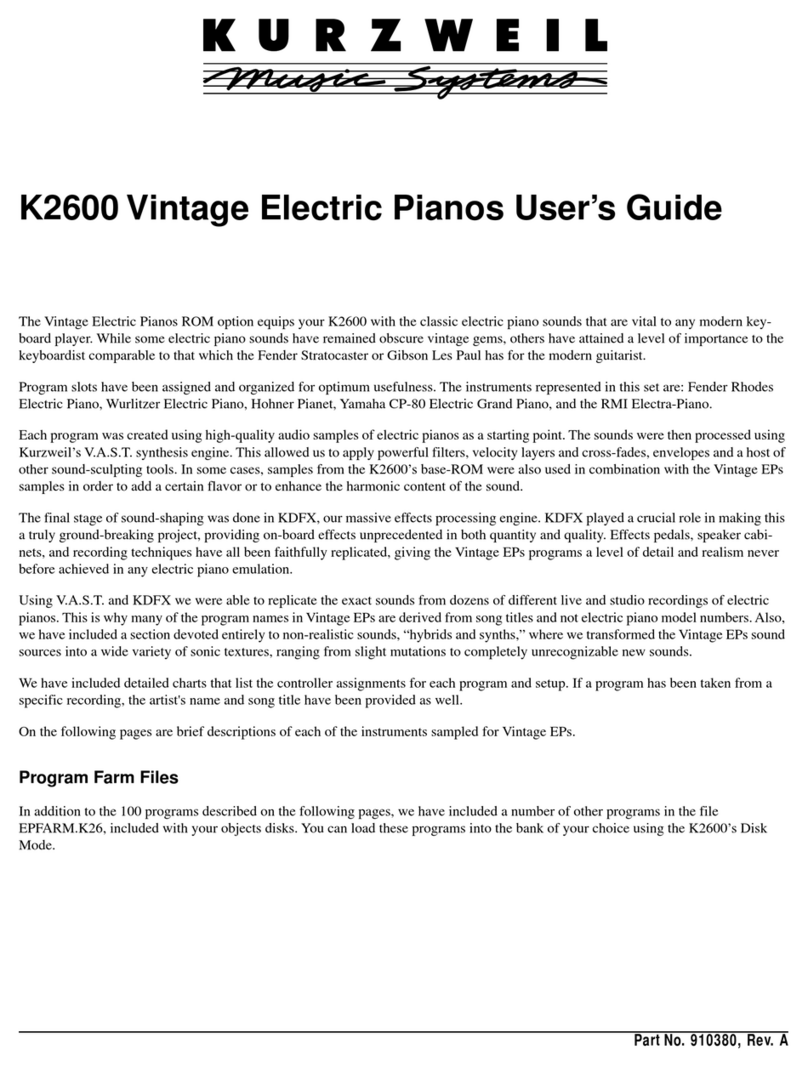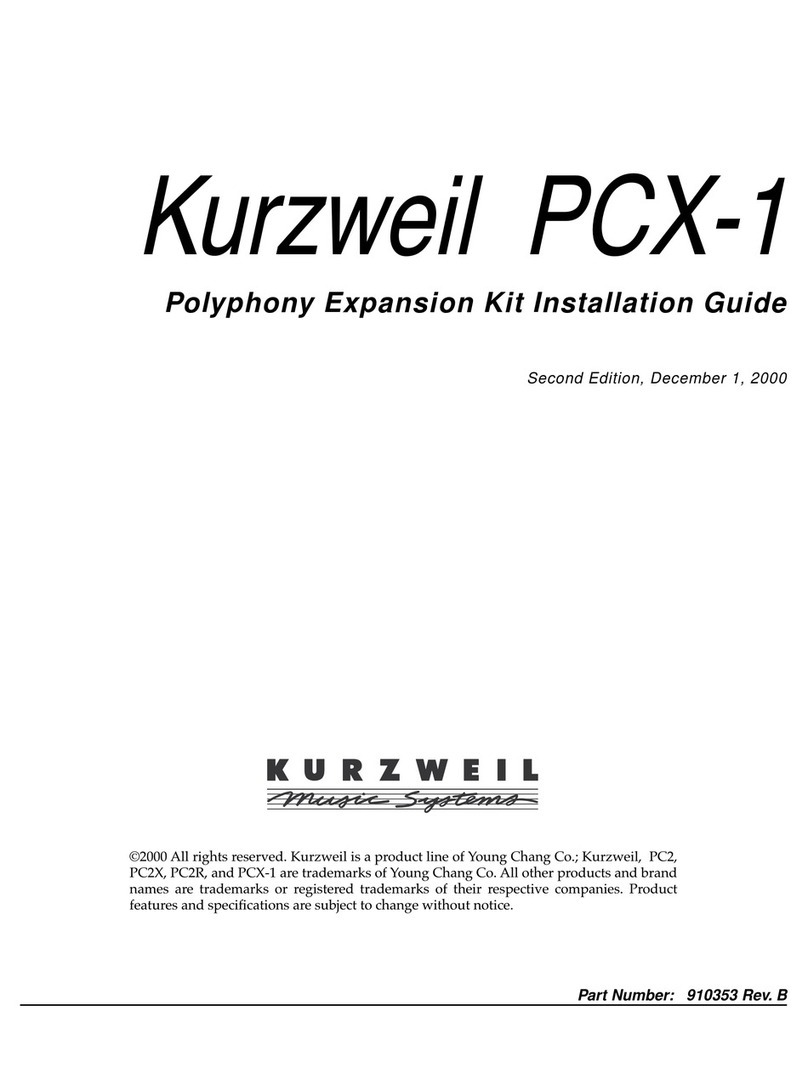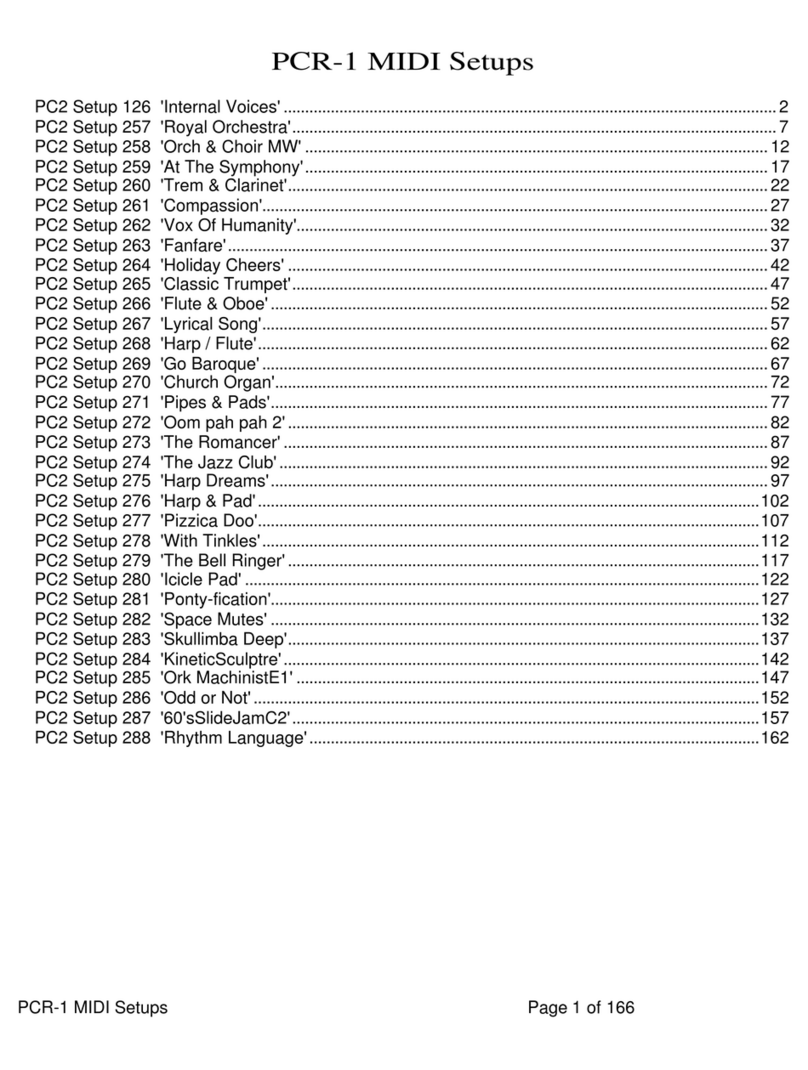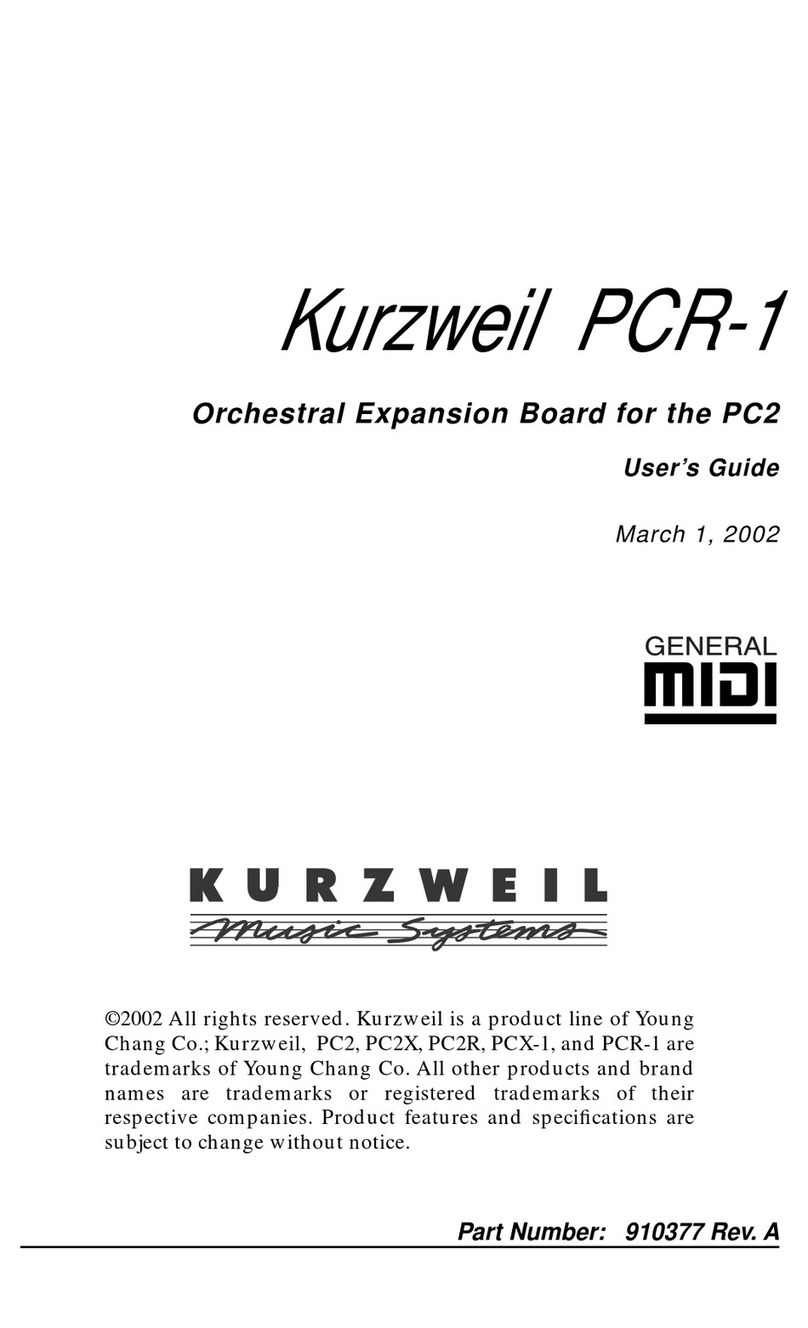6
System Requirements
Checking the Boot Block Software Version
The boot block is a special utility that isn’t accessible during
normal PC2 operations, since the only time you’ll need to use
it is when you want to run diagnostics, install a ROM sound
option, or update software.
To activate the boot block, turn the instrument on, and watch
the display (if it’s already on, turn it off then on again). When
you see
Please|wait...
, press and release the
Panic
button (for keyboard models) or the
Edit/Store
button (for
rack-mount models). This starts the boot block. After a few
seconds, you’ll see another message indicating that you’re
running the boot block. The bottom line of the display shows
the version of the boot block software. This message doesn’t
remain visible for long, so check it quickly. If the version
number is lower than 2.0, you need to update your boot
block (see page 28).
To return to normal operation, press the
Right
cursor button
until you see
Run|engine
in the bottom line of the display,
then press
Yes
.
Checking the Operating System Software Version
There are two ways to check the version of the operating
system software. The first is to watch the display as the
instrument powers up. During powerup, the display shows
several messages. One of these messages is
Welcome|to|the|PC2
; this message also indicates the
version of the operating system software on the bottom line
of the display.
The second way to check the version of the operating system
software is to check the value of the OS Version parameter in
the Global menu. Press the
Global
button, then press the
Right
cursor button until you see a parameter called OS
Version. If you don’t see this parameter, your operating
system is Version 1-generation, and you need to update it.
Whichever method you use, if the operating system version
is earlier than 3.0 (or 4.0 for PCR-2), you need to update your
operating system software. See page 29.