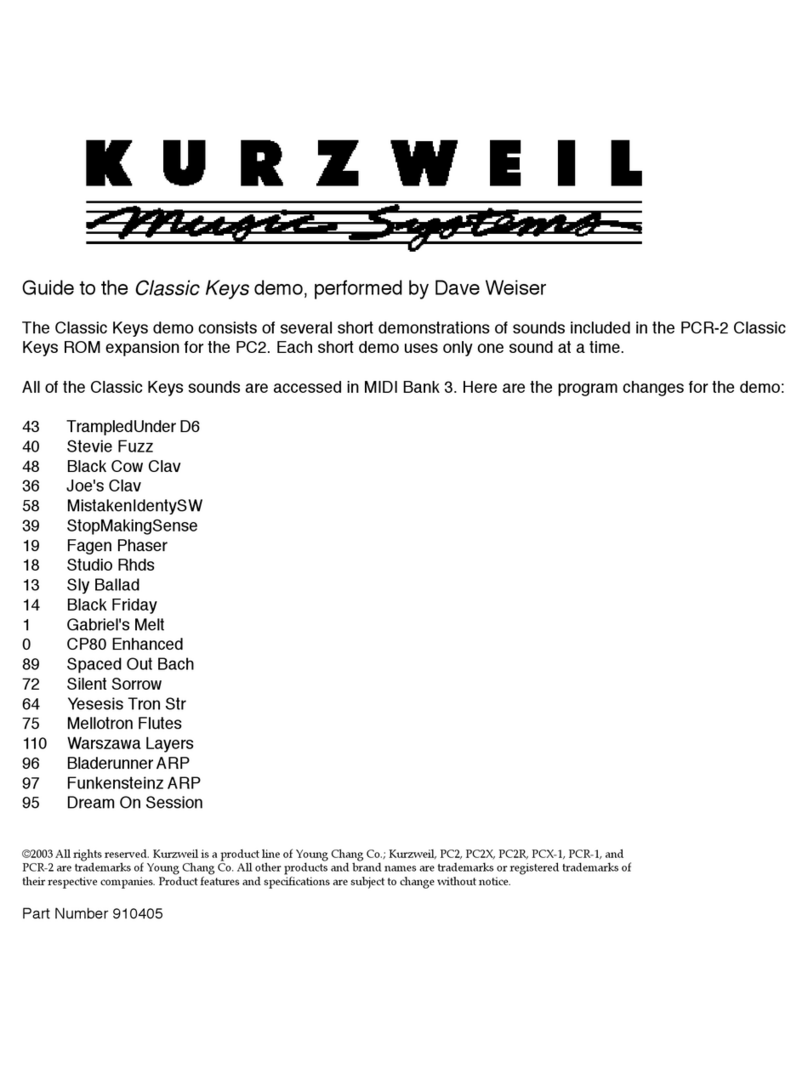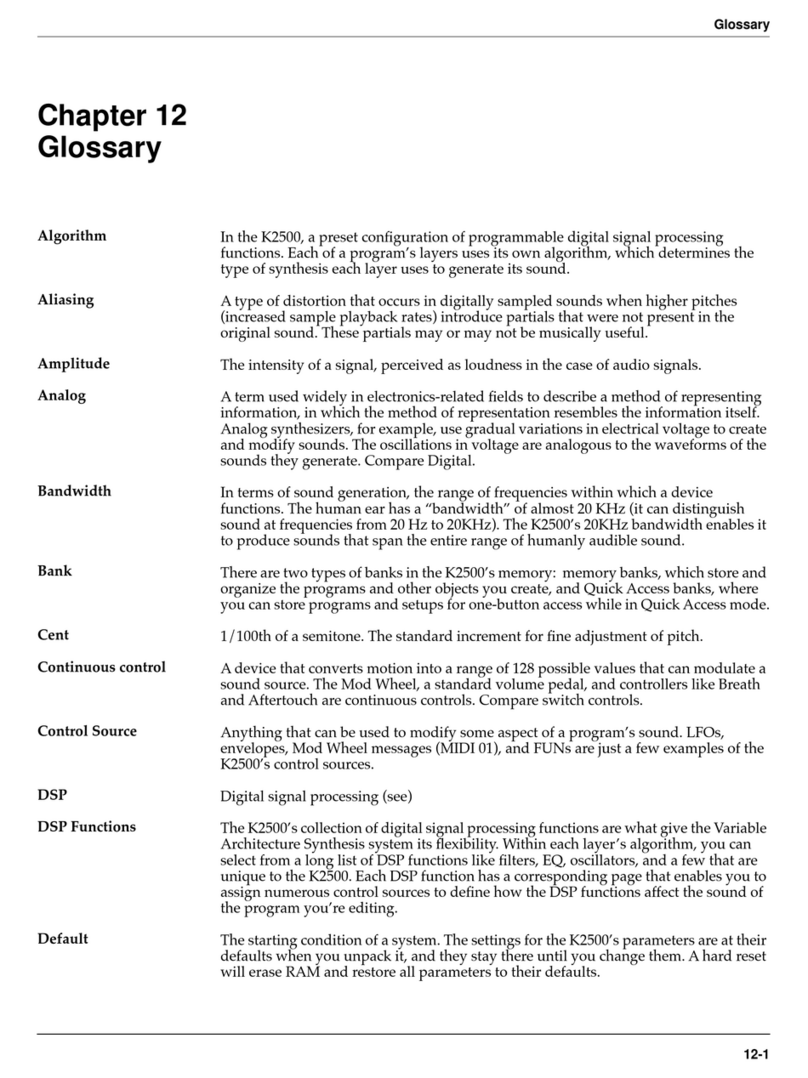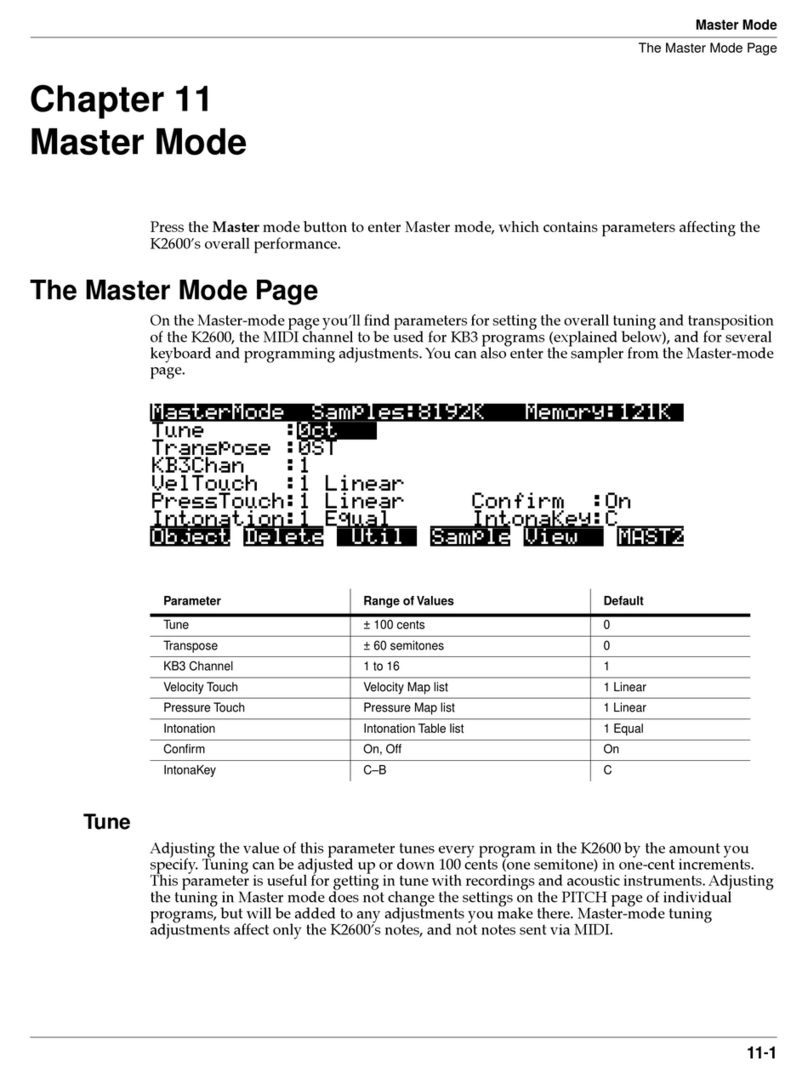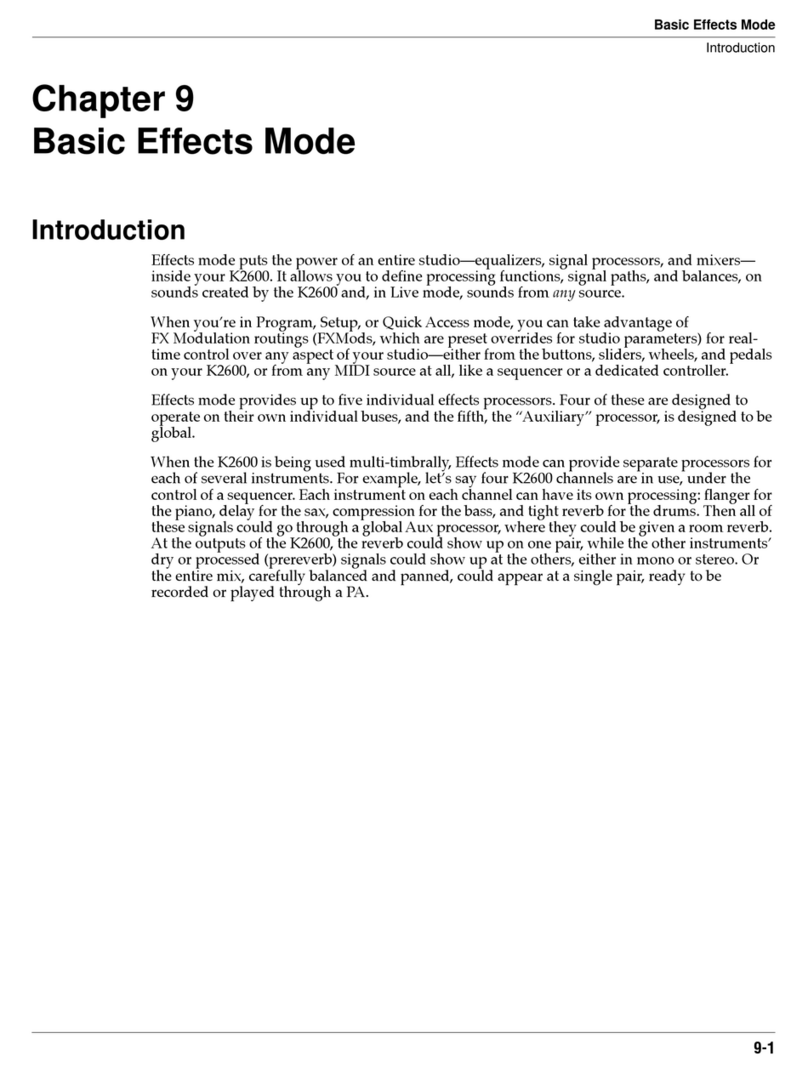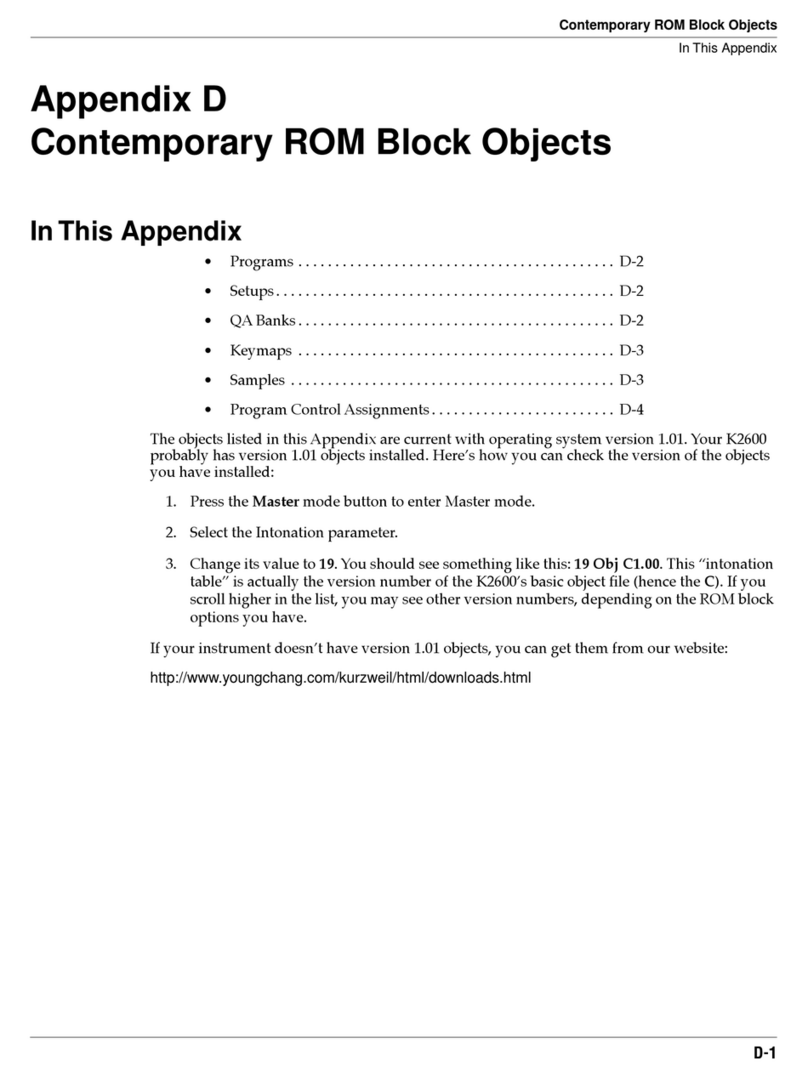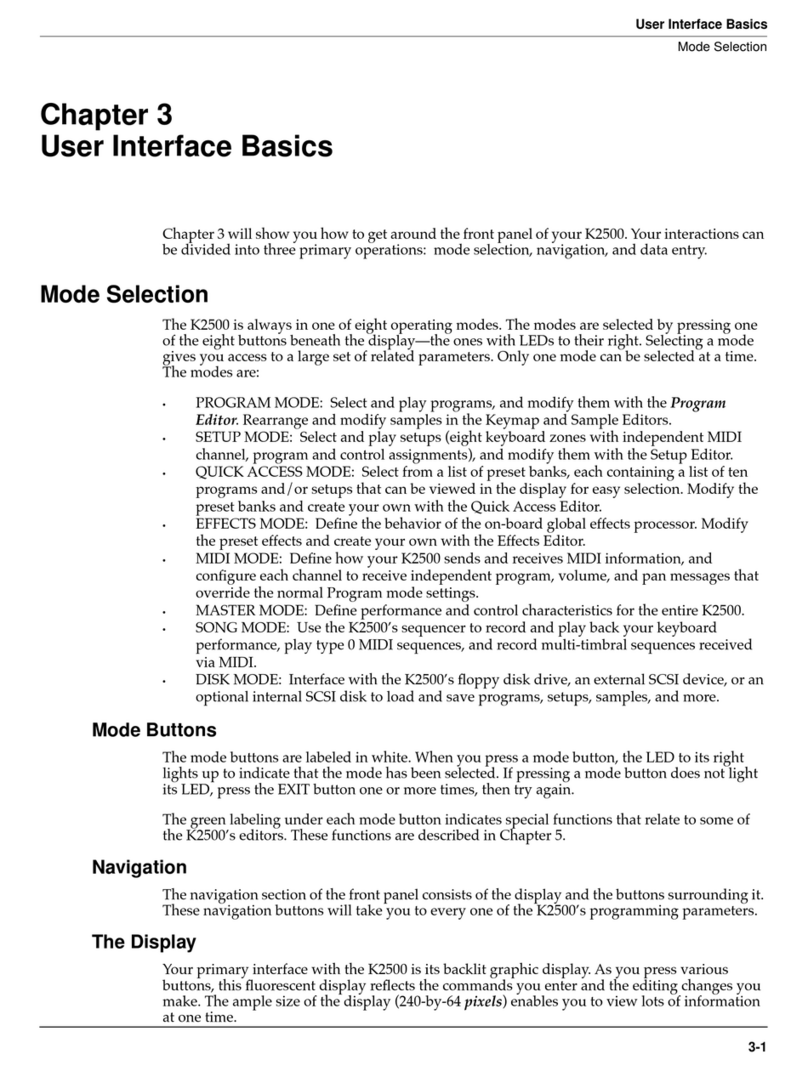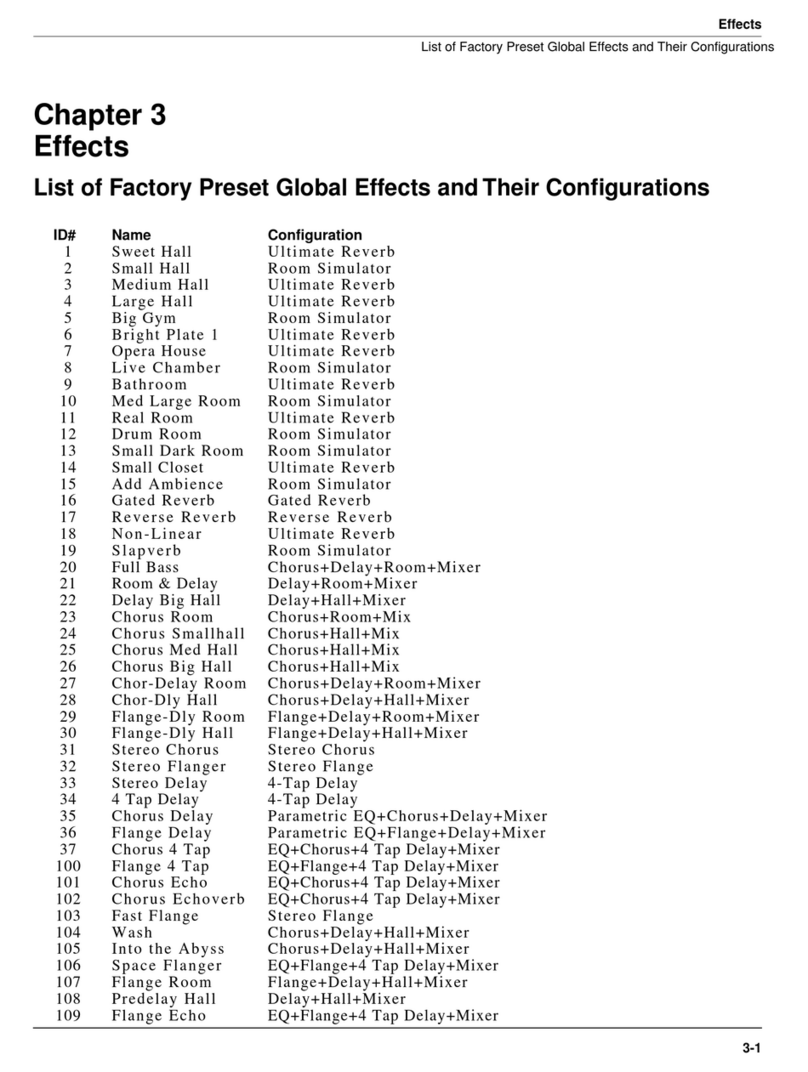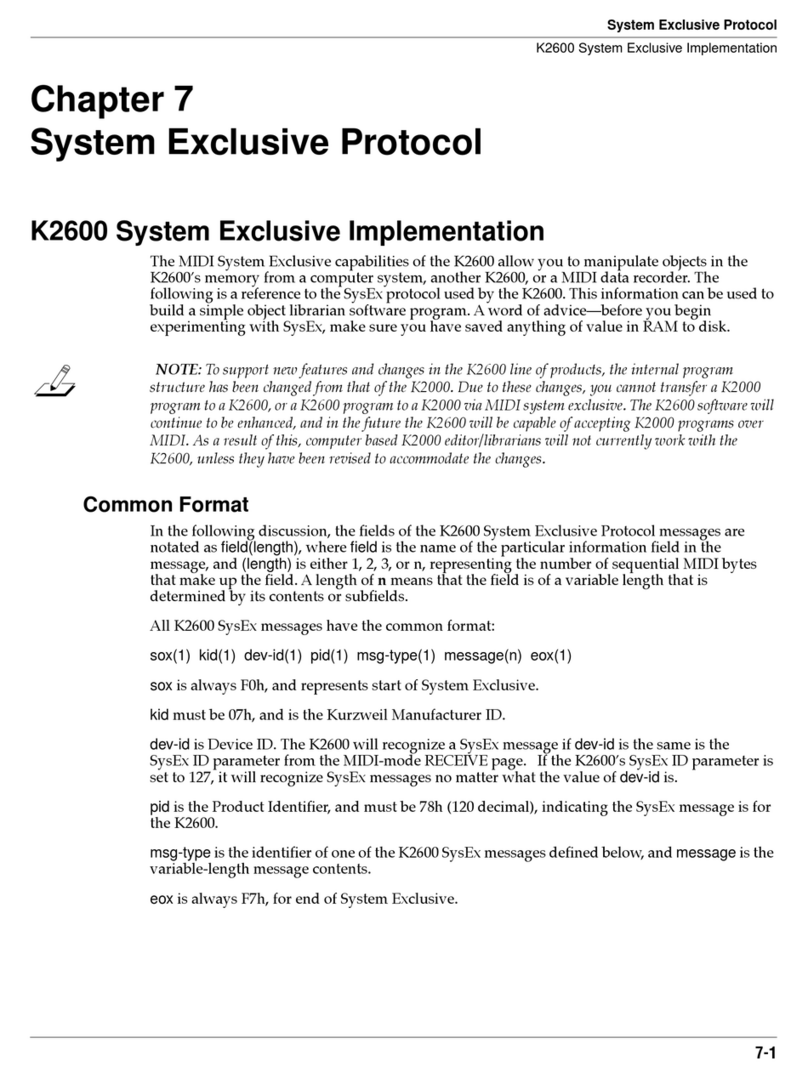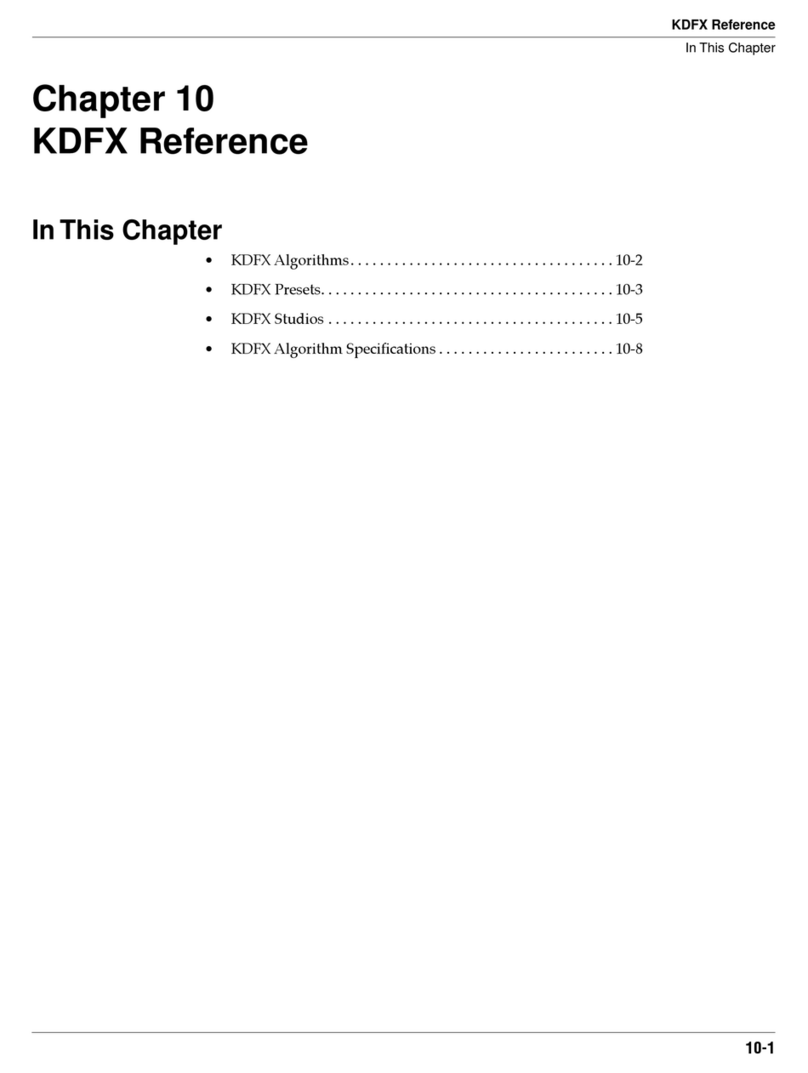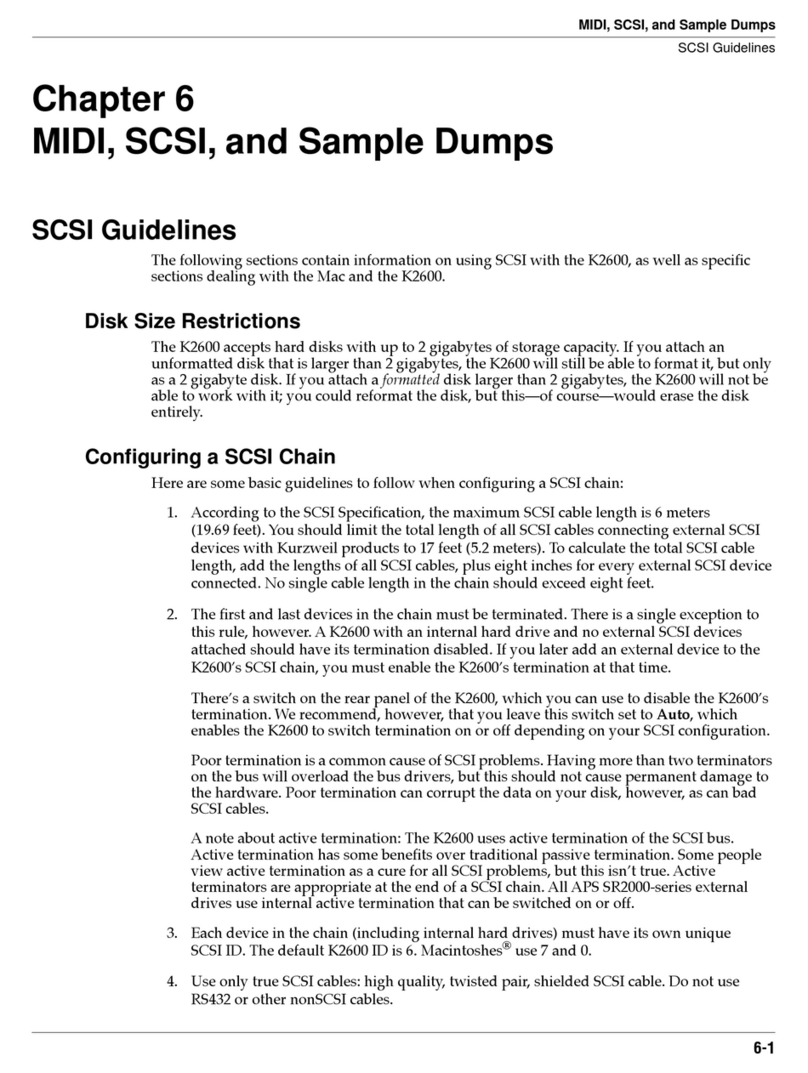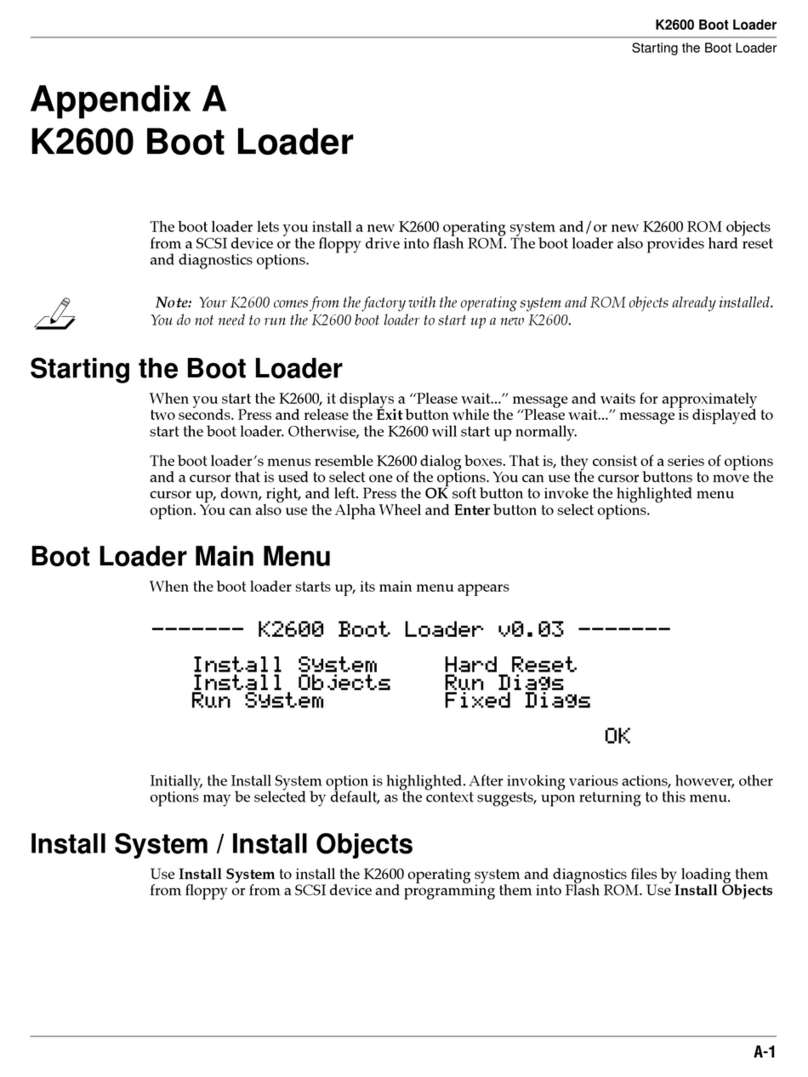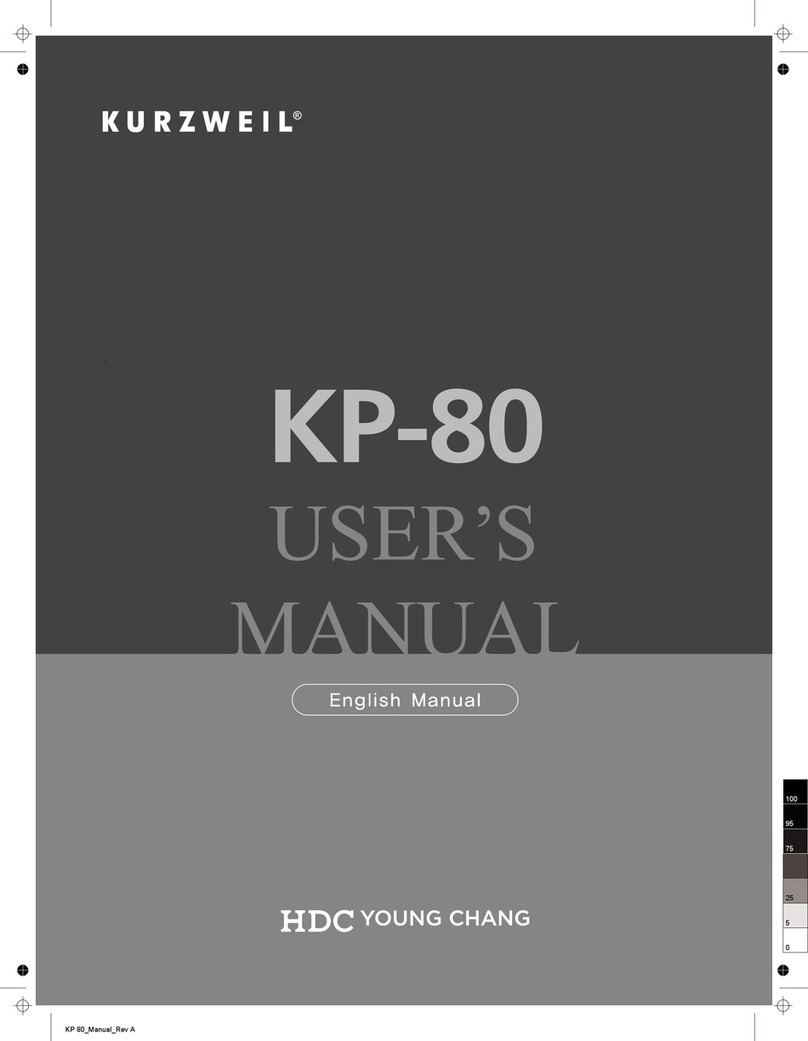ii
IMPORTANT SAFETY & INSTALLATION INSTRUCTIONS
INSTRUCTIONS PERTAINING TO THE RISK OF FIRE, ELECTRIC SHOCK, OR INJURY TO PERSONS
WARNING:
When using elect ic p oducts, basic p ecautions should
always be followed, including the following:
1. Read all of the Safety and Installation Inst uctions and Explanation
of G aphic Symbols befo e using the p oduct.
2. This p oduct must be g ounded. If it should malfunction o b eak
down, g ounding p ovides a path of least esistance fo elect ic
cu ent to educe the isk of elect ic shock. This p oduct is equipped
with a powe supply co d having an equipment-g ounding
conducto and a g ounding plug. The plug must be plugged into an
app op iate outlet which is p ope ly installed and g ounded in
acco dance with all local codes and o dinances.
DANGER:
Imp ope connection of the equipment-g ounding
conducto can esult in a isk of elect ic shock. Do not modify the
plug p ovided with the p oduct - if it will not fit the outlet, have a
p ope outlet installed by a qualified elect ician. Do not use an
adapto which defeats the function of the equipment-g ounding
conducto . If you a e in doubt as to whethe the p oduct is p ope ly
g ounded, check with a qualified se viceman o elect ician.
3.
WARNING:
This p oduct is equipped with an AC input voltage
selecto . The voltage selecto has been facto y set fo the mains
supply voltage in the count y whe e this unit was sold. Changing
the voltage selecto may equi e the use of a diffe ent powe supply
co d o attachment plug, o both. To educe the isk of fi e o elect ic
shock, efe se vicing to qualified maintenance pe sonnel.
4. Do not use this p oduct nea wate - fo example, nea a bathtub,
washbowl, kitchen sink, in a wet basement, o nea a swimming
pool, o the like.
5. This p oduct should only be used with a stand o ca t that is
ecommended by the manufactu e .
6. This p oduct, eithe alone o in combination with an amplifie and
speake s o headphones, may be capable of p oducing sound
levels that could cause pe manent hea ing loss. Do not ope ate fo
a long pe iod of time at a high volume level o at a level that is
uncomfo table. If you expe ience any hea ing loss o inging in the
ea s, you should consult an audiologist.
7. The p oduct should be located so that its location o position does
not inte fe e with its p ope ventilation.
8. The p oduct should be located away f om heat sou ces such as
adiato s, heat egiste s, o othe p oducts that p oduce heat.
9. The p oduct should be connected to a powe supply only of the type
desc ibed in the ope ating inst uctions o as ma ked on the p oduct.
10. This p oduct may be equipped with a pola ized line plug (one blade
wide than the othe ). This is a safety featu e. If you a e unable to
inse t the plug into the outlet, contact an elect ician to eplace you
obsolete outlet. Do not defeat the safety pu pose of the plug.
11. The powe supply co d of the p oduct should be unplugged f om the
outlet when left unused fo a long pe iod of time. When unplugging
the powe supply co d, do not pull on the co d, but g asp it by the
plug.
12. Ca e should be taken so that objects do not fall and liquids a e not
spilled into the enclosu e th ough openings.
13. The p oduct should be se viced by qualified se vice pe sonnel
when:
A. The powe supply co d o the plug has been damaged;
B. Objects have fallen, o liquid has been spilled into the p oduct;
C. The p oduct has been exposed to ain;
D. The p oduct does not appea to be ope ating no mally o
exhibits a ma ked change in pe fo mance;
E. The p oduct has been d opped, o the enclosu e damaged.
14. Do not attempt to se vice the p oduct beyond that desc ibed in the
use maintenance inst uctions. All othe se vicing should be
efe ed to qualified se vice pe sonnel.
15.
WARNING:
Do not place objects on the p oduct’s powe supply
co d, o place the p oduct in a position whe e anyone could t ip
ove , walk on, o oll anything ove co ds of any type. Do not allow
the p oduct to est on o be installed ove co ds of any type.
Imp ope installations of this type c eate the possibility of a fi e
haza d and/o pe sonal inju y.
RADIO AND TELEVISION INTERFERENCE
WARNING:
Changes o modifications to this inst ument not exp essly
app oved by Young Chang could void you autho ity to ope ate the
inst ument.
IMPORTANT:
When connecting this p oduct to accesso ies and/o othe
equipment use only high quality shielded cables.
NOTE:
This inst ument has been tested and found to comply with the
limits fo a Class B digital device, pu suant to Pa t 15 of the FCC Rules.
These limits a e designed to p ovide easonable p otection against
ha mful inte fe ence in a esidential installation. This inst ument
gene ates, uses, and can adiate adio f equency ene gy and, if not
installed and used in acco dance with the inst uctions, may cause
ha mful inte fe ence to adio communications. Howeve , the e is no
gua antee that inte fe ence will not occu in a pa ticula installation. If
this inst ument does cause ha mful inte fe ence to adio o television
eception, which can be dete mined by tu ning the inst ument off and on,
the use is encou aged to t y to co ect the inte fe ence by one o mo e
of the following measu es:
• Reo ient o elocate the eceiving antenna.
• Inc ease the sepa ation between the inst ument and the eceive .
• Connect the inst ument into an outlet on a ci cuit othe than the one
to which the eceive is connected.
• If necessa y consult you deale o an expe ienced adio/television
technician fo additional suggestions.
NOTICE
This appa atus does not exceed the Class B limits fo adio noise
emissions f om digital appa atus set out in the Radio Inte fe ence
Regulations of the Canadian Depa tment of Communications.
AVIS
Le p esent appa eil nume ique n’emet pas de b uits adioelect iques
depassant les limites applicables aux appa eils nume iques de la
class B p esc ites dans le Reglement su le b ouillage adioelect ique
edicte pa le ministe e des Communications du Canada.
SAVE THESE INSTRUCTIONS
The lightning flash with the a owhead symbol,
within an equilate al t iangle, is intended to ale t
the use to the p esence of uninsulated
"dange ous voltage" within the p oduct's
enclosu e that may be of sufficient magnitude
to constitute a isk of elect ic shock to pe sons.
RISK OF ELECTRIC SHOCK
DO NOT OPEN
CAUTION: TO REDUCE THE RISK OF ELECTRIC SHOCK,
DO NOT REMOVE THE COVER
NO USER SERVICEABLE PARTS INSIDE
REFER SERVICING TO QUALIFIED SERVICE PERSONNEL
The exclamation point within an equilate al
t iangle is intended to ale t the use to the
p esence of impo tant ope ating and
maintenance (se vicing) inst uctions in the
lite atu e accompanying the p oduct.
CAUTION