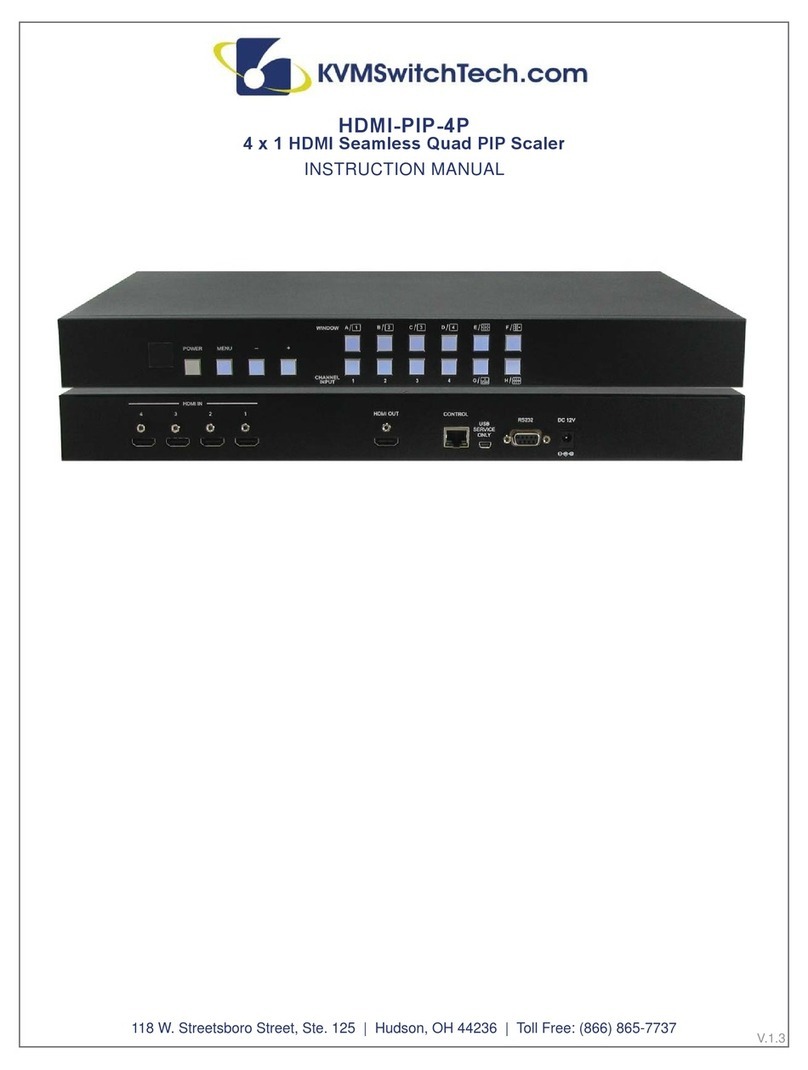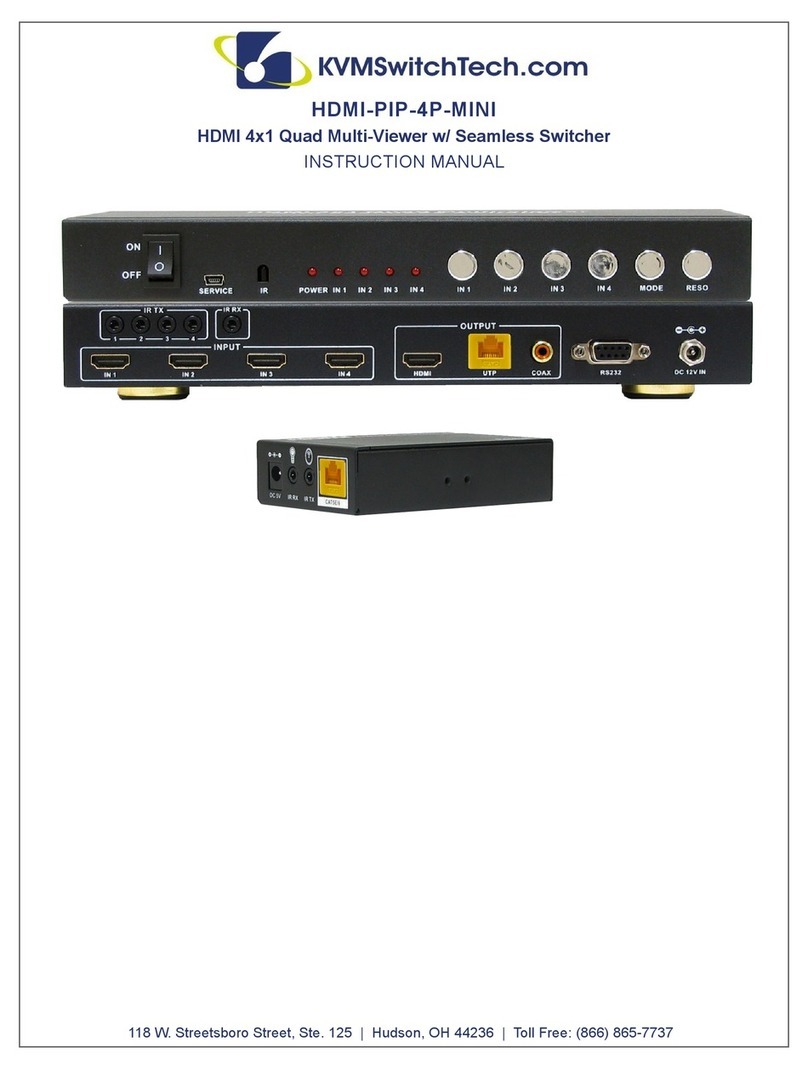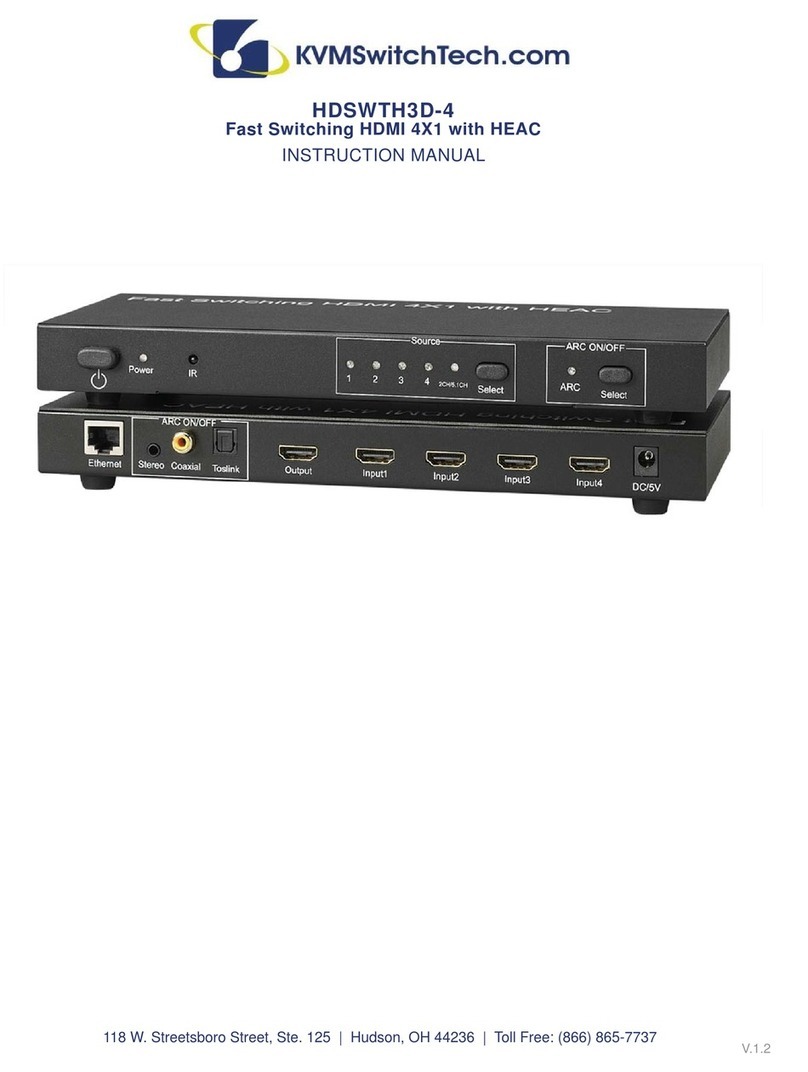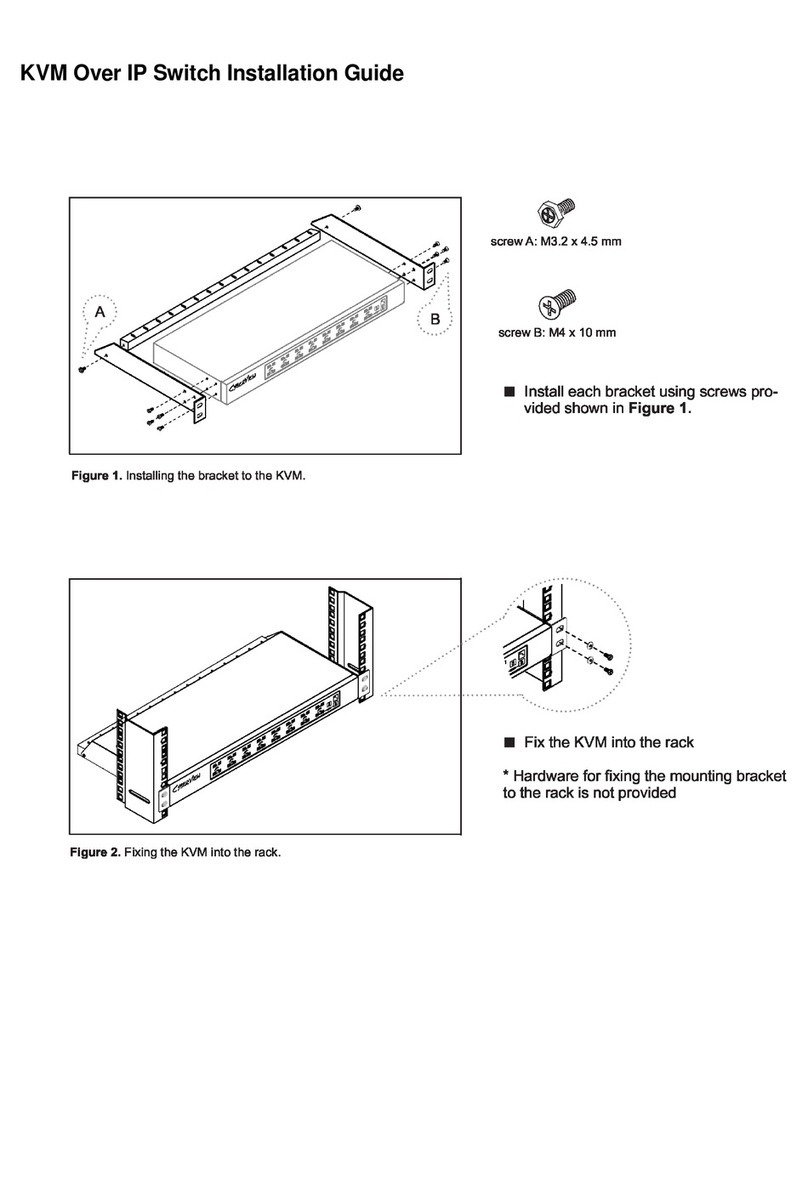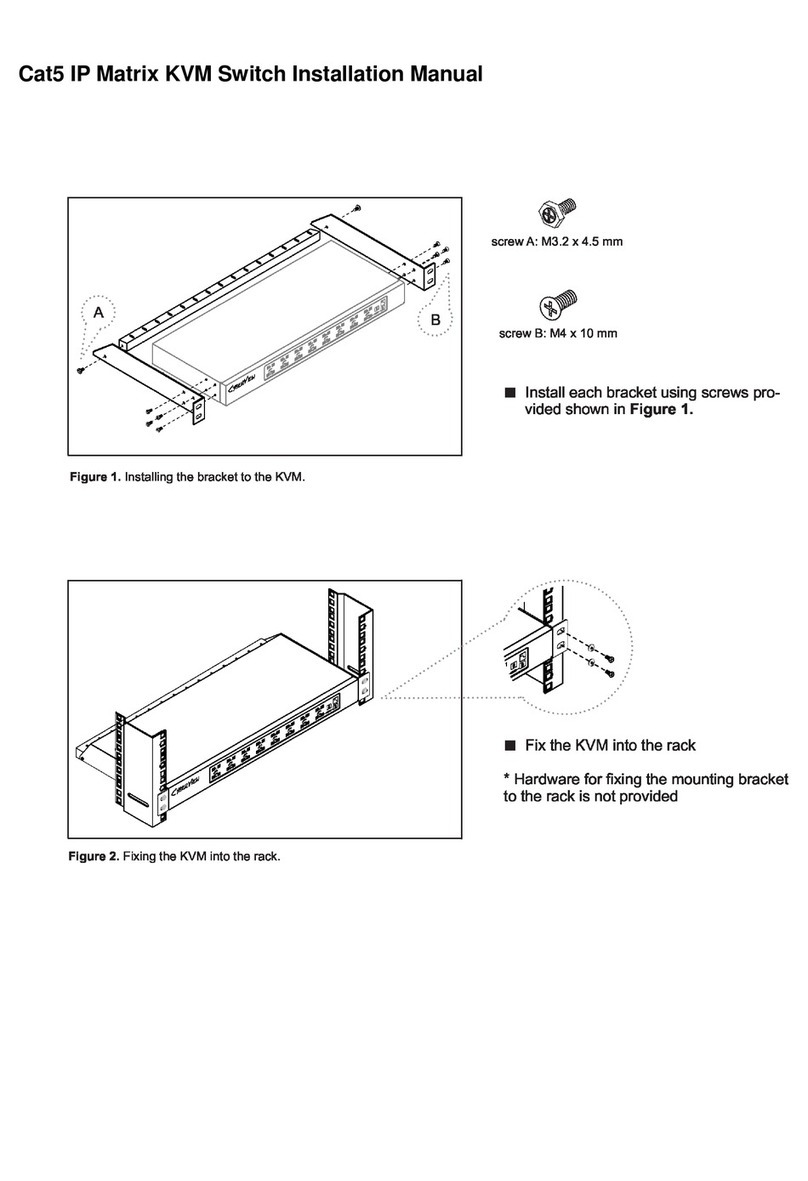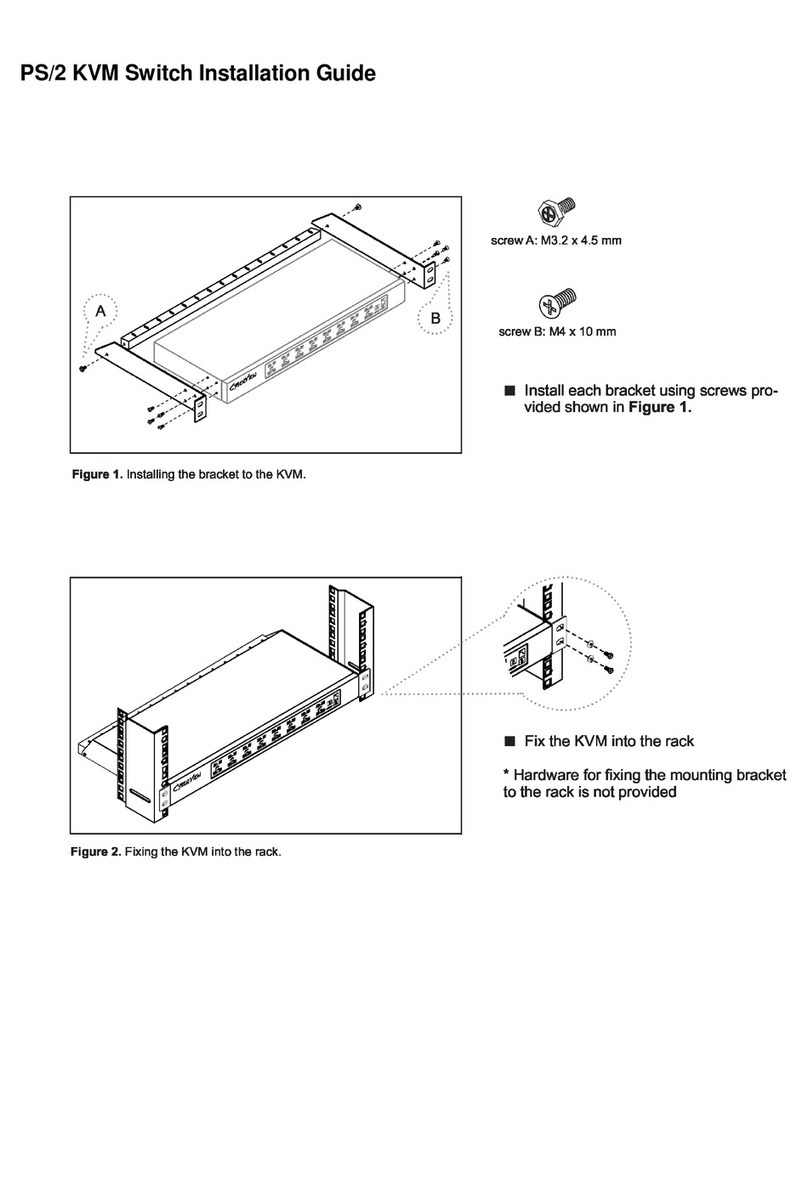TABLE OF CONTENTS
INTRODUCTION
This High Definition HD/SD digital A/V Mixer has two (2) input BUSES, each with six
(6) inputs (2 x HDMI’s, 2 x Component and 2 x S-Video/Composite video) and also
a Background Color feature for greater efficiency. The device has 1 x HDMI, 2 x
Components / 2 x S-Video or 2 x Composite video output ports and also allows you to
make adjustments to the position of your video. The compatible output resolutions are
HD/SD, NTSC, NTSC-4.43, PAL, PAL-M, PAN-N, SECAM, 480i, 576i, 480p, 576p, 720p
50/60 and 1080i 50/60. The output resolutions can also be automatically adjusted so it
is more consistent. Please refer to the diagram on the right for additional information.
PACKAGE CONTENTS
MTX-12P-UNV SD/HD Video and Audio Mixer 1× Component (YPbPr) Cable
1x HDMI Cable 1× Metal Joystick
1x S-Video Cable Users Guide
1x Stereo Audio and Composite Video Cable 12 V/5.0 A DC power adaptor
1× Stereo Audio to 3.5 mm Jack cable
CONTENTS
Introduction & Contents ........................................................1
Features ................................................................................2
Specifications........................................................................3
Connector and Installation ..................................................4
Front Panel Connection .................................................4
Rear Panel Connections ................................................4
Output Resolutions .........................................................4
Operation Controls and Functions ........................................ 2
Position/Time ..................................................................5
Wipe Modes ....................................................................6
Digital Effects .................................................................7
Mode Control ..................................................................8
Adjust .............................................................................9
Video Source Select .....................................................10
Audio/VideoMixer..........................................................11
Audio Level ...................................................................12
Rear Panel ...................................................................13
Operation.............................................................................14
Basic Operation ...........................................................14
Input Signal Selection and Background color Selection ..14
Video Mix .....................................................................14
Video Wipe ...................................................................15
WIPE PATTERN Selection .........................................15
Multiple Pattern Selection ..........................................17
ONE-WAY WIPE ..........................................................17
REVERSE WIPE .........................................................17
Picture-In-Picture ..........................................................18
KEY...............................................................................19
AUTO FADE/WIPE Selection .....................................20
DIGITAL EFFECT .........................................................20
AUDIO MIXER .............................................................20
OSD ADJUST .............................................................21
DISCLAIMERS
The information in this manual has been carefully checked and
is believed to be accurate. We assume no responsibility for any
infringements of patents or other rights of third parties which may
result from its use.
We assume no responsibility for any inaccuracies that may be
contained in this document. We make no commitment to update
or to keep current the information contained in this document.
We reserve the right to make improvements to this document
and/or product at any time and without notice.
COPYRIGHT NOTICE
No part of this document may be reproduced, transmitted,
transcribed, stored in a retrieval system, or any of its part
translated into any language or computer file, in any form or by
any means—electronic, mechanical, magnetic, optical, chemical,
manual, or otherwise—without express written permission and
consent
© Copyright 2012. All Rights Reserved.
Version 1.1 APRIL 2013
TRADEMARK ACKNOWLEDGMENTS
All products or service names mentioned in this document may
be trademarks of the companies with which they are associated.
1