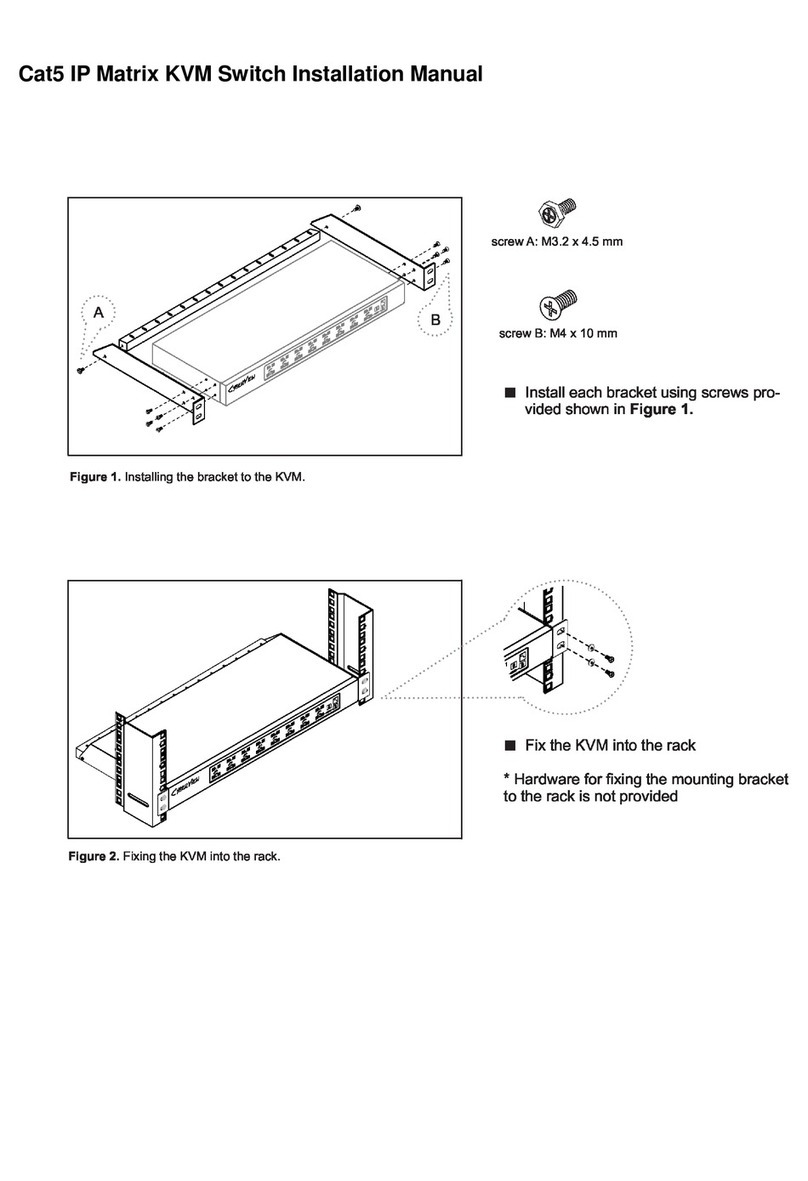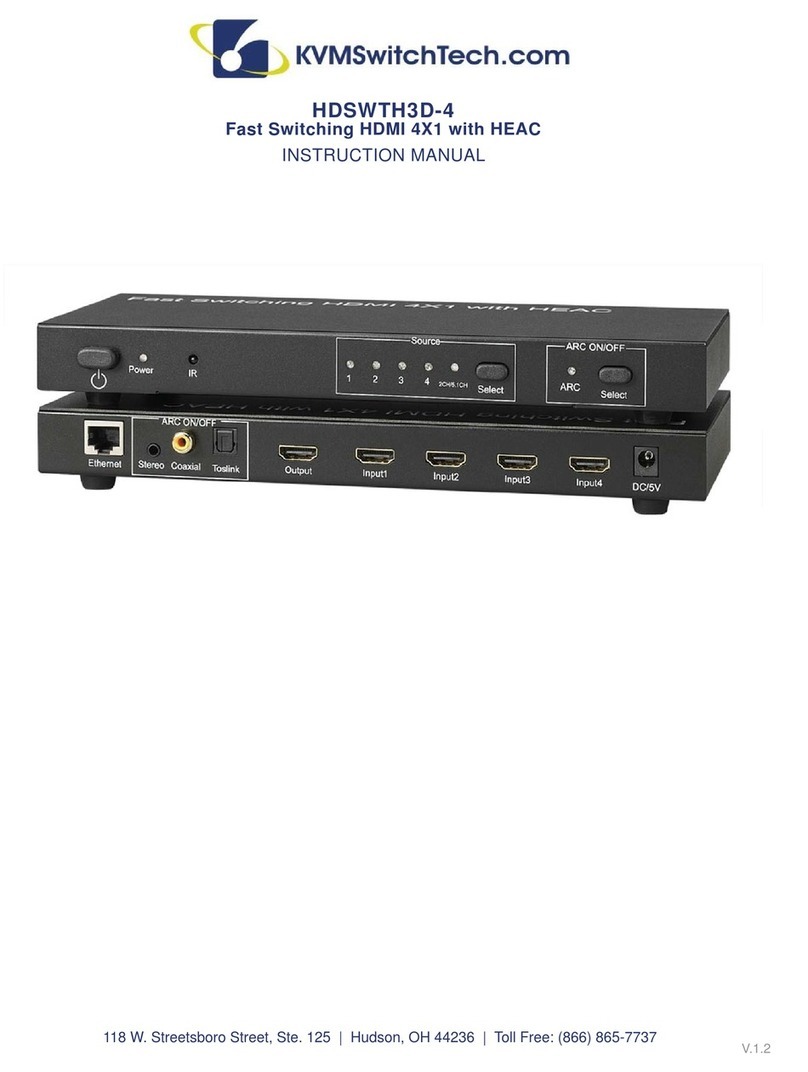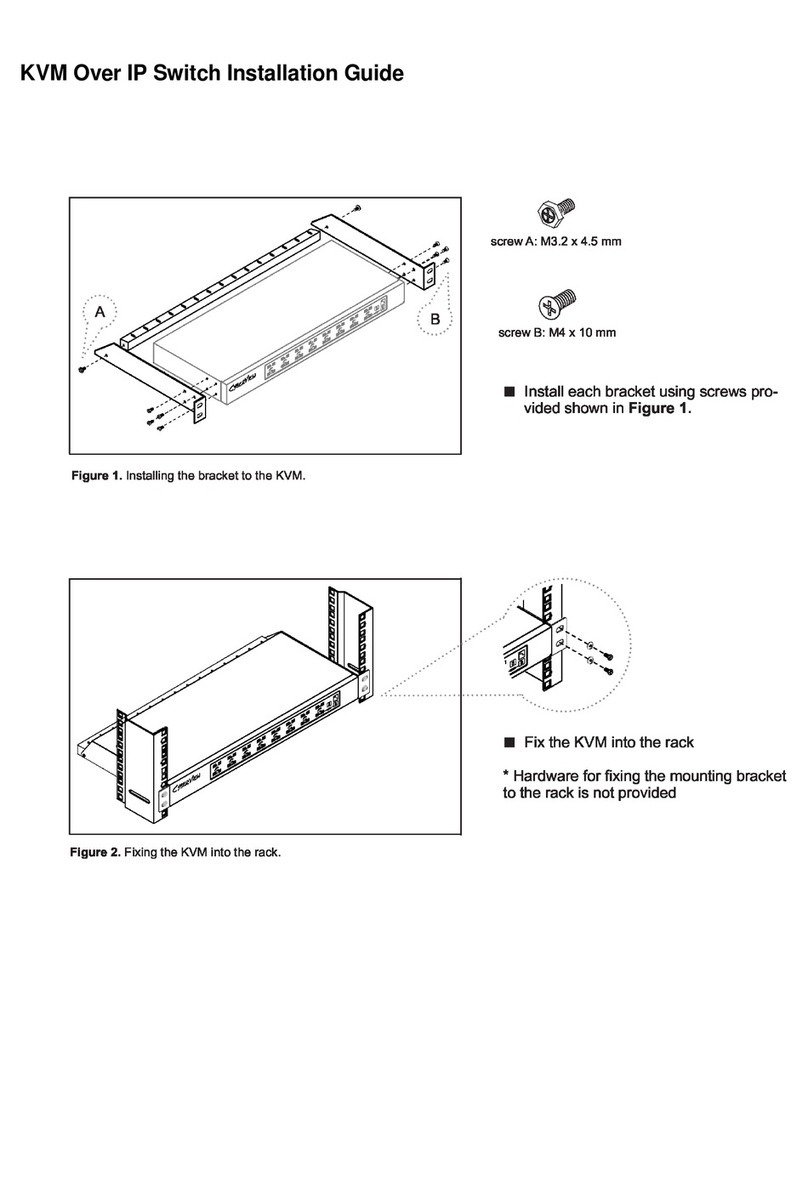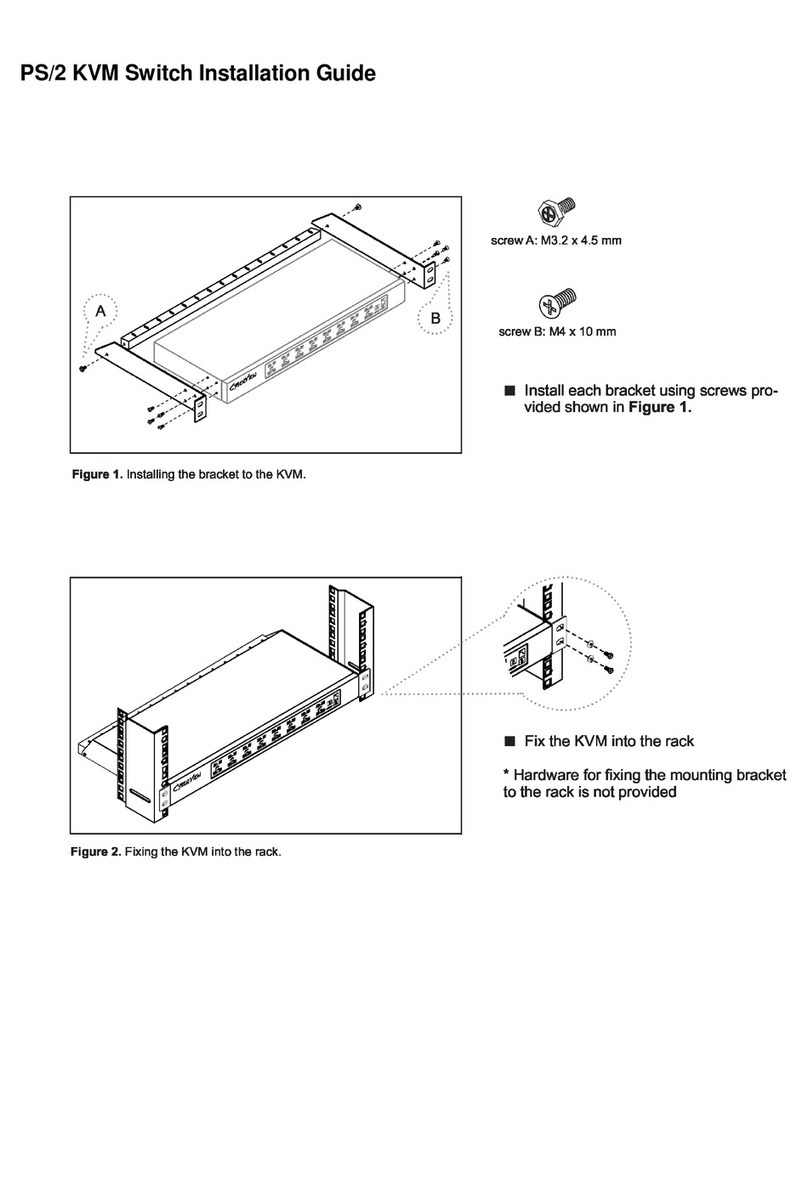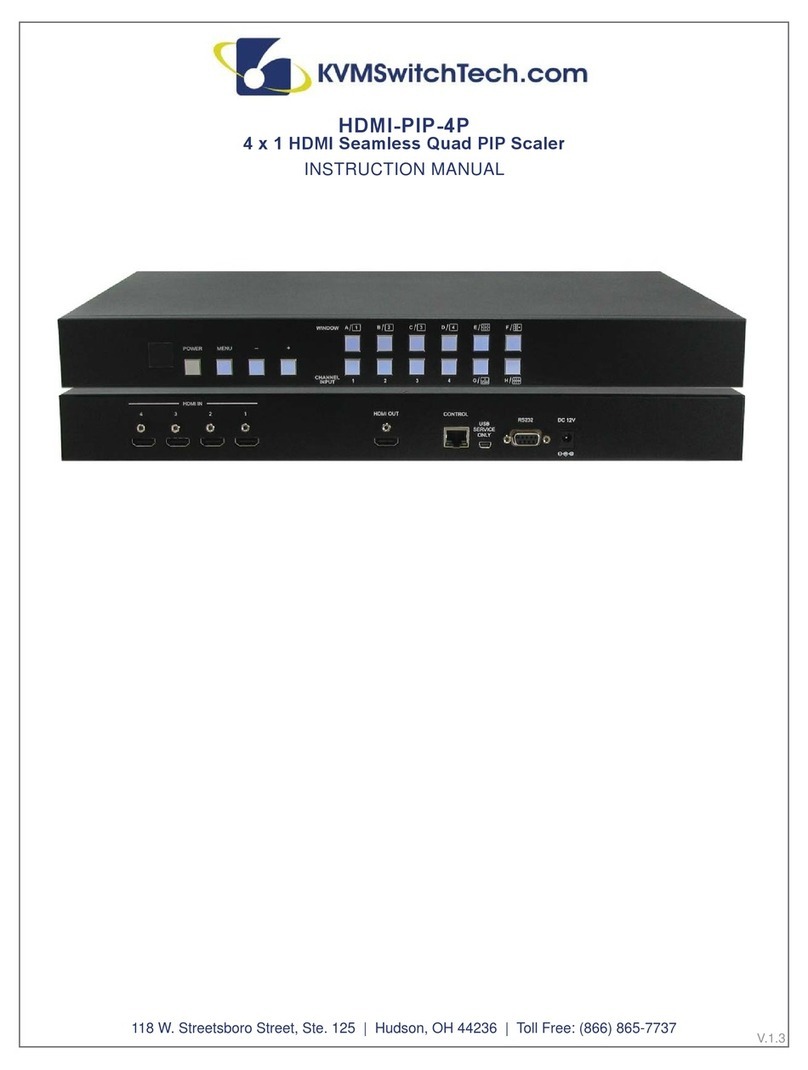TABLE OF CONTENTS
1
CONTENTS
INTRODUCTION................................................................1
PACKAGE CONTENTS ...................................................1
FEATURES ........................................................................ 2
SPECIFICATIONS ............................................................ 3
OPERATION AND FUNCTIONS ...................................... 4
CONNECT AND OPERATE .............................................. 6
REMOTE CONTROL / PC GUI INTERFACE ..................... 5
CONNECTION DIAGRAM ............................................... 8
RS-232 COMMANDS ....................................................... 9
INTRODUCTION
The HDMI-PIP-4P-MINI HDMI Quad Screen Multiviewer allows
you to simultaneously display real-time HDMI/DVI video from (4)
different sources on a single monitor. It is capable of displaying
the video sources in quad, PiP or full screen mode. The audio/
video output can be extended up to 250* feet away via a single
CAT6/6a/7 cable.
PACKAGE CONTENTS
Check that you have the following components;
• HDMI Quad Multi-Viewer
• CAT5e/6 Receiver
• 2x Surface Mount brackets
• 12V/2.5A DC power adaptor
• 5V/1A DC power adaptor
• Remote Control
• 2x Wide-band IR Receiver
• 5x Wide-band IR Transmitter
• RS-232 Cable
• Operation Manual
Optional Rack Mount Bracket Available (HDMI-PIP-4P-MINI-RM)
SOFTWARE
Please call us at 866-865-7737 and we can direct you to the
software for this product.
SAFETY PRECAUTIONS
Please read all instructions before attempting to unpack, install or
operate this equipment and before connecting the power supply.
Please keep the following in mind as you unpack and install this
equipment:
• Always follow basic safety precautions to reduce the risk of re,
electrical shock and injury to persons.
• To prevent re or shock hazard, do not expose the unit to rain,
moisture or install this product near water.
• Never spill liquid of any kind on or into this product.
• Never push an object of any kind into this product through any
openings or empty slots in the unit, as you may damage parts
inside the unit.
• Do not attach the power supply cabling to building surfaces.
• Use only the supplied power supply unit (PSU). Do not use the
PSU if it is damaged.
• Do not allow anything to rest on the power cabling or allow any
weight to be placed upon it or any person walk on it.
• To protect the unit from overheating, do not block any vents or
openings in the unit housing that provide ventilation and allow
for sufcient space for air to circulate around the unit.
DISCLAIMERS
The information in this manual has been carefully checked and
is believed to be accurate. We assume no responsibility for any
infringements of patents or other rights of third parties which may
result from its use.
We assume no responsibility for any inaccuracies that may be
contained in this document. We make no commitment to update or
to keep current the information contained in this document.
We reserve the right to make improvements to this document and/
or product at any time and without notice.
COPYRIGHT NOTICE
No part of this document may be reproduced, transmitted,
transcribed, stored in a retrieval system, or any of its part translated
into any language or computer le, in any form or by any means
— electronic, mechanical, magnetic, optical, chemical, manual, or
otherwise — without express written permission and consent
© Copyright 2015. All Rights Reserved.
Version 1.9 MAR 2015
TRADEMARK ACKNOWLEDGMENTS
All products or service names mentioned in this document may
be trademarks of the companies with which they are associated.