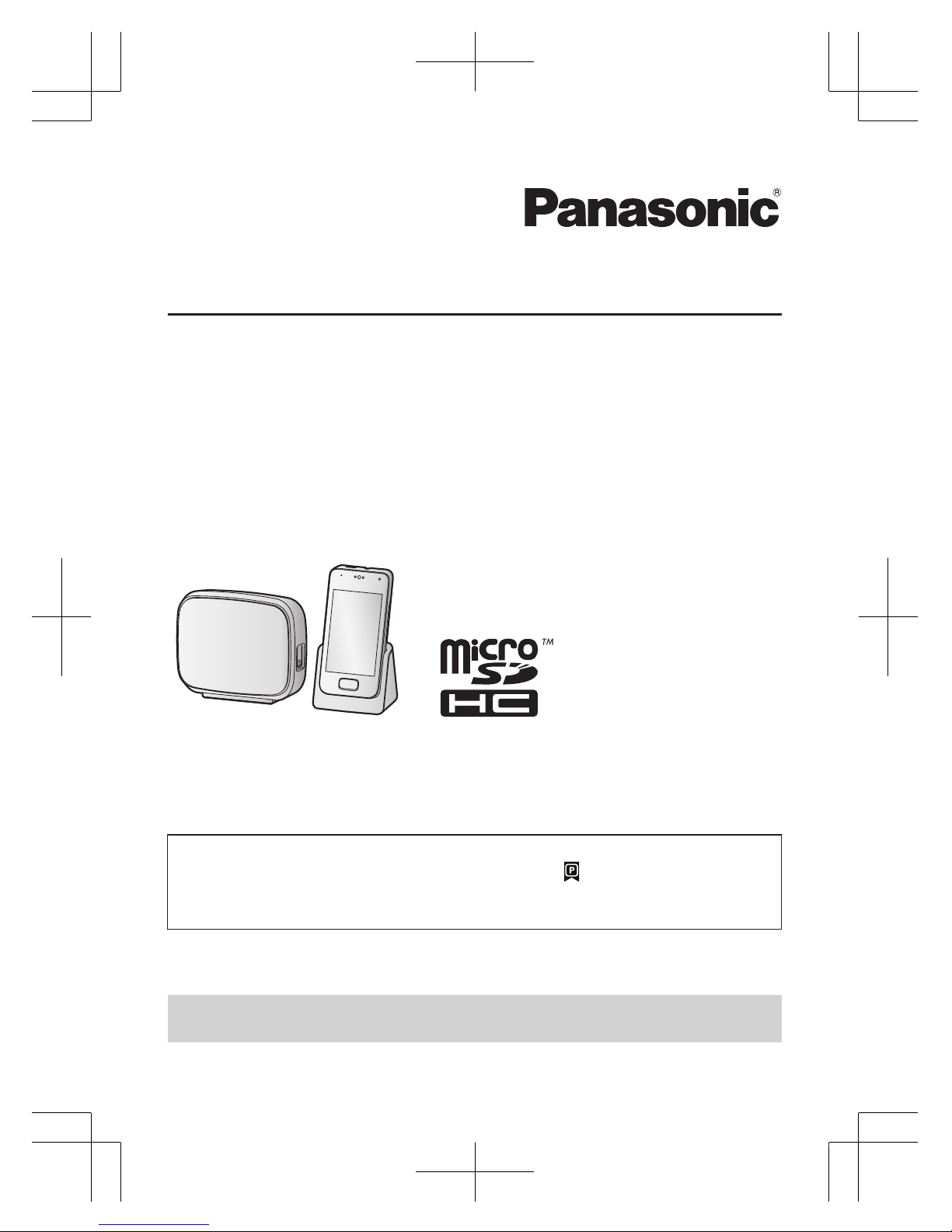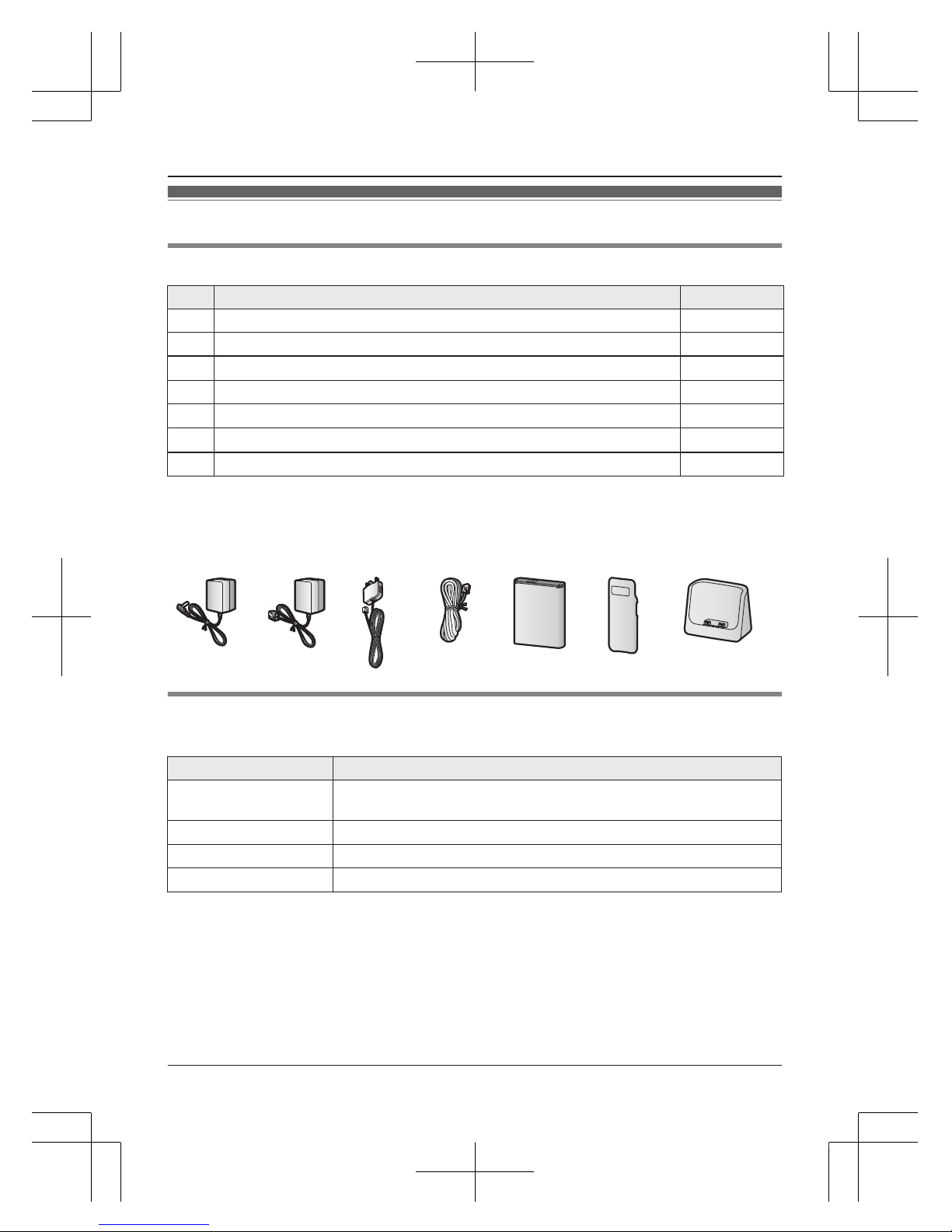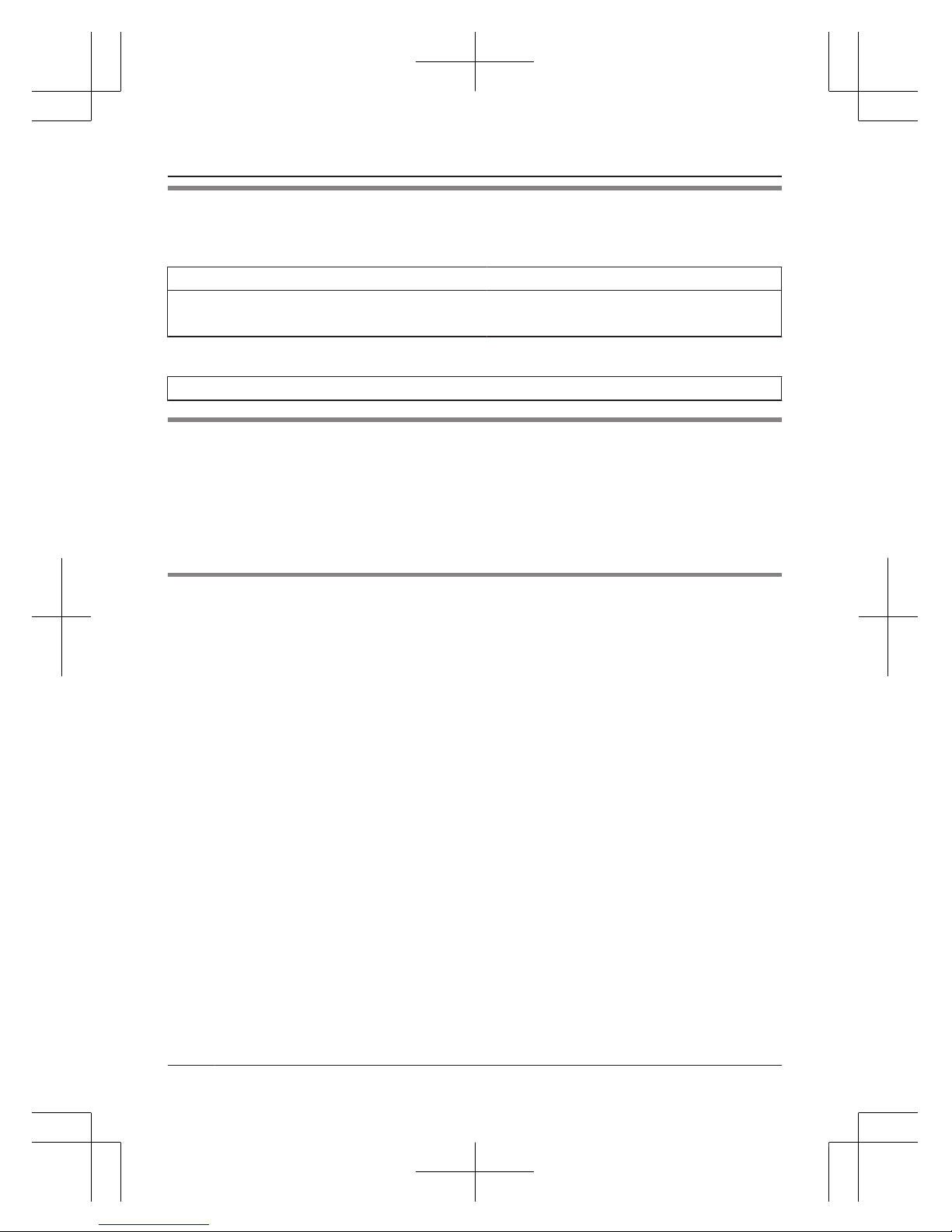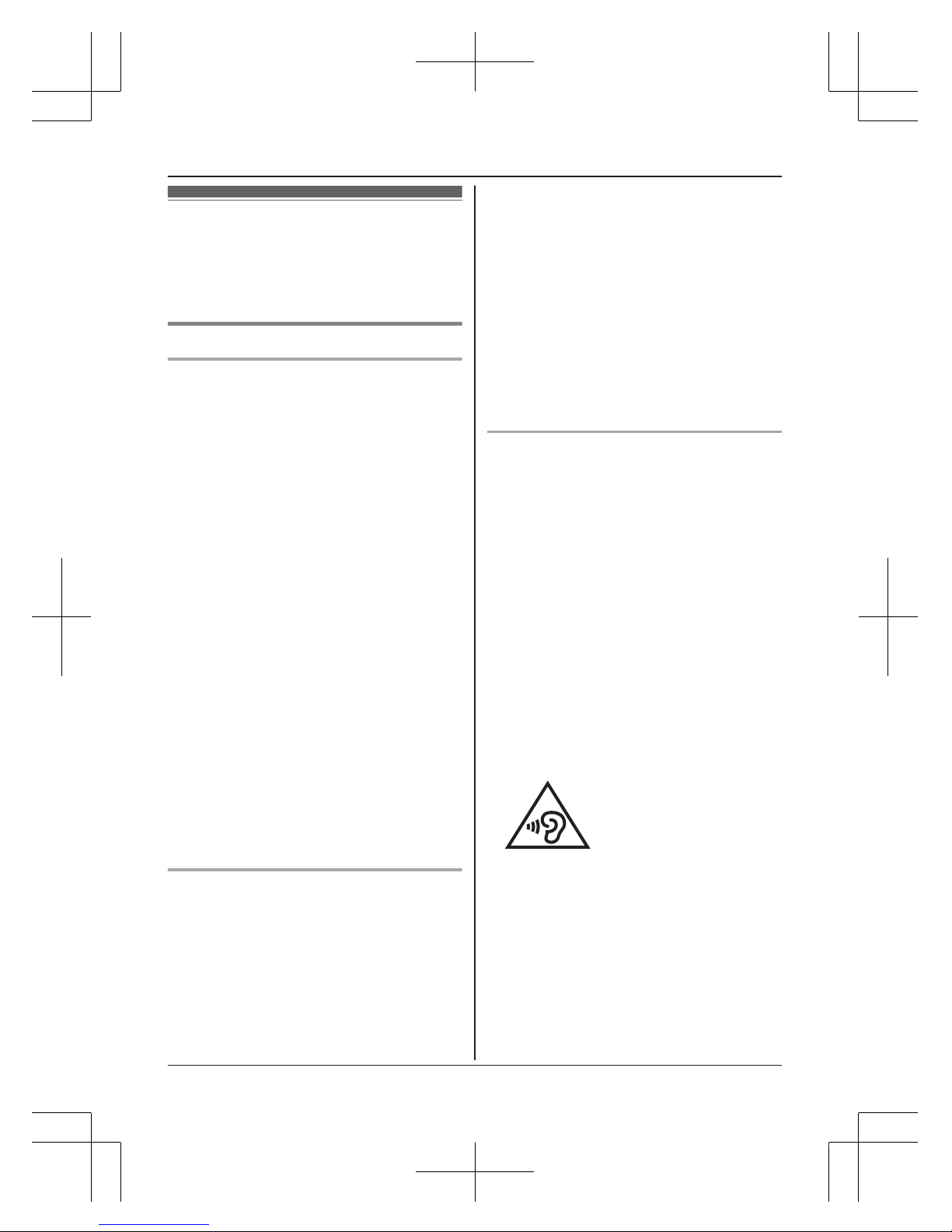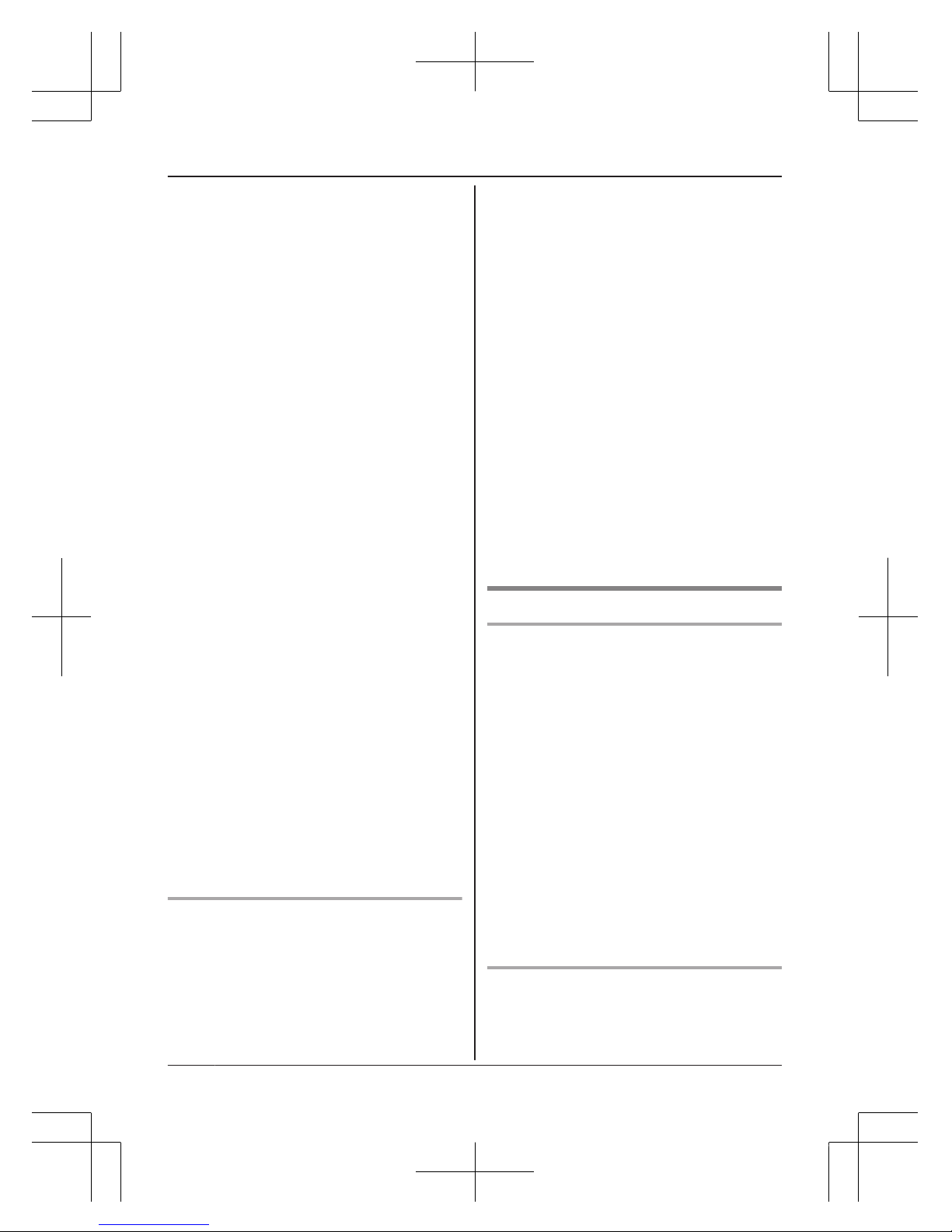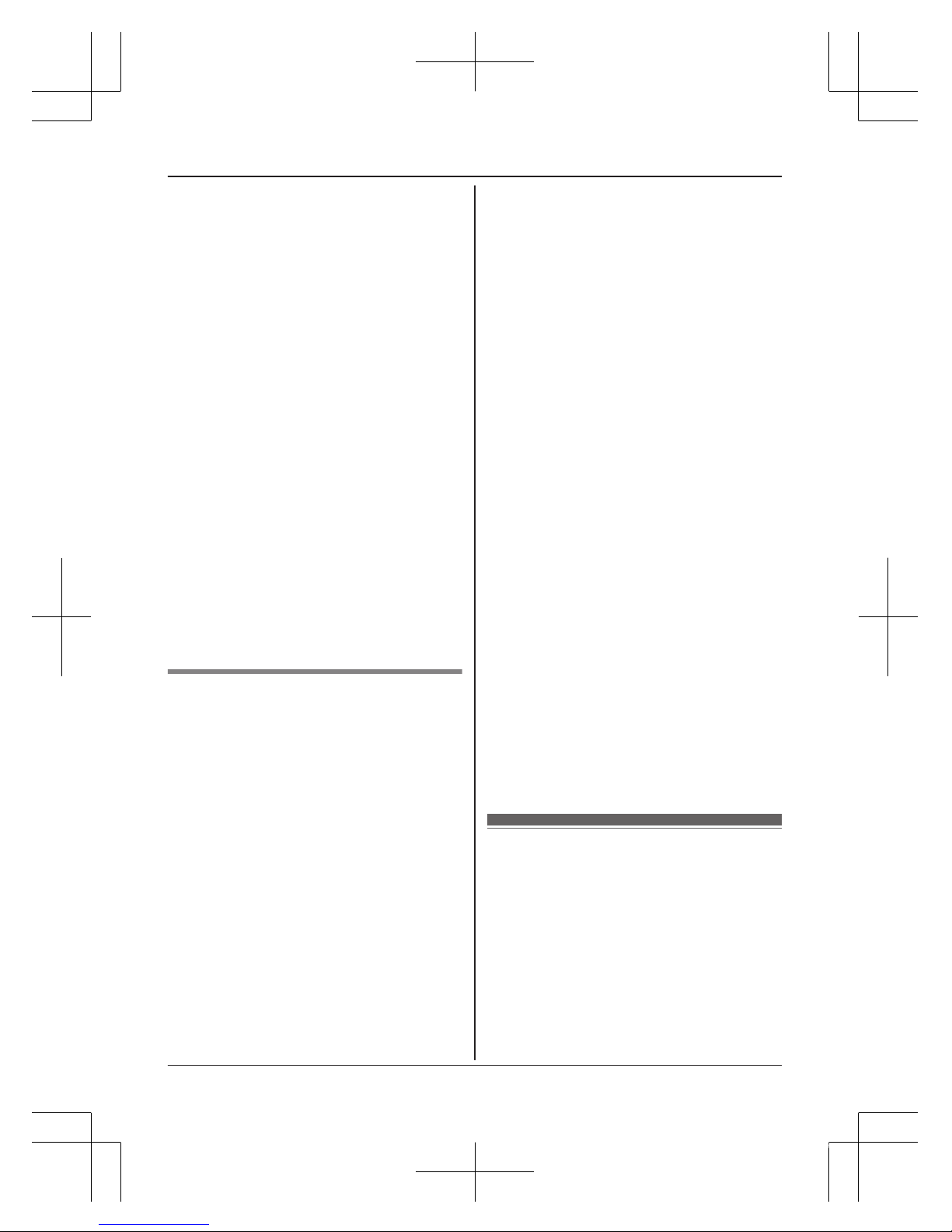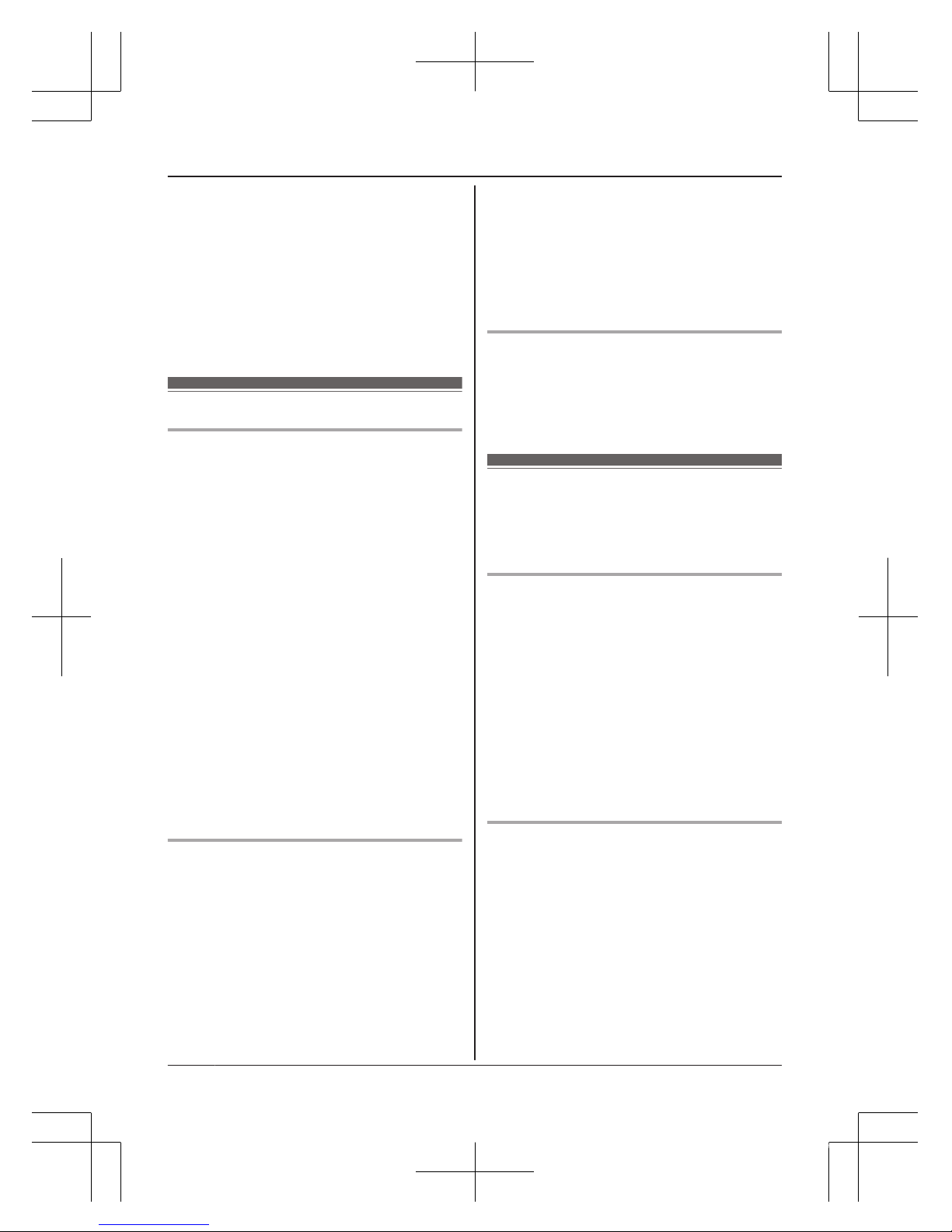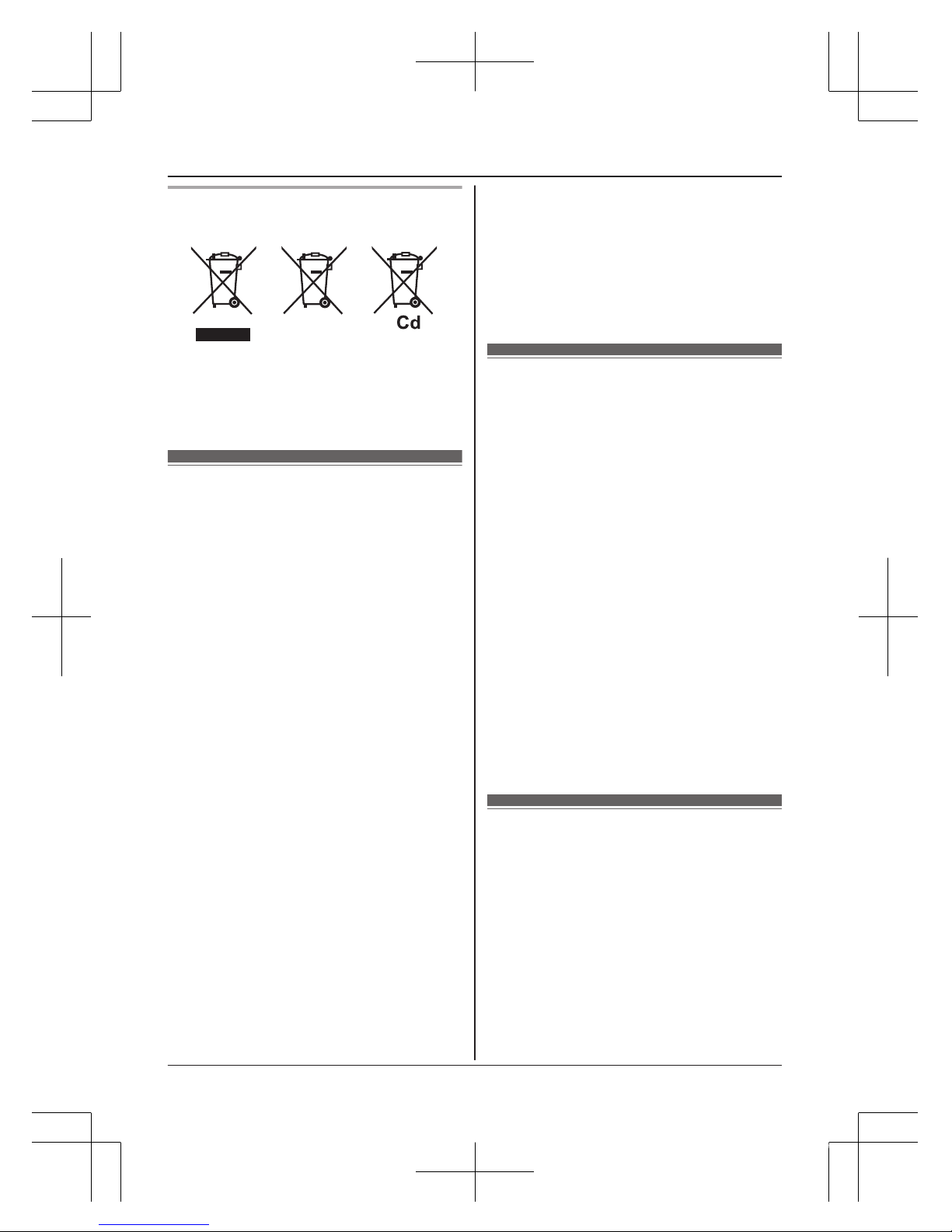systems, air bag systems, etc.) that have
been improperly installed or are
inadequately shielded. For more
information, consult the manufacturer of
your vehicle or its equipment.
RTurn the product off when boarding an
aeroplane. Await instructions from flight
staff regarding the use of electronic devices
before turning the product on, and make
sure you turn on the product’s aeroplane
mode. Using this product in an aircraft may
be hazardous to the aircraft’s operation and
disrupt wireless communication, and may
also be illegal.
RThis product is capable of producing bright
flashing lights, which may cause seizures
or blackouts.
RThe earpiece of this device may retain
metallic items such as pins, care must be
taken to avoid serious injury.
RTo prevent serious damage to this product,
avoid strong impacts and rough handling.
RThe screen is made from glass. This glass
can break if the product is dropped on a
hard surface or receives a substantial
impact.
RDo not expose the skin to this product for a
long period of time. Using this product with
skin exposed to the heat generated by the
product or AC adaptor for a long period of
time can cause low-temperature burns.
RAlthough the product features GPS
functionality, it cannot be used as
navigation equipment for aircraft, vehicles
or people, or as a high-accuracy surveying
device. We do not take any responsibility
for any loss resulting from the use of the
GPS function for these purposes, or
resulting from inaccurate readings or
information caused by external factors such
as malfunction, operator error, or power
failure (including battery shortage).
Medical
RConsult the manufacturer of any personal
medical devices, such as pacemakers or
hearing aids, to determine if they are
adequately shielded from external RF
(radio frequency) energy.
DECT features operate between 1.88 GHz
and 1.90 GHz with a peak transmission
power of 250 mW.
Wi-Fi features operate between 2.4 GHz
and 2.4835 GHz with a peak transmission
power of 80 mW.
RWireless Technology Research (WTR)
recommends a minimum separation of
15.3 cm between a wireless device and an
implanted medical device such as
pacemaker or implanted cardioverter
defibrillator to avoid potential interference
with the medical device. If you have any
reason to suspect that your phone is
interfering with a pacemaker or other
medical devices, turn off the phone
immediately and contact the manufacture of
pacemaker or other medical devices.
RTurn off this product when in health care
facilities in accordance with any regulations
posted in the area. Hospitals or health care
facilities may be using equipment that could
be sensitive to external RF energy.
CAUTION
Installation and location
RNever install telephone wiring during an
electrical storm.
RNever install telephone line sockets in wet
locations unless the socket is specifically
designed for wet locations.
RNever touch uninsulated telephone wires or
terminals unless the telephone line has
been disconnected at the network interface.
RUse caution when installing or modifying
telephone lines.
RThe AC adaptor is used as the main
disconnect device. Ensure that the AC
outlet is installed near the product and is
easily accessible.
RThis product is unable to make calls when:
– the handset battery needs recharging or
has failed.
– there is a power failure.
Battery
RUse only the specified battery.
RDo not open or mutilate the battery.
Released electrolyte from the battery is
6
Important Information