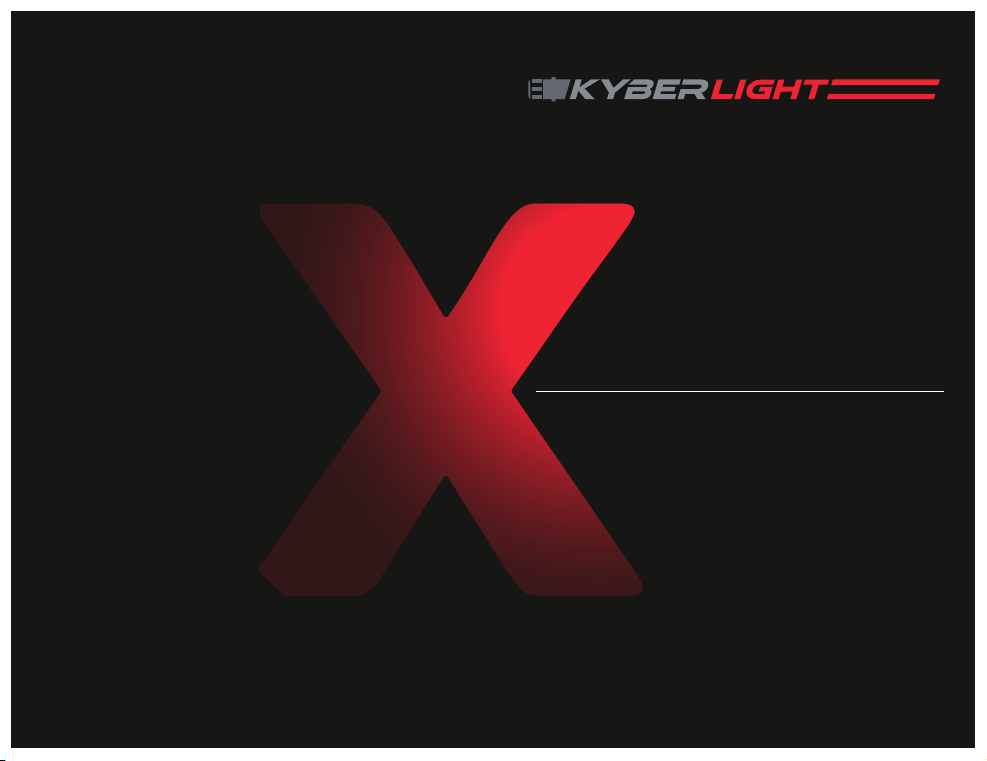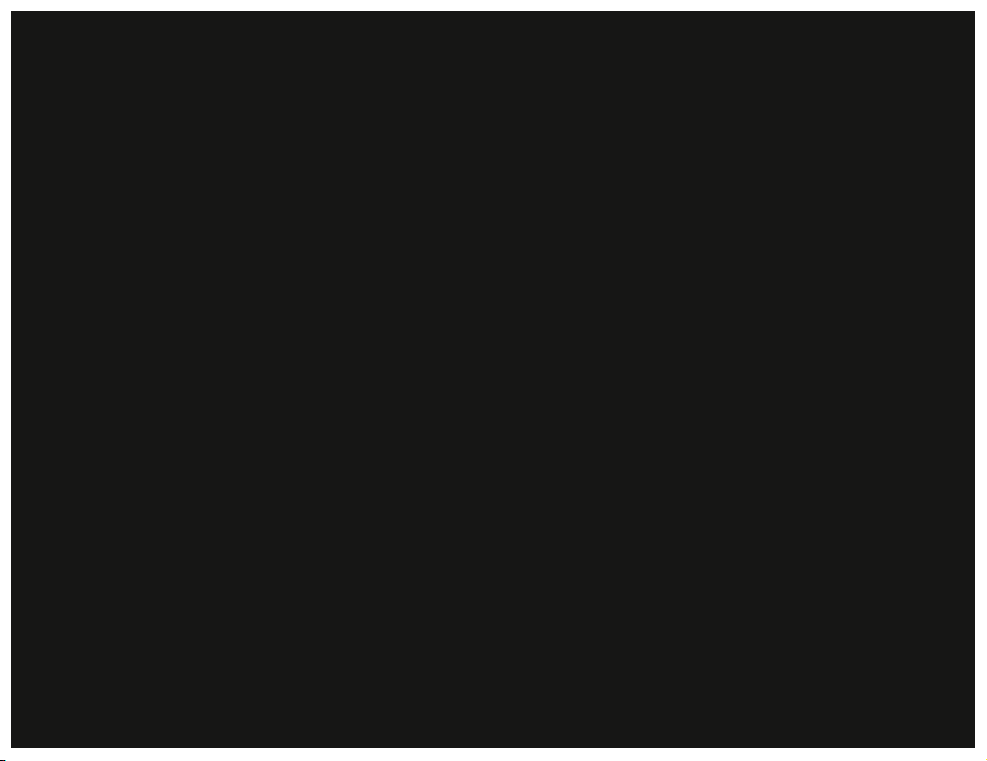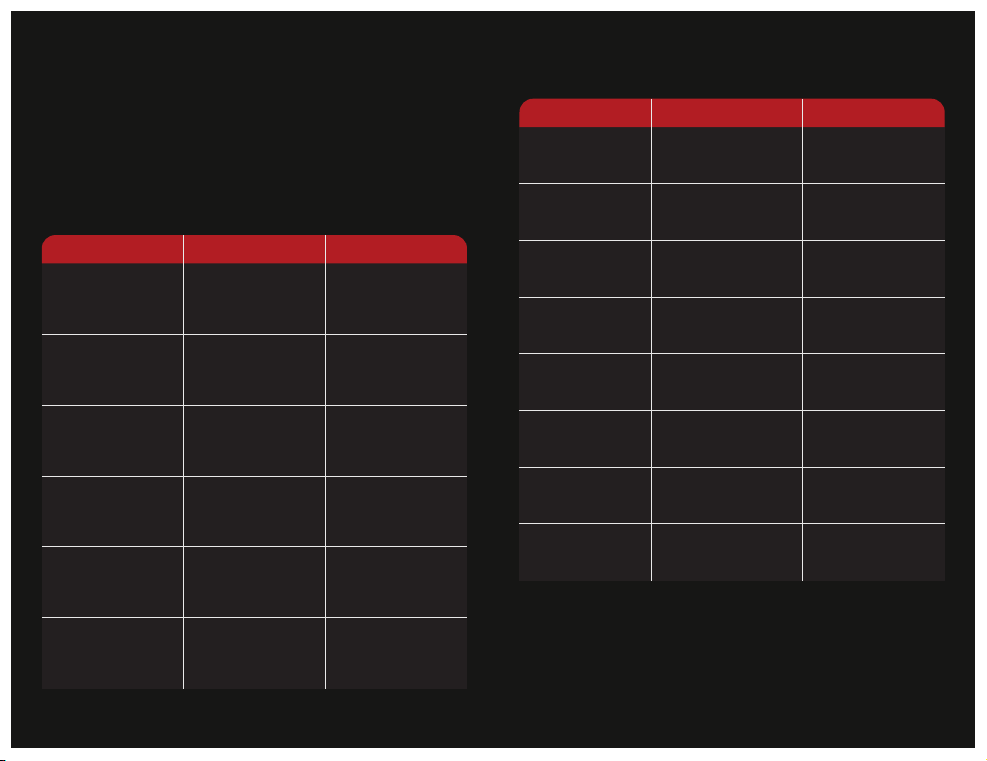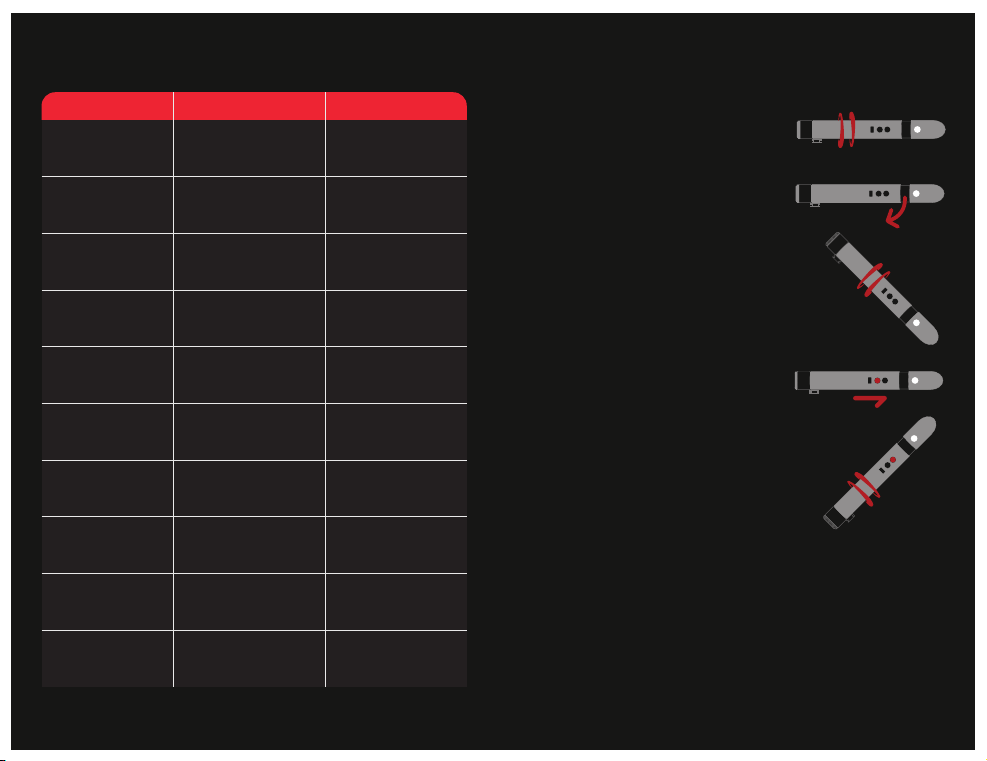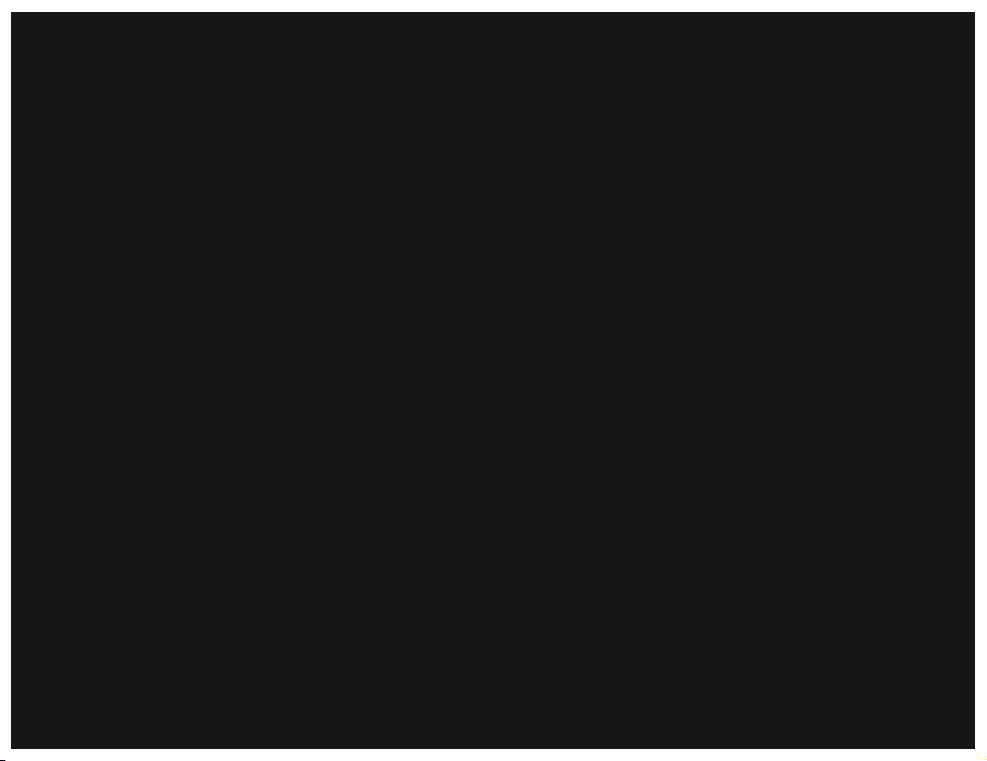16
Troubleshooting tips:
Remove the battery and reinsert to make sure it is
making good contact and inserted correctly.
First, please verify the saber is not in “Mute” mode
by following the instructions above. If you still do
not have sound please verify the saber is fully
charged as low battery can cause the volume to
decrease or turn off. Lastly, ensure that the files
are setup on the micro SD card and it is inserted
properly.
First, check to make sure that your saber is not in
“Ghost Mode” or “Velocity Mode” These modes
require motion for the blade to ignite. Second,
verify your saber is fully charged. Lastly, if you
have a Kyber-Pixel saber please verify the blade is
making full contact with the pins in the emitter.
The RGB <--> Pixel converter needs to be seated
completely. Make sure it is inserted in the correct
orientation. Use the RGB blade to press on the
converter and then secure the blade with a set
screw. Lastly check to make sure the saber is in
“RGB” mode.
Safety Notice
▪We suggest fully charging your saber before operat-
ing. Use only the included cable with a 5V 1A USB or
5V wall charger.
▪Children should be supervised while using the saber.
We are not responsible for injuries or damage caused
while swinging or dueling with the saber.
▪Please use proper saftey gear when dueling including
gloves, armor, helmets and eye protection.
▪Always act respectful, be responsible and safe.
▪Most of all have fun!