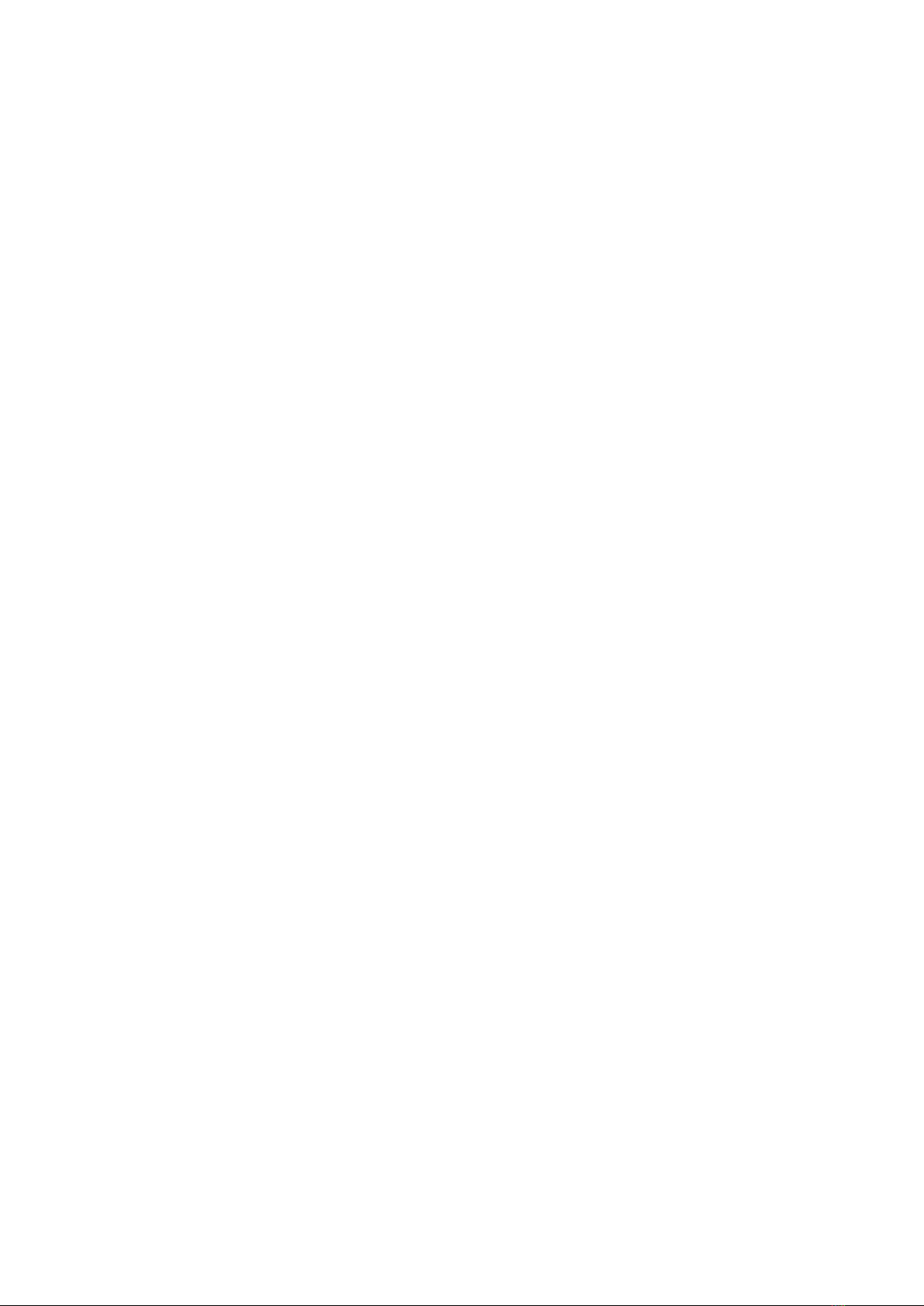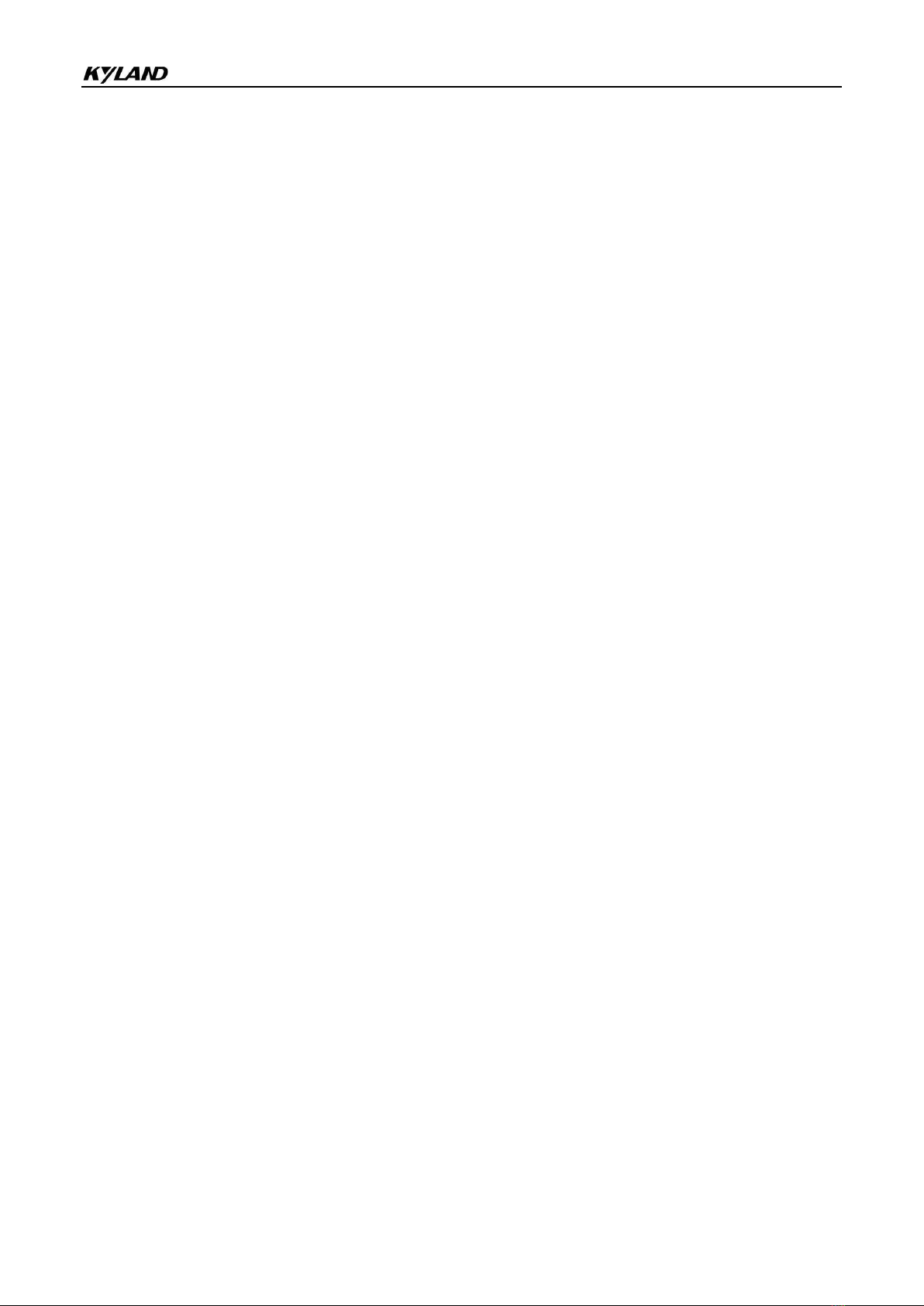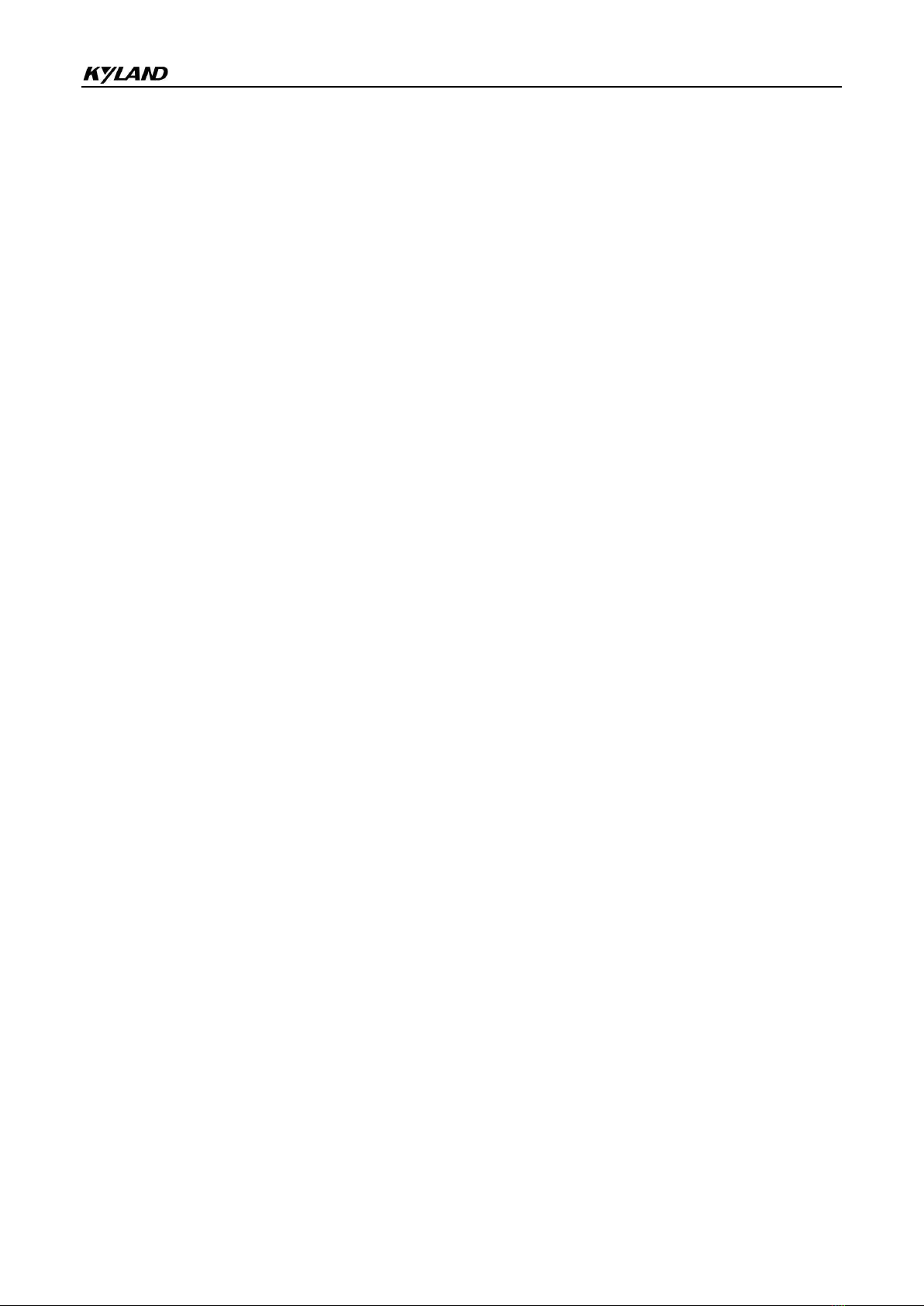KPS310XA&320XA Serial Server user manual
I
Table of Contents
1 Product Introduction ..................................................................................................................................1
1.1 Summary.................................................................................................................................................... 1
1.2 Packing List............................................................................................................................................... 1
1.3 Product characteristics............................................................................................................................... 1
1.4 Software function....................................................................................................................................... 2
1.5 Model number............................................................................................................................................ 2
2 Electrical characteristics and specification parameters..............................................................................2
2.1 Connect power supply ............................................................................................................................... 2
2.2 Connect serial device................................................................................................................................. 3
2.2.1 RS-485 terminal resistance .........................................................................................................................3
2.2.2 Network port............................................................................................................................................... 3
2.3 LED Indicator............................................................................................................................................ 4
2.4 Dimensions................................................................................................................................................ 4
2.5 PIN definition ............................................................................................................................................ 6
2.5.1 Network interface......................................................................................................................................... 6
2.5.2 Serial interface .............................................................................................................................................6
2.5.3 Power input interface....................................................................................................................................8
2.6
Specification
............................................................................................................................................... 9
2.6.1 Network interface......................................................................................................................................... 9
2.6.2 Serial interface .............................................................................................................................................9
2.6.3 Serial port communication parameter ......................................................................................................... 9
2.6.4 Serial port signal .........................................................................................................................................9
2.6.5 LED indicator.............................................................................................................................................. 9
2.6.6 Button........................................................................................................................................................ 10
2.6.7 Mechanical structure................................................................................................................................. 10
2.6.8 Environment condition..............................................................................................................................10
2.6.9 Warranty ................................................................................................................................................... 10
3 Web page configuration...........................................................................................................................10
3.1 Login........................................................................................................................................................ 11
3.2 Home page............................................................................................................................................... 11
3.3 Network................................................................................................................................................... 11
3.3.1 Interface ....................................................................................................................................................11
3.3.2 Interface bridge......................................................................................................................................... 13
3.4 Application .............................................................................................................................................. 14
3.4.1 Time synchronization................................................................................................................................ 14
3.4.2 FTP settings ..............................................................................................................................................15
3.4.3 Email warning settings..............................................................................................................................16