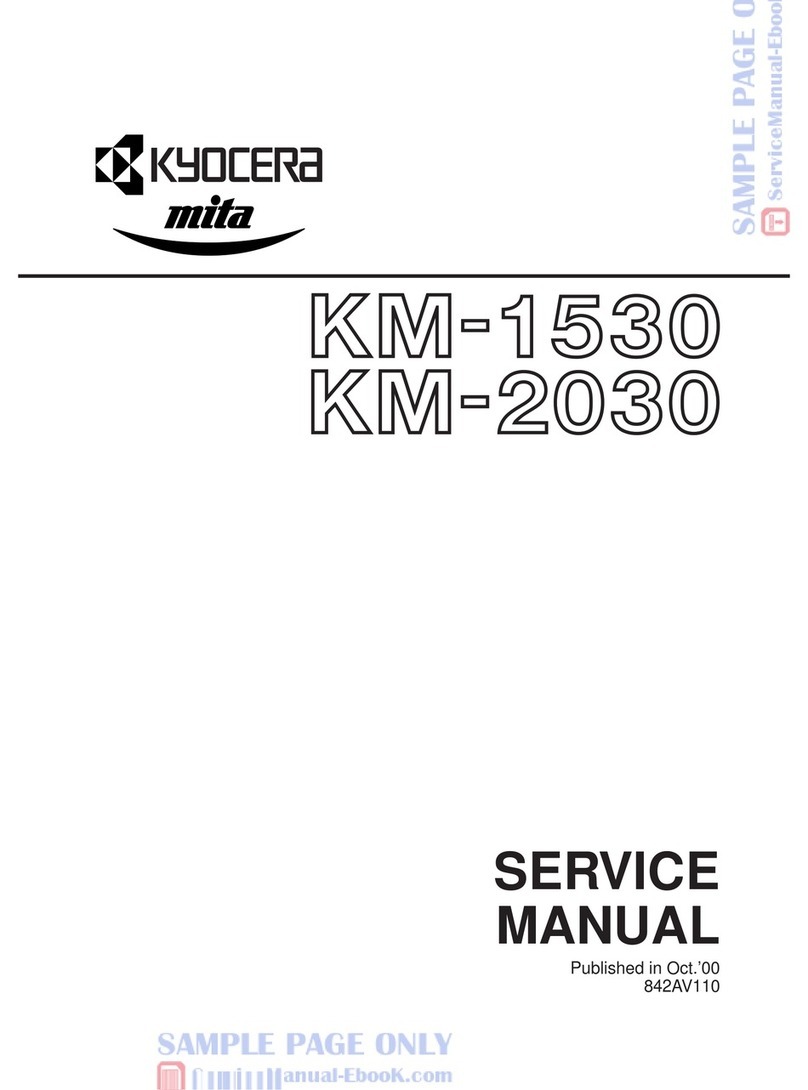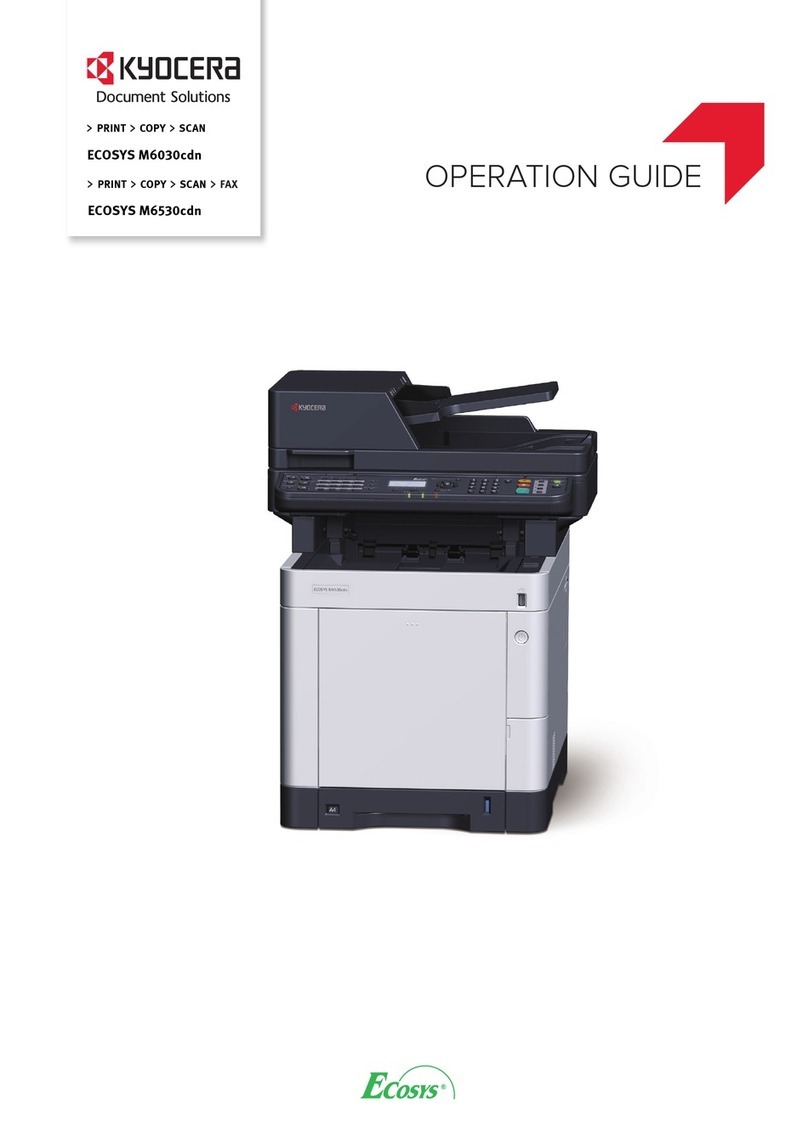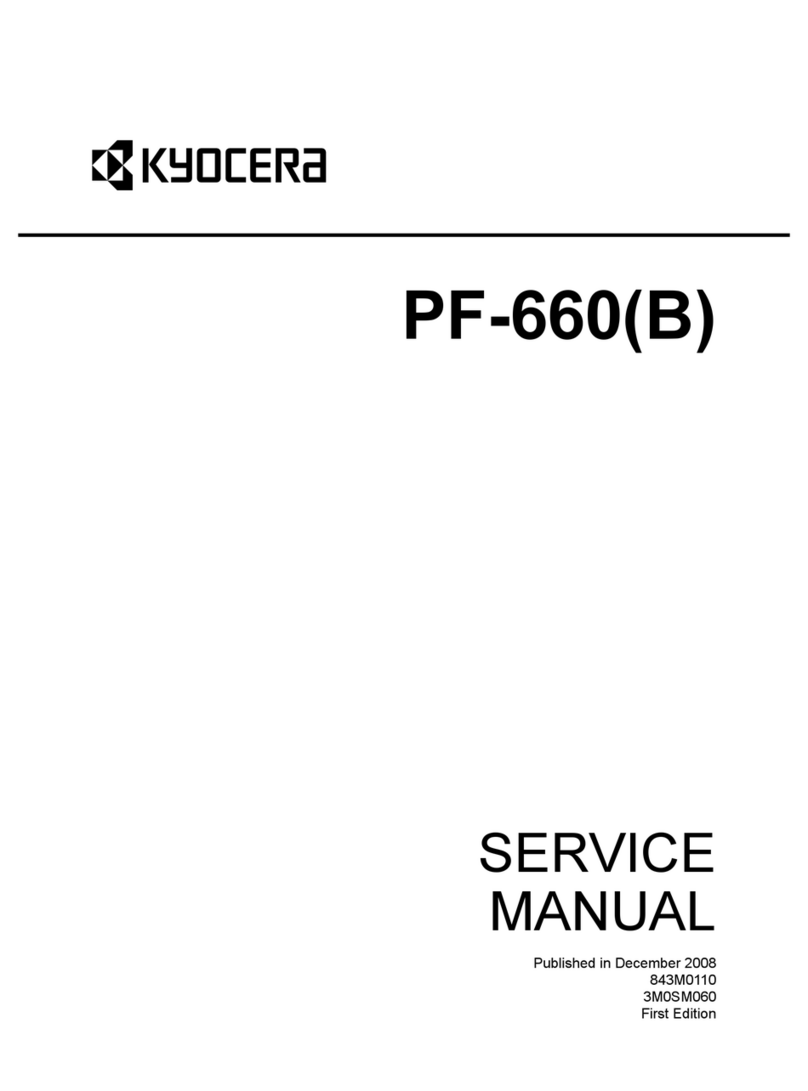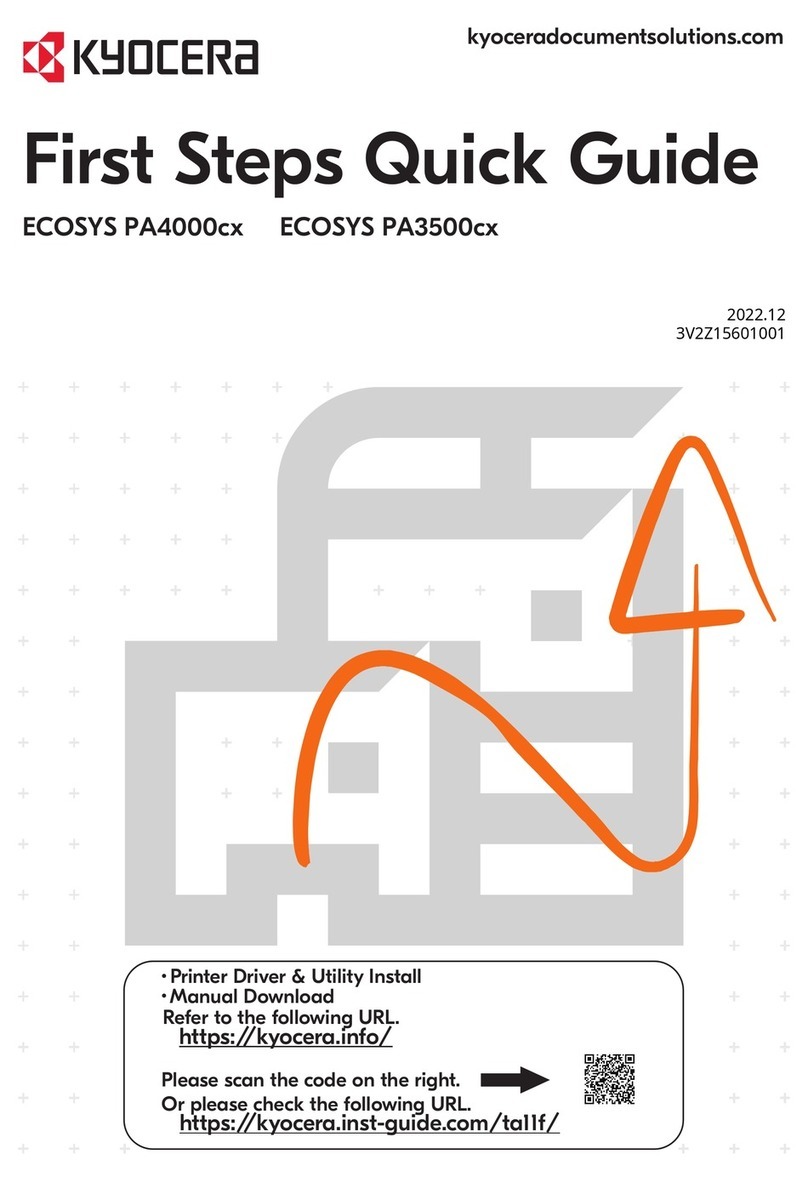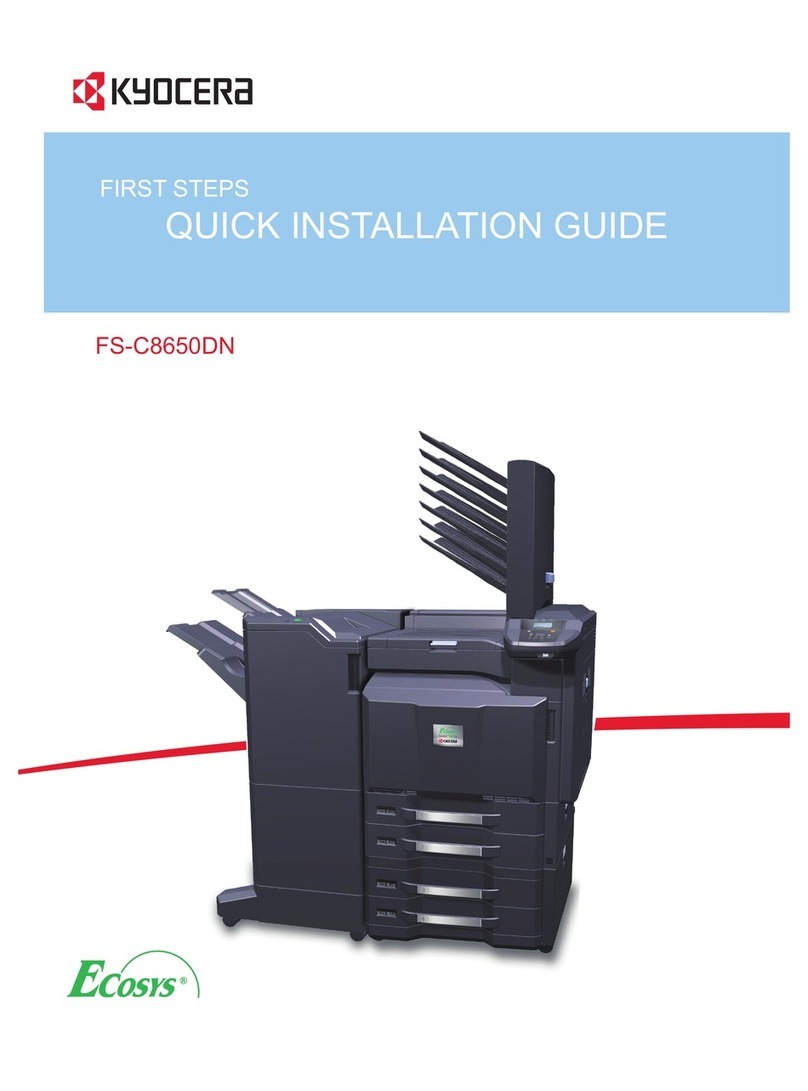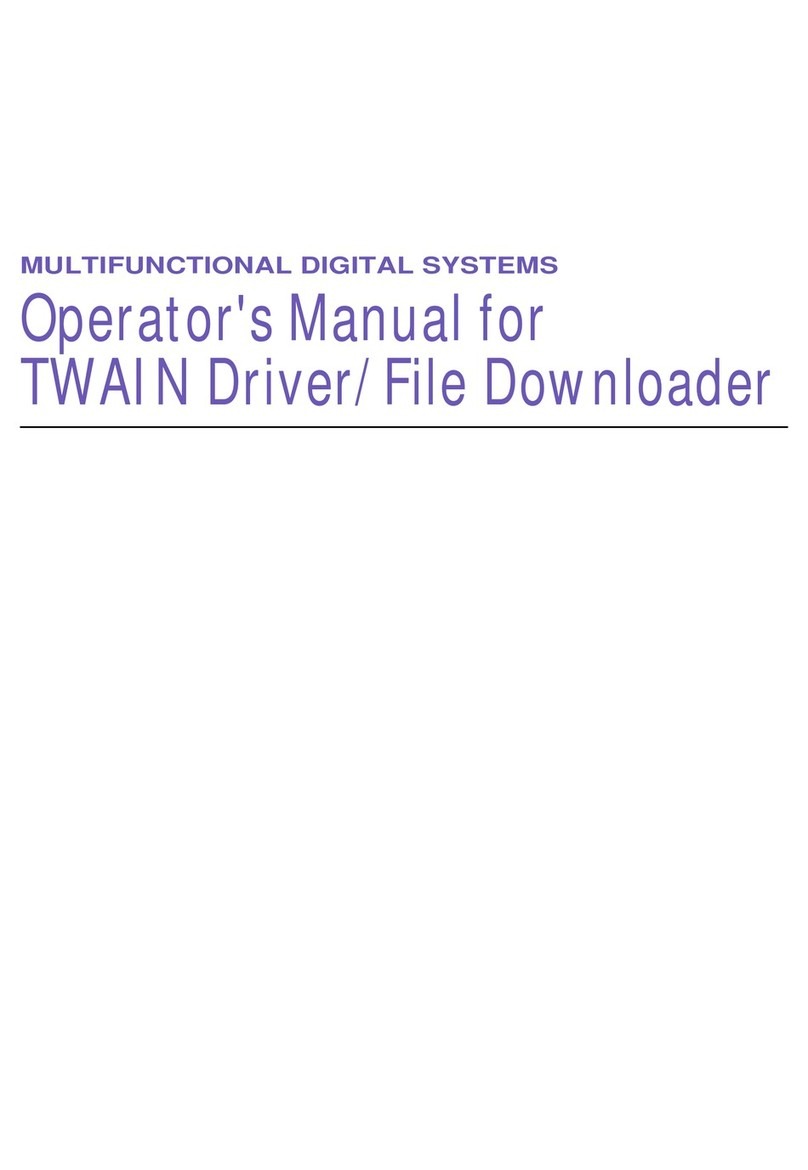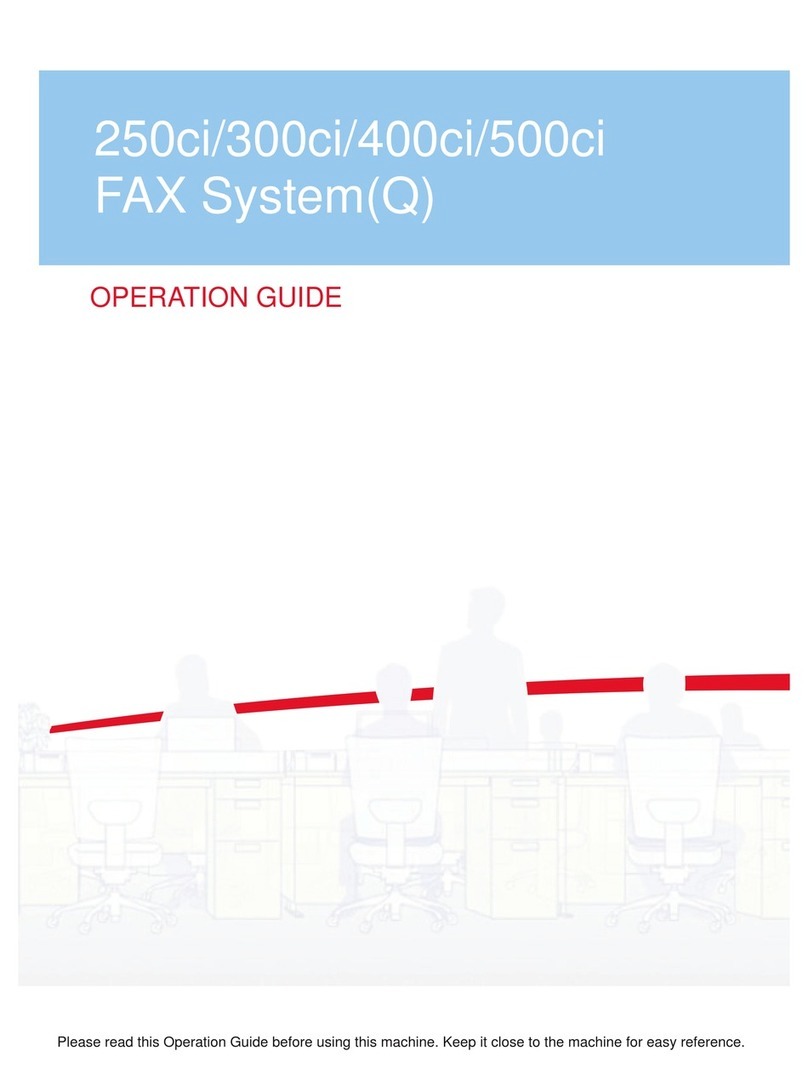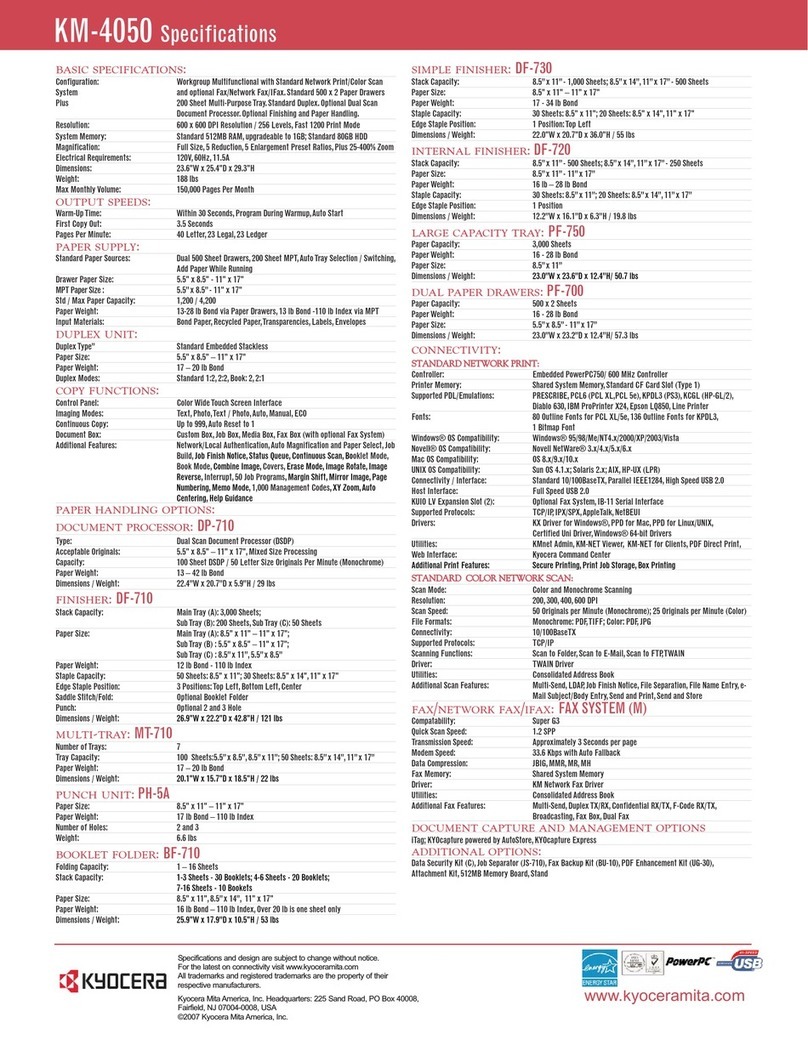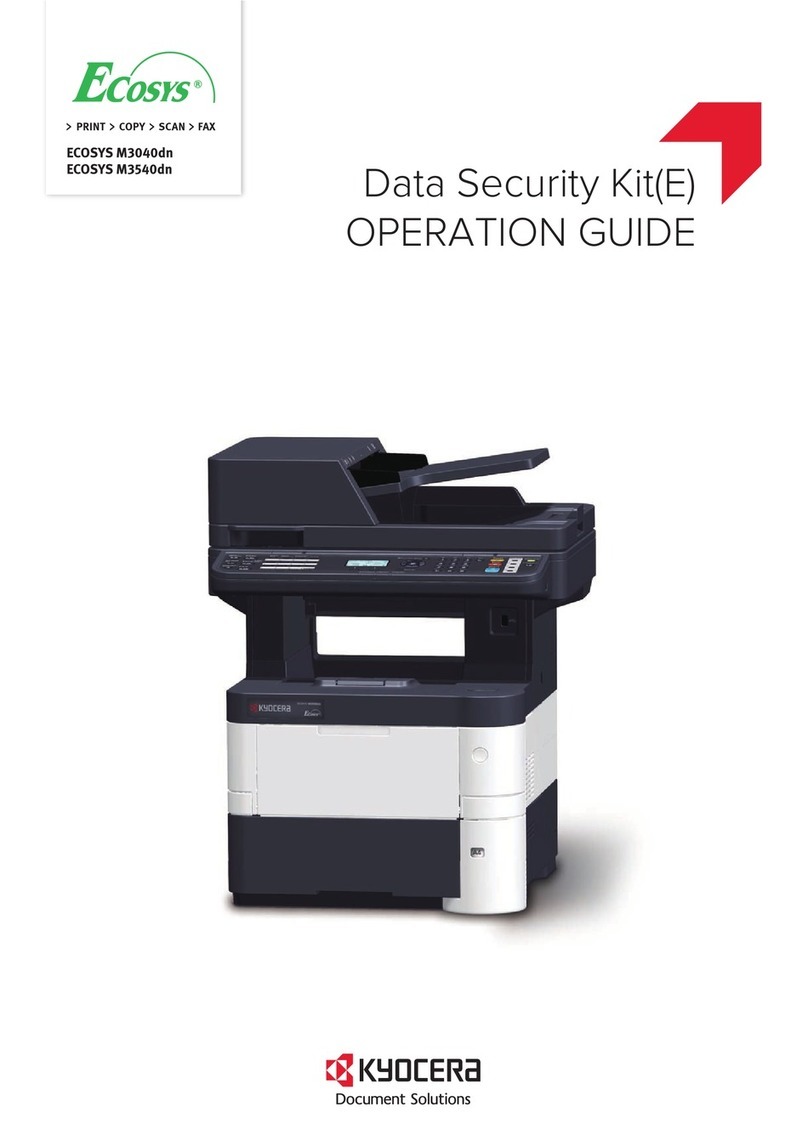If Reserve Next Priority Setting is set to Off
Follow the procedure below to use interrupt copying.
1In the printing in progress screen, press
[Interrupt]. The current print job is temporarily
interrupted.
2Place the originals to be used in interrupt copying onto the machine and select the Copy function.
3Press the Start key to start copying.
4When interrupt copying ends, press [Interrupt]. The machine resumes the paused jobs.
NOTE: If the machine is left for 60 seconds, interrupt copying is automatically cancelled and printing
resumes.
Canceling Jobs
For more information on canceling jobs, refer to page 3-53 of the Operation Guide.
If Reserve Next Priority Setting is set to On
Press the Stop key on the operation panel to pause all jobs. The Job Cancel screen appears. Select
the job you want to cancel and press [Cancel]. In the confirmation screen, press [Yes]. Press [Close]
to resume the paused jobs.
NOTE: If the machine is left for 60 seconds, the Job Cancel screen is automatically closed and the
paused jobs resumes.
If Reserve Next Priority Setting is set to Off
Press [Cancel] or the Stop key on the operation
panel to cancel the job currently printing.
Reserve Next Priority Setting
Select the operation of the reserve copy and interrupt copy functions and for canceling jobs.
Use the procedure below to select the default Reserve Next Priority setting.
1Press the System Menu key.
2Press [Copy] and [Change] of Reserve Next Priority.
3Select the default for [Off] or [On].
4Press [OK].
Cancel Reserve NextInterrupt
Status
10/10/2006 10:10
Copying... Copies
Sca nner Set ti ng
24
Copies
Printer Setting
Collate
Top Tray
Top Edge Top
100%
Original Pages
Job No.: Job Name : User Name :000021 doc 200 60505113414 -- ---
2-sided
2-s ided
2
A4 PlainA4
242/
Cancel Reserve NextInterrupt
Status
10/10/2006 10:10
Copying...
Copies
Sca nner Set ti ng
24
Copies
Printer Setting
Collate
Top Tray
Top Edge Top
100%
Original Pages
Job No.: Job Name : User Name :000021 doc 200 60505113414 ---- -
2-sided
2-s ided
2
A4 PlainA4
242/
2
Notification of Changed Content (Operation Guide and Advanced Operation Guide)
Reserve Next Priority Setting
The procedures for using the reserve copy and interrupt copy functions and for cancelling jobs vary
depending on whether Reserve Next Priority Setting of the System menu is set to On or Off.
Reserve Copy
This function allows you to scan an original to reserve the next copy job while the machine is printing.
When the current print job ends, the reserved copy job is printed.
If Reserve Next Priority Setting is set to On
After the machine finishes scanning the originals, reserve the next copy job.
If Reserve Next Priority Setting is set to Off
Follow the procedure below to reserve the copy job.
1Press [Reserve Next]. The default screen
appears.
2Place the originals and select the Copy function.
3Press the Start key. The machine starts scanning the originals.
Interrupt Copy
This function allows you to pause jobs that are being printed when you need to make urgent copies.
If Reserve Next Priority Setting is set to On
Follow the procedure below to use interrupt copying.
1Press [Interrupt]. Ready for interrupt copy. is
displayed. The current print job is temporarily
interrupted.
2Place the originals to be used in interrupt copying onto the machine and select the Copy function.
3Press the Start key to start copying.
4When interrupt copying ends, press [Interrupt]. The machine resumes the paused jobs.
NOTE: If the machine is left for 60 seconds, interrupt copying is automatically cancelled and printing
resumes.
Cancel Reserve NextInterrupt
Status
10/10/2006 10:10
Copying...
Copies
Sca nner Set ti ng
24
Copies
Printer Setting
Collate
Top Tray
Top Edge Top
100%
Original Pages
Job No.: Job Name : User Nam e:000021 doc 200 60505113414 --- --
2-sided
2-s ided
2
A4 PlainA4
242/
Status 10/10/2006 10:10
Original
Zoom
Paper
100 %
-- -
:
:
:
-- -
Image
Quality
Ready to copy.
Set Original.
Copies
Copy Image
Org./Paper /
Finis hing
Quick Setup Layout /Edit Advanced
Setup
1
Norm al 0 Let t er
Zoom Dens it y Pape r
Selection
1-s ided
>>1-sided
Text+Photo Collate
Duplex Original
Image
Collate/
Offset
Auto
Plai n
Prev iew
Interrupt
2007.6
302GN56491
1