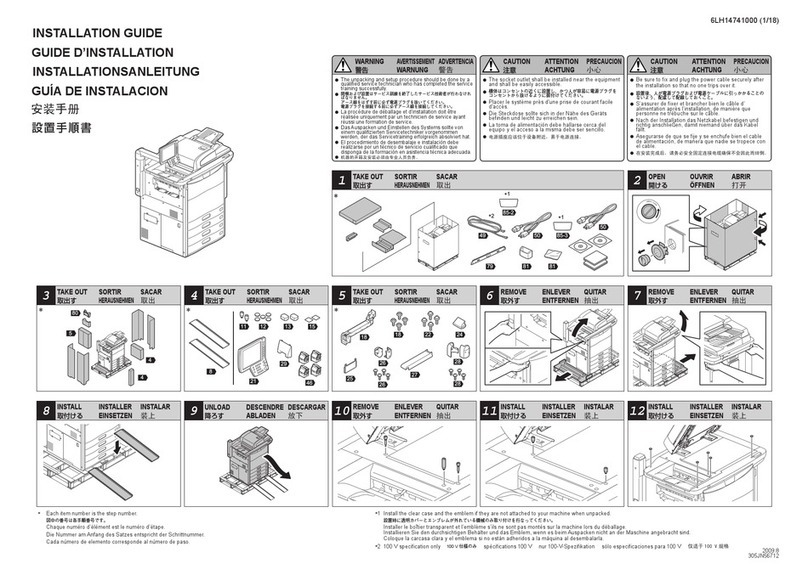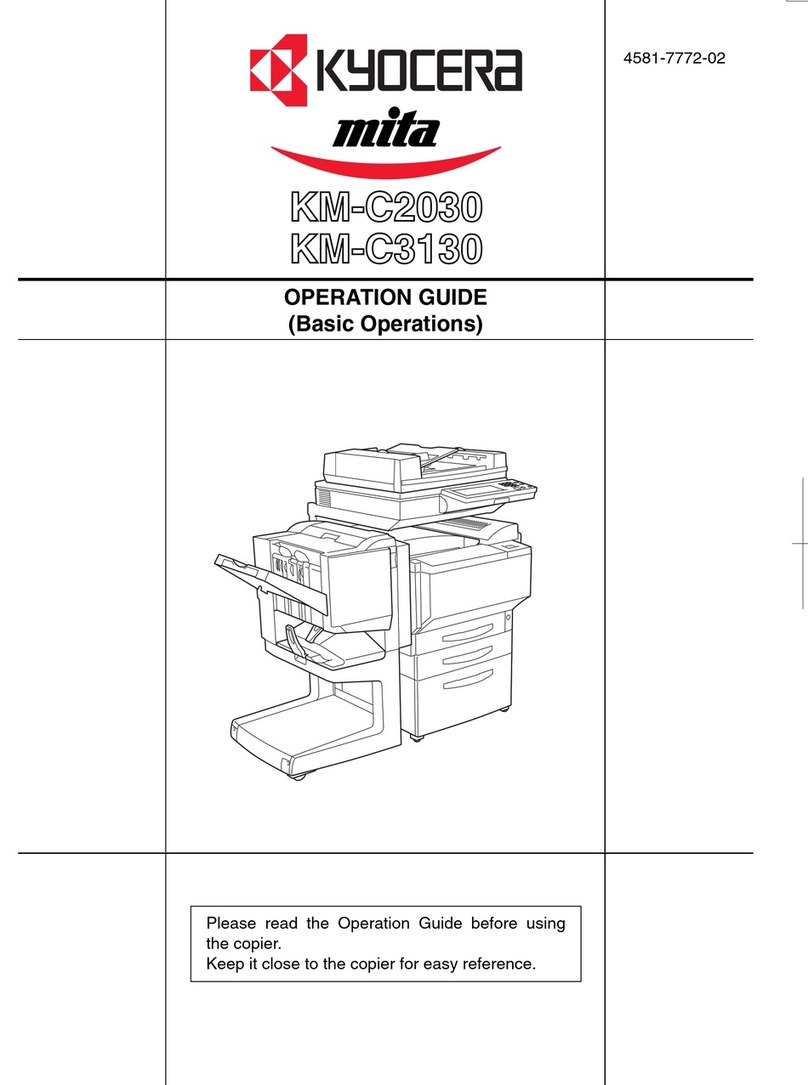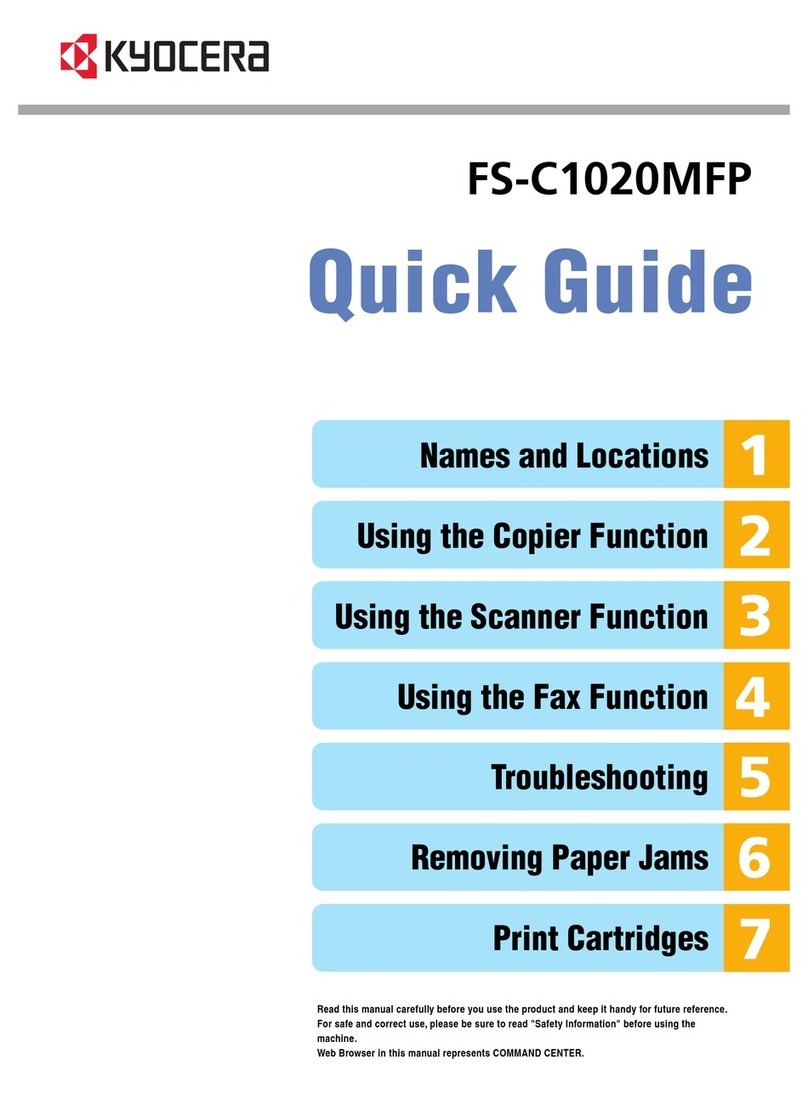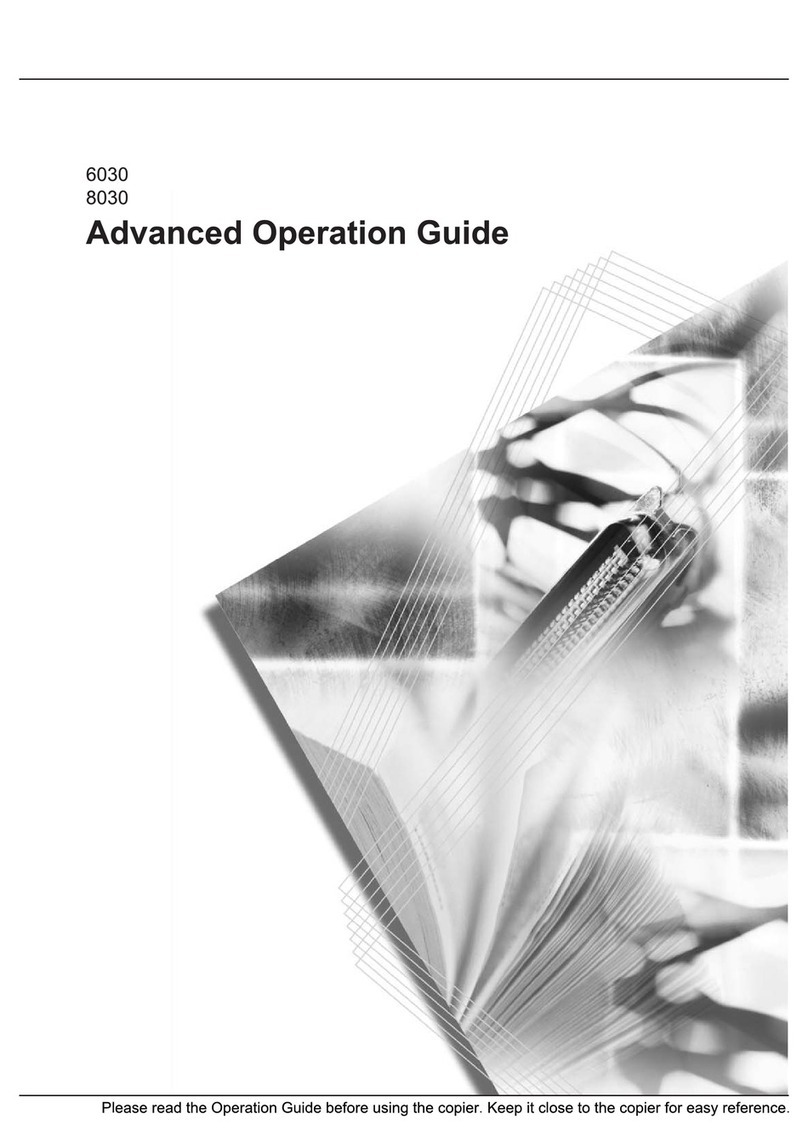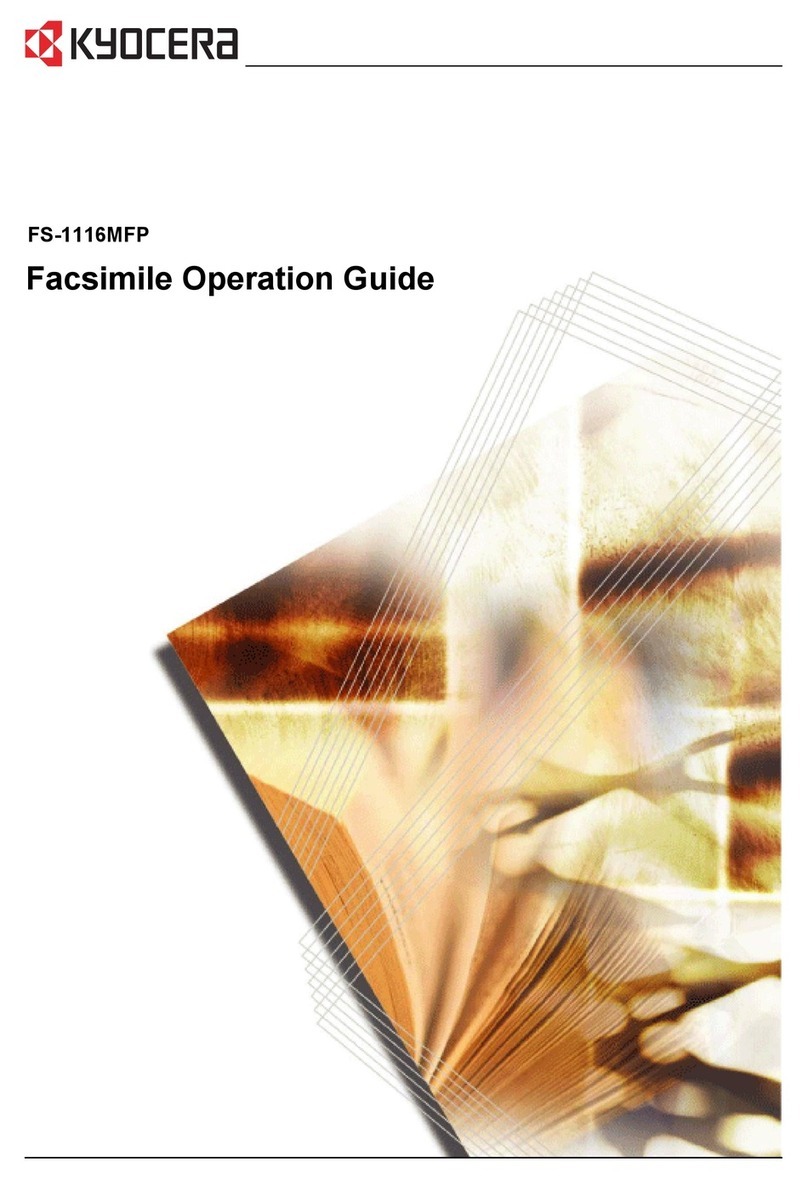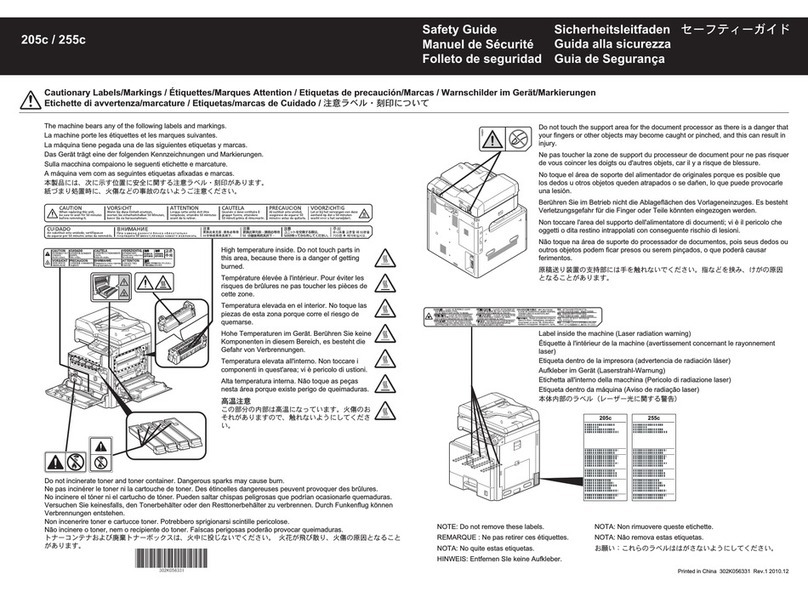1 TROUBLESHOOTING FOR THE HARDWARE
8 Messages Displayed on the Touch Panel
Messages Displayed on the Touch Panel
When a message appears on the touch panel, see the table below to solve the problem.
Message Problem Description Solution
Misfeed in *** Paper jam has occurred inside the
equipment. Remove the jammed paper following the guidance
displayed on the touch panel.
P.11 “Clearing a Paper Jam”
Install new *** toner cartridge No toner is left. “***” indicates the
color.
(The colors are shown abbreviated
when two or more toners are running
out: Y: yellow, M: magenta, C: cyan,
and K: black.)
See the color indication on the touch panel and
replace the toner cartridge.(About 2000 copies more
can be made after this message appears. The
number varies depending on the conditions of
copying.
P.47 “Replacing a Toner Cartridge”
Check paper size setting on control
panel for drawer N Paper jam has occurred because of
the mismatch between the paper size
placed in drawer N and the size
registered for drawer N on the
equipment.
Just removing the jammed paper does not prevent
another paper jam. Be sure to correctly register the
paper size in the equipment.
P.33 “Clearing paper jams caused by a wrong
paper size setting”
Check paper type setting for drawer N Paper jam has occurred because of
the mismatch between the paper type
placed in a drawer N and the type
registered for the drawer N on the
equipment.
Just removing the jammed paper does not prevent
another paper jam. Be sure to correctly register the
paper type in the equipment.
P.38 “Clearing paper jams caused by a wrong
paper type setting”
Paper for left drawer can be added No paper is left in the left tray of the
Tandem Large Capacity Feeder. You can add paper while the copy function is in
operation. Open the drawer of the Tandem Large
Capacity Feeder and add paper in the left drawer.
For details, refer to Chapter 1 of the Copying Guide.
TRU Box needs to be replaced
(Please make a service call) The TRU box requires replacement
by a service technician. Contact your service representative.
Prepare new waste toner box The waste toner box is nearly full. Have a new waste toner box ready for the
replacement.
Wait (Performing Self-check) The equipment is undergoing the
maintenance to keep its imaging
quality.
Wait until the maintenance is completed and the
message disappears.
Change direction of original The orientation of the original placed
on the original glass is incorrect. Change the orientation of the original by 90 degrees
and place it on the original glass.
Misfeed in document feeder The original was jammed inside the
Reversing Automatic Document
Feeder.
Remove the jammed original following the guidance
displayed on the touch panel.
P.13 “Paper jam in the Reversing Automatic
Document Feeder”
Time for Developer (*) Maintenance.
(The colors are shown abbreviated:
Y: yellow, M: magenta, C: cyan and K:
black.)
Little developer remains. “*” indicates
the color of the developer. Contact your service representative.
Cannot print this paper size
Select the other Drawer A printing was attempted but failed.
The paper could not be output on the
tray selected for the paper output
because of the mismatch between the
paper size and the tray.
1. The paper with the size of 320
mm x 450 mm, 320 mm x 460 mm
or 330 mm x 483 mm (13" x 19")
was attempted to be output in the
lower receiving tray of DF-800/
DF-810.
2. The paper with the length of 457
mm (18") or longer was attempted
to be output in the lower receiving
tray of DF-800/DF-810.
3. The paper with the length of 483
mm (19") or longer was attempted
to be output in the receiving tray
of the Finisher.
Delete the failed print job, select the appropriate tray
for the paper, and perform printing again.