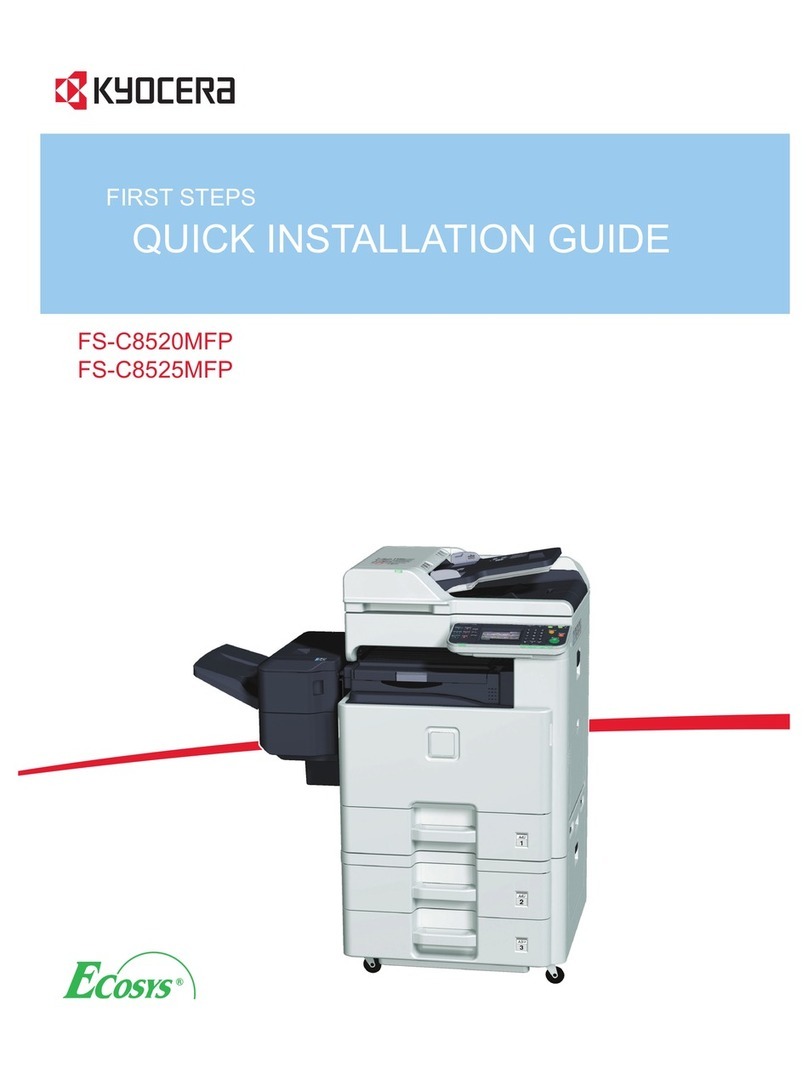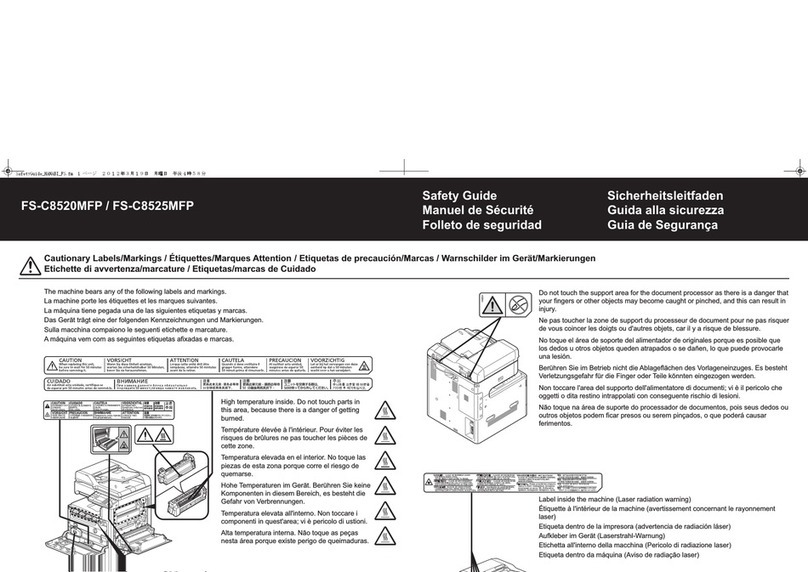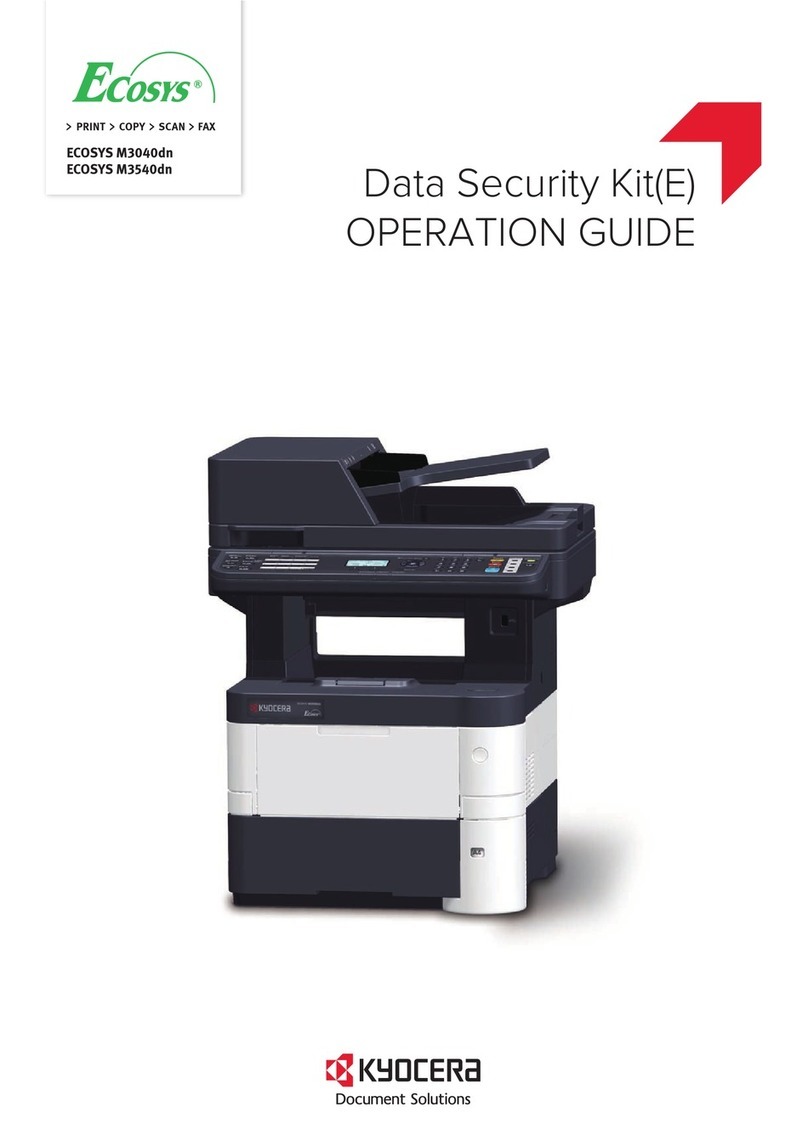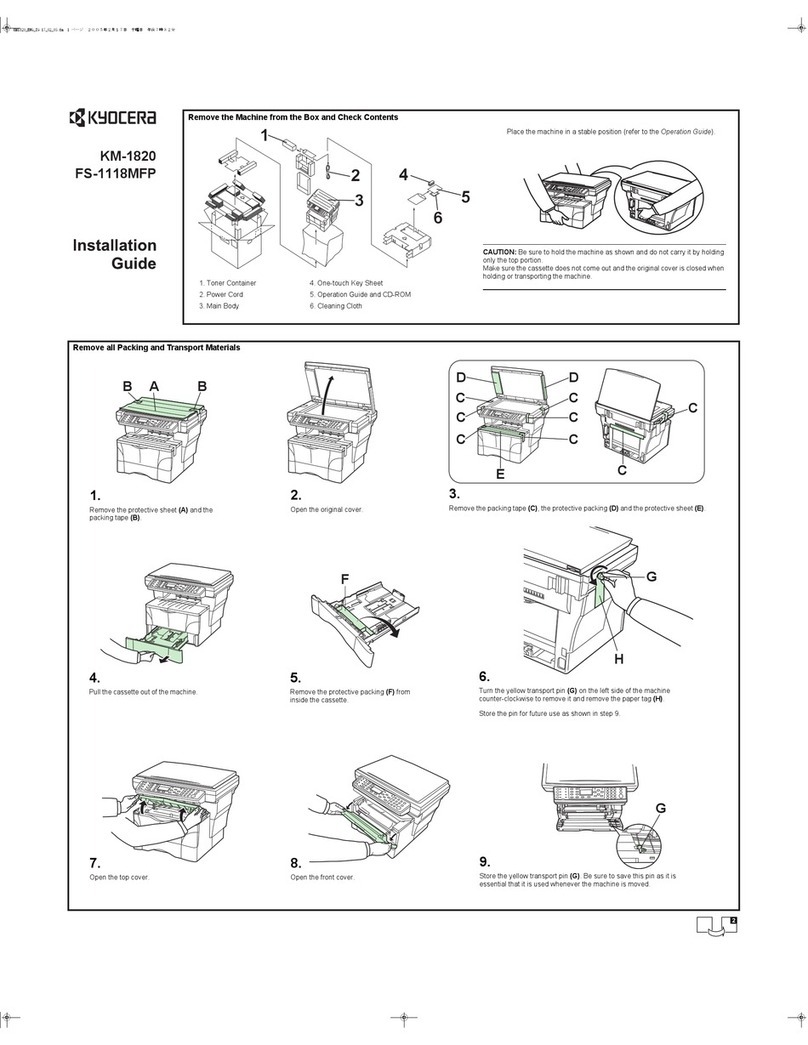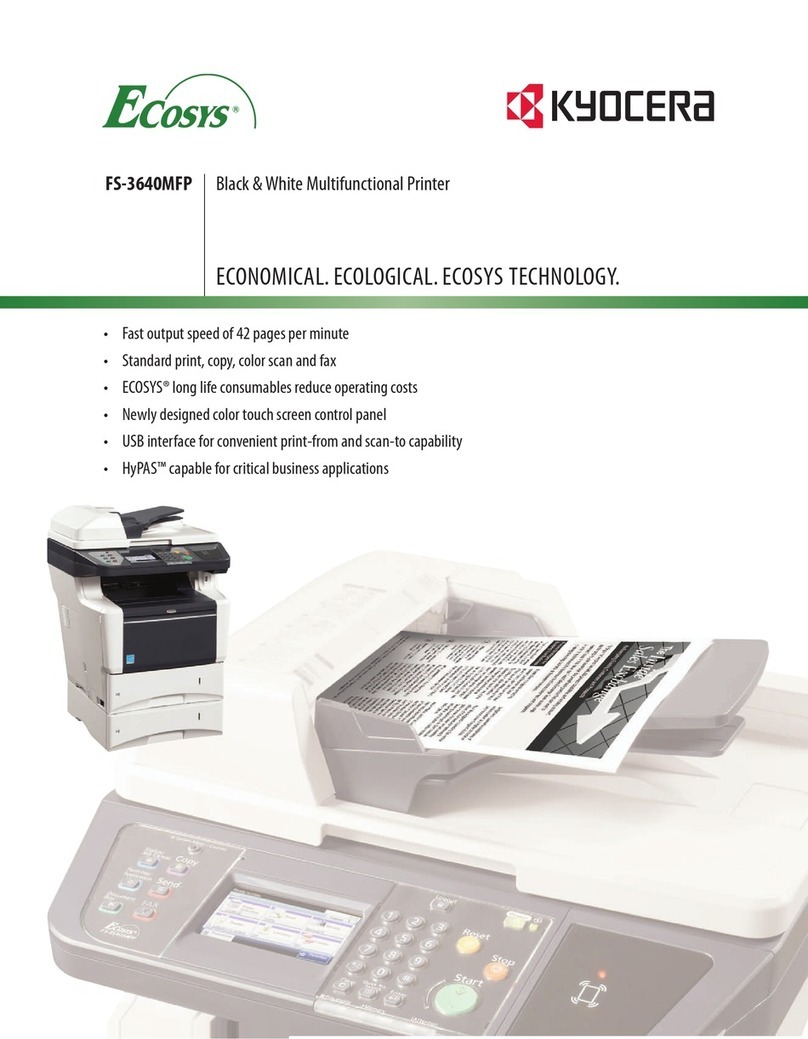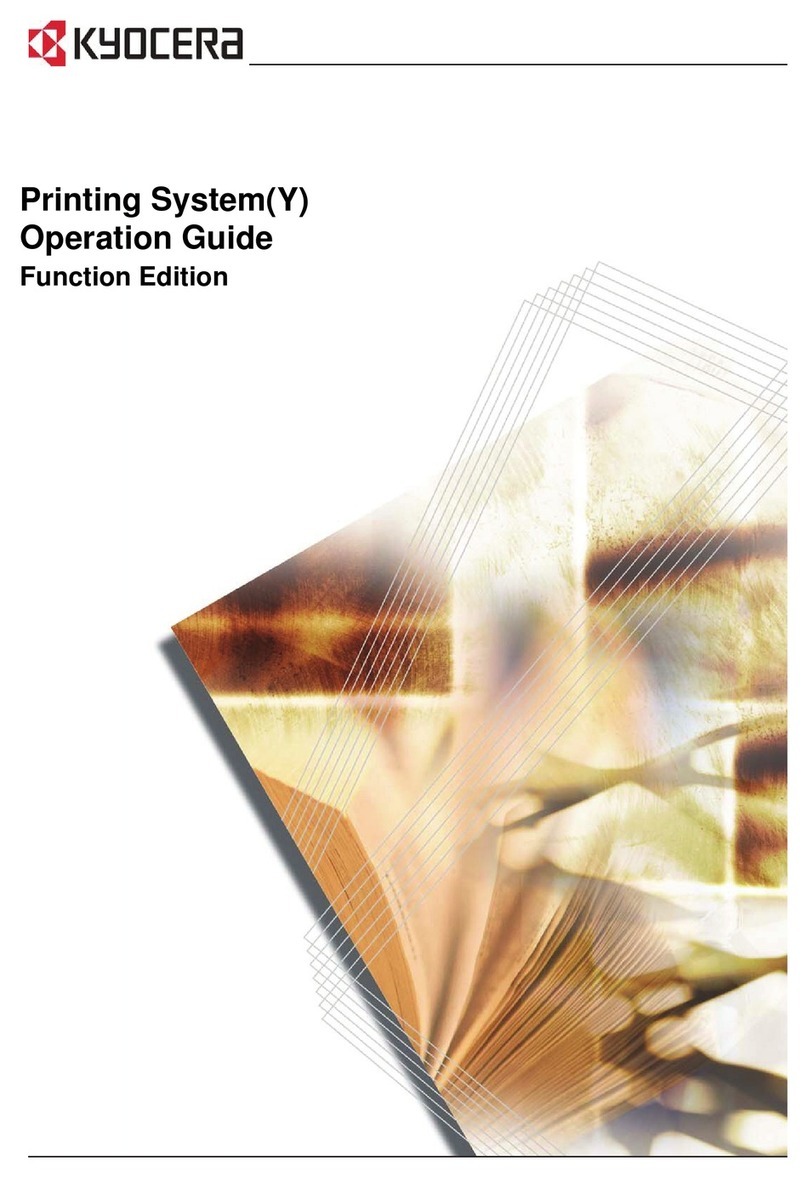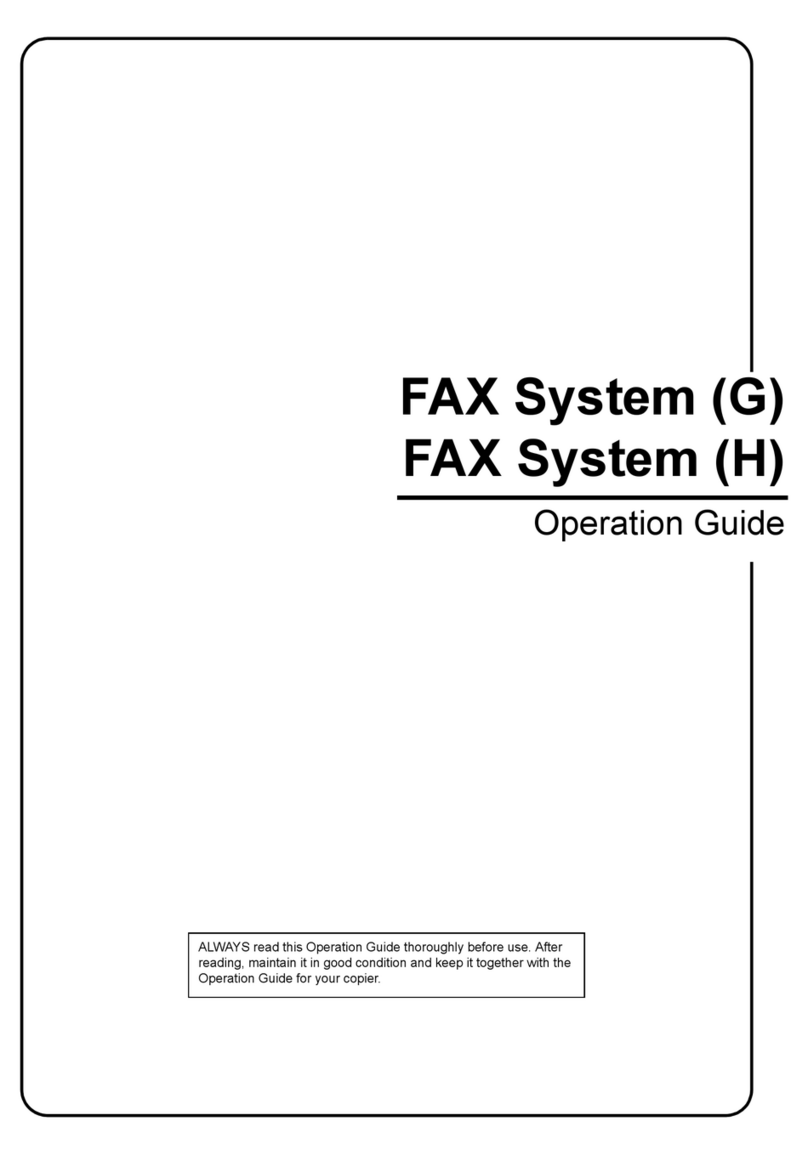QUICKGuide TASKalfa 250ci/300ci/400ci/500ci/552ci
Clearing paper jams Clearing paper jams
➊ Pull up left cover 1 lever and open
the left cover.
➋ Remove the jammed paper.
➌ Press the specifi ed position to close
left cover 1.
➍ If the left cover 2 indicator is
fl ashing, open left cover 2.
➎ Remove the jammed paper. If the
paper tears, remove every loose scrap
from inside the machine.
➏ Close the left cover 2.
➐ Pull out cassette 1 and remove the
jammed paper. If the paper tears, re-
move every loose scrap from inside
the machine.
➑ Push cassette 1 back in place secu-
rely.
➊ Remove the original from the origi-
nal tray.
➋ Open the document processor top
cover.
➌ Remove the jammed original.
If the original tears, remove every
loose scrap from inside the machine.
If the original is diffi cult to remove,
turn the dial. The original will scroll
out to a position where it can be re-
moved easily.
If the original tears, remove every
loose scrap from inside the machine.
➍ Lift up reverse unit.
➎ Remove the jammed original. If
the original tears, remove every loose
scrap from inside the machine.
➏ Put reverse unit back in its original
place and close the document proces-
sor top cover.
➐ Reload the originals on the docu-
ment processor tray.
➊ Pull up left cover 1 lever and open
the left cover 1.
➋ Remove the jammed paper.
➌ Open the fuser cover (A1).
CAUTION: The fi xing unit is extreme-
ly hot. Take suffi cient care when wor-
king in this area, as there is a danger
of getting burned.
➍ Remove the jammed paper. If the
paper tears, remove every loose scrap
from inside the machine.
➎ If jammed paper is seen through
the paper ejection slot, pull it toward
your side to remove it.
➏ Push fuser cover back in place, and
press the specifi ed position to close
left cover 1.
➊ If jammed paper is seen through
the paper ejection slot of the job se-
parator, pull it toward your side to re-
move it.
If the paper tears, remove every loose
scrap from inside the machine.
➋ Pull up left cover 1 lever and open
left cover 1.
➌ Press the lever and open the job se-
parator.
➍ Remove the jammed paper.
If the paper tears, remove every loose
scrap from inside the machine.
➎ Press the indicated position to close
left cover 1.
Duplex Unit and
Cassette 1
Optional
Document
Processor
Fixing unit
Optional Job
Separator
① ①
①
①
⑤ ④
④
⑤
⑥
② ②
②
②
⑦ ⑤
⑤
③ ③
③
③
④
③
④