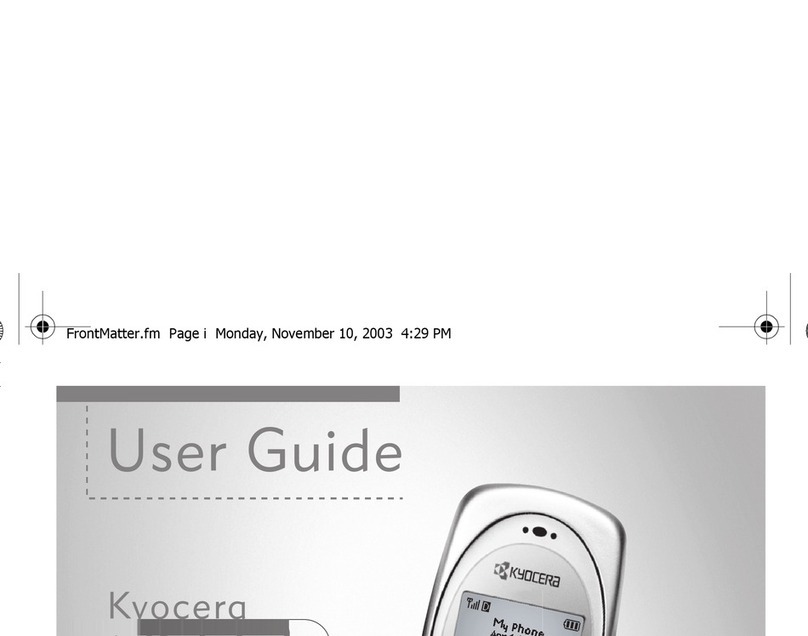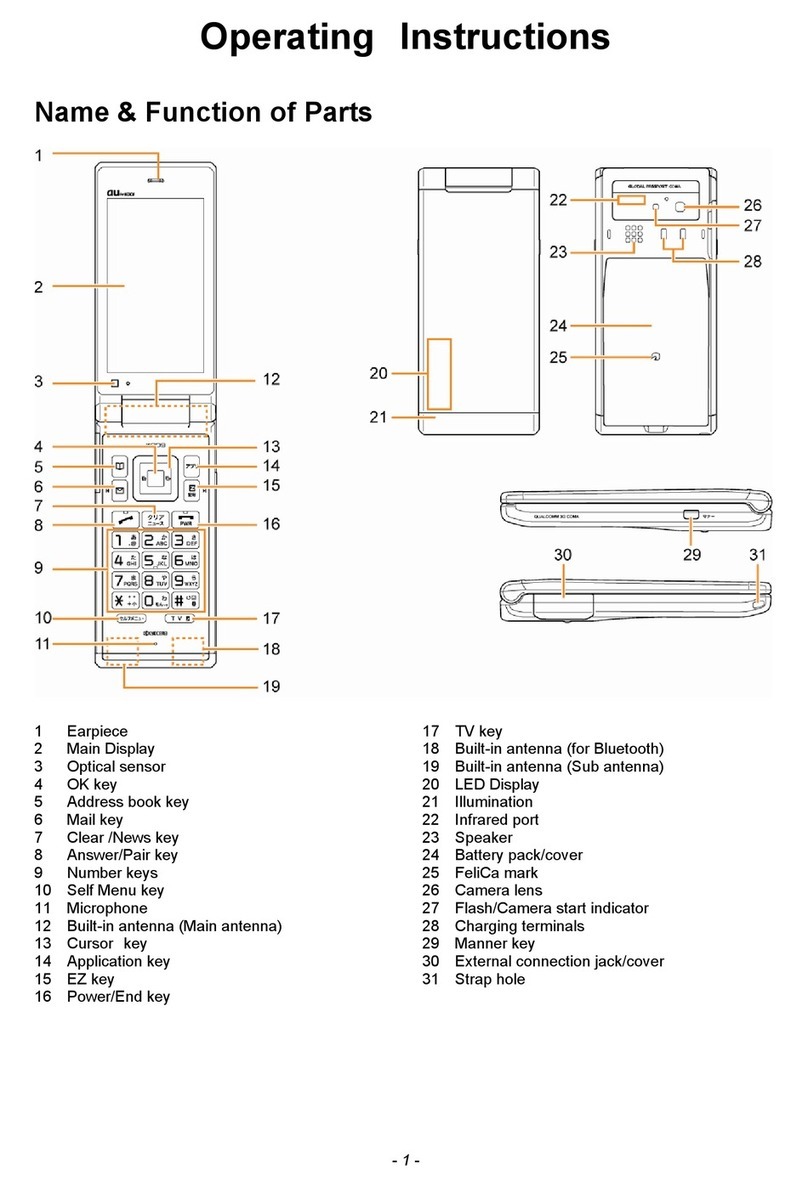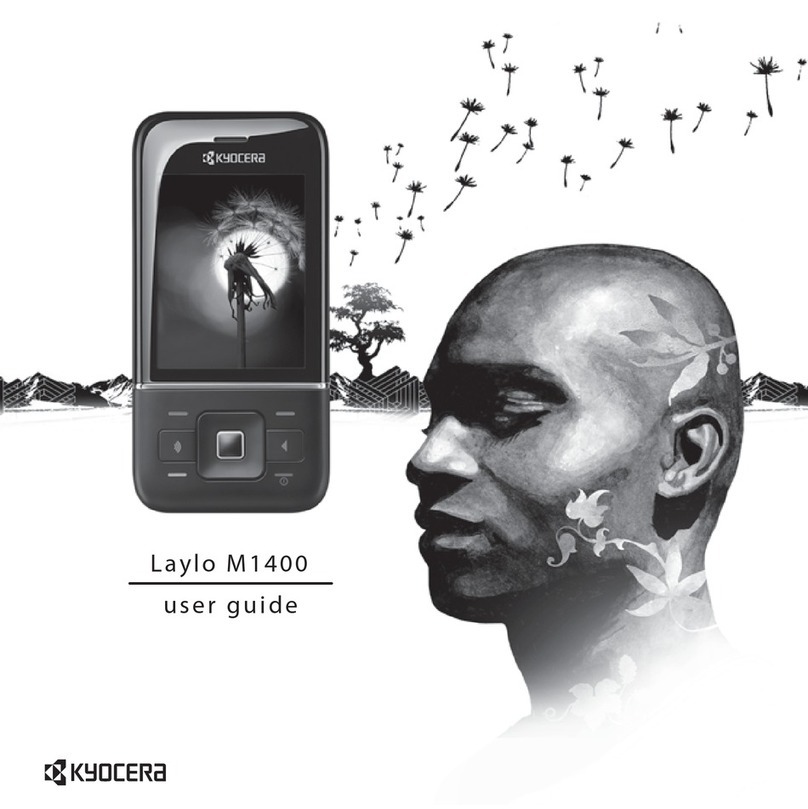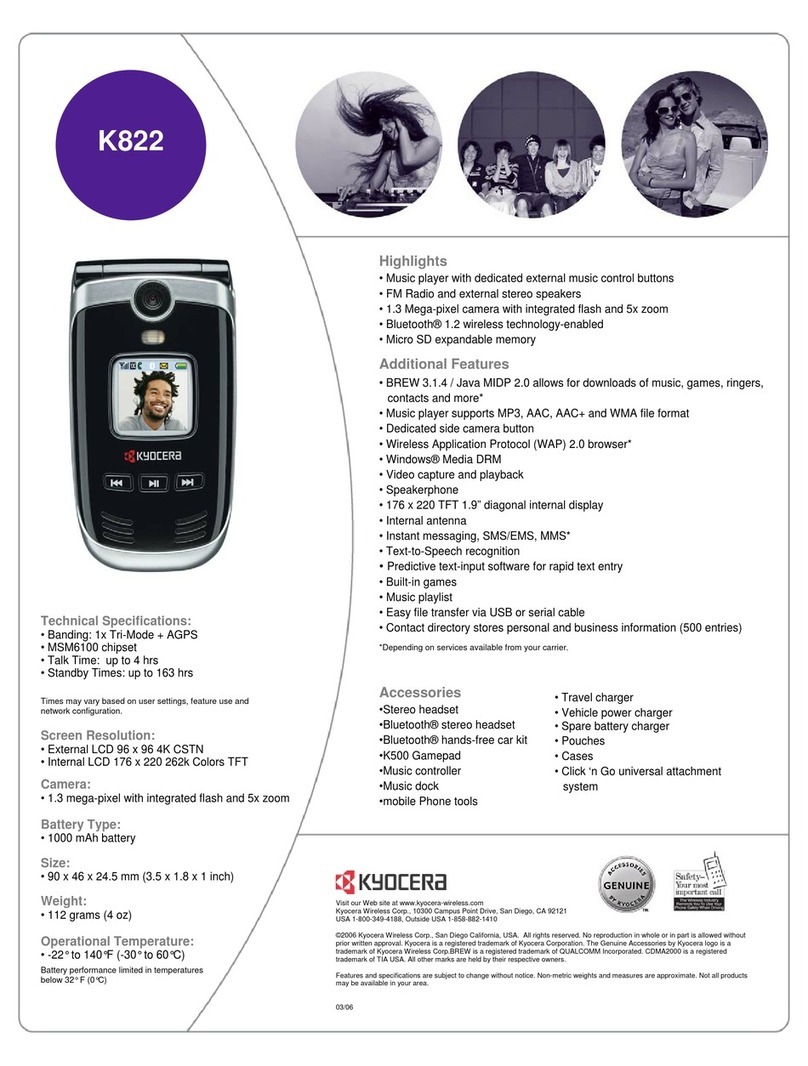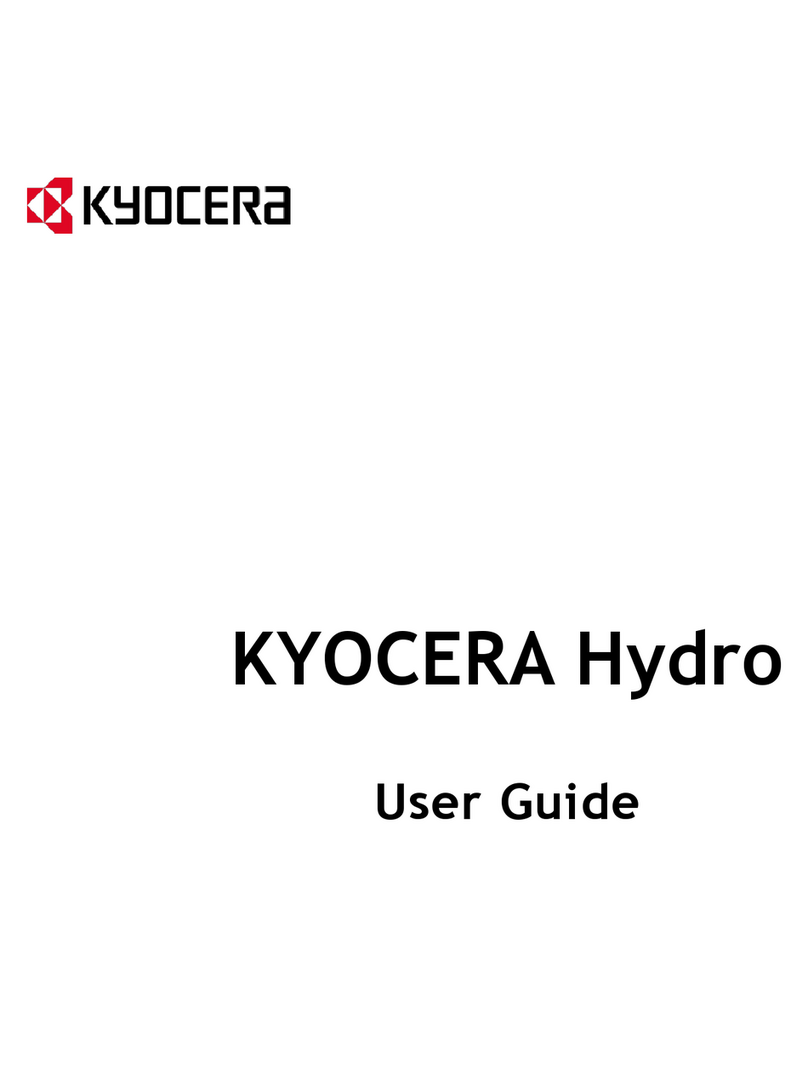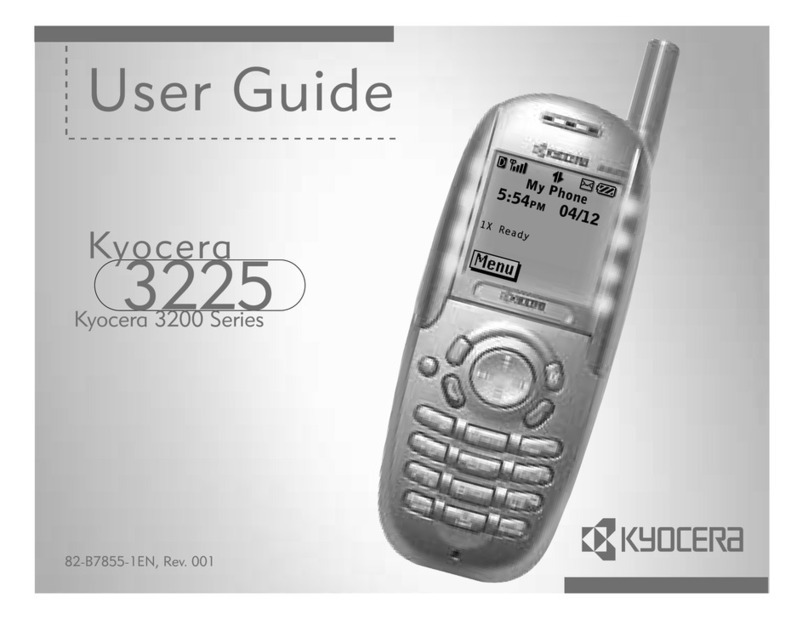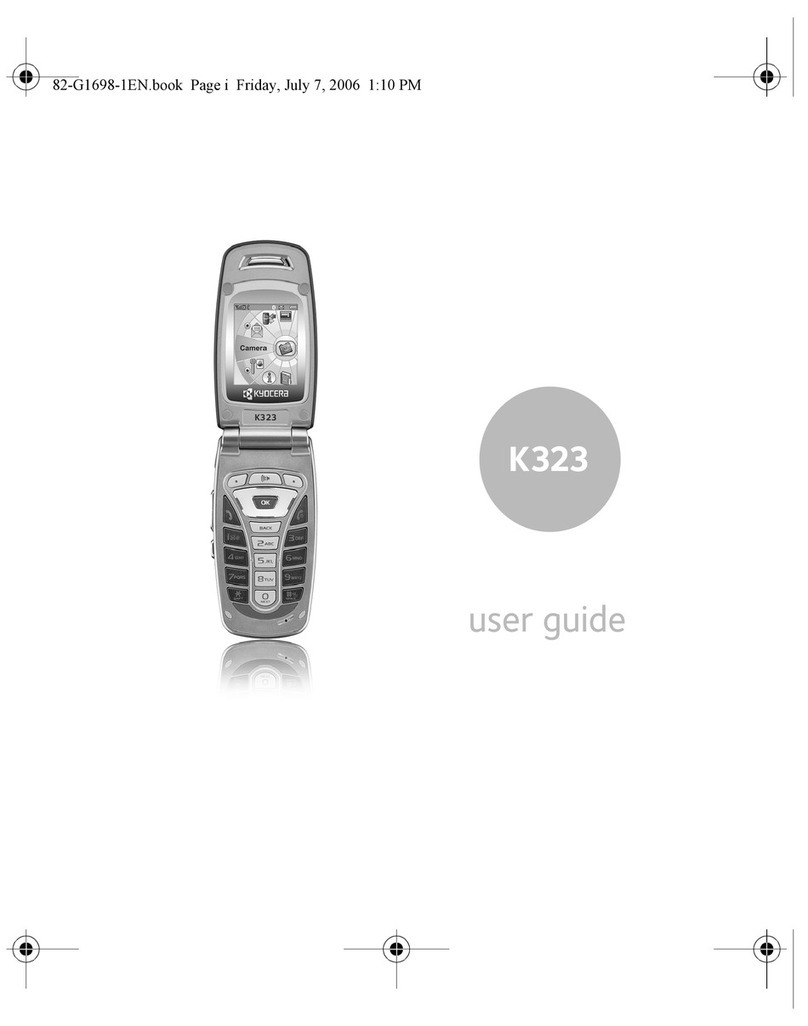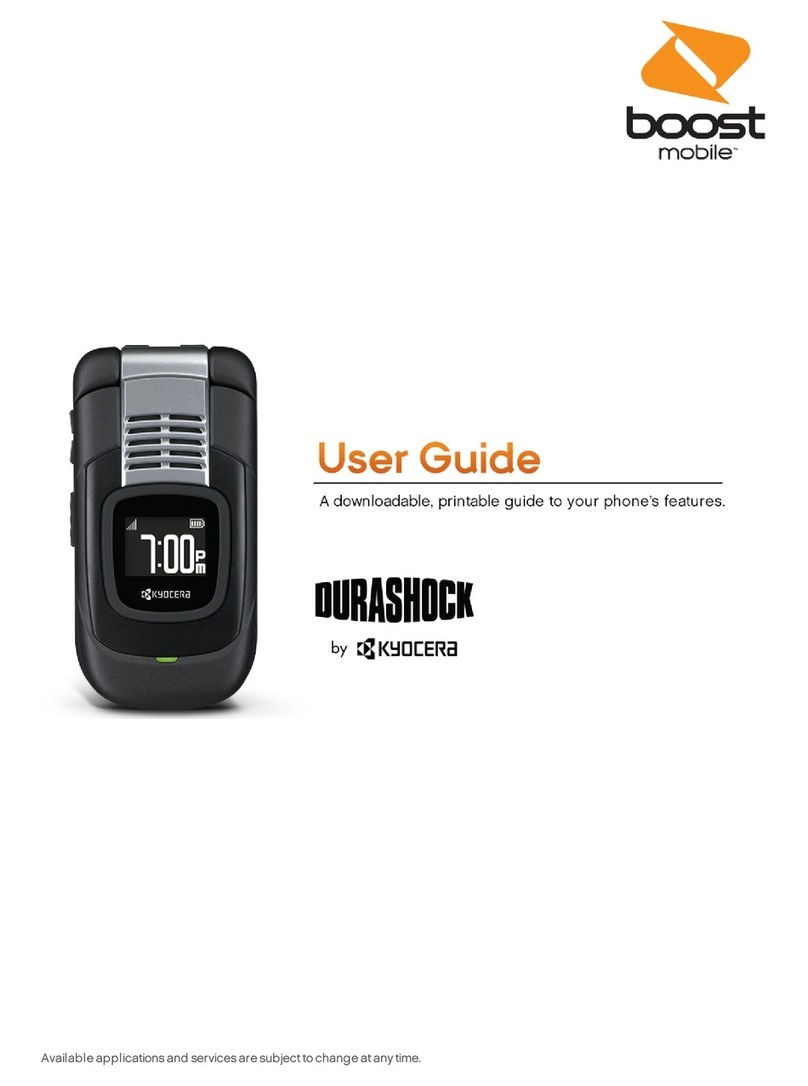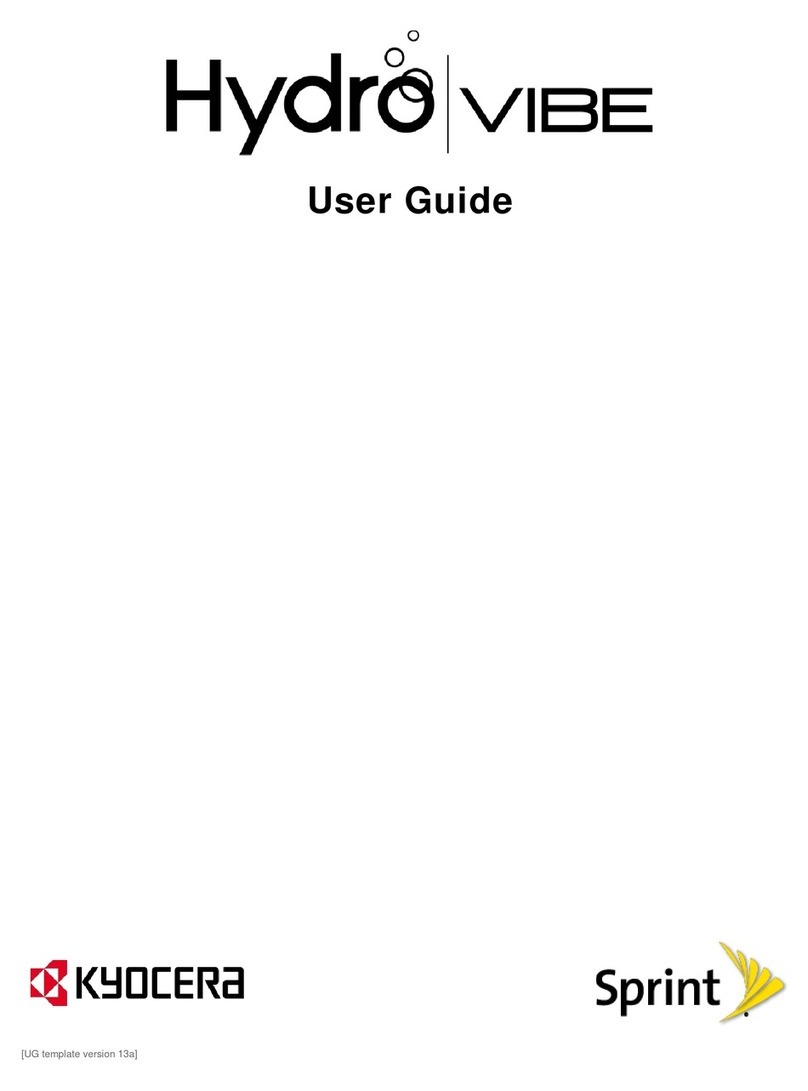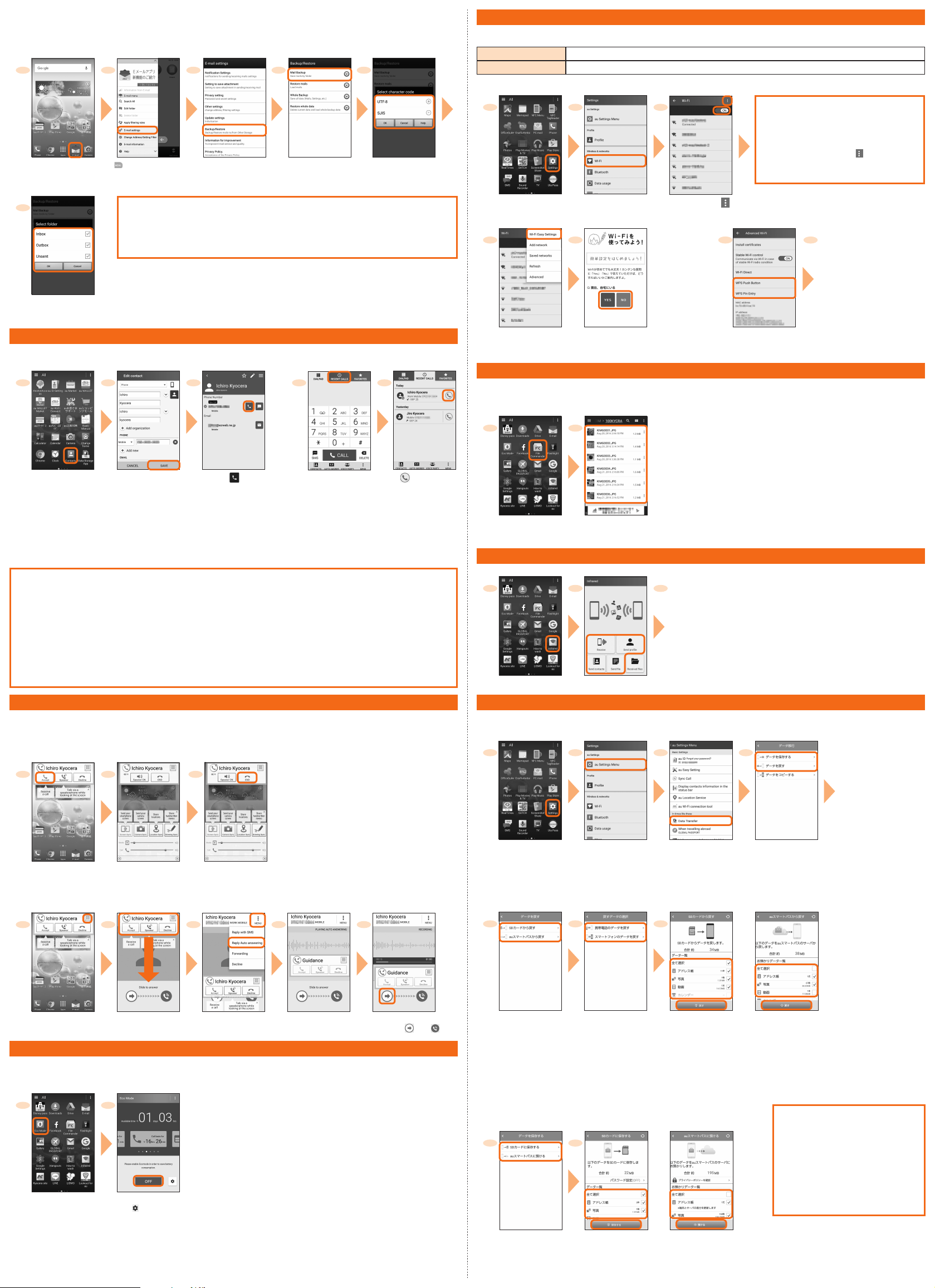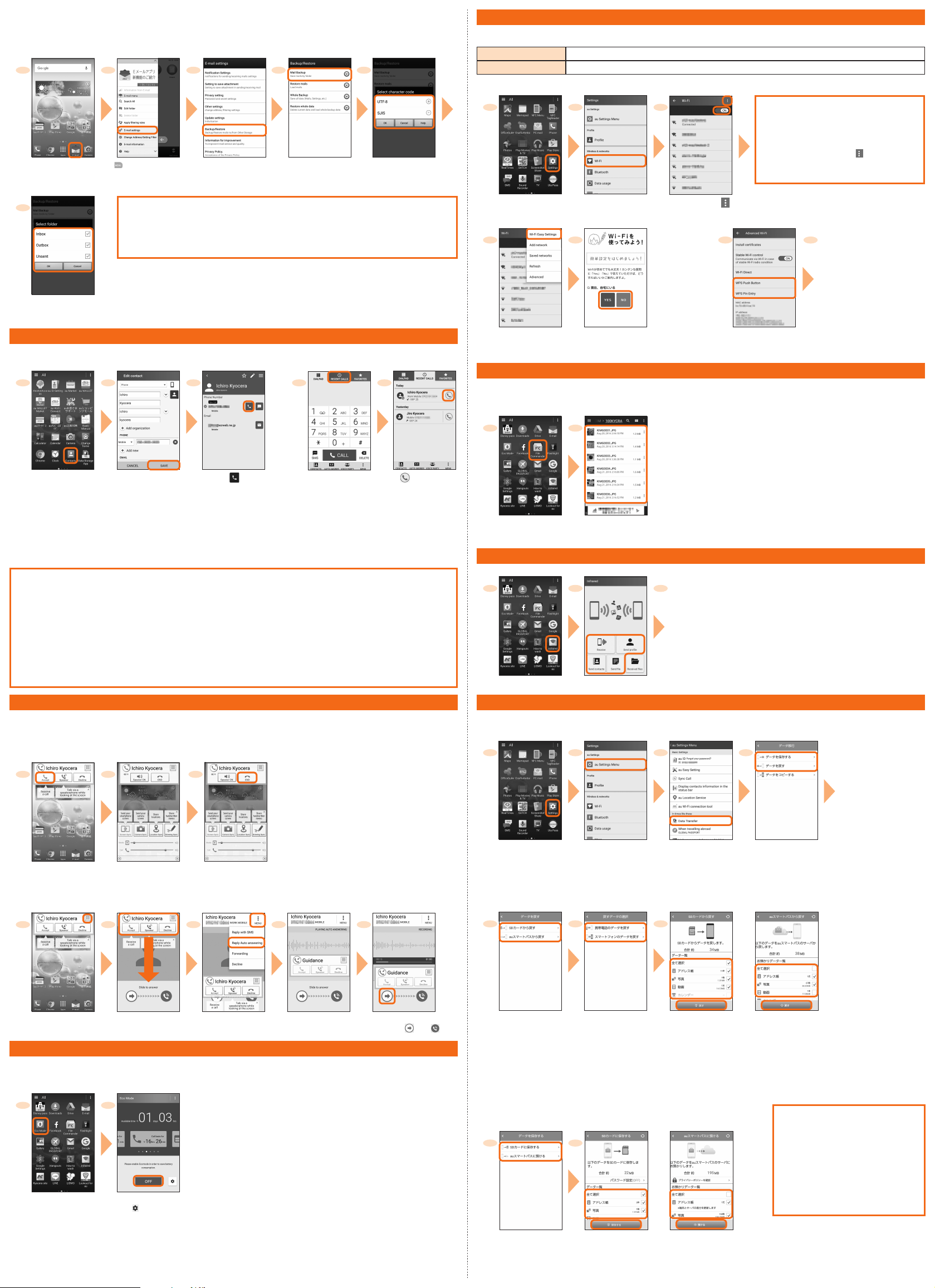
■Backing up E-mail
You can back up E-mail.
Backed up data is saved on a microSD ™ memory card (/SD card/private/au/email/BU/) when a microSD ™ memory card is attached. If a
microSD ™ memory card is not attached, data is saved on the internal storage (/Internal storage/private/au/email/BU/).
12345
Home screen →[E-mail] [ ] →[E-mail settings] [Backup/Restore] [Mail Backup] →Confirm
the notes and [OK]
Select a character code
to make backup data →
[OK]
6Setting other than E-mail
You can use mail addresses except for E-mail (@ezweb.ne.jp).
You need to set up an account to use it. For the first time use, make settings as follows.
Apps list →[Gmail] →Follow the onscreen instructions.
Select a mail type to back
up →[OK]
Making a call
■Adding new contact and making a call ■Making a call from the call history
1 2 3 1 2
Apps list →[Contacts] →
Tap "CONTACTS" tab
Contacts list screen →
[ADD] →Enter necessary
items →[SAVE]
*When"ADD"isnot
displayed,[CREATE
ANEWCONTACT]→
[Phone]/[ADDNEW
ACCOUNT],then
followtheonscreen
instructionstoregister
acontact/account.
[ ] Home screen →[Phone] →
Tap "RECENT CALLS" tab
[ ] of a party to
call
Checking your own phone number (Profile)
Operate as follow to check your own phone number.
Apps list →[Settings] →[Profile] →Profile screen appears.
Changing your E-mail address
Your E-mail address can also be checked on profile screen.
If you make initial settings for [E-mail] app as follows, the E-mail address of E-mail (@ezweb.ne.jp) can be automatically registered to
profile screen.
Home screen →[E-mail] →[ 接続する (Connect)] →[ 閉じる (Close)] →[Agree] / [Disagree] →[Done] →[Close]
→The e-mail address is registered to the profile screen.
Receiving a call
You can receive a call in the following steps.
* "Display the popup on an incoming call" is set to "ON" in "Sync Call settings" by default. When you set it "OFF", in sleep mode, or when the start
screen is displayed, follow the onscreen instructions.
■Calling
1 2 3
Receiving screen →[Accept]
Calling starts To end the call, [END]
■Answering with Auto answering
Answer by the answering memo message and record a message of the party when you cannot answer calls.
1 2 3 4 5
Receiving screen →
[Phone Screen]
Drag the operation
panel down
[MENU] →
[Reply Auto answering]
The caller hears
the guidance.
To answer the call, slide
right from " " to " "
Saving battery power
Use "Eco Mode" to set sleep time of backlight, screen brightness, etc. so that you can save the battery power. When the battery power is
low, set "Data communication" to "OFF" and limit communications only for calling to extend standby time.
1 2
Apps list →[Eco
Mode]
[ON]/[OFF]
*Tap" "tocheckor
changethebattery
savingitems.
Setting Wi-Fi®
Use your home Wireless LAN (Wi-Fi®) or public wireless LAN to connect to the Internet.
Main settings are as follows.
Wi-Fi Easy Settings Answer to the questions on the screen or follow the instructions to register an access point easily.
WPS system Use for registration of access point compatible with Wi-Fi Protected Setup ™ with WPS mark.
* If you turn on wireless LAN (Wi-Fi®) function, battery consumption increases. You are recommended to turn wireless LAN (Wi-Fi®) function to OFF
when not using wireless LAN (Wi-Fi®) function.
1 2 3 Available Wi-Fi®networks are listed. Select a
Wi-Fi®network to connect →Enter a password
as required →[CONNECT] to connect the
Wi-Fi network
If a Wi-Fi®network you want to connect cannot
be detected, operate from [ ] →[Add
network] and connect the Wi-Fi®network
manually.
Apps list →[Settings] [Wi-Fi] Turn "ON"and [ ]
■Using Wi-Fi Easy Settings ■Using WPS system access point
4 5 4 5 For using WPS button, tap
"WPS Push Button" and then
keep pressing WPS button of
access point to set to WPS
mode. An access point is
automatically detected and
registration starts.
For entering WPS PIN, tap
"WPS Pin Entry" and enter
displayed PIN code for access
point, then registration starts.
[Wi-Fi Easy Settings]
Answer the questions on the
screen and follow the instructions
to register an access point.
[Advanced] →[WPS
Push Button]/[WPS Pin
Entry]
Viewing/playing data
By transferring data from the previously used au phone to a microSD™ memory card, you can view/play* still image or movie data using
"File Commander" in the product. When you activate for the first time, the Terms and Conditions appears. Follow the onscreen instructions.
* Copyrighted data on the previously used au phone cannot be transferred to the product. However, some Chaku Uta Full®, Video Clip, Chaku Uta Full
Plus®may be able to be transferred and played on the product with the same phone number by backing up with LISMO Port Ver 4.2 or later.
1 2
Apps list →[File
Commander]
Tap a category to be
displayed →Tap data
Data is played.
Infrared communication
Use infrared communication to send/receive profile or various data between the product and other devices.
123
To receive data, select "Infrared" and point the infrared data port of the product
to the infrared data port of the other device.
To send, select "Send profile"/"Send contacts"/"Send file", select data to send
for sending contacts/file →[OK]*, and then point the infrared data port of the
product to the infrared data port of the other device.
*ForsendingdatafromFileCommander,tapping"OK"operationisnot
needed.
• When authentication code entry screen appears, enter authentication code
(four-digit number) →[OK].
Apps list →[Infrared] Select an item to operate
Transferring data from au Settings Menu
Restore/back up data to/from the product from/to your previously used au phone via au Smart Pass server.
• Setting au ID is required for restoring/backing up data using au Smart Pass server
• For restoring data using microSD memory card, save the data to the microSD memory card using your previously used au phone in advance.
1234
Apps list →[Settings] [au Settings Menu] [Data Transfer]
[データを保存する
(Back up data)]/[ データ
を戻す (Restore data)]
■Restoring data from au Settings Menu
When "SD カードか
ら戻す (Restore from
SD card)" is selected
When "au スマートパスか
ら戻す (Restore from au
Smart Pass)" is selected
567
Select a method for
restoring data
* SettingauIDis
requiredforrestoring
datafrom"au スマート
パスから戻す(Restore
fromauSmartPass)".
When "SD カードから戻す
(Restore from SD card)" is
selected, select a type of your
previously used au cell phone
* Notappearedwhen"au
スマートパスから戻す
(RestorefromauSmart
Pass)"isselectedinstep5.
Select data to restore
→[ 戻す (Restore)] →
[完了 (Done)]
*Itisthescreenfor
selecting" スマート
フォンのデータを戻す
(Restoredatafrom
smartphone)".
Select data to restore →
[戻す (Restore)] →[OK]
→[ 完了 (Done)]
■Saving data from au Settings Menu
When "SD カードに
保存する (Saving to
SD card)" is selected
When "au スマートパス
に預ける (Back up to au
Smart Pass)" is selected
Using "Data Storage App"
To use "Data Storage" app to back up
photos and contacts to au Smart Pass
server automatically, set as follows.
Apps list →[Settings] →
[au Settings Menu] →[Backup
Setting] →Tap to turn o n " 定
期的に自動で預ける (Back up
periodically)"
5 6
Select a saving location
* SettingauIDisrequired
forsavingdatafrom"au ス
マートパスに預ける(Back
uptoauSmartPass)".
Select data to save →[ 保
存する (Save)] →[ 完了
(Done)]
Select data to back
up →[預ける (Back
up)] →[OK] →[ 完
了(Done)]