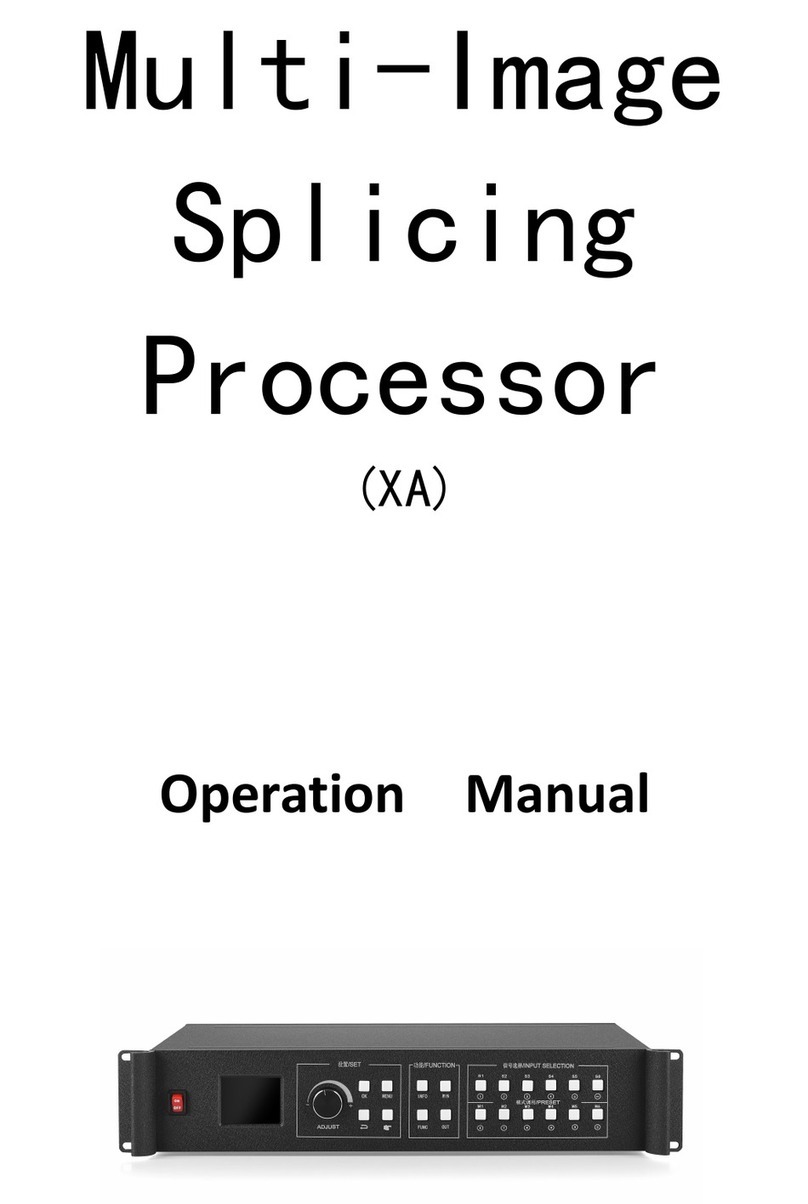U3pro Multi-Image Splicing Processor
1. Product Introduction
The multi-image mosaic processor is a high-end video processing equipment
developed and manufactured by our company for LED large screen display,
performance and leasing, conference room, studio and so on.
The product adopts CPT+ FST splicing technology targeted for small pixel LED
display to guarantee uniformity and synchronicity of splicing. The Super Resolution
Zoom-in Technology can help eliminate jaggies and reduce the fuzzy sense and
out-of-focus phenomenon due to image magnification.
The product enjoys the following features:
1. Support various signal input includes conventional DVI, VGA, HDMI, CVBS, and
SDI ; support 4K Ultra HD input and realize large screen point-to-point display.
2. Stand-alone can support user-defined layout of pixel 5.2 million(U3Pro)and
support output pixels up to 15360 horizontally or 6144 vertically.
3. Support free-form four-image layout and realize central control of main screen,
side screen, floor tile or canopy of the stage in an easy way.
4. Support signal echoing and view real-time input and output signals by
software.
5. Support multi-image preview and output monitoring.
6. Support seamless switch of signal and mode and provide over 10 kinds of
transition special effects.
7. Support overlay of multi-group editable and global image-texts and captions.
8. Support luma key, image transparency adjustment and edge feathering.
9. Support warm backup of multi-level input signal.
10. Support multi-machine synchronous cascade output.