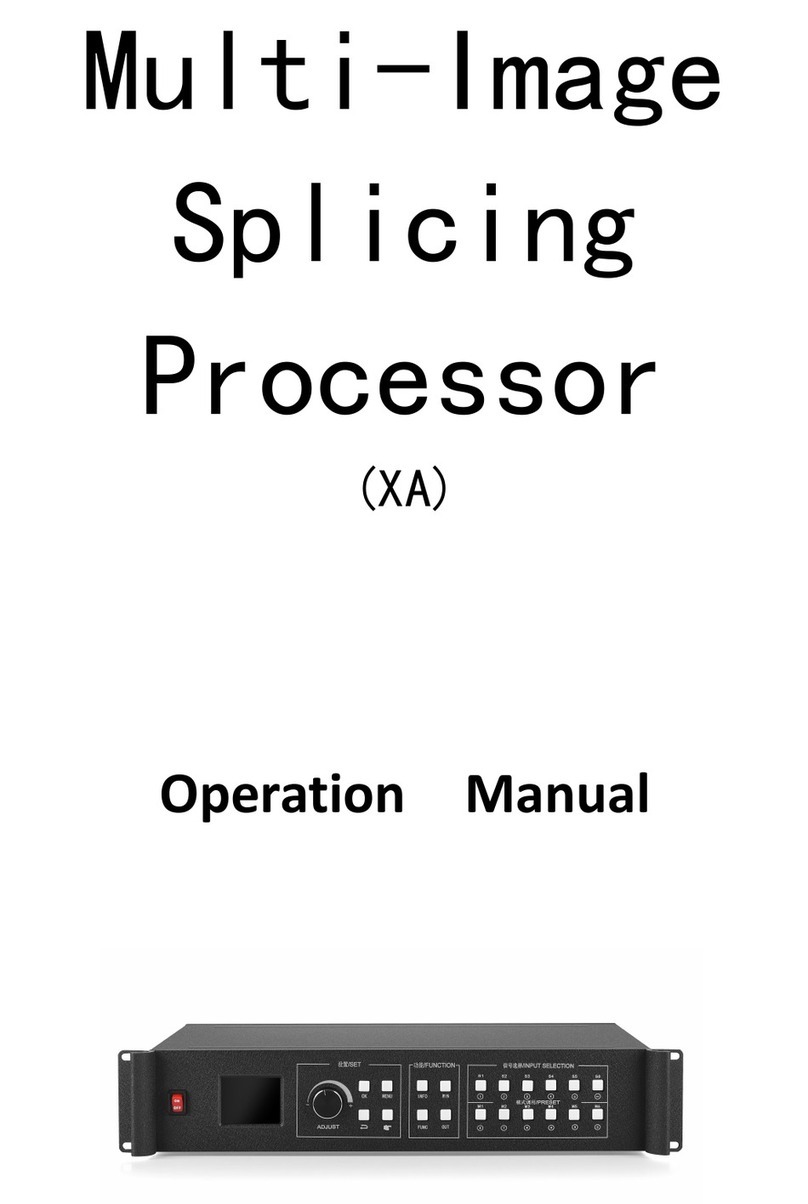Directory
1、Introduction..............................................................................................................2
2、Hardware introduction.............................................................................................3
1. Introduction of the rear panel..............................................................................3
2. Connection diagram............................................................................................4
3、Software installation ................................................................................................5
4、Device connection....................................................................................................6
1.Open the Software ..............................................................................................6
5、Software settings....................................................................................................10
1.Output settings...................................................................................................10
2.Establishment of paintings.................................................................................12
3.Mode saving and recall......................................................................................13
6、Special function .....................................................................................................16
1.Insert picture ......................................................................................................16
2.Insert text ...........................................................................................................17
3.Adjusting the OSD.............................................................................................18
7、VGA Correction.....................................................................................................19
8、Selection of CV signals,character overlay for signals ...........................................20
9、Frequently asked questions....................................................................................22
Attachment:Settings for graphics card copy mode and extended mode...................24
1、AMD graphics card(XP system).....................................................................24
2、NVIDA graphics card(XP system)...............................................................25
3、Win7、Win8 system.......................................................................................26