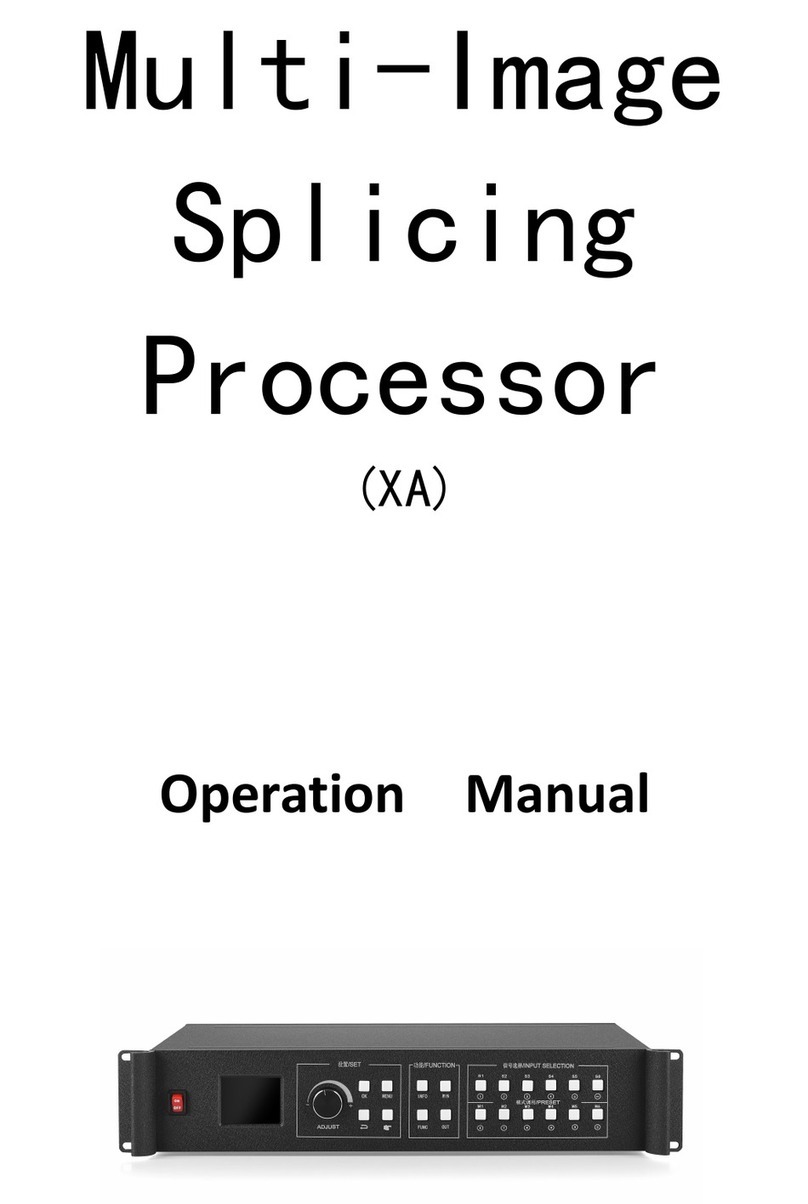Summary
Ls16 is a splice control processor designed for live performance LED large screen. It adopts the industry's
top design technology and conforms to international and industry standards. It's industry support 4K@60Hz Input
2U device. Support k-hdr, make ordinary SDR material present HDR display effect, solve the pain of less HDR
material.
The whole machine has 9.6 million pixels of customized load, which meets most of the field needs.
Functional features
The single network port has a load of 650000 pixels, the maximum load of the whole
machine is 9600000 pixels, the maximum width can reach 16000 points, and the maximum
height can reach 8000 points. The single machine has 16 network port output
A total of 8 input signals including dvix2, hdmix3, dpx2 and sdix1 can be accessed, among
which DP1, DP2 and HDMI3 can support 3840x2160@60Hz or 7680x1080@60Hz input
Support 8 screen display, screen position arbitrary layout, support arbitrary video capture
Pure hardware FPGA Architecture: no CPU, no kernel, no poisoning and crash risk, the
system runs stably. MTBF > 30000 hours, support 365 × 24-hour continuous operation
All layers support matting and transparency adjustment for the best effect
Support signal source hot backup
Humanized interactive control interface, with front-end switch, LCD information color
screen, crystal keys and knobs
EDID configuration management: support the reading, modification and customization of
EDID (extended display identification data)
Support one button black screen / still
Black edge removal / clipping function: solve the problem of black edge generated by
front-end signal, and make arbitrary clipping for any signal source (still maintain full screen
state)
Support key locking to prevent misoperation
Color restore settings: in the client software with color restore settings options
Support K-HDR, make common SDR material present HDR display effect, solve the pain of
less HDR material
Monitor port output supports both monitor input and output at the same time, and supports
configuration to look back at output.