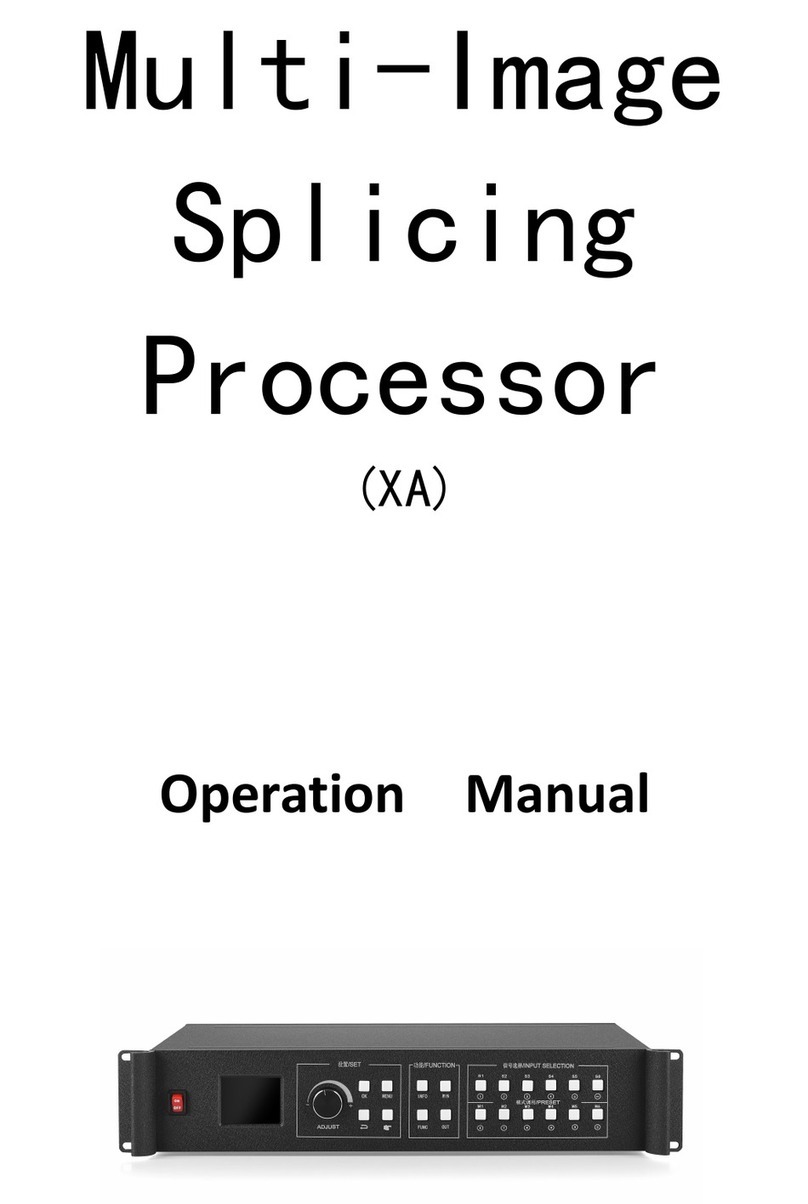KYstar KS9000 plicing processing platform
Multi-Screen Splicer Processor
Table of Contents
Safety precautions.......................................................................................1
I. Hardware.................................................................................................2
1. Back panel.......................................................................................2
2. Wiring diagram ...............................................................................3
II. Software Installation ..............................................................................3
III. Equipment Connection..........................................................................9
1. Software open .................................................................................9
2. Software connect...........................................................................10
I. Wiring....................................................................................11
II. Change the local access IP...................................................11
III. Set up communications.......................................................12
I. Wiring....................................................................................13
II. Change the COM port..........................................................13
III. Set up communications.......................................................13
IV. Software Settings ................................................................................14
1. Output port settings.......................................................................14
2. Window setup ...............................................................................17
3. Mode Save/Call.............................................................................21
1. Mode Save ............................................................................21
II. Mode Call.............................................................................22
V. Characteristic Functions.......................................................................23
1. Insert Image ..................................................................................24
2. Insert Text .....................................................................................25
3. OSD Text Setting..........................................................................25
VII. FAQ...................................................................................................28