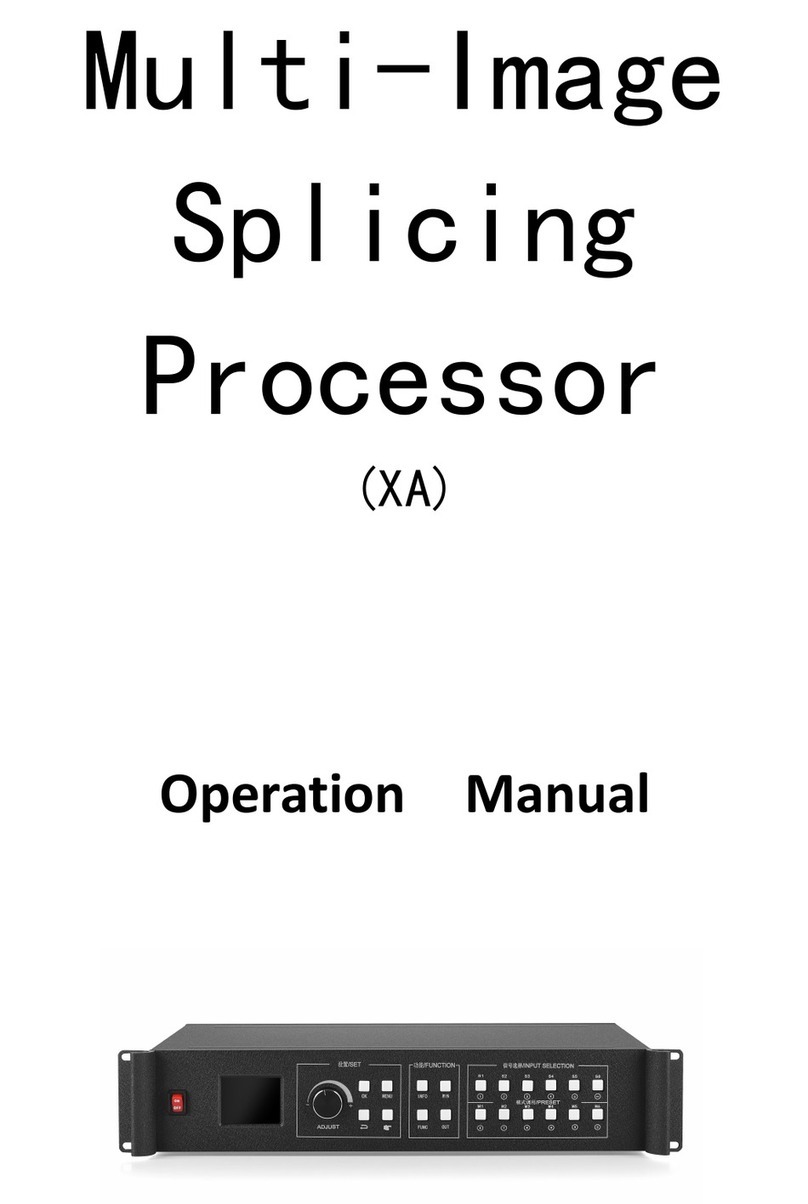Multi-Image Splicing Processor User Manual
Statement
Thank you for choosing our products.
All rights of the manual are reserved by the company and no copy, delivery, distribution or
storage of any form of the content is allowed without written permission from the company. The
company reserves the right of modifications and improvements of any product function described
in the document without prior notice.
Any possible affiliated control software of the product is only for your usage while all its
rights are reserved by the company. You are allowed to copy the software but only limited to your
personal usage. If the software is to be applied to other purposes, in particular commercial
purposes, please contact us. The company reserves the right of investigate and affix legal
liabilities of any infringement act.
Please read the manual carefully before using. Any improper operation may cause damage to
the product. It is operated with electricity and sufficient attention should be attached. Our
company bears no responsibility for any property loss and personal injury incurred from any
improper operation failing to follow the instructions in the manual. If the provision herein
conflicts with local laws or regulations, the latter shall prevail.
It means that you accept the statement above if you use the product. If not, please contact
with the seller and return the product following relevant procedures.
Certification Description
“CE” Certification
EN 55022:2010
EN 55024:2010
EN 61000-3-3:2013
EN 61000-3-3:2014
EN 0950-1:2006+A11:2009+A1:2010+A12:2011+A2:2013
“FCC” Certification
FCC Part 15
ANSI C63.4:2014
“ROHS” Certification
EPA 3050B:1996,EN1122:2001
EPA 3052:1996,EPA 3060A
EPA 7196,EPA 3540C,EPA 8270C
Version Information
Version: v3.1
Issue Date: February,2022