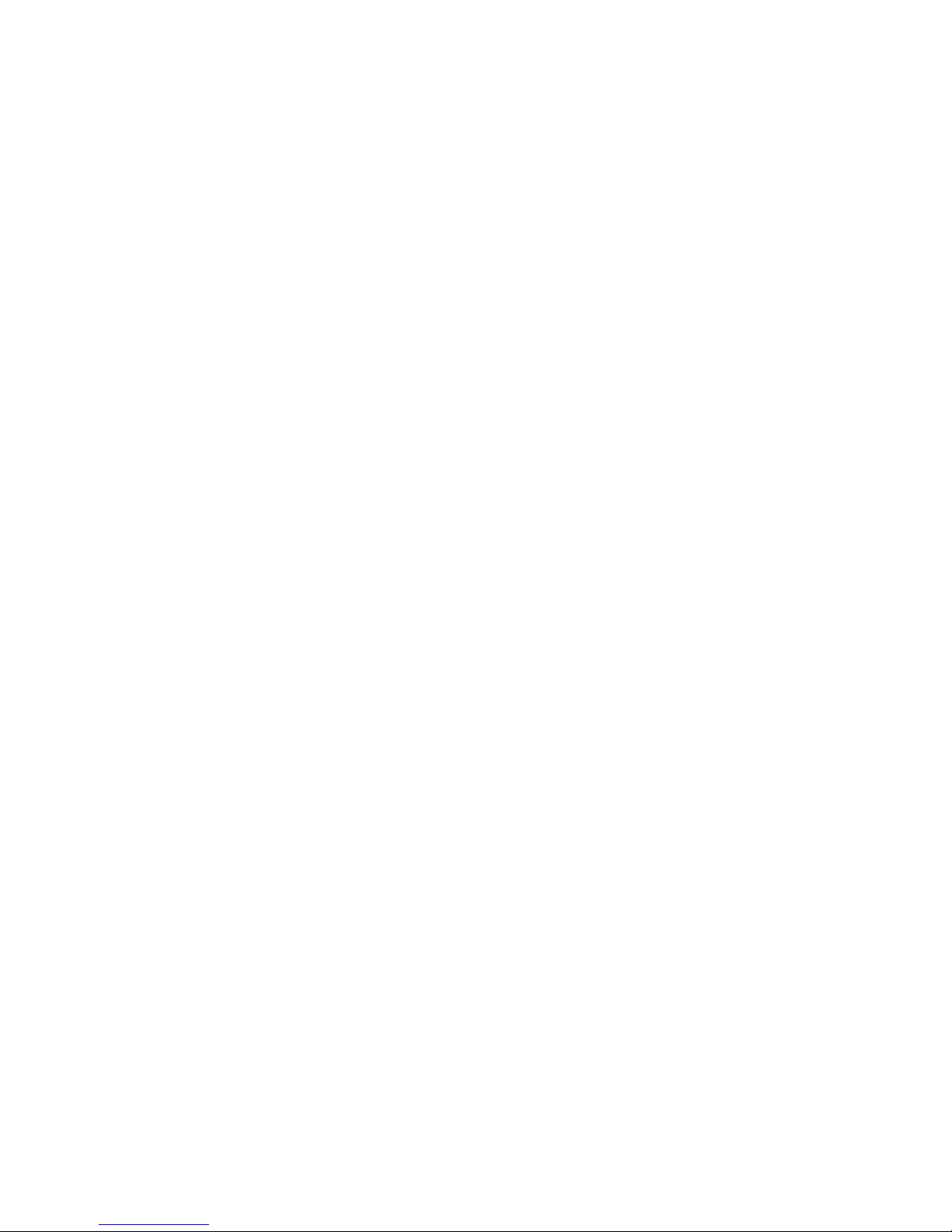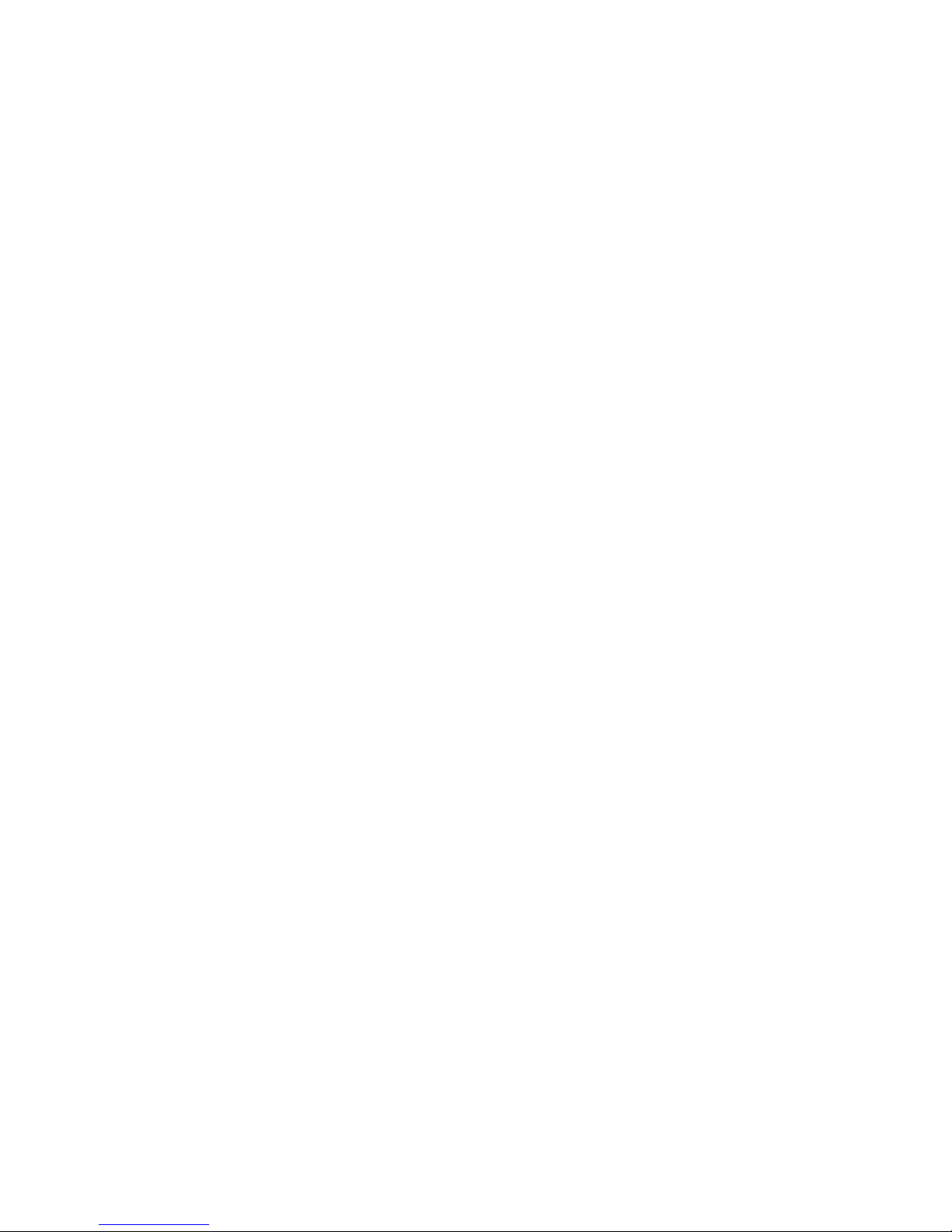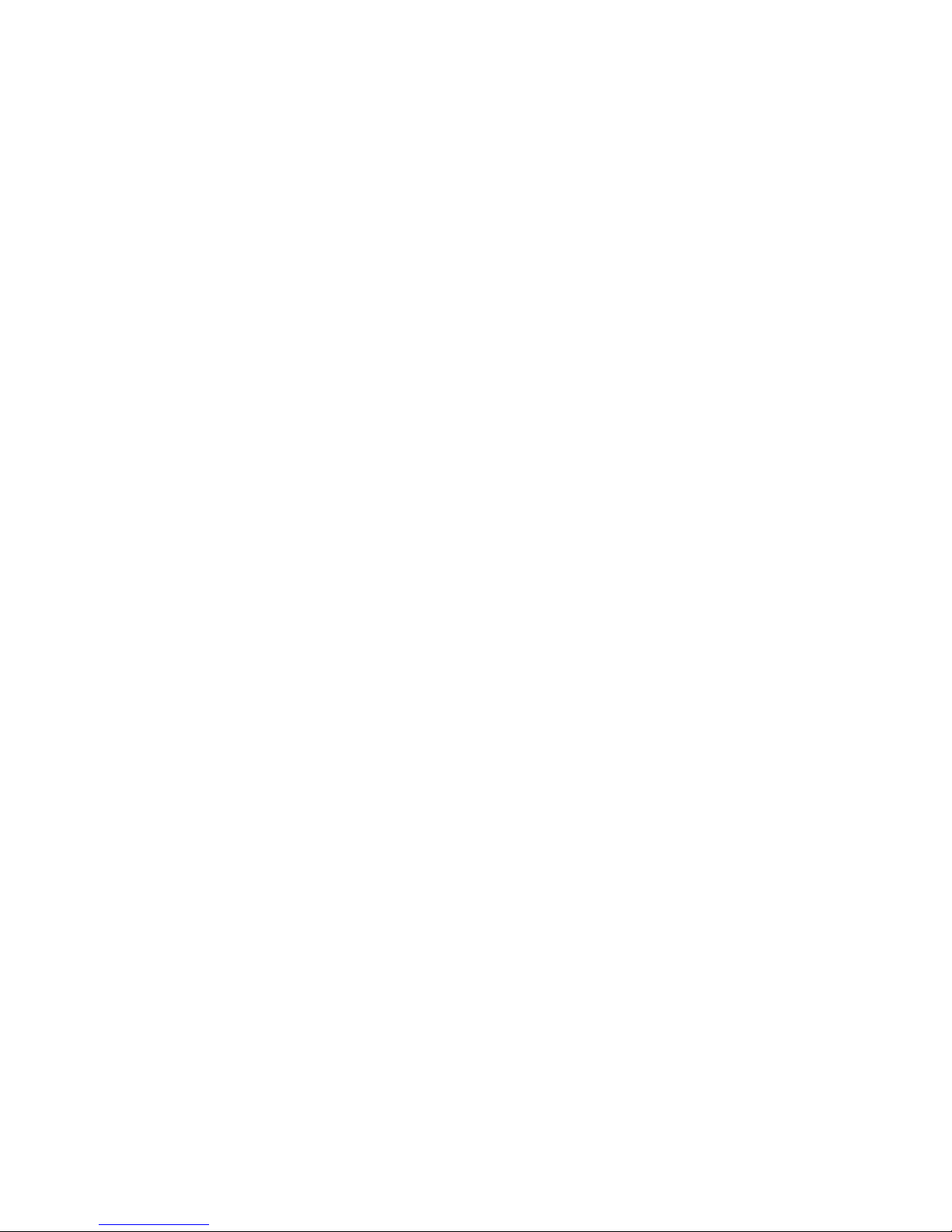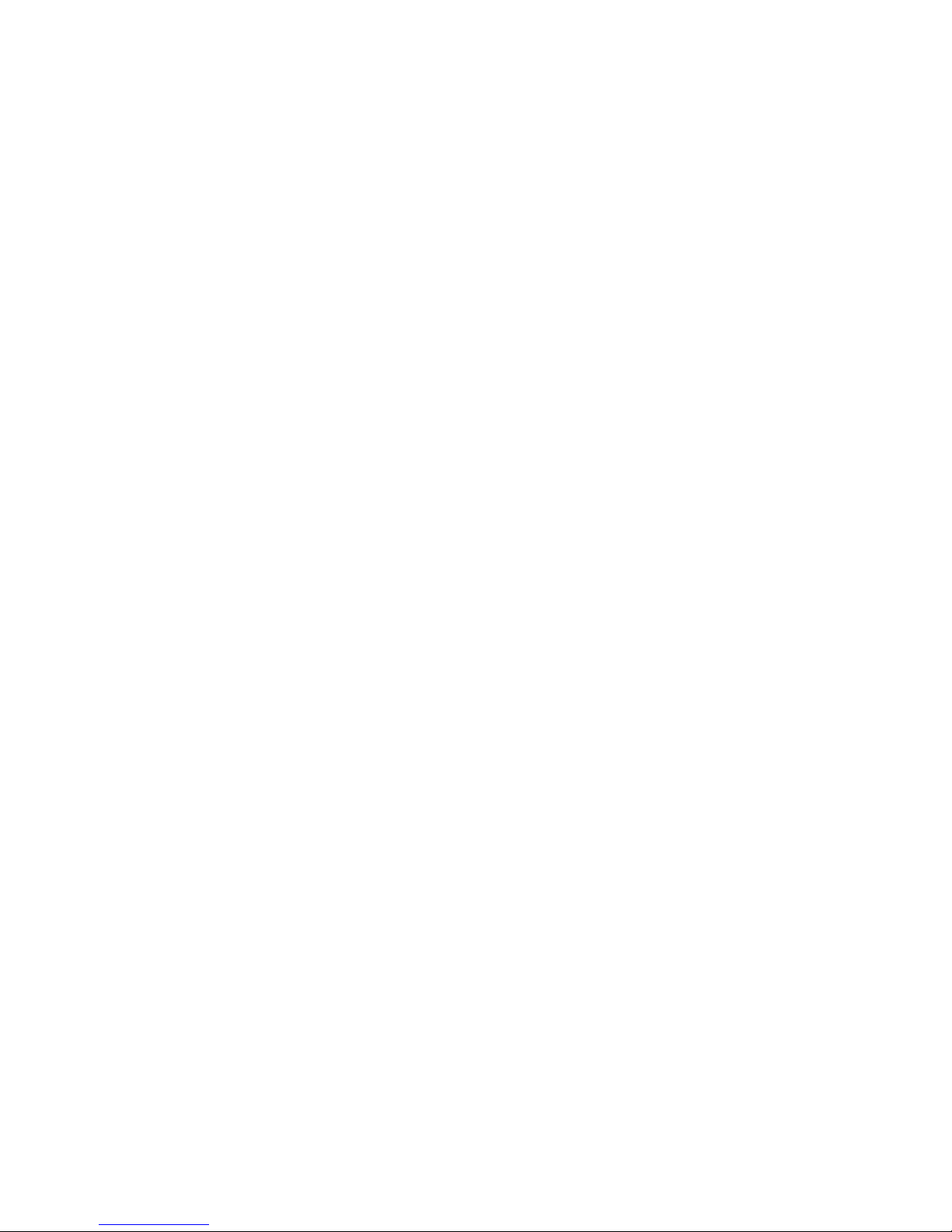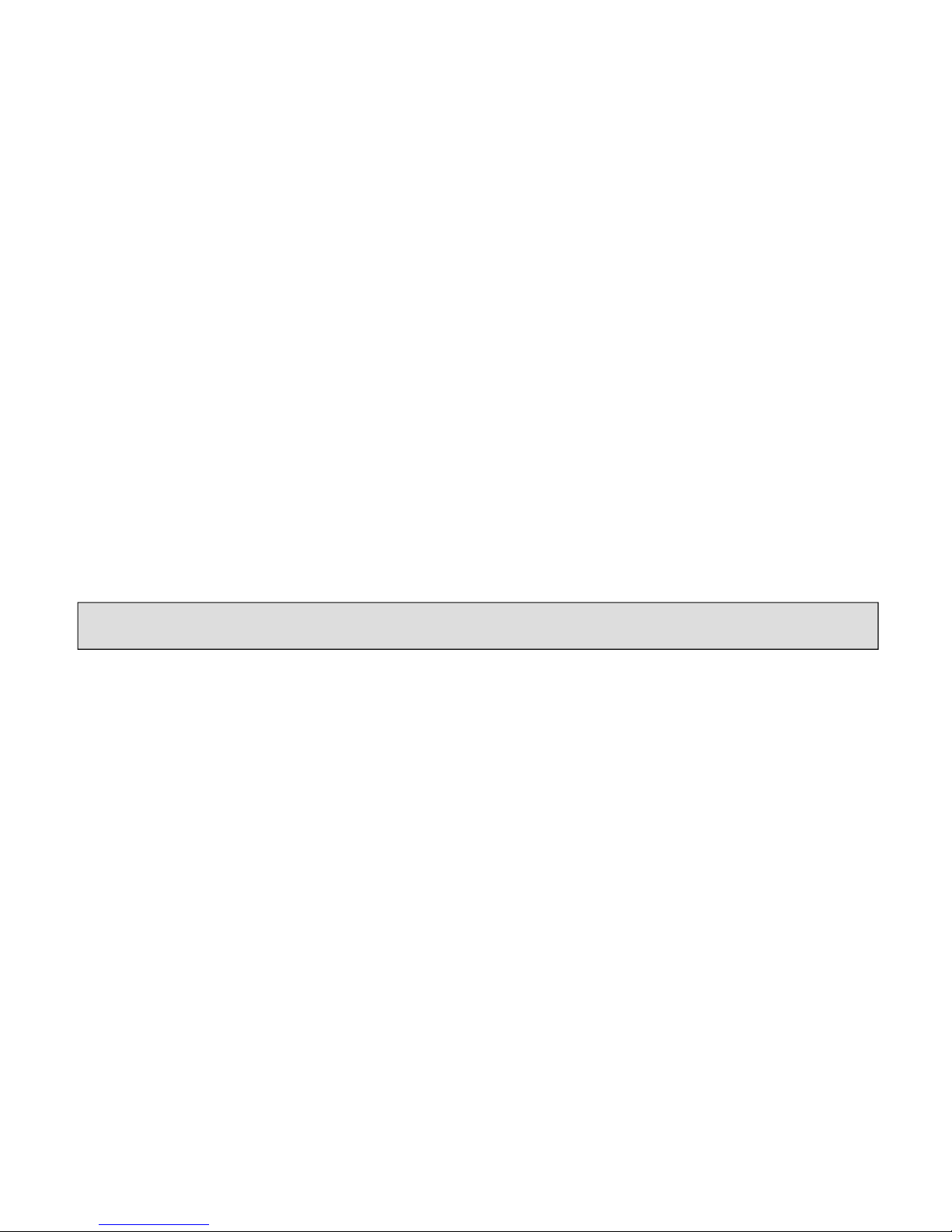POWER BUTTON (A)
The Power button (Power icon) turns the unit ON or OFF.
•Press and hold the power button for 2 seconds to turn the unit ON
•Press and hold the power button for 2 seconds to turn the unit OFF
DIGITAL ZOOM BUTTONS (B)
The “+” and “-” buttons adjust the digital zoom power, with a range of 1.0x to 5.0x.
The displayed numbers represent a multiplication factor over the fixed optical magnification of the unit.
Maximum effective magnification = 5.0 x 6.0 (30x) for the 6x50 model.
•Pressing and releasing the “+” button will gradually “zoom in” to the subject in view, by 0.1x increments
•Pressing and holding the “+” button will rapidly zoom in, until the maximum 3.0x magnification factor is reached
•Pressing and releasing the “-” button will gradually “zoom out” from the subject in view, by 0.1x increments
•Pressing and holding the “-” button will rapidly zoom out, until the digital zoom returns to the starting point of 1.0x
(no digital zoom applied, view represents the original 6x optical magnification)
IR BUTTON (C)
The“IR”button turns on/off the Infrared LED illumination (D) for low light operation, and is also used to
reduce its brightness if necessary.
•Press and release the “IR” button to turn on the infrared LED light (D) when ambient light levels are too low to
provide good viewing quality. The IR illumination will be at “100%” level when first turned on, and the display
will indicate “IR3”. The LS-650 model has 3 IR brightness settings.
•Press the “IR” button a second time to reduce the IR LED brightness level when viewing subjects at close range to
avoid glare or “washout” of the image. The display will indicate “IR2”. Press “IR” again if necessary on the 6xmodel,
to reduce the IR LED brightness to its lowest setting, indicated by “IR1” in the display.