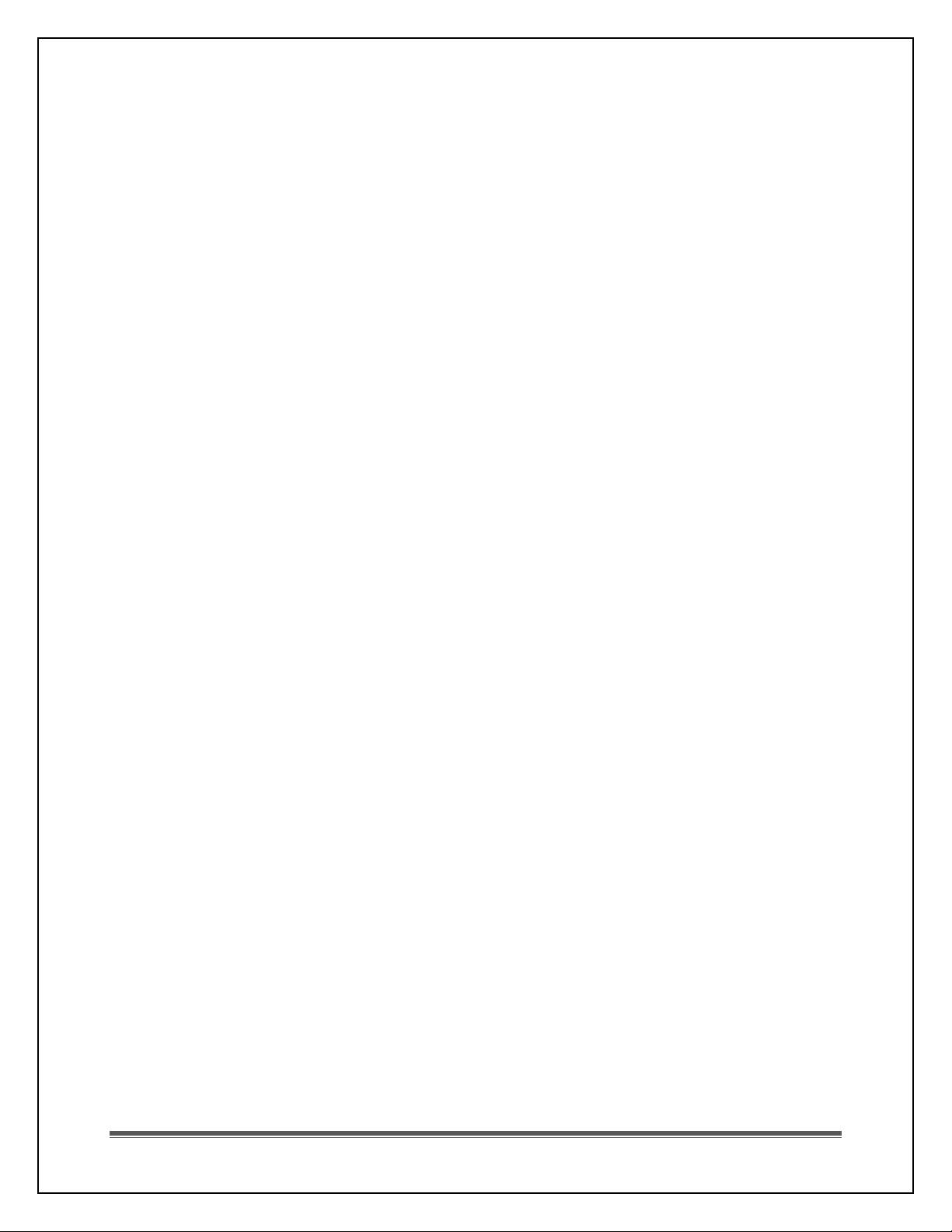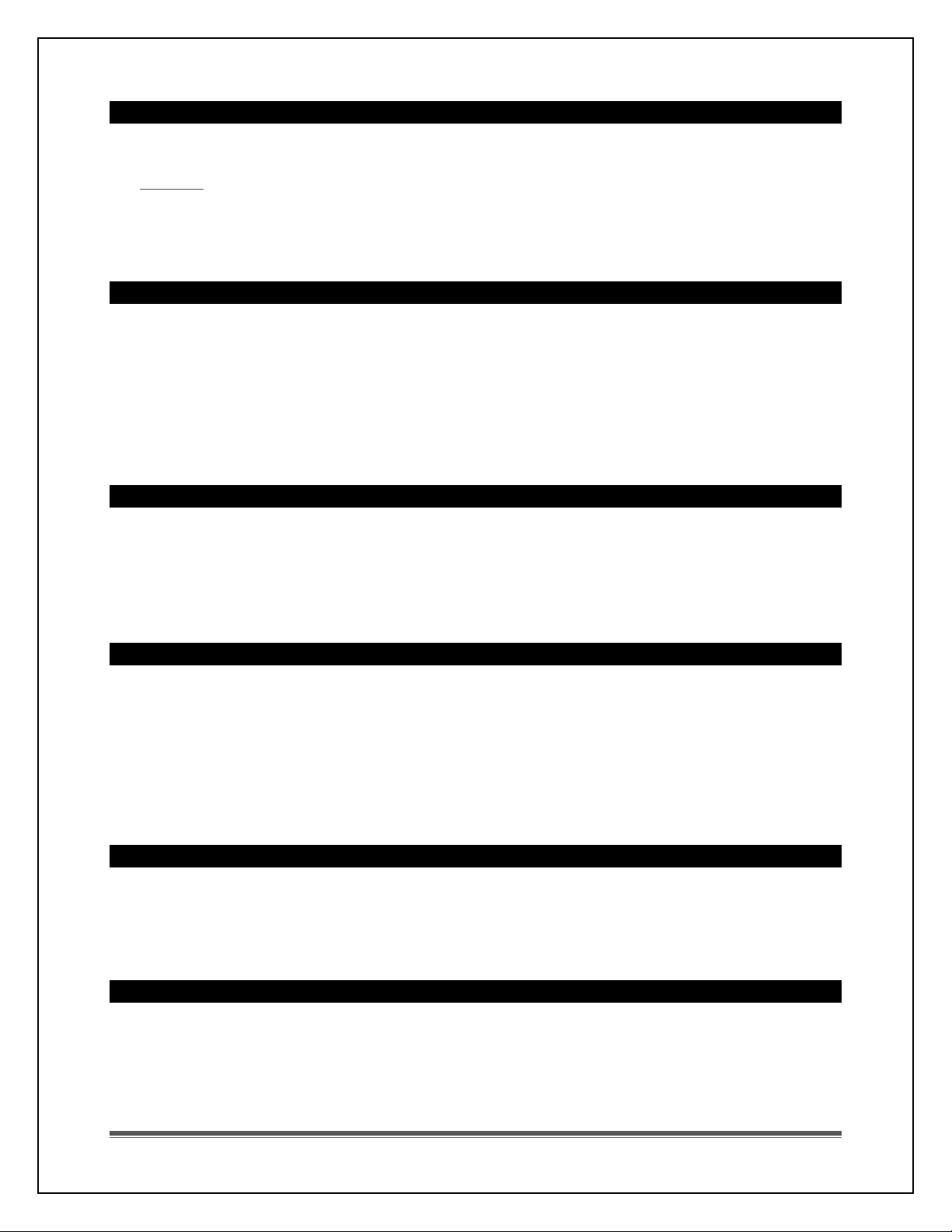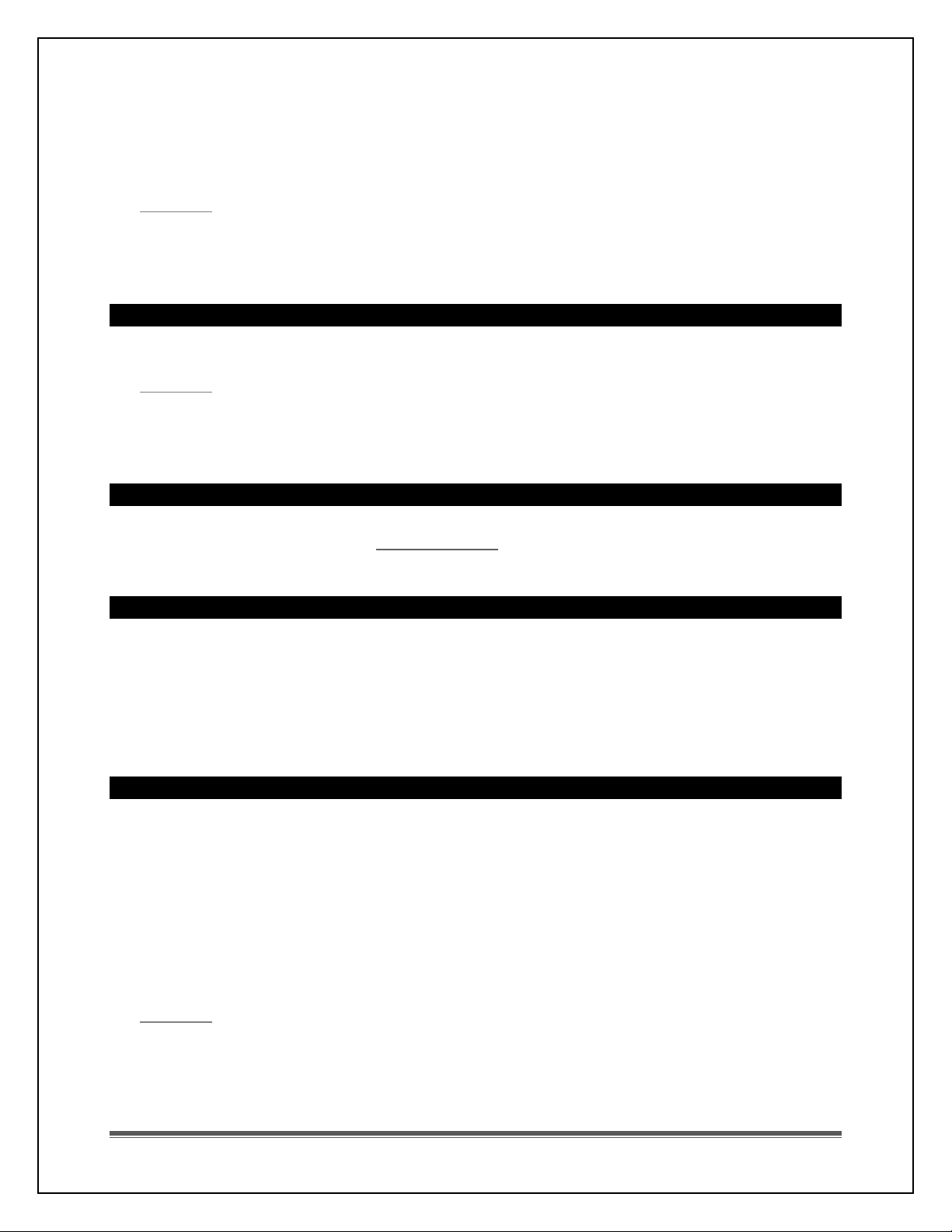La Crosse Technology, Ltd Page 3
Explanation: These symbols are error messages indication the indoor sensor is outside
of its readable range. For indoor readings, this is generally a power related issue.
This is generally a power related issue.
Batteries may be overpowered or underpowered. Remove batteries from atomic
digital clock.
Press any button 20 times. Leave the digital clock unpowered for 1-2 hours.
Insert fresh alkaline batteries with correct polarity.
If the indoor temperature is still dashes or HHH, LLL, the digital clock may need
replacement.
Does the clock have a backlight?
No, as this clock is battery operated there is no backlight.
Time is off by hours
Check to see if the WWVB Tower icon appears on the atomic digital clock. If not, the
digital clock has not received a WWVB time signal in the past 24 hours.
Reposition the digital clock with the front or back facing Colorado.
Check that the Time Zone selected correctly reflects your location. Adjust the time
zone in the Program Menu.
Check that the DST indicator is correct for your location (most areas observe DST so
this should be ON). Adjust the DST indicator in the Program Menu.
Large buildings, metal roofed buildings and buildings or rooms full of electrical
and/or radio equipment make it difficult to receive the WWVB time signal.
Daylight Saving Time
Dependent on your location, position of the clock in your home, and atmospheric
interference, it may take up to 5 nights for the change from Daylight Savings Time
to Standard Time and vice-versa to occur.
Check for a WWVB Tower Icon showing on the atomic digital clock. The tower icon
indicates you have received the WWVB signal from Ft Collins CO in the past 24
hours.
Check that the clock is in the correct Time Zone.
Check whether the DST indicator is ON or OFF. If the indicator is OFF the clock will
not change.
Check for fresh batteries. Without proper batteries, the antenna will have a
harder time picking up the signal.
Position the digital clock in a window (
with the front or back
) facing Ft. Collins,
Colorado and leave for up to five nights. If you do not have a window facing this
direction, position the clock near an outside wall and point the unit in this general
direction.
Manually Set Time/Date: Program Menu