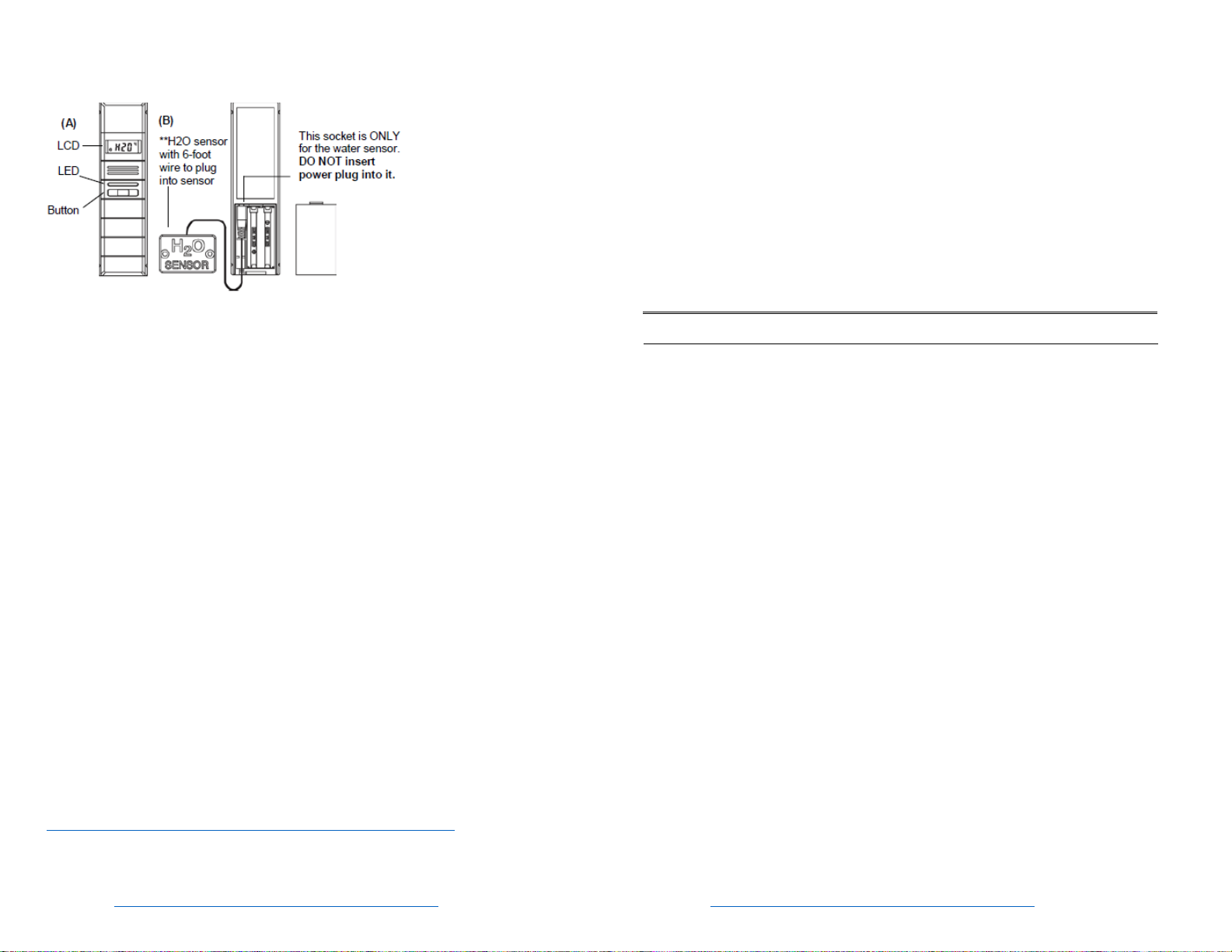TX71U‐IT http://www.support.lacrossealertsmobile.com
TX71U‐IT http://www.support.lacrossealertsmobile.com
Warranty
La Crosse Technology, Ltd. provides a 1-year limited time warranty (from date of
purchase) on this product relating to manufacturing defects in materials &
workmanship.
Before returning a product, please contact our friendly customer
support with questions or visit our online help (manuals and FAQS):
Phone: 1-608-785-7920
System Requirements
Model: TX71U-IT
Quick Start Guide
Pkg: Set (Sensor & Gateway)
Email Support: http://www.lacrossetechnology.com/support/alerts/
Register Product: http://www.lacrossetechnology.com/support/register/
Full warranty details online:
http://www.lacrossetechnology.com/warranty_info.pdf
Warranty Address:
La Crosse Technology, Ltd
2830 S. 26thSt.
La Crosse, WI 54601
FCC Statement
This equipment has been tested and found to comply with the limits for a Class B
digital device, pursuant to part 15 of the FCC Rules. These limits are designed to
provide reasonable protection against harmful interference in a residential
installation. This equipment generates, uses and can radiate radio frequency energy
and, if not installed and used in accordance with the instructions, may cause harmful
interference to radio communications. However, there is no guarantee that
interference will not occur in a particular installation. If this equipment does cause
harmful interference to radio or television reception, which can be determined by
turning the equipment off and on, the user is encouraged to try to correct the
interference by one or more of the following measures:
Reorient or relocate the receiving antenna.
•
Increase the separation between the equipment andreceiver.
•
Connect the equipment into an outlet on a circuit different from that to which the
receiver is connected.
•
Consult the dealer or an experienced radio/TV technician forhelp.
This device must not be co-located or operating in conjunction with any other
antenna or transmitter. Operation is subject to the following two conditions:
(1)
this device may not cause harmful interference, and
(2)
this device must accept any interference received,including
interference that may cause undesiredoperation.
Caution!
The manufacturer is not responsible for any radio or TV interference caused by
unauthorized modifications to this equipment. Such modifications could void the user
authority to operate the equipment.
All rights reserved. This manual may not be reproduced in any form, even in part, or
duplicated or processed using electronic, mechanical or chemical process without the
written permission of the publisher.
This booklet may contain errors or misprints. The information it contains is regularly
checked and corrections are included in subsequent editions. We disclaim any
responsibility for any technical error or printing error, or their consequences. All
trademarks and patents are recognized. DC: 12/16/2014
Smartphone or tablet (mobile device) with Safari on iOS 6+, or
Chrome/Stock on Android 4.0+ (versions subject to change - see
recent at http://support.lacrossealertsmobile.com/requirements)
Package Contents
1.
Sensor TX71U-IT
2.
Probe – H20 (water) sensor that detects WET (H20) or DRY
(DRY) conditions.
3.
Screws & anchors
4.
Quick Start Guide (this document)
5.
Set: GW1000-U gateway, KA12A200010023U 20V power
adaptor, and cat5 LAN cable
Not Included
Mobile device with cellular or wifi service (see
http://www.lacrossetechnology.com/disclaimers/)
High speed internet service and router
2 AAA IEC LR03 1.5V alkaline batteries
Two-sided tape (water sensors only)
Gateway (if add-on package)
Mobile Application (available online)
iOS App Store, search La Crosse Alerts Mobile
Android Play Store, search La Crosse AlertsMobile
Gateway Hardware Cabling (if not registered*)
•Connect LAN cable
between router & gateway.
•Insert a/c power in
gateway.
•Watch for 4 red
blinks (if not, see
diagnose gateway)
*a registered gateway shows a solid red light.