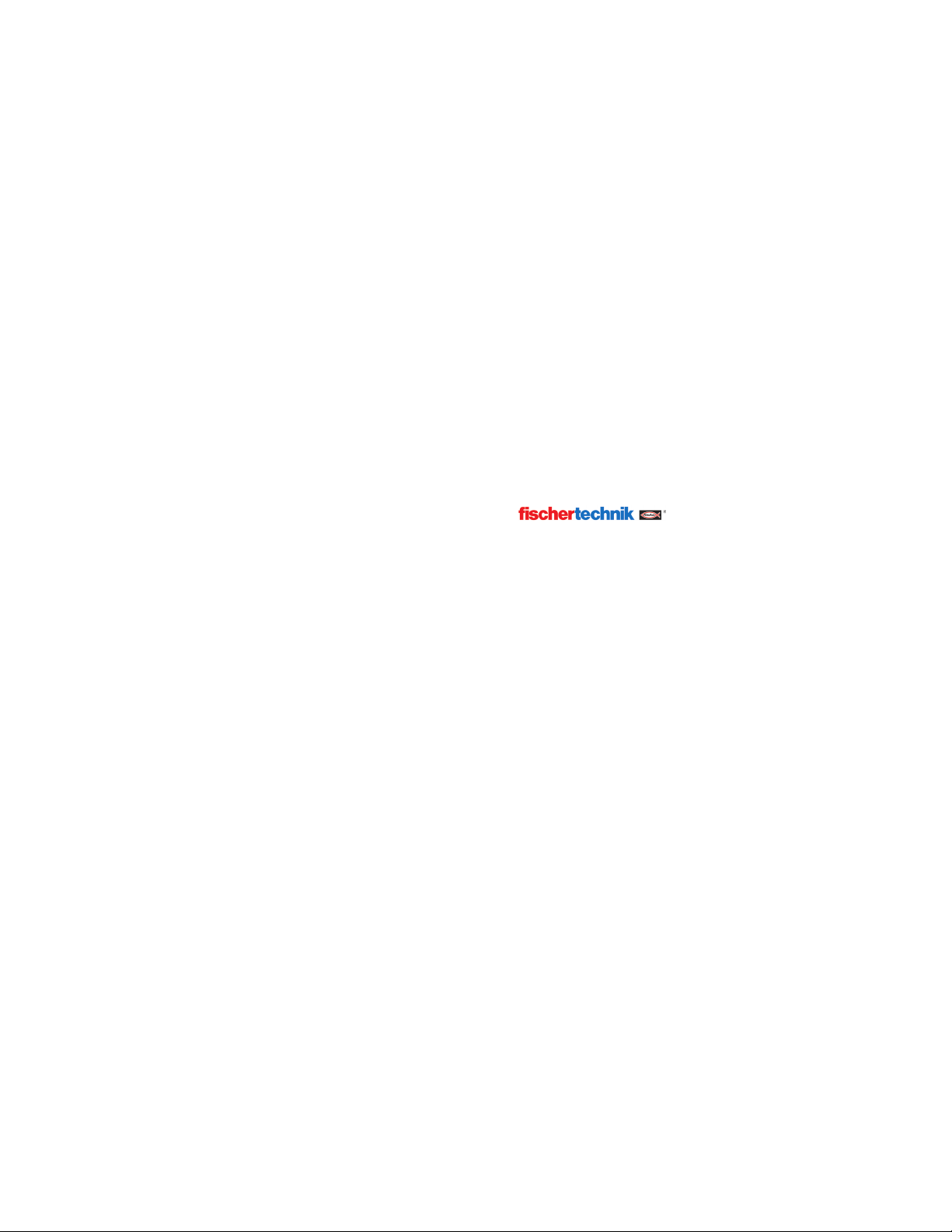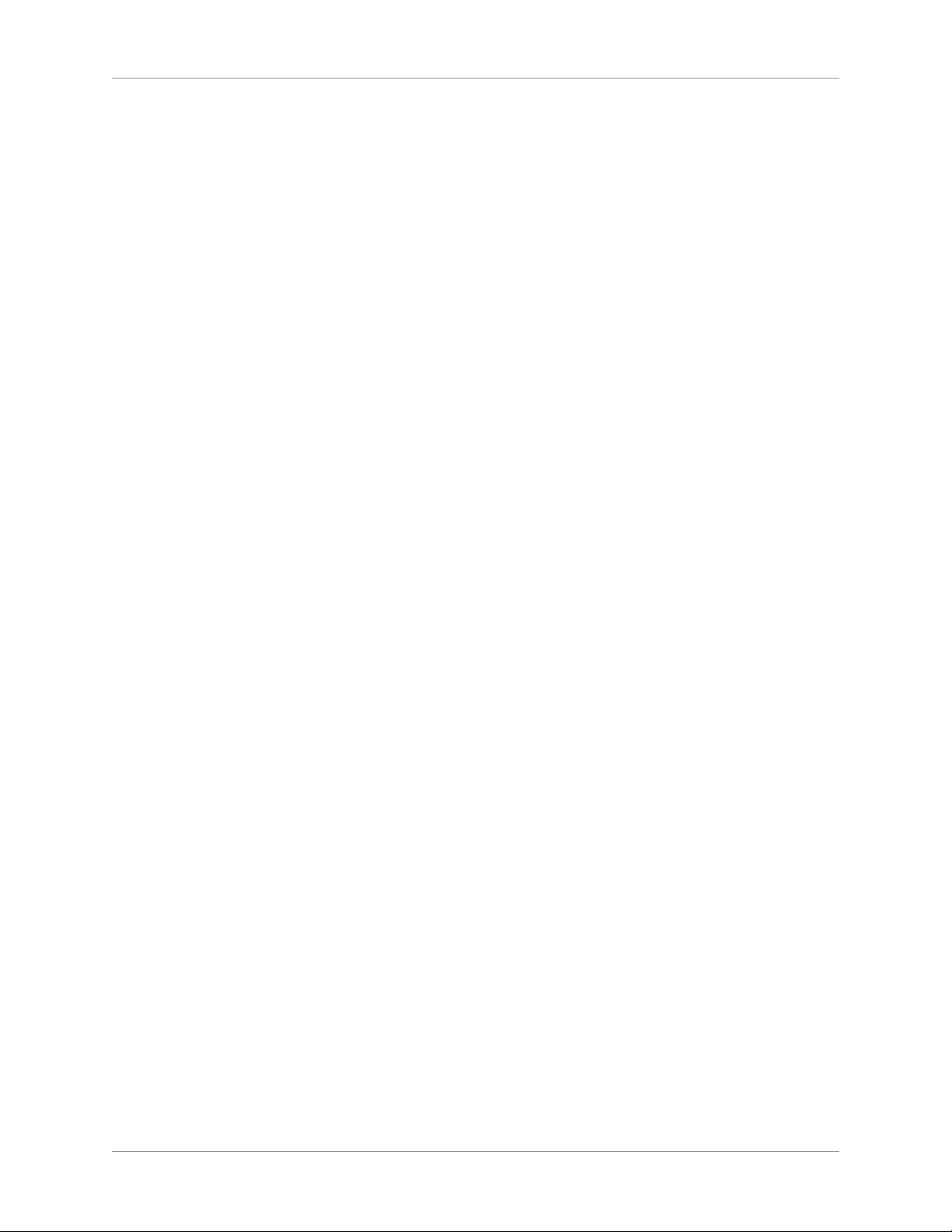Lab-Volt License Agreement
By using Lab-Volt’s electronic training software whether
delivered via the internet, local area network, or by means of
portable data storage medium, you are agreeing to become
bound by the terms of this License Agreement, Limited
Warranty, and Disclaimer.
This LicenseAgreement constitutes the complete agreement
between you and Lab-Volt. If you do not agree to the terms
of this agreement, do not use the software. Promptly return
any physical copies of the software and all other materials
that are part of Lab-Volt’s multimedia eSeries product
within ten days to Lab-Volt for a full refund or credit.
1. License Grant. In consideration of payment of the license
fee, which is part of the one time or subscription price you paid
for this Lab-Volt product, Lab-Volt, as Licensor, grants to you,
the Licensee, a nonexclusive, nontransferable license to use
this copy of the software with the corresponding curriculum
resources for the agreed purchased period. Lab-Volt reserves
all rights not expressly granted to the Licensee.
2. Ownership. As the Licensee, you own the physical media
on which the software is originally or subsequently recorded
or xed, but Lab-Volt retains title to and ownership of the
software programs recorded on the original media and any
subsequent copies of the software, regardless of the form or
media in or on which the original and other copies may exist.
This license is not a sale of the original software program of
Lab-Volt’s software or any portion or copy of it.
3. Copy Restrictions. The software and the accompanying
materials are copyrighted and contain proprietary information
and trade secrets of Lab-Volt. You may make copies of the
software solely for backup purposes provided the copyright
notice is reproduced in its entirety on the backup copy.
Unauthorized copying of the software even if modied, merged,
or included with other software or with written materials is
expressly forbidden. You may be held legally responsible for
any infringement of Lab-Volt’s intellectual property rights that
is caused or encouraged by your failure to abide by the terms
of this agreement.
4. Permitted Uses. This software and all accompanying
documentation is licensed to you, the Licensee, and may
not be transferred to any third party for any length of time
without the prior written consent of Lab-Volt. You may adapt,
or create derivative works based on the Lab-Volt curriculum
product, but may not sell your derivative or adapted course
or share it with others outside of your school or department.
You are expressly forbidden to modify, translate, disassemble,
reverse engineer, or decompile, the Lab-Volt product without
the prior written permission of Lab-Volt. Lab-Volt can not be
held responsible for inaccurate, harmful, or offensive content
created by the user either directly or indirectly due to content
manipulation or content additions. Written materials provided
to you may not be modied, adapted, translated, or used to
create derivative works without the prior written consent of
Lab-Volt.
5. Termination. This agreement is effective until terminated.
It will terminate automatically without notice from Lab-Volt if
you fail to comply with any provisions contained herein. Upon
termination you shall destroy the written materials, Lab-Volt’s
software, and all copies of them, in part or in whole, including
modied copies, if any.
6. Registration. Registration of your purchased software
product is not a requirement. Lab-Volt may from time to time
update the software. Non service impacting changes will be
made at Lab-Volt’s discretion. Within the warranty period,
updates to your purchased media can be made available to you
upon request only if the requestor has an active subscription
with Lab-Volt or can provide proof of purchase of a non
subscription-based product. Return of the original product
may be a requirement to receive an updated version.
7. Miscellaneous. This agreement is governed by the laws of
the State of New Jersey.
Limited Warranty and Disclaimer
This software has been designed to assure correct operation
when used in the manner and within the limits described
in the provided product Installation & User’s Guide. As a
highly advanced software product, it is quite complex; thus,
it is possible that if it is used in hardware congurations with
characteristics other than those specied in the provided User’s
Guide or in environments with non-specied, unusual, or
incompatible software products, problems may be encountered
by a user. In such cases, Lab-Volt will make reasonable efforts
to assist the user to properly operate the software but without
guaranteeing its proper performance in any hardware or
software environment other than as described in the provided
User’s Guide.
This software is warranted to conform to the descriptions of
its functions and performance as outlined in the courseware
documentation. Upon proper notication and within a period
of one year from the date of installation and/or customer
acceptance, Lab-Volt, at its sole and exclusive option, will
remedy any nonconformity or replace any defective software
free of charge. Any substantial revisions of this product, made
for purposes of correcting software deciencies within the
warranty period, will be made available, also on a licensed
basis, to registered owners free of charge. Warranty support for
this product is limited, in all cases, to software errors. Errors
caused by hardware malfunctions or the use of non-specied
hardware or other software are not covered.
LICENSOR MAKES NO OTHER WARRANTIES OF ANY
KIND CONCERNING THIS PRODUCT, INCLUDING
WARRANTIES OR MERCHANTABILITY OR OF FITNESS
FOR A PARTICULAR PURPOSE. LICENSOR DISCLAIMS
ALL OBLIGATIONS AND LIABILITIES FOR DAMAGES,
INCLUDING BUT NOT LIMITED TO SPECIAL OR
CONSEQUENTIAL DAMAGES ARISING OUT OF OR
IN CONNECTION WITH THE USE OF THE SOFTWARE
PRODUCT LICENSED UNDER THIS AGREEMENT.
Questions concerning this agreement and warranty and all
requests for product repairs should be directed to Lab-Volt
eld representative in your area.
LAB-VOLT SYSTEMS, INC.
P.O. Box 686
Farmingdale, NJ 07727
Attention: Program Development
Phone: (732) 938-2000 or (800) LAB-VOLT
Fax: (732) 774-8573
Technical Support: (800) 522-4436