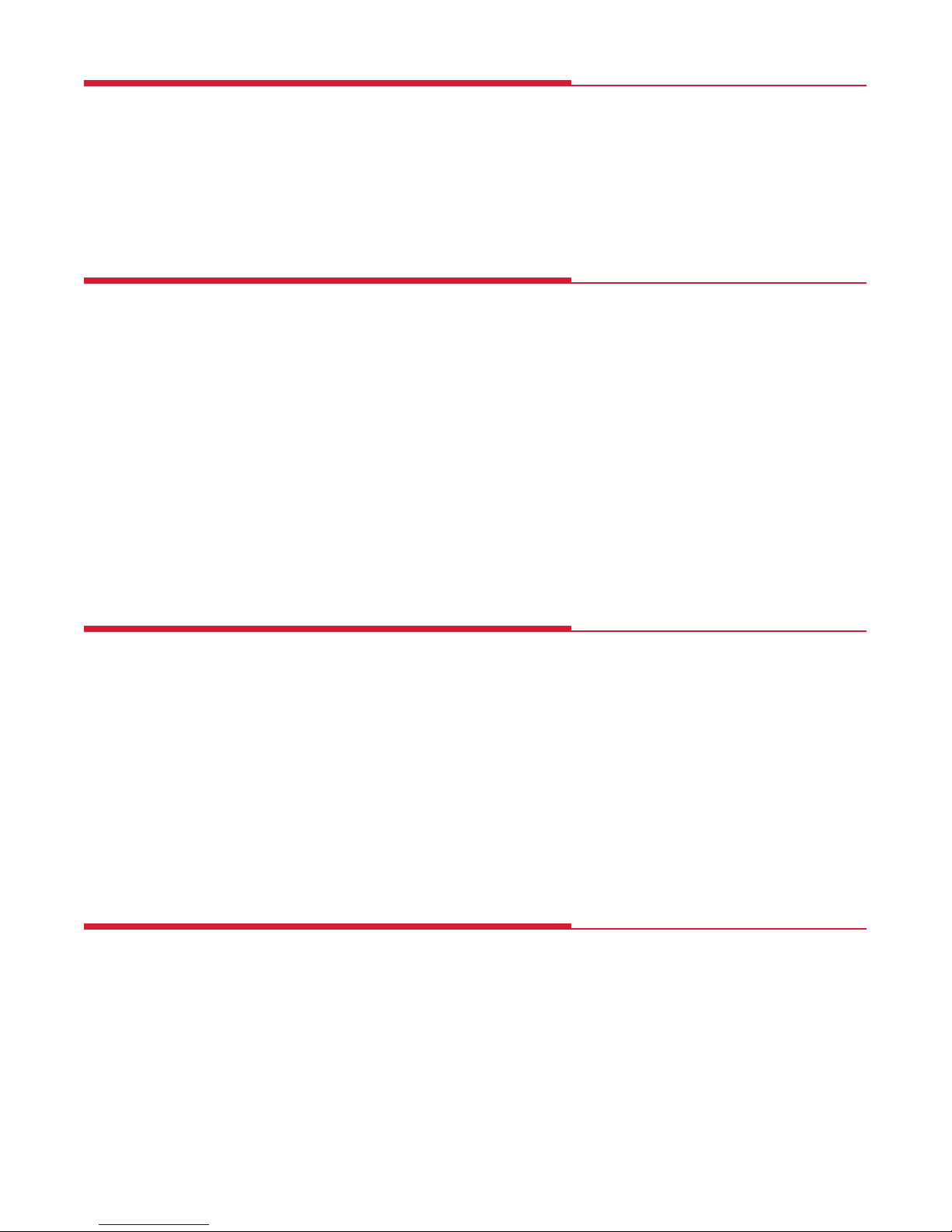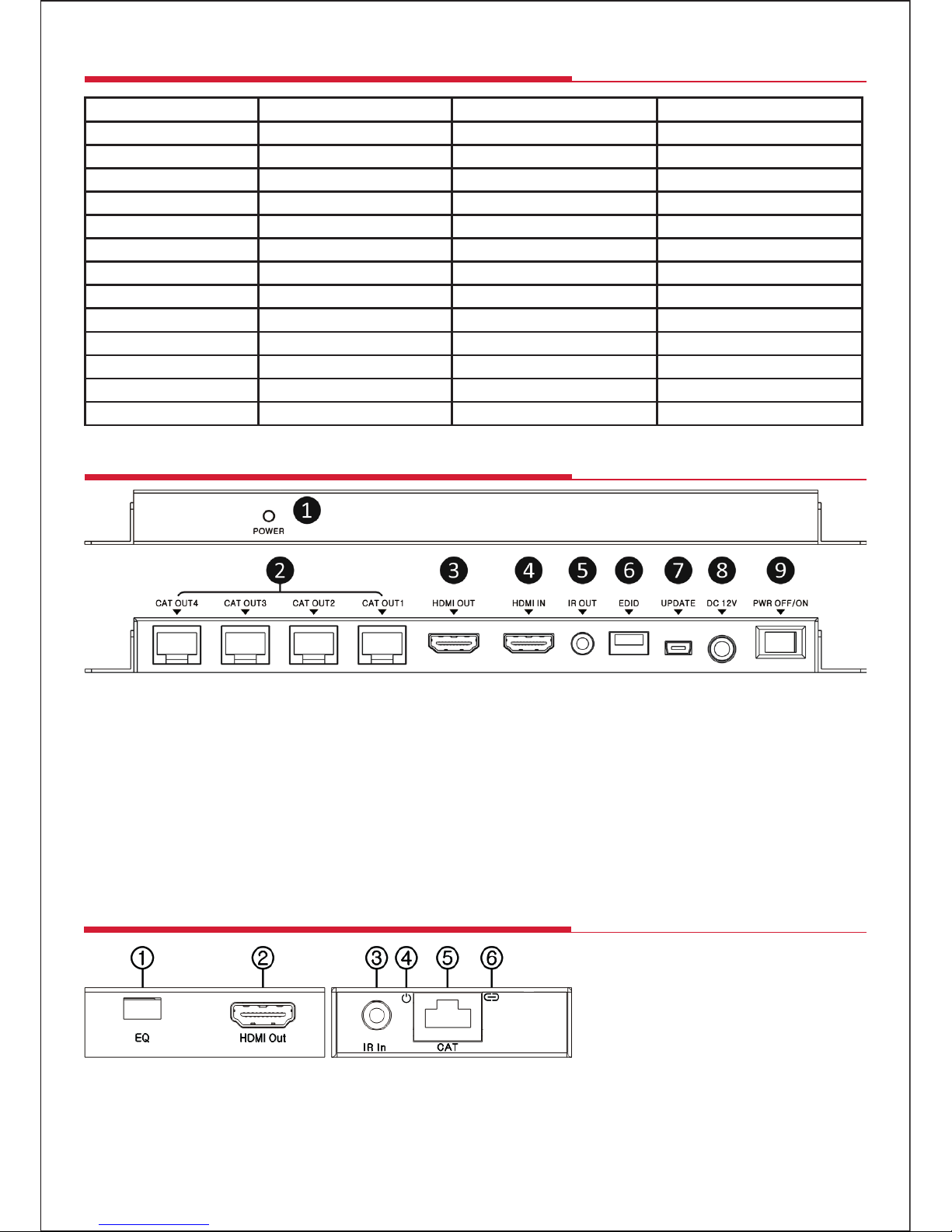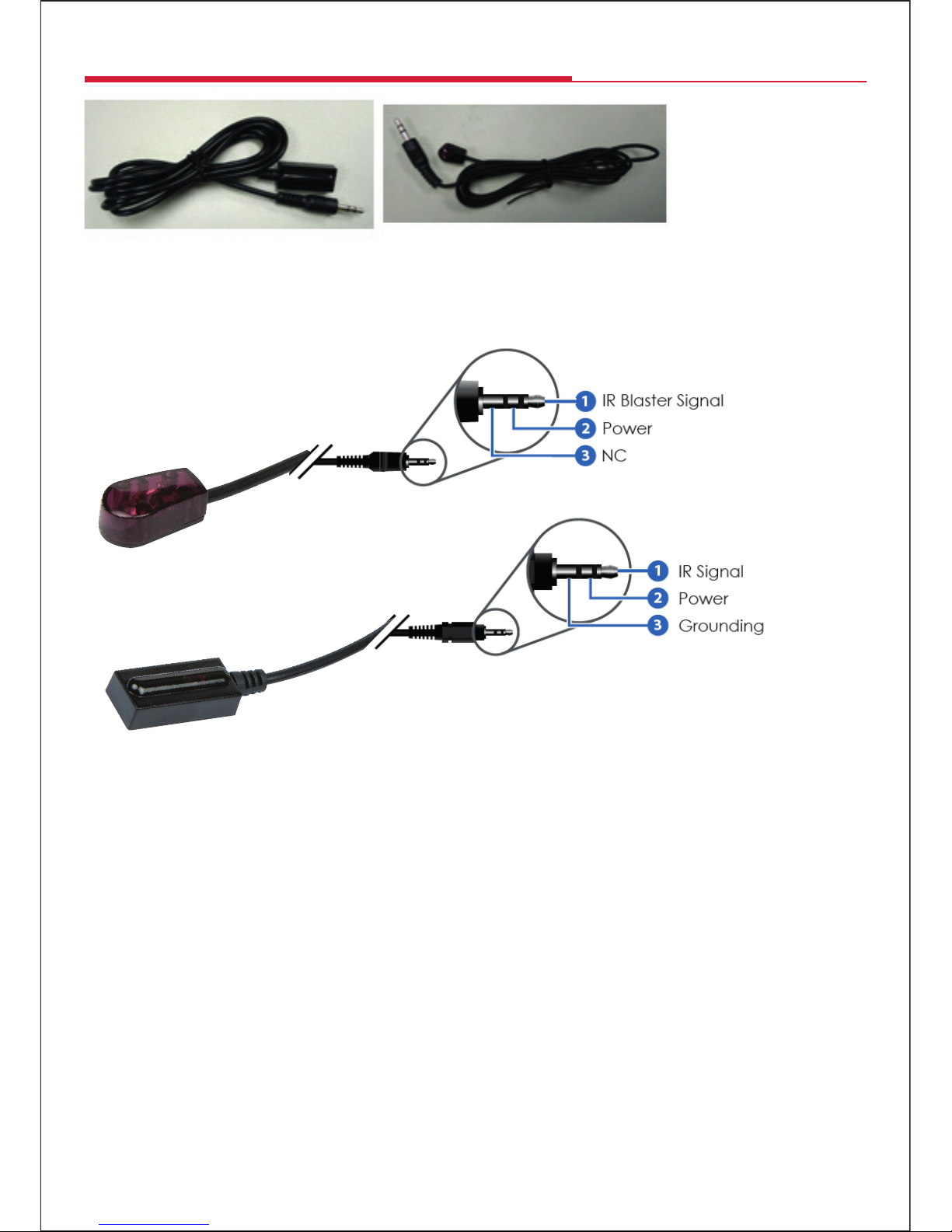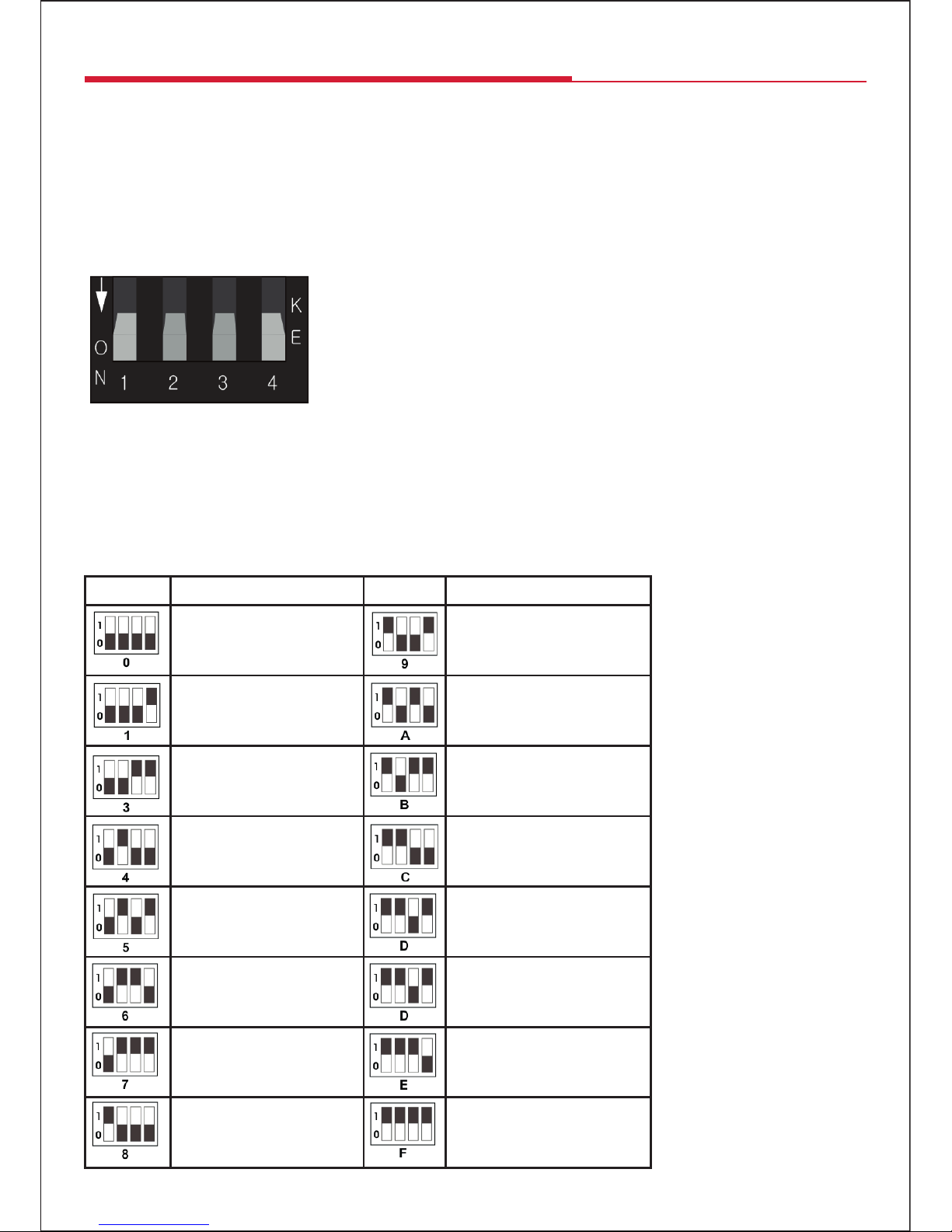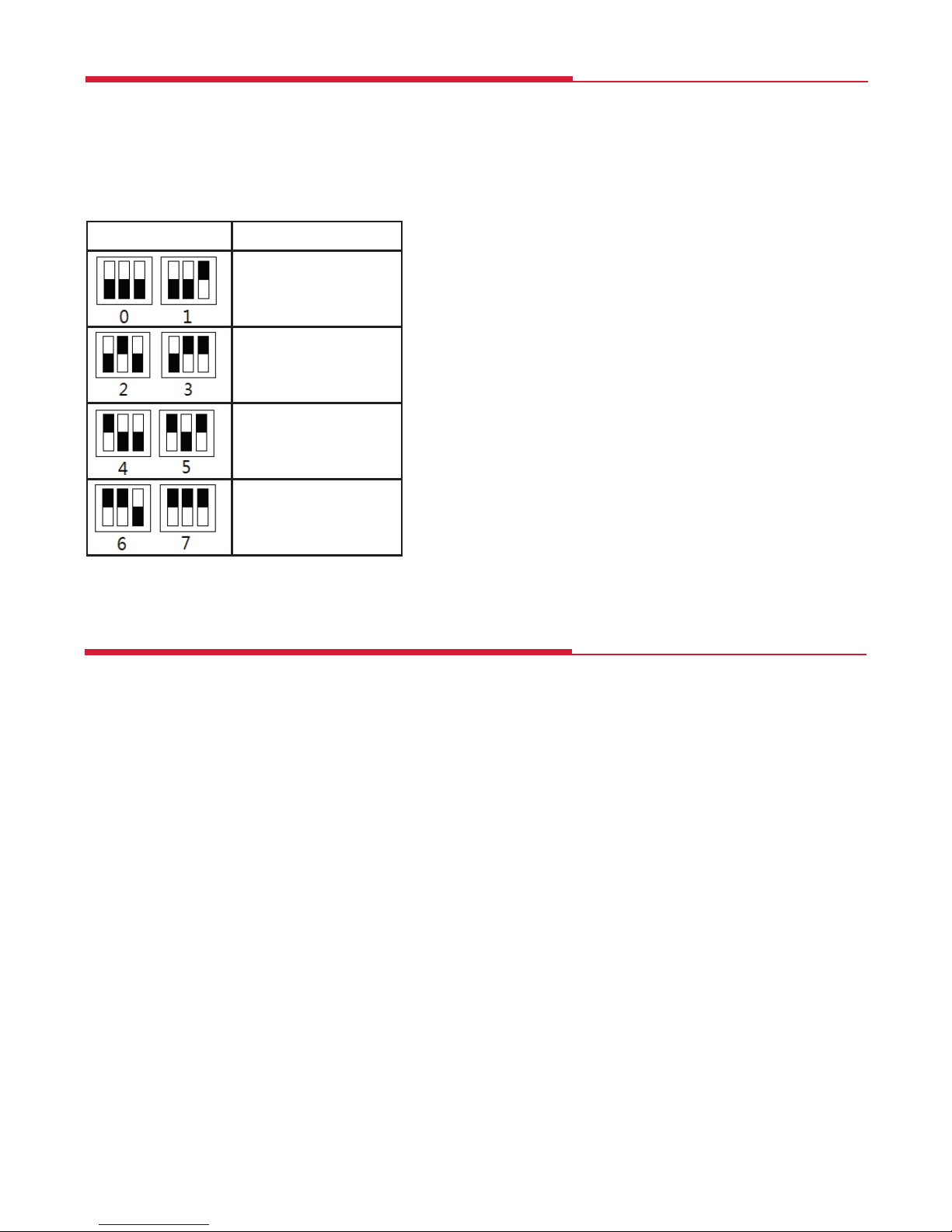• To prevent re or shock hazard, do not expose any part of this device to rain or moisture.
• This product is for indoor use only
• Do not expose the product to extreme heat
• Do not disassemble any of the units in this kit they contain no user serviceable parts.
Refer servicing to qualied personnel only.
• This device should be operated using only the AC/DC adaptor supplied with it.
• Do not overload wall outlets and extension cords as this can result in the risk of re or electrical shock.
The HDMI 4 Way Splitter Extender splits the signal from a single source four ways and extends high denition
video and audio signals and IR, over a distance of up to 50m over four single CAT 5e/6/7 cable. It features EDID
management, which allows and encourages source and display “handshake”for seamless integration. Using only
a single cost eective CAT 5e/6/7 cable for each display, a high denition source with HDMI output can be
connected to high denition displays with HDMI inputs over long distances. Deep colour video, DTS-HD or Dolby
TrueHD audio are supported and compatible with this system. In addition, the system supports uni-directional IR
pass-through which allows for remote control of the source from the location of any connected display.
The extender comprises ve main units: a splitter/transmitter and four receivers. The splitter/transmitter captures
and splits the HDMI input and sends the signals over four Cat 5e/6/7 Ethernet cables to the four receivers (for best
results only use Ethernet cable with an all copper central conductor)..
The splitter/transmitter also reconstructs any IR control signals sent by the receivers and transmits them via the IR
sender to control the source.
The receivers equalize the transmitted HDMI signal, capture IR sigals via the IR receivers and send IR control
signals back to the source via the Transmitter.
• Splits the signal from a single source such as a satellite receiver, DVD or Blu-ray™ player four ways
• Extends HDMI/DVI/IR over four single CAT 5e/6/7 cables up to 50m for 1080p @ 50/60Hz signals
• HDMI loop-through socket allows the HDMI signal to be played on a local display
• Only one power supply needed, transmitter powers all four receivers over the Ethernet cables
• IR Sender and 4 IR Receivers supplied to enable IR source control
• Featuring EDID management switch
• Receiver equaliser switch allows signal strength and skew to be matched to cable length
• HDMI 1.3, HDCP 1.2 compliant
• Supports 1080p 3D systems and Blu-ray™ 1080p 24/50/60fps players
•
Supports VGA/SVGA/XGA/SXGA/UXGA/WUXGA
•
Supports 48bit deep colour (24bit 1080p @60Hz)
, RGB/YCbCr and xvYCC colour standard
• Supports DTS-HD/Dolby true-HD/LPCM 7.1/Dolby-AC3/DTS/DSD audio formats
General Safety
Features
Introduction
2
1x 4 Way HD splitter transmitter
4x HD receivers
1x 12V𝌂2.5A Power supply
1x Wideband IR Blaster and Cable
1x Wideband IR Receiver and Cable
1x user manual
Extender Kit Contents