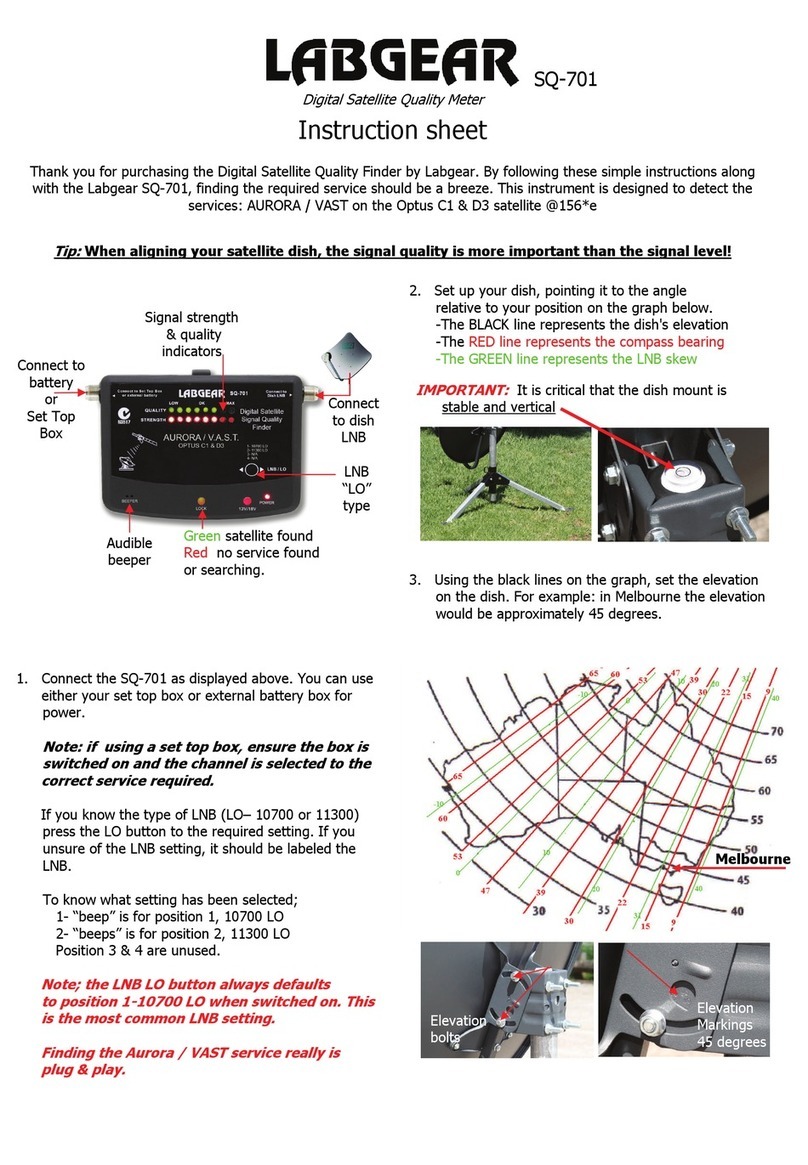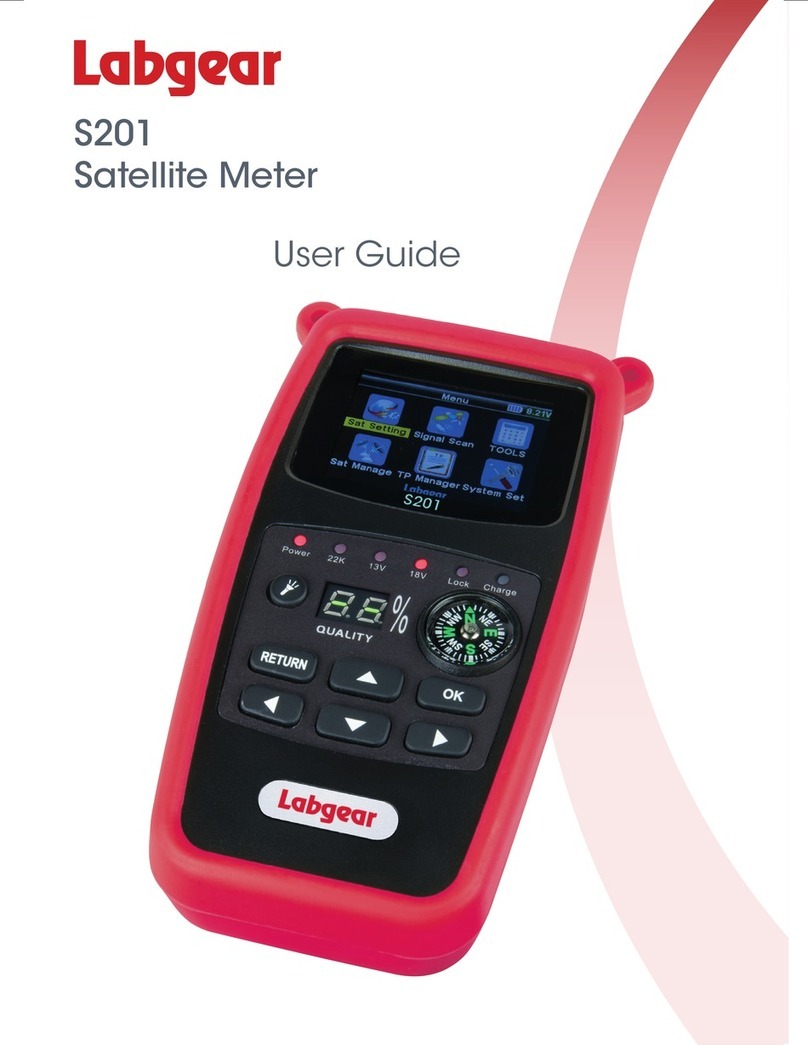S401 - Contents
Contents
1 Safety warnings and important information.............................................................. 2
2-5 Introduction, Key Features,Pack Contents & Battery Charging ................................ 3
6 Product Overview ....................................................................................................... 4
7-8.1 Connections & Main Menu ........................................................................................ 5
8.2 Satellite Find Menu ...................................................................................................... 6
8.2-8.3 Quick Search and Loop Search ................................................................................. 7
8.4-8.6 Program Info,Angle Information & Multimedia.......................................................... 8
8.7 Satellite Installation & Satellite Setting ........................................................................ 9
8.7-8.8 Auto Scan,TP Manager & Others ............................................................................... 10
8 Channel/Radio Editor, System Info & EPG.................................................................. 11
8 System Setting.............................................................................................................. 12
9 Specications .............................................................................................................. 13
10 Troubleshooting ........................................................................................................... 14
1 Warning:
Do not disassemble the meter. Do not submerge in water.
Do not leave it unattended when charging.
Do not leave unused for extended periods of time. Routinely check the charge status of the
meter, and charge accordingly.
Lithium-ion batteries can explode, or cause injury if disassembled, short circuited, or exposed
to high temperature.The meter is powered by a 7.4V/800mAh Li-Ion rechargeable battery pack
and must be treated with caution and care.
To prevent the risk of re, electrical shock and personal injury, avoid using any mains charger or
12V car charger other than the one supplied with the product and avoid handling the
battery improperly. Always make sure the meter is disconnected from any power sources, and
the battery removed when performing any routine cleaning. Do not try to repair the unit or
charger yourself.
Important Information:
• Do not dispose of the battery with domestic waste, please use an appropriate recycling facility
• Do not charge the battery in a high temperature environment
• Do not let the battery become wet or immerse the battery in water
• Avoid exposing the battery to excessive shock or vibration
• Do not use a damaged battery
• Keep the battery away from children
• When charging has completed the charger must be switched off and disconnected from the
mains and the meter
• Do not pull the lead of the charger when disconnecting it from the mains power supply
• Do not use an extension lead. Plug the charger directly into an electrical socket
• Never use a damaged charger or a charger with a damaged lead. Dispose of the damaged
charger safely at your local recycling centre in the Waste Electrical and Electronic Equipment
(WEEE) disposal area, where facilities exist. Check with your local authority for recycling advice.
Contact our Customer Care line for a replacement.
• If the charger fails to operate dispose of it safely at your local recycling centre in the Waste
Electrical and Electronic Equipment (WEEE) disposal area, where facilities exist. Check with
your local authority for recycling advice. Contact our Customer Care line for a replacement.
• Charging temperature range: 0°C to 45°C
• Operating temperature range: -20°C to 60°C
2