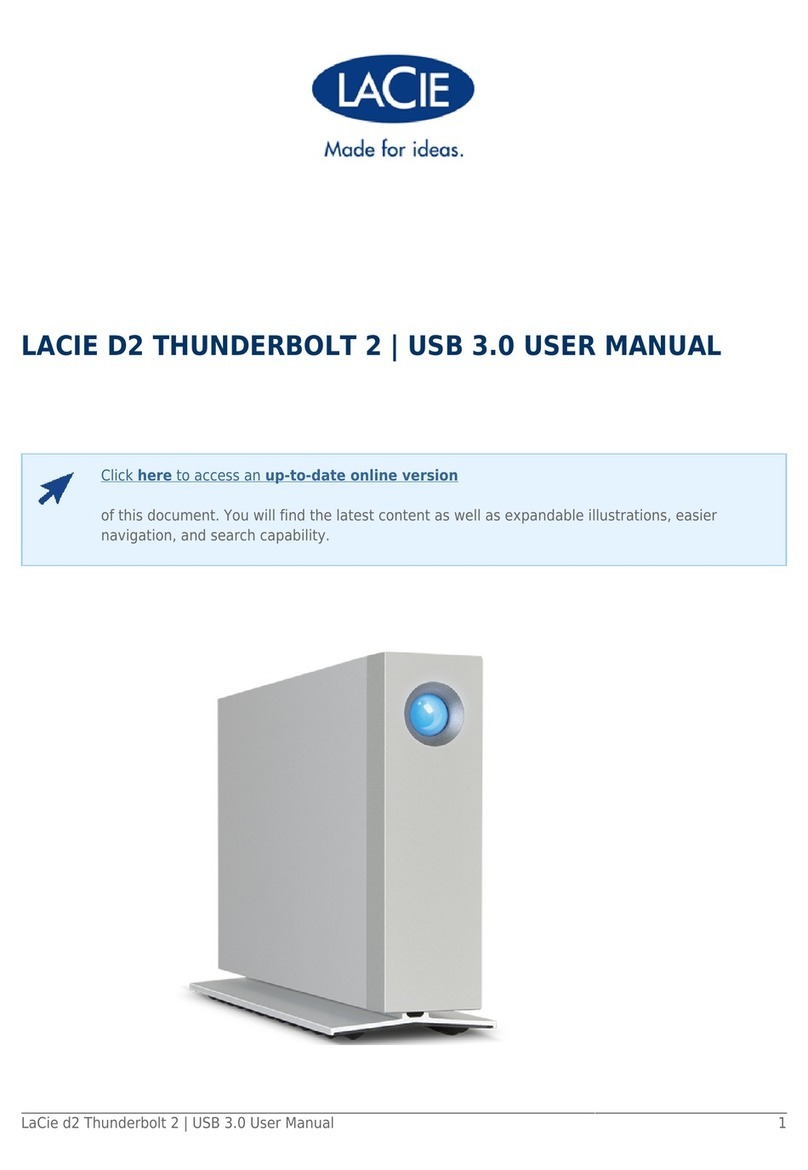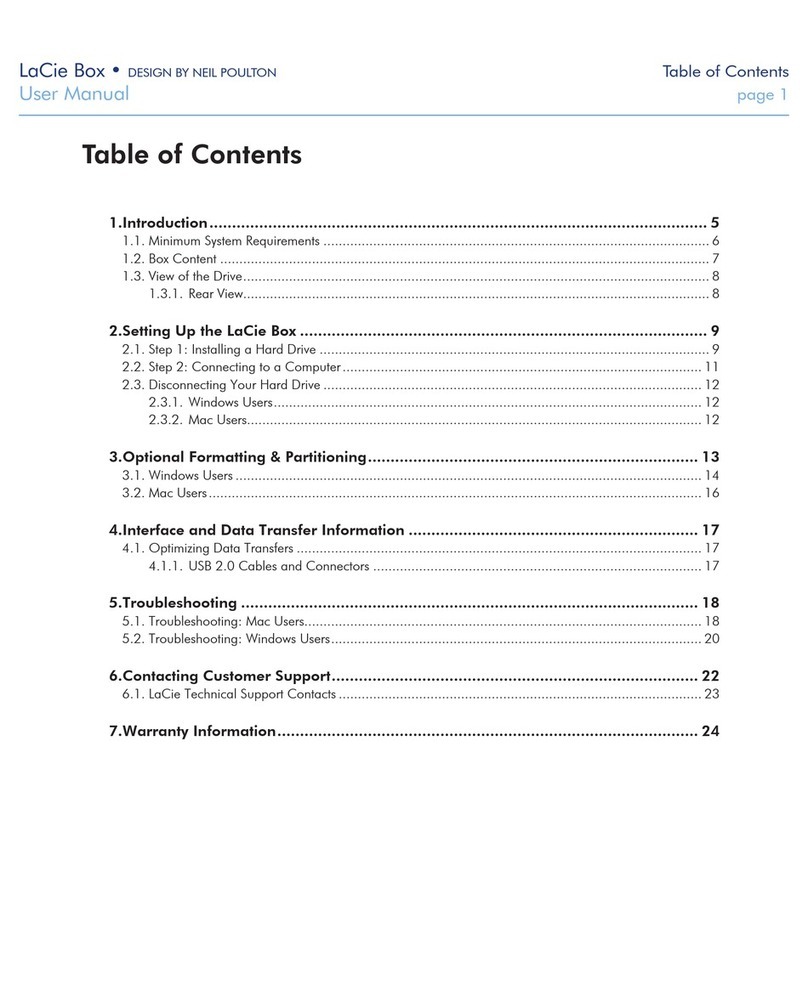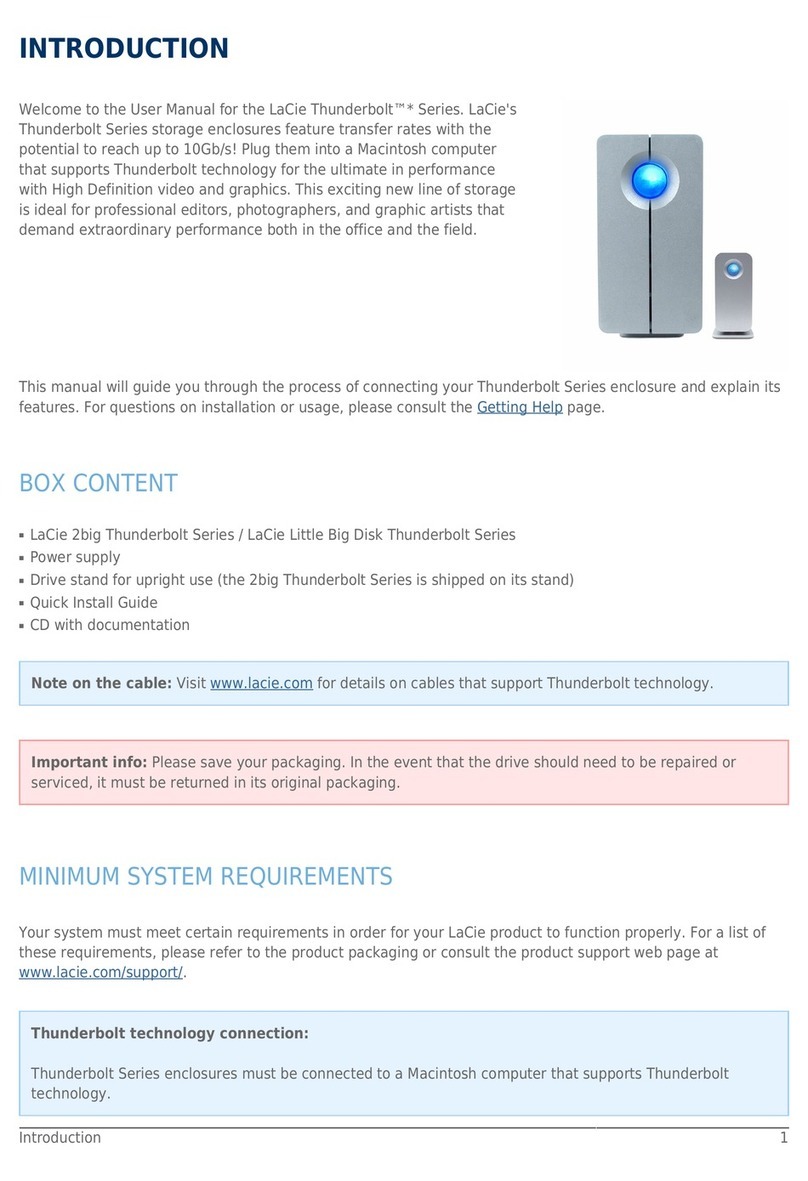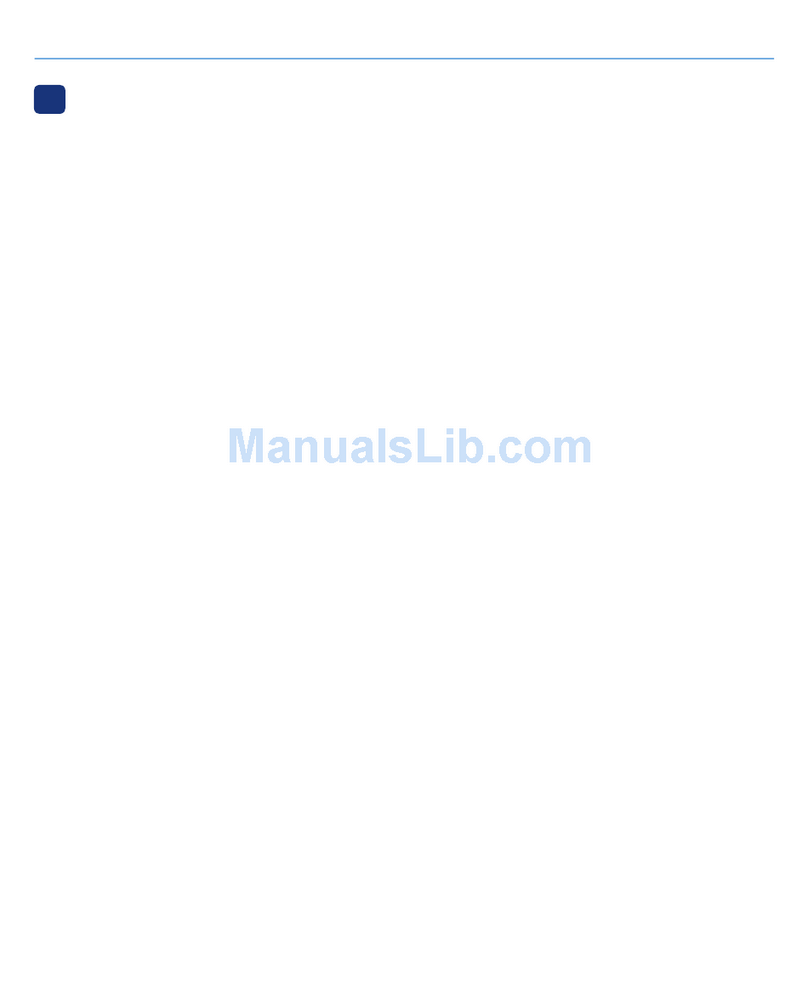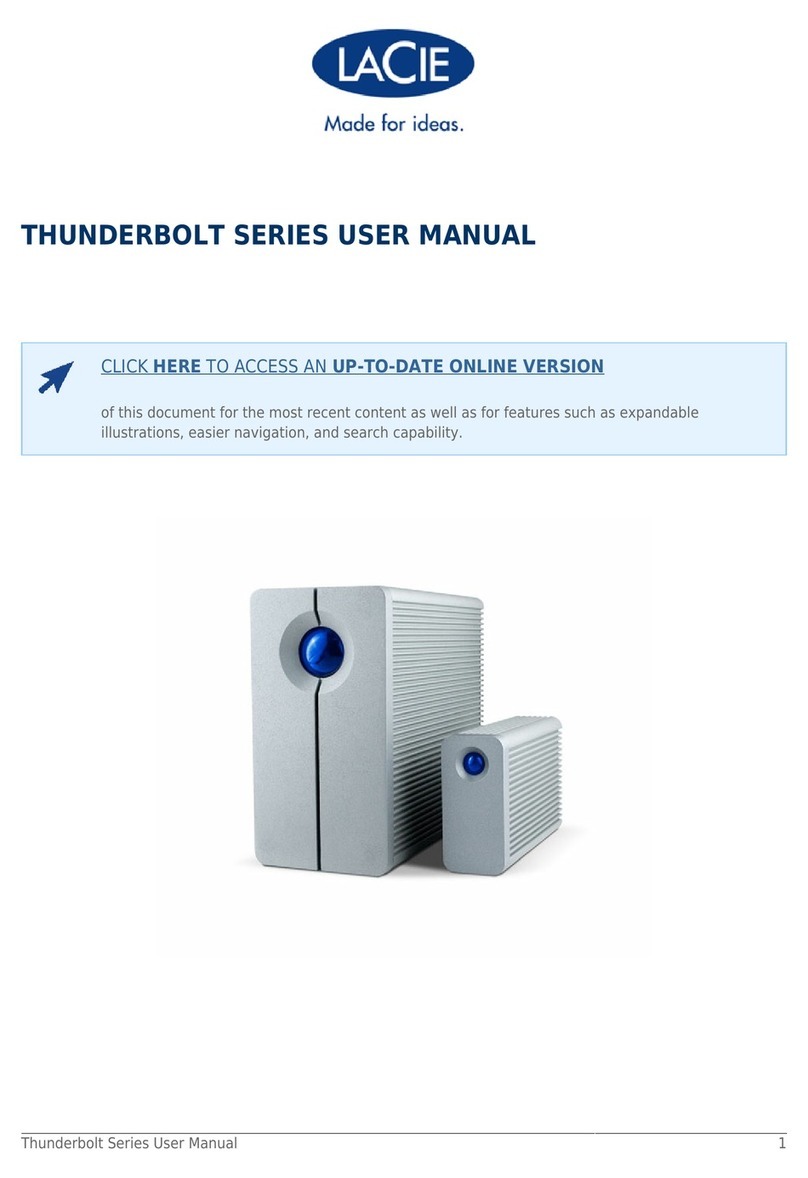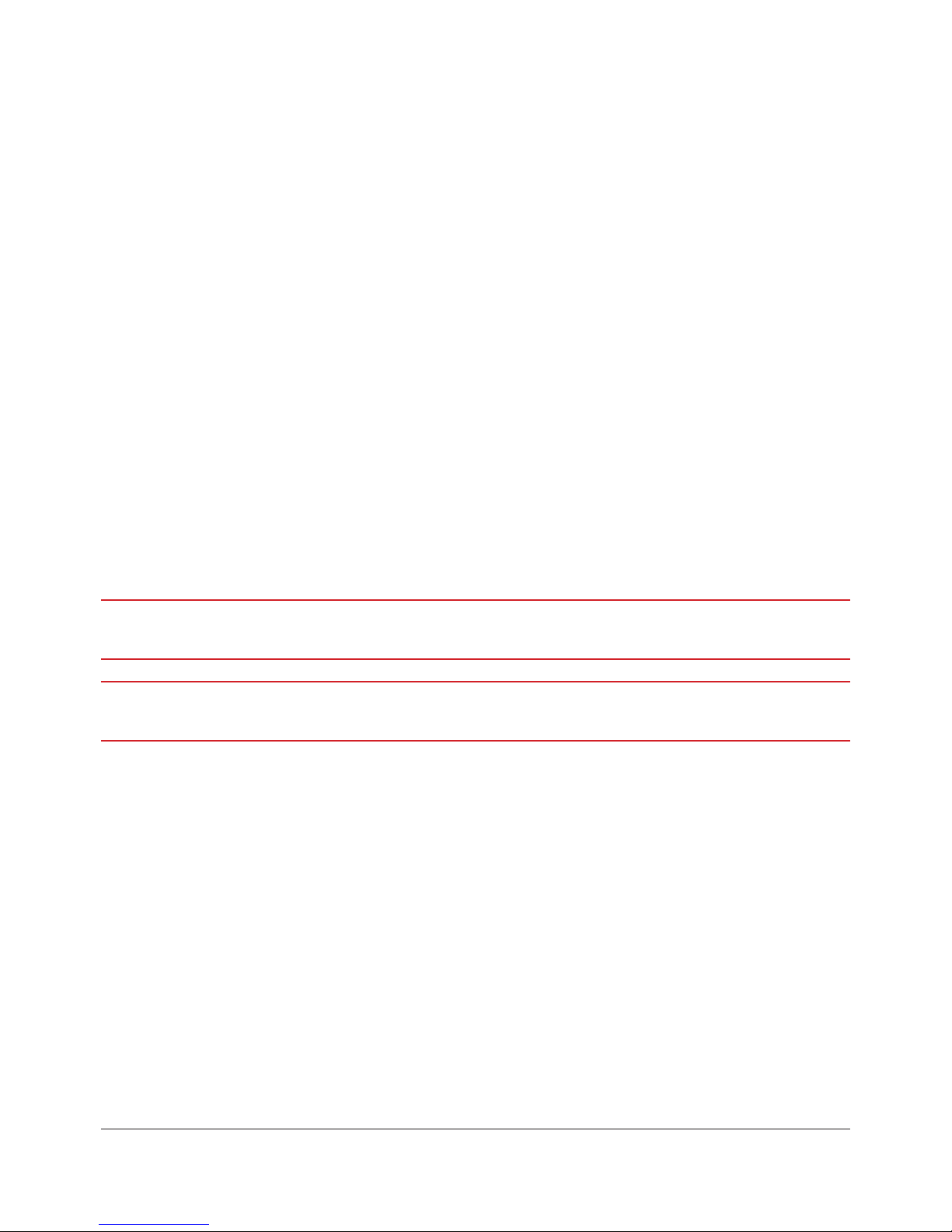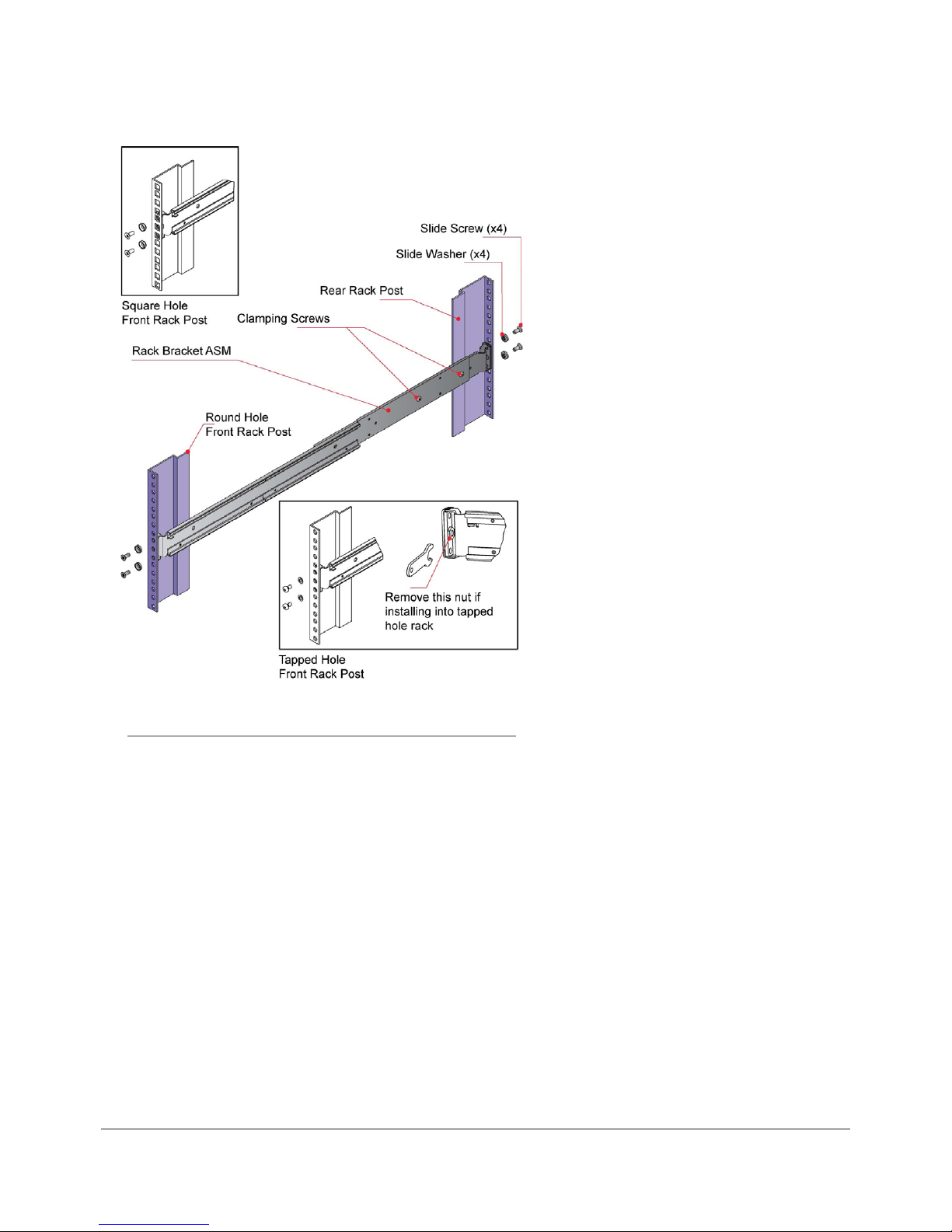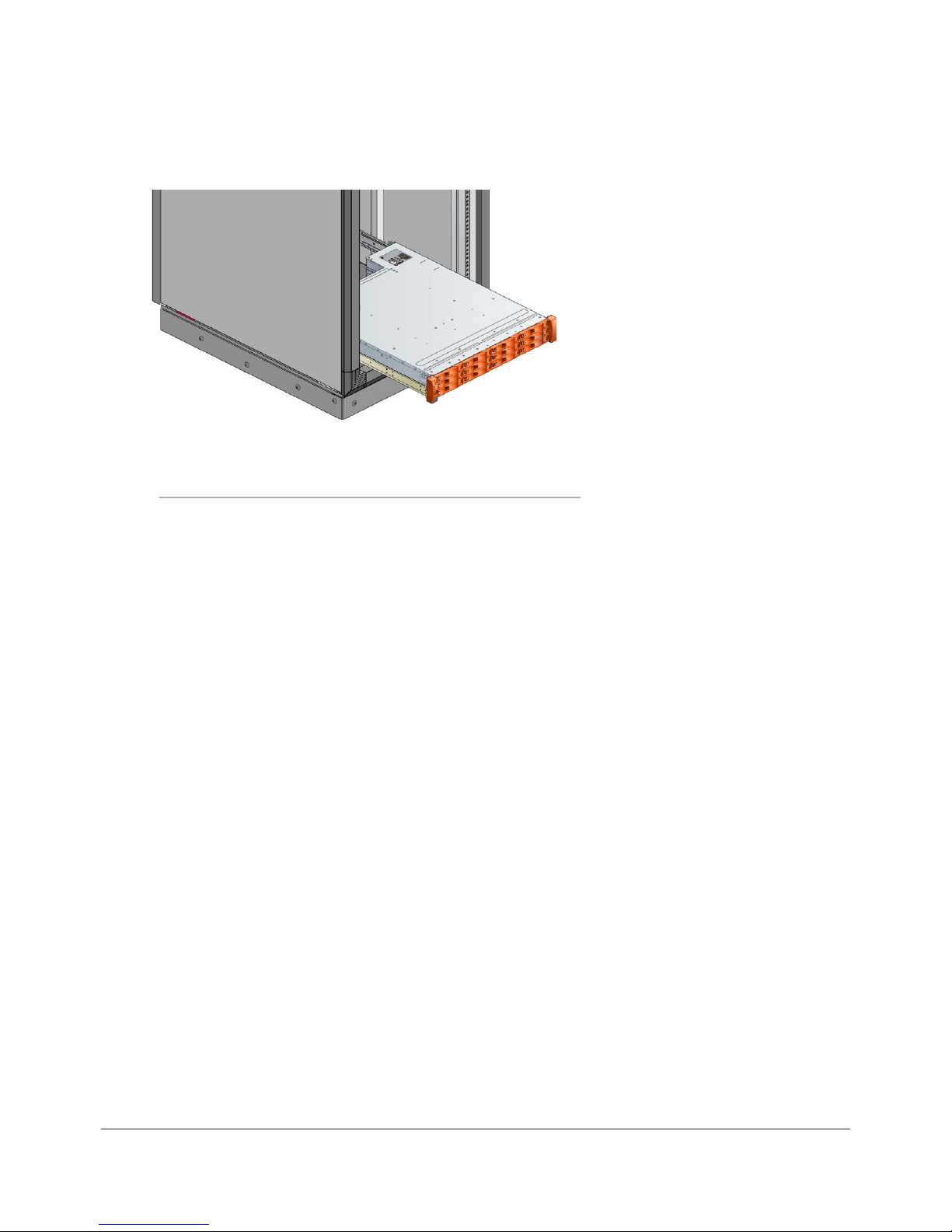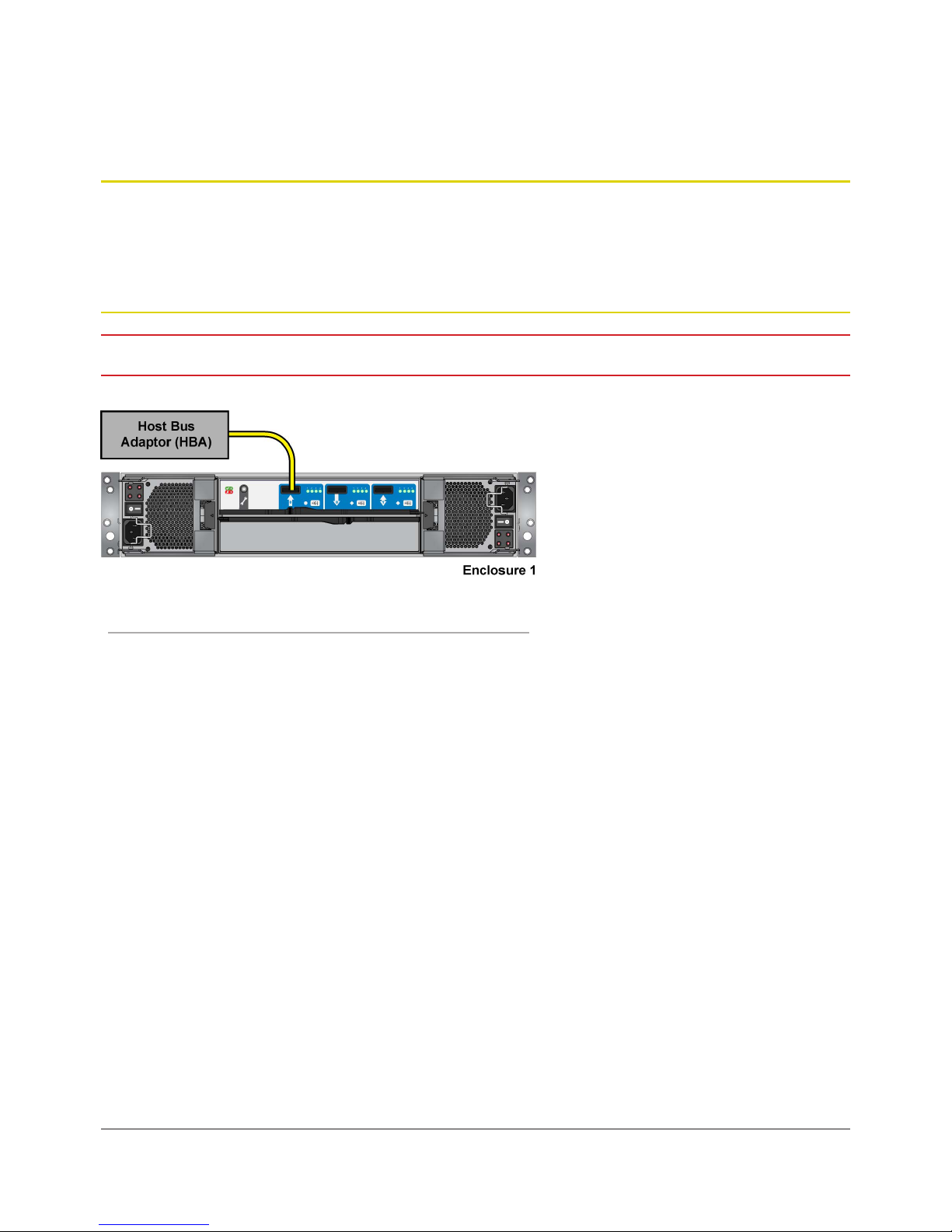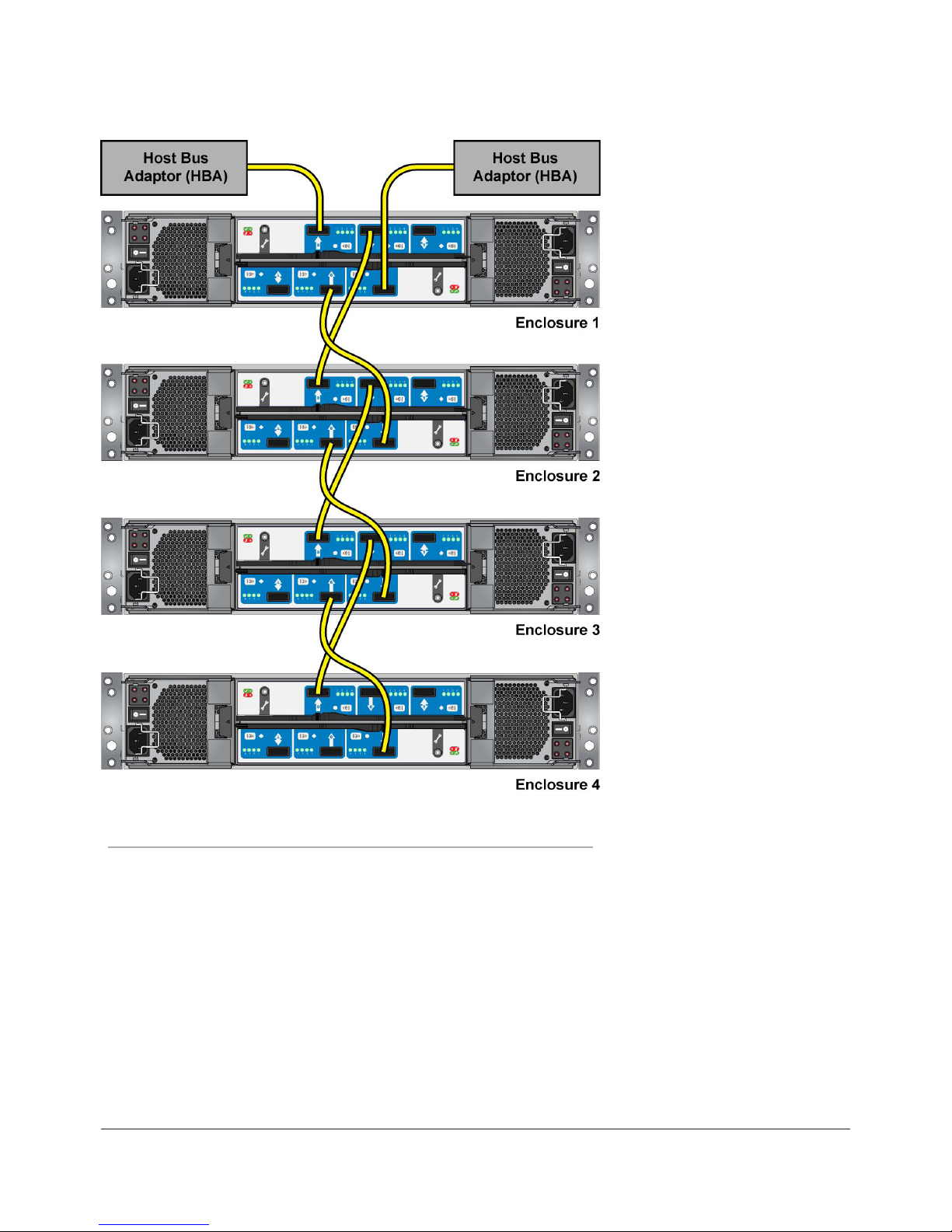LaCie Quick Install Guide 2
1.3. Rack System Precautions
The following safety requirements must be considered when the unit is mounted in a rack.
The rack construction must be capable of supporting the total weight of the installed enclosure(s) and the design should
incorporate stabilizing features suitable to prevent the rack from tipping or being pushed over during installation or in
normal use.
When loading a rack with the units, fill the rack from the bottom up and empty from the top down.
To avoid danger of the rack toppling over, do not slide more than one enclosure out of the rack at a time.
The system must be operated with low pressure rear exhaust installation [back pressure created by rack doors and ob-
stacles not to exceed 5 pascals (0.5mm water gauge)].
The rack design should take into consid-eration the maximum operating ambient temperature for the unit, which is 40°C.
The rack should have a safe electrical distribution system. It must provide over-current protection for the unit and must not
be overloaded by the total number of units installed in the rack. When addressing these concerns consideration should
be given to the electrical power consumption rating shown on the nameplate.
The electrical distribution system must provide a reliable earth for each unit in the rack.
Each power supply in each unit has an earth leakage current of 1.0mA. The design of the electrical distribution system
must take into consideration the total earth leakage current from all the power supplies in all the units. The rack may
require labelling with “HIGH LEAKAGE CURRENT. Earth connection essential before connecting supply”.
The rack when configured with the units must meet the safety requirements of UL 60950-1 and IEC 60950-1.
1.4. PCM Operation
IMPORTANT: Do not remove covers from the PCM. Danger of electric shock inside. Return the PCM to your supplier for
repair.
IMPORTANT: Do not remove a PCM unless a replacement can be immediately added. The system must not be run without
all units or module blanks in place.
1.5. ESD Precautions
It is recommended that you fit and check a suitable anti-static wrist or ankle strap and observe all conventional ESD precautions
when handling plug-in modules and components. Avoid contact with backplane components and module connectors, etc.